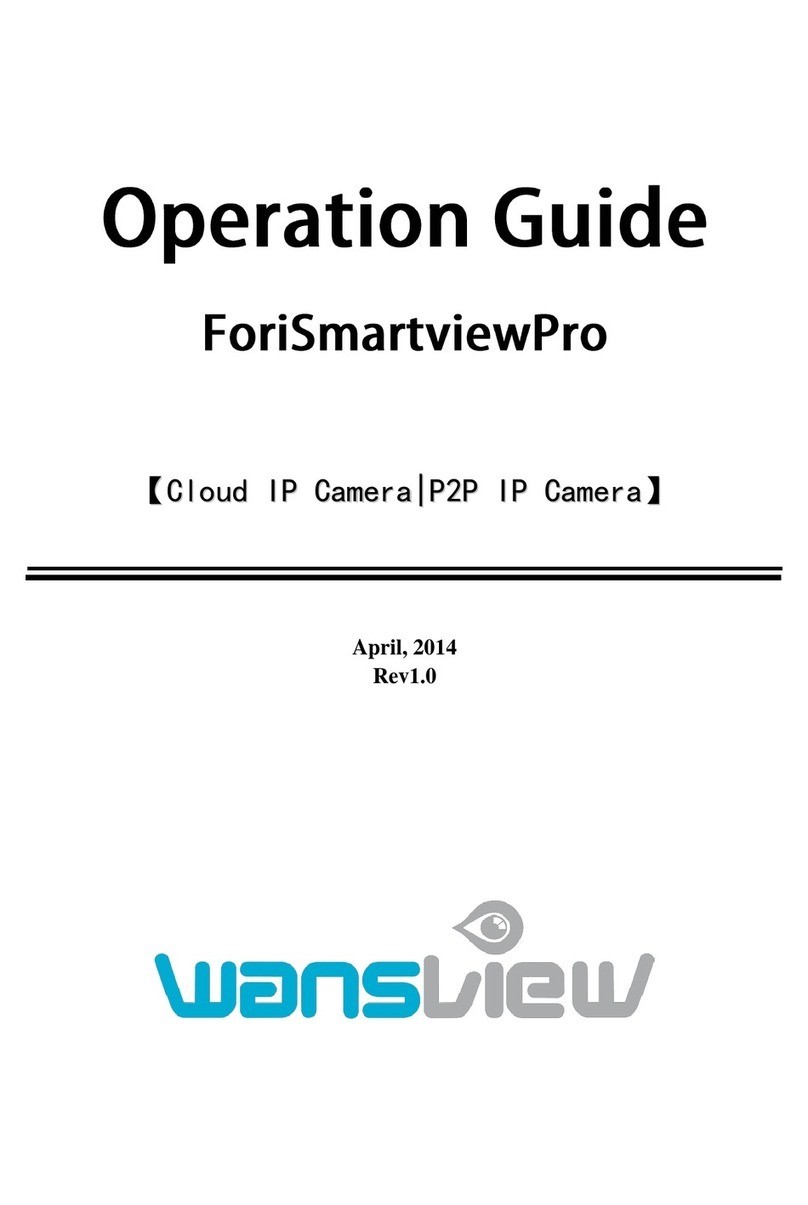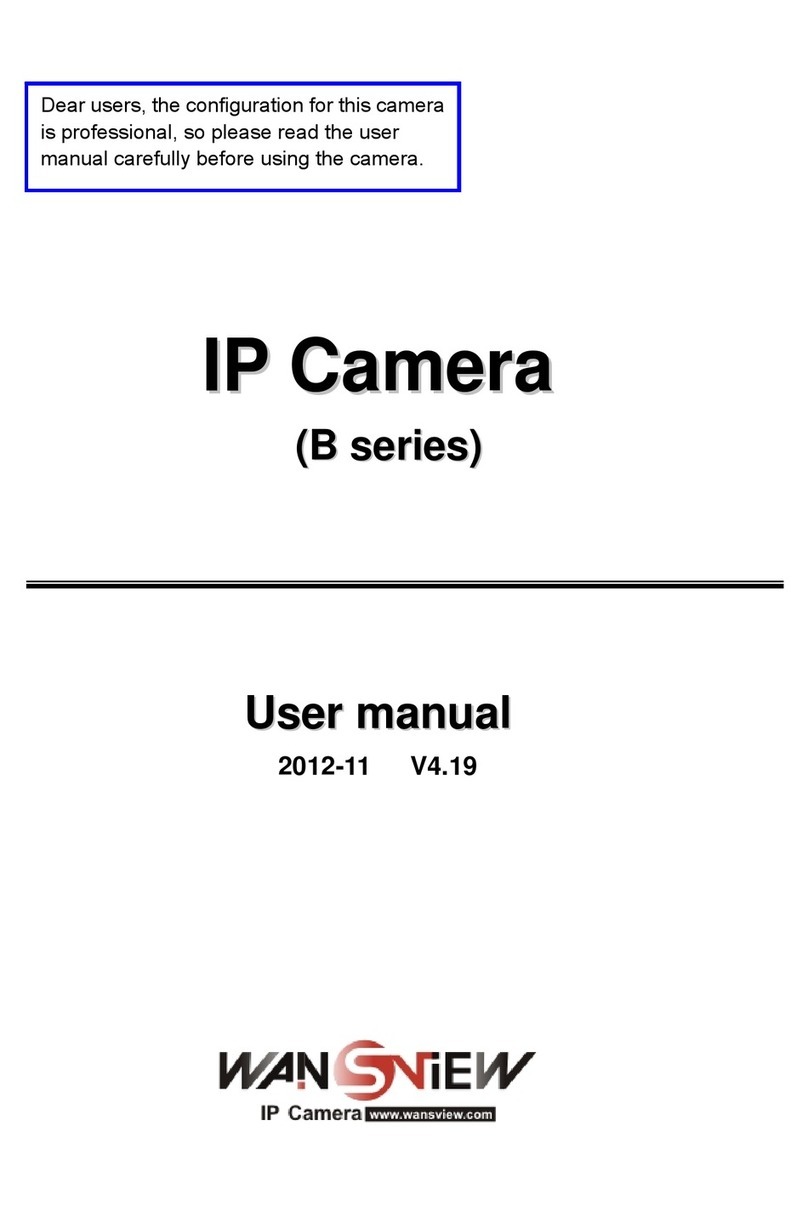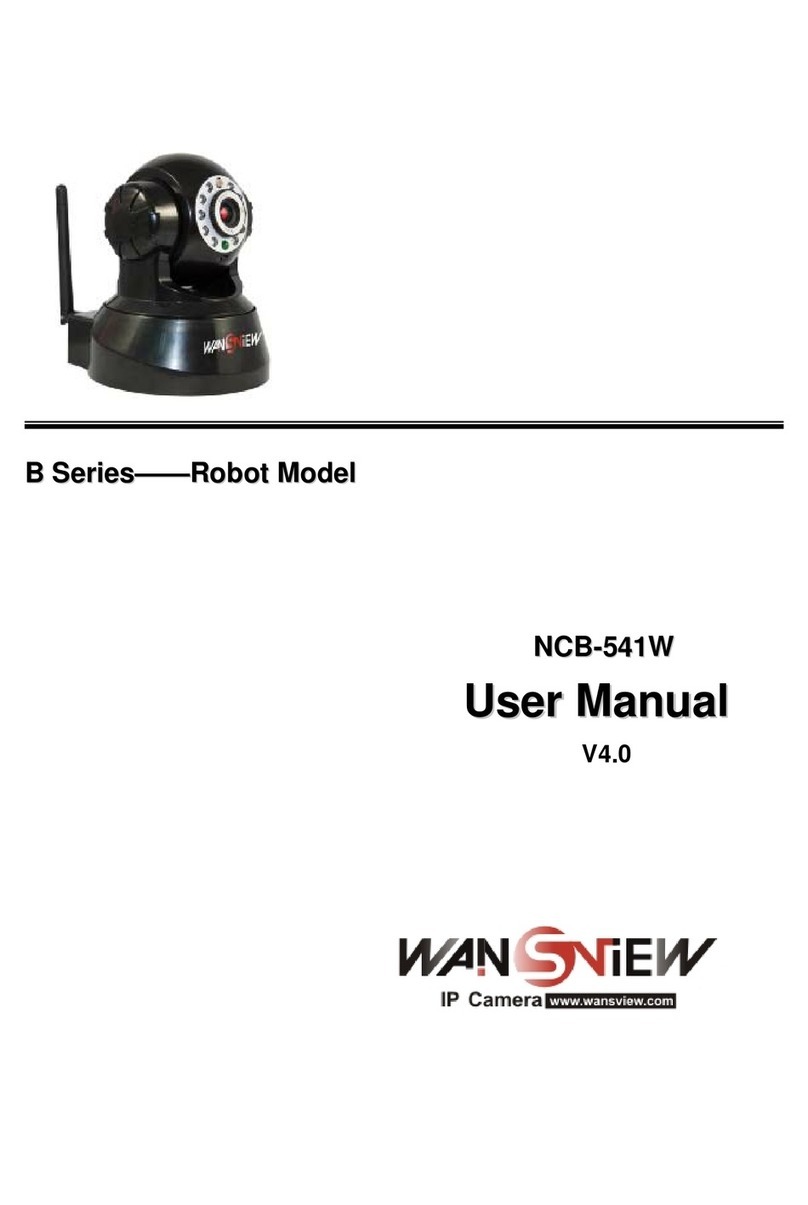http://www.wansview.com
2
Index
1INTRODUCTION...........................................................................................................................4
1.1 THE PACKAGE INCLUDES.................................................................................................................4
1.2 FUNCTION AND FEATURES...............................................................................................................4
1.3 TECHNICAL PARAMETERS................................................................................................................5
2APPEARANCE AND INTERFACE.............................................................................................6
2.1 APPEARANCE............................................................................................................................6
2.2 INTERFACE OF EQUIPMENT.......................................................................................................7
3VISIT IP CAMERA FROM LAN ..................................................................................................7
3.1 LAN CONNECTION.....................................................................................................................7
3.2 SEARCH AND SET THE IPADDRESS OF THE IP CAMERA ...............................................................7
3.3 VISIT IP CAMERA .....................................................................................................................9
4VISIT IP CAMERA FROM WAN ...............................................................................................11
4.1 WAN CONNECTION .................................................................................................................11
4.2 PORT FORWARDING ................................................................................................................11
4.3 DDNS ....................................................................................................................................12
4.3.1 Manufacturer’s Domain Name...........................................................................................12
4.3.2 Third Part Domain Name ..................................................................................................12
5OTHER SETTINGS.....................................................................................................................13
5.1 VIDEO SETTING PAGE.............................................................................................................13
5.1.1 Video Setting......................................................................................................................13
5.1.2 Audio Setting......................................................................................................................13
5.1.3 Image Setting.....................................................................................................................14
5.2 NETWORK SETTING PAGE.......................................................................................................14
5.2.1 Basic Network Setting........................................................................................................14
5.2.2 WIFI Setting.......................................................................................................................15
5.3 ALARM SETTING PAGE ...........................................................................................................15
5.3.1 External Alarm Input.........................................................................................................15
5.3.2 Motion Detection Setting...................................................................................................16
5.3.3 Alarm Mode Setting...........................................................................................................16
5.3.4 Alarm Time Setting.............................................................................................................17
5.4 ADVANCE SETTING.................................................................................................................17
5.4.1 User Management..............................................................................................................17
5.4.2 Auto Capture Setting..........................................................................................................17
5.4.3 E-mail Setting ....................................................................................................................18
5.4.4 FTP Setting........................................................................................................................18
5.4.5 Alarm Server Setting..........................................................................................................19