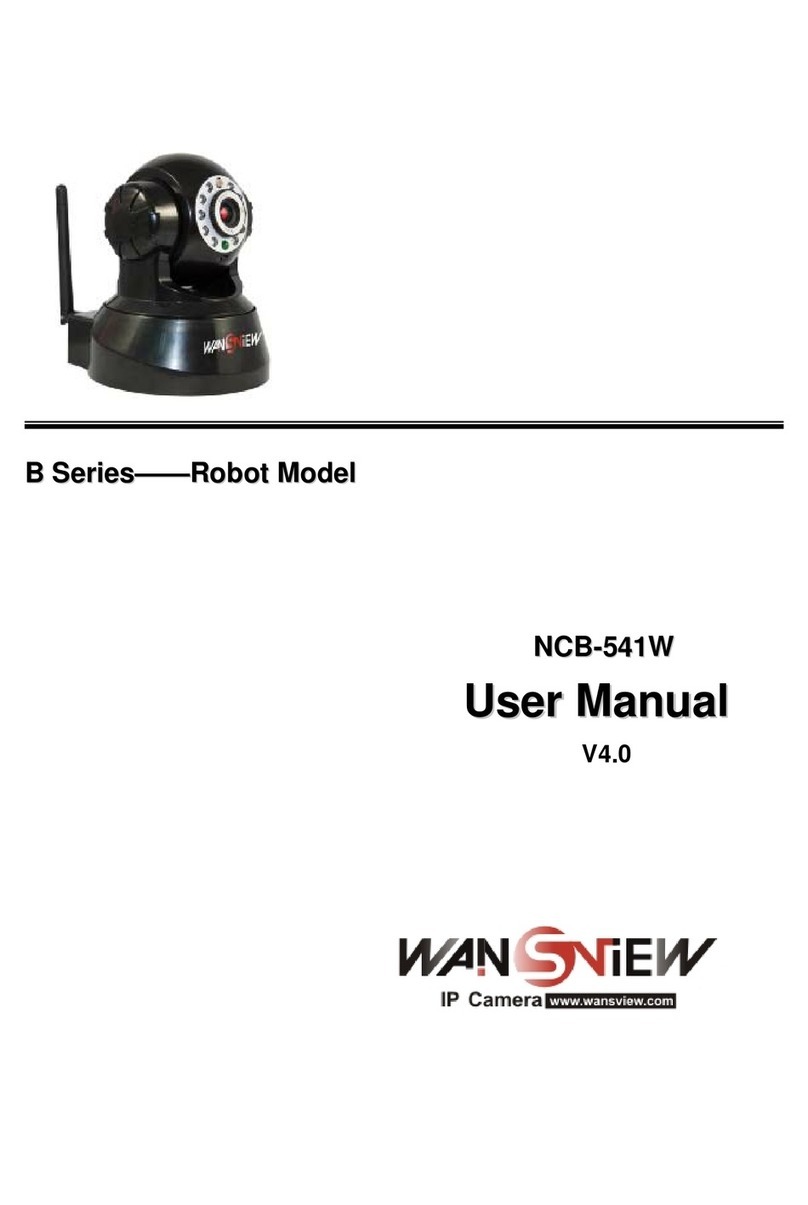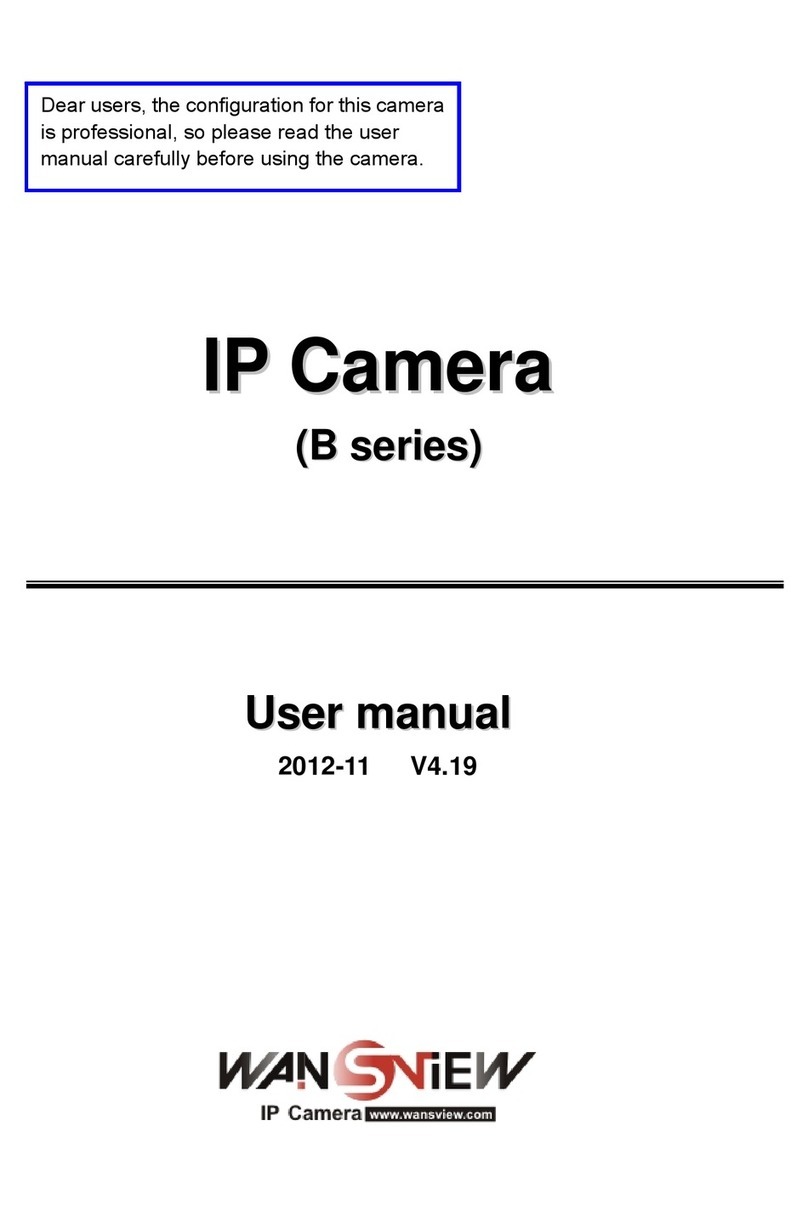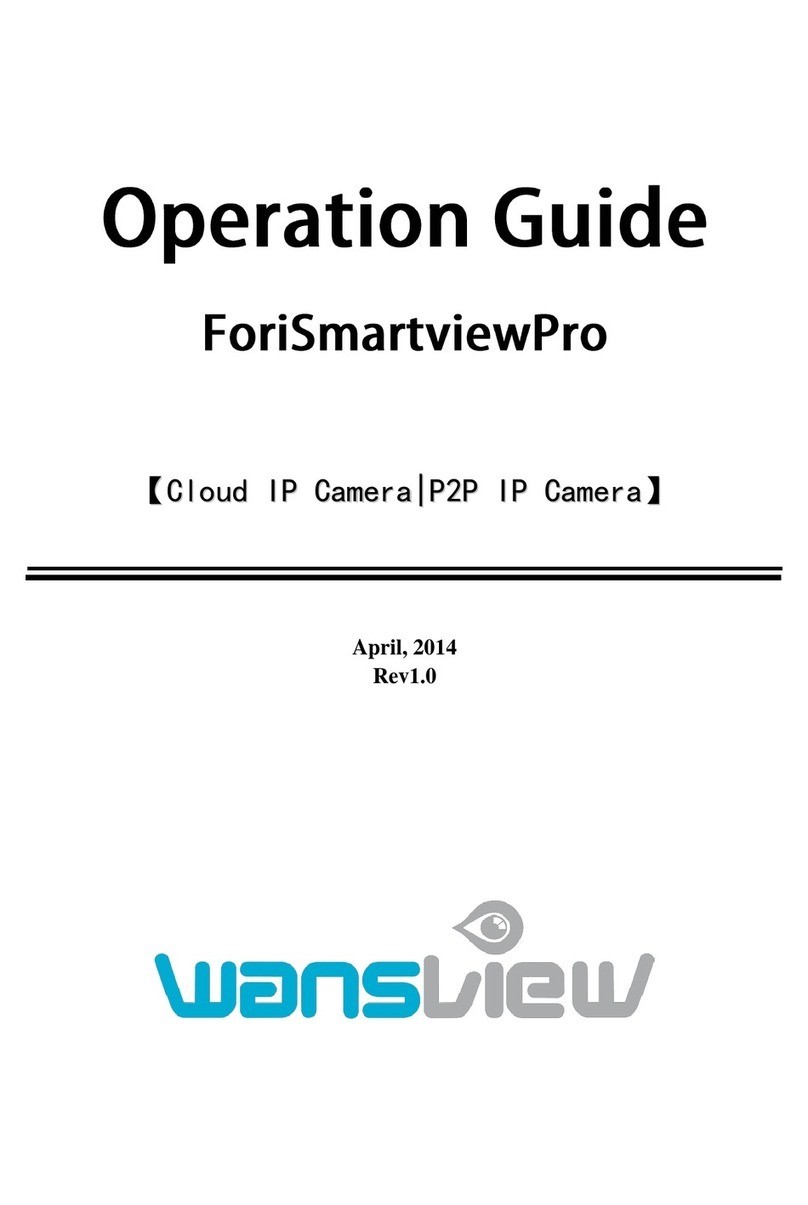703GC(K2)快速安装指南-英文版
折后尺寸:85*138mm
材质:128g双铜
双面四色印刷,过哑胶
注:机器图为首页
720P HD Wireless IP Camera K2
1 Installation guide
1 Camera , 1 power adapter
Mounting accessories
Contents
Power for the camera with the included power supply and place
it near your router(within 3 feet).
Power on cameraStep 2
Connect to network
Launch the Wansview app, Click to access Add Camera page
and select “Add cameras via WiFi Configuration Guide”
Easy Set Up
封面封底
Tips
Wi-Fi name and Password should not contain special
characters 'and &.
Your smart device (mobile phone) must be within 3 feet
from the camera during configuration.
*
Step 3
Add camera onto the App
The instruction is for reference only. Slight differences may
be found in the user interface.All the designs and software
here are subject to change without prior written notice.
For latest instructions, please go to www.wansview.com to
download.
Step 1 Download
·
Wansview
Go to the App Store or Google Play to search and
download “ ” APP to your supported device .
www.wansview.com
LET US KNOW
WHAT YOU THINK
Thank you so much for your order and trust to Wansview.
Please feel free to contact us if you have any questions about
the product application.
As a young and growing company, it would mean the
world to us if you could leave an honest review about
our product and services.
US:service@wansview.com
service2@wansview.com
UK:service3@wansview.com
US:service2@wansview.com
UK:service3@wansview.com
Facebook: www.facebook.com/WansviewClub/
Youtube: https://www.youtube.com/channel/
UCPRXQcIkLsMAWQtpGxVx_jw
Photose nsor
Lens
Mic
Infrare d LED
Power adapter
OFF: The device is not powered
LAMBENT: The device is powering
SLOW: No network connection
STEADY: Connect Wi-Fi successfully
QUICK: Start to upgrade/Reset successfully
OFF: The device is powered 5 minutes but not connect Wi-Fi yet
SLOW: Not connect Wi-Fi
QUICK: The device is connecting Wi-Fi now
STEADY: The device has connected Wi-Fi already
Red
(Status LED)
Blue
(WiFi LED)
Speaker
Power Int erface
Status LE D/
Wi-Fi LED
WPS
Reset
DID:VIEW-227361-CEWEE
720P X Series Wifi IP Camera(K2)
One Smarteye One World
iOS
Android
View Live video and Edit Camera
Step 4
Once your camera is online, you can view live video and enter to
the Edit Camera page to do more settings according to the below
picture.
Tap here to view
Live Video. Tap to enter
Edit Camera page
Resolution
Verify your smart device(iOS or Android) is connected with a 2.4G
WiFi network
·Scan the QR code on the back of the camera, and name the camera.
Then “Next”(keep "admin" as login name and "123456" as the default
password)
·
Input correct WiFi password and “Next”, then the camera
will try to connect, if connected, “Add success” appears,
and it will go back to the Camera page, and shows “online”.
If it fails to connect, please tap “try again” and repeat the
process for 2-4 times.
The whole process should be finished within 5 minutes of
powering on.Otherwise, the camera should be unplugged
and powered back.
·
Always remember to change your password, tap the > and
then access to Edit Camera Page, get into Advanced Setting
then User Settings, change password and click √ to save.
·Or scan the QR code below to get the app.
wansview App icon
1. If the night vision stops working, please turn on the IR light
as below:
FAQ:
Tap this icon to turn nig ht v ision on
Tap this icon to turn nig ht v ision off
2. If you forgot the password, hold the “Reset” button around
15 seconds, then the camera will be back to factory default.
Default User/password: admin/123456. Remember to
configure WiFi again after the Reset.
Reset
③
⑤
QR Code
*
Name d camer a
Came ra’s DID VIEW -5117 23-JY VTU
User name
Pass word
admi n
1.The Default username and password is admin/
123456
2.The maximum length of password is 20characters
WiFi configuration Wansview
K2
VIEW- 511723 -JYVTU
Add camera
Connecting camera
Wansview
②
Came ra’s DID
User name
Pass word
Name
LAN se arch
Add Cameras via WiFi configuration guide
WiFi configuration to add cameras
Add camera
④
tap"+"to a dd camera
①
⑦
WiFi n ame
WiFi P asswo rd
amaz on.co m2.4
⑥
WiFi network information
1.Make sure the phone connected with 2.4GHz wif
2.Please configure WiFi within 5 minutes after powering
it up
3.The maximum length of WiFi password is 31
characters
Note: When the camera shows "online", you can move it to
other place that has a good wifi receiption.