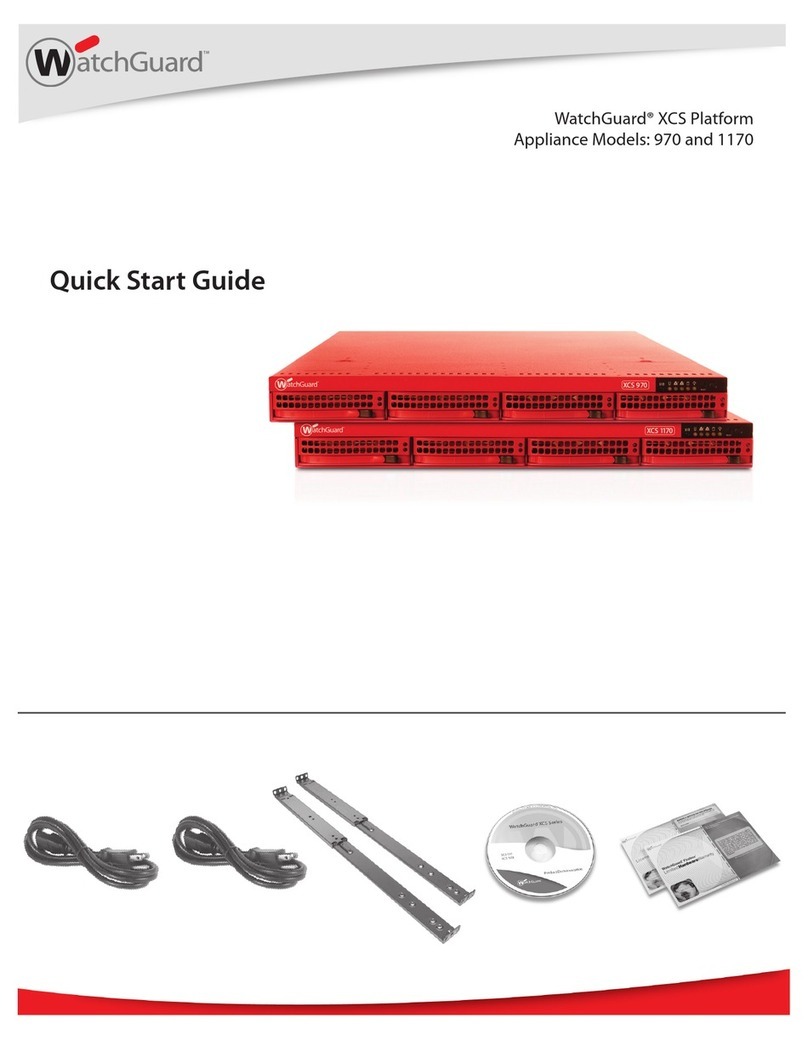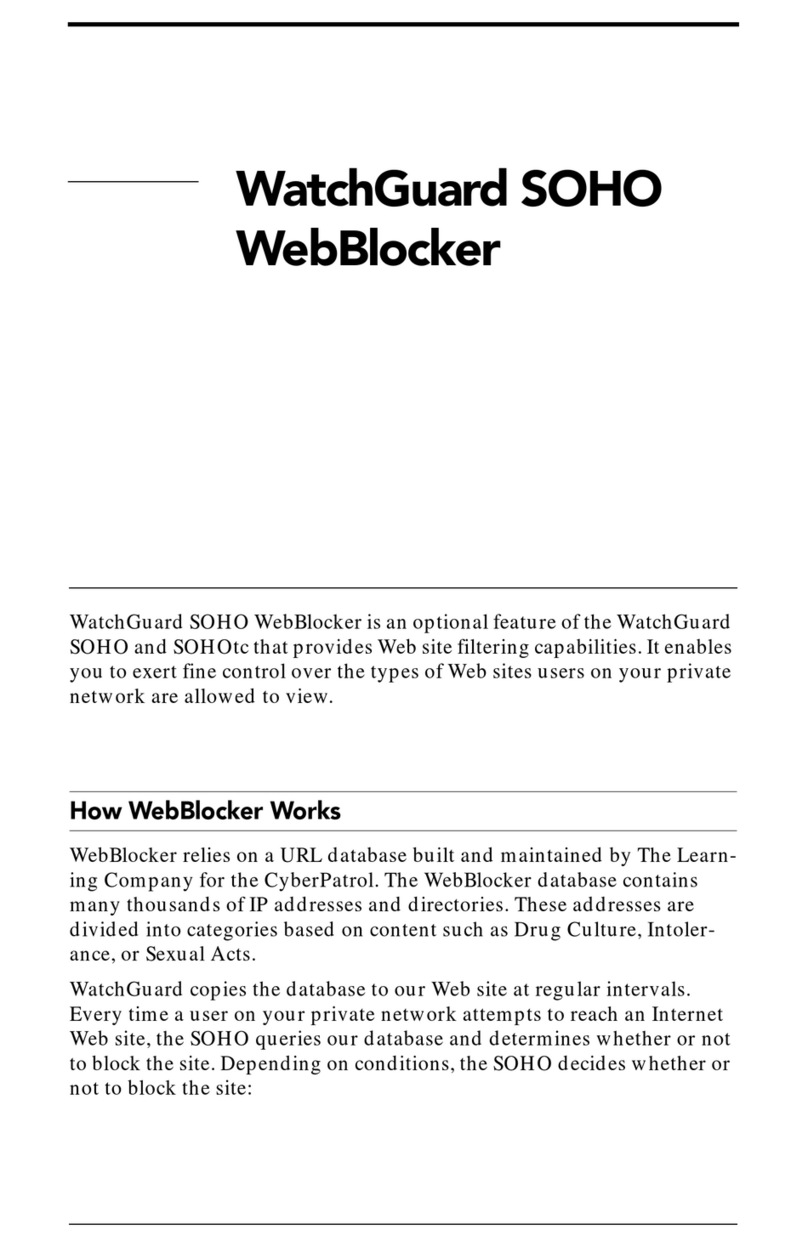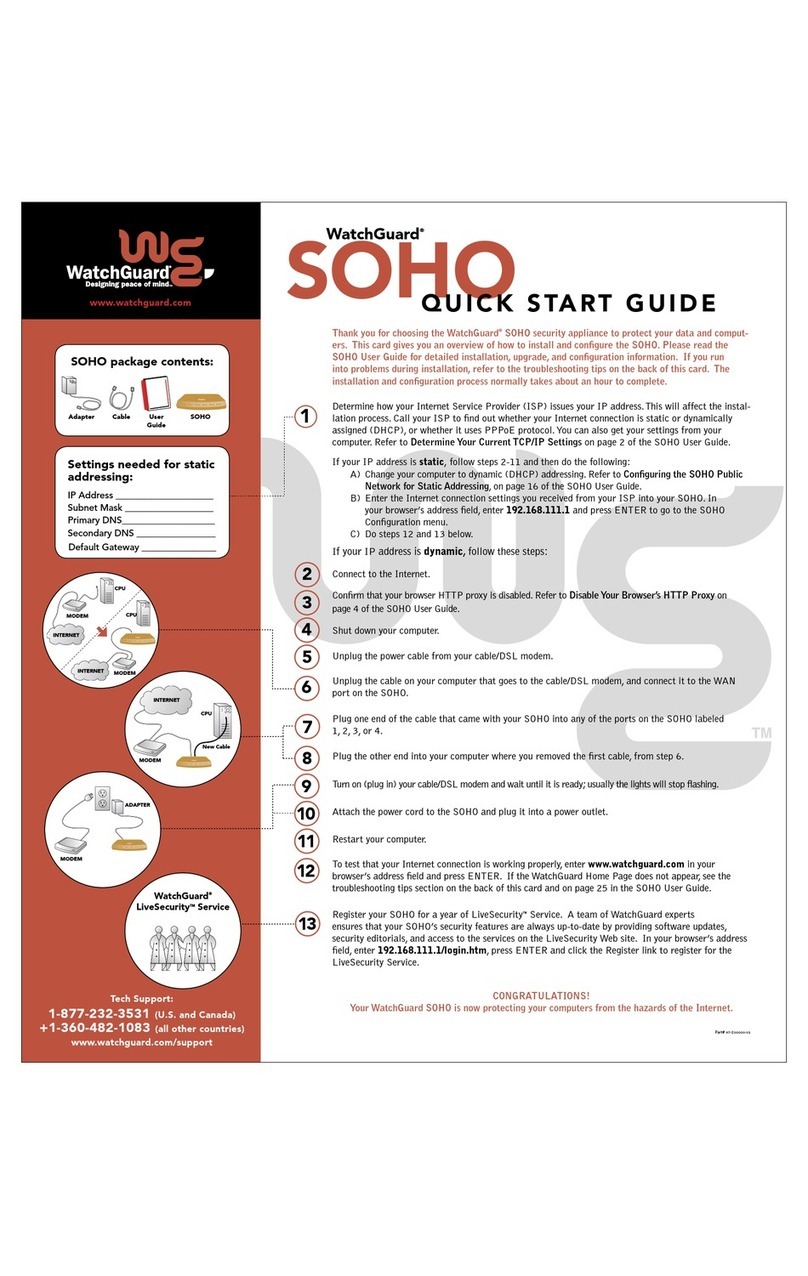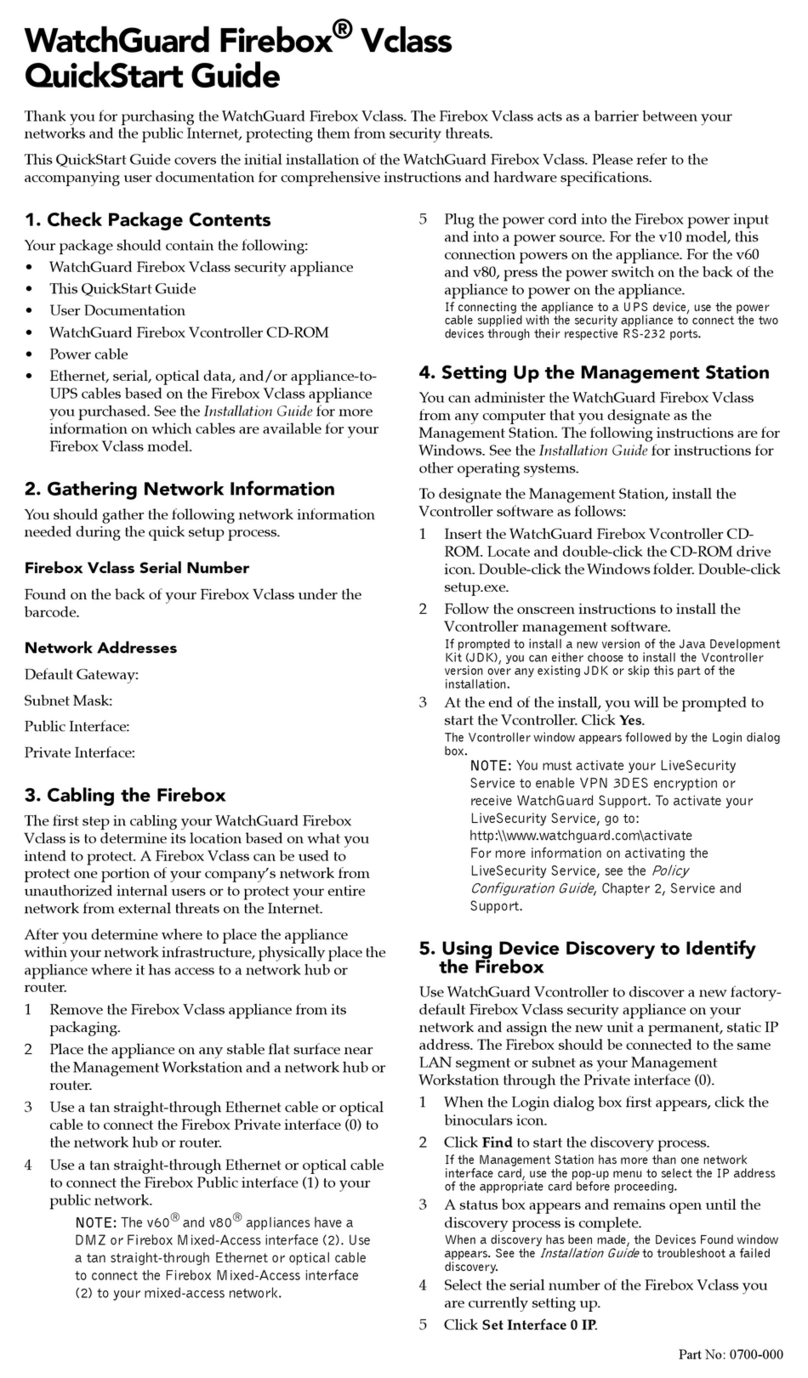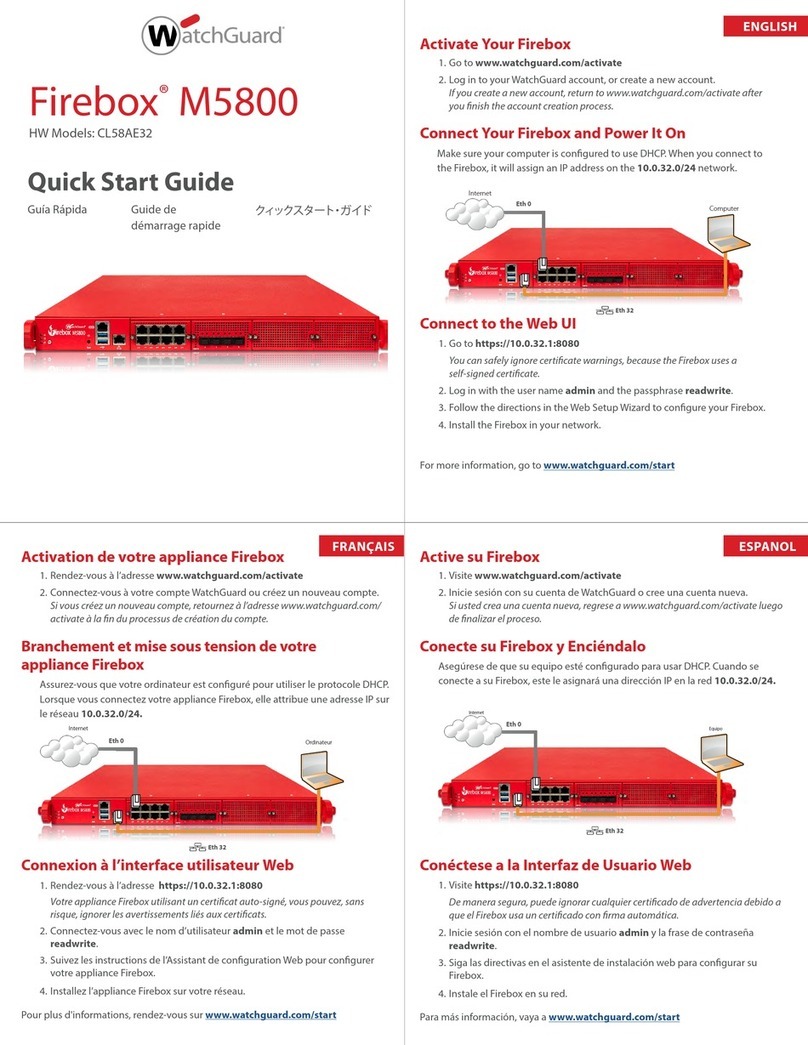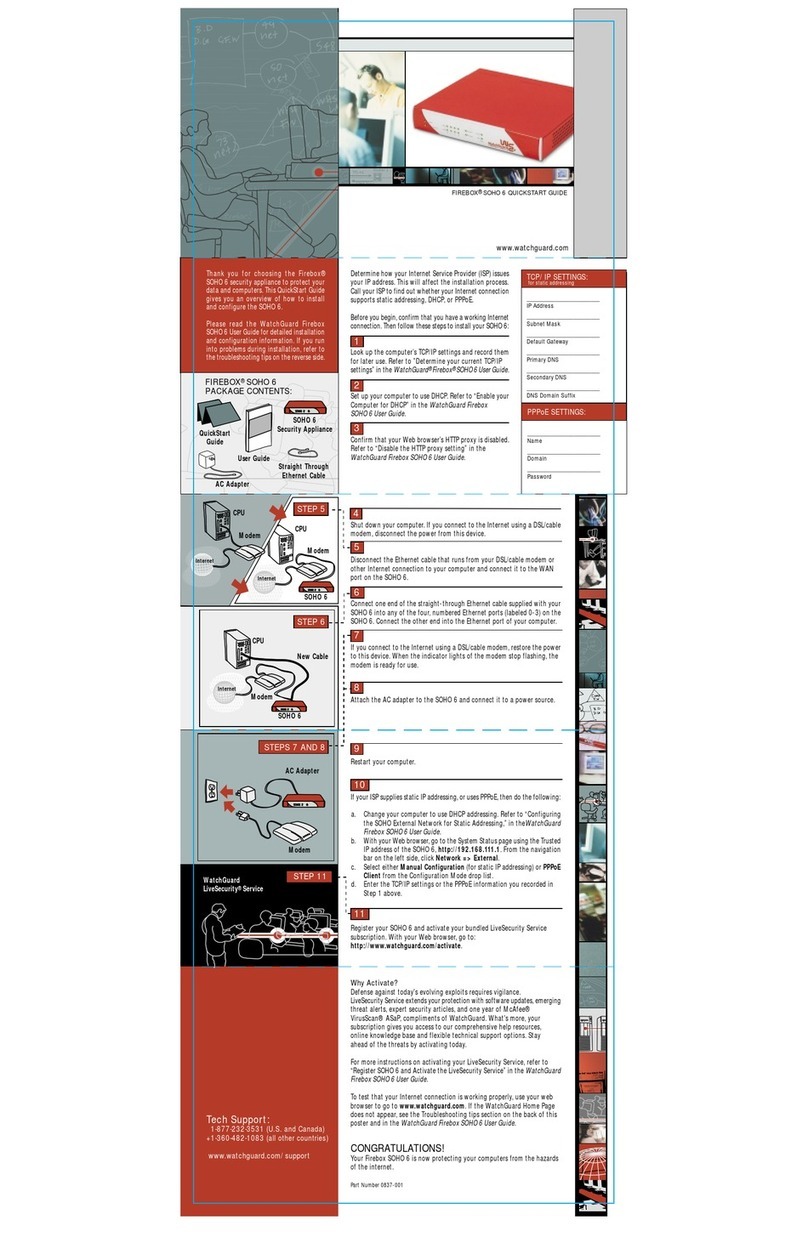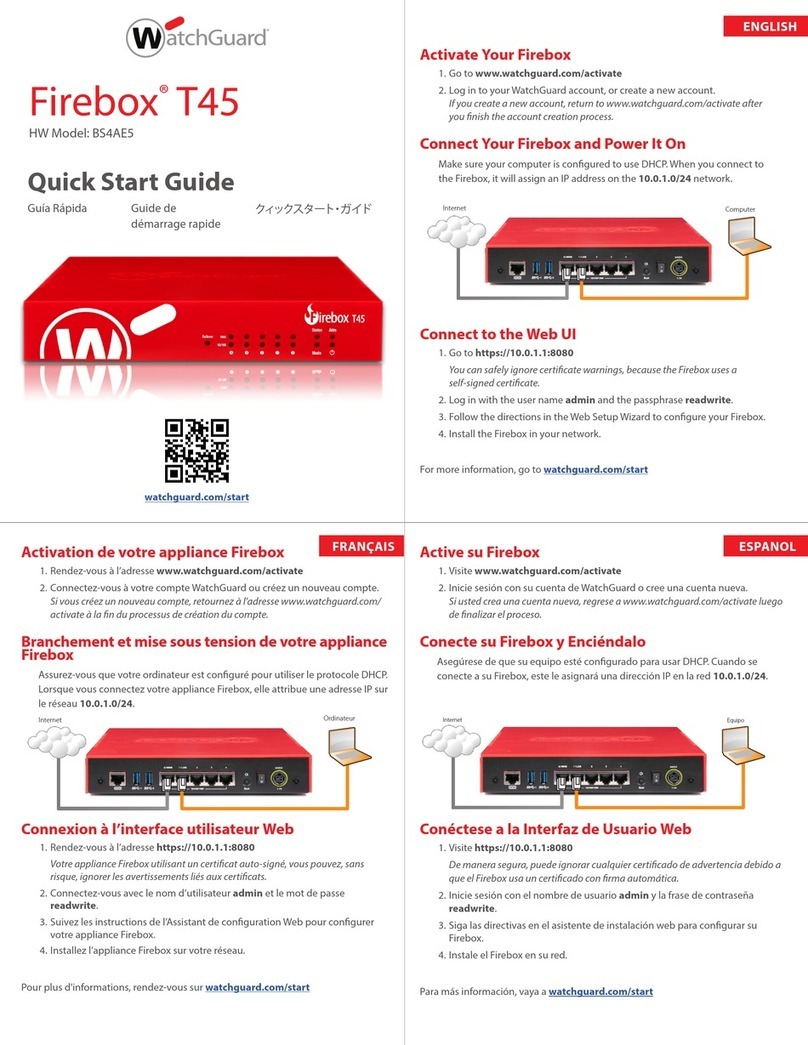Notices
All WatchGuard products are designed and tested to meet strict safety requirements. These
requirements include product safety approvals and other global compliance standards. Read these
instructions carefully before you operate the product, and refer to them as needed for continued safe
operation of your product.
Product Safety Certification
The WatchGuard product is safety certified under the following standards:
CAN/CSA C22.2 No.60950-1-07, Second Edition 2014-10
UL 60950-1, Second Edition 2014-10-14
IEC 60950-1, 2005+A1:2009+A2:2013
IEC 62368-1: 2014 2nd edition
EN 60950-1:2006+A11:2009+A1:2010+A12:2011+A2:2013
Safety Warning
Do not place objects on the power cord.
Do not obstruct the ventilation openings. These openings prevent overheating of the machine.
Never push objects of any kind into slots or openings on this equipment. Making a contact with a
voltage point or shorting out a part may result in fire or electrical shock.
When removing or installing an appliance, follow the general installation safety instructions.
You must disconnect the AC power cord from the Firebox before you remove the cover of the
Firebox for any reason.
There is risk of explosion if the battery is replaced by an incorrect type. Dispose of used batteries
according to the manufacturer’s instructions.
警示 本電池如果更換不正確會有爆炸的危險,請勿自行更換電池
Disclaimer
WatchGuard shall not be held liable if the end user alters, modifies, or repairs any WatchGuard hardware
appliance.
Hinweise Zur Sicherheit
Alle WatchGuard Produkte werden entwickelt und getestet, um strenge Sicherheitsanforderungen zu
erfüllen. Diese Anforderungen umfassen Produktsicherheit Zulassungen und andere globale
Compliance-Standards. Bitte lesen Sie die folgenden Anweisungen sorgfältig, bevor Sie das Produkt, und
bezeichnen sie als notwendig, um den sicheren Betrieb des Geräts zu gewährleisten. Weitere
Informationen finden Sie in der elektronischen Hardware Guide.
Die WatchGuard Produkt ist Sicherheit unter den folgenden Normen zertifiziert
CAN/CSA C22.2 No.60950-1-07, Second Edition 2014-10
UL 60950-1, Second Edition 2014-10-14
IEC 60950-1:2005+A1:2009+A2:2013
IEC 62368-1: 2014 2nd edition
EN 60950-1:2006+A11:2009+A1:2010+A12:2011+A2:2013