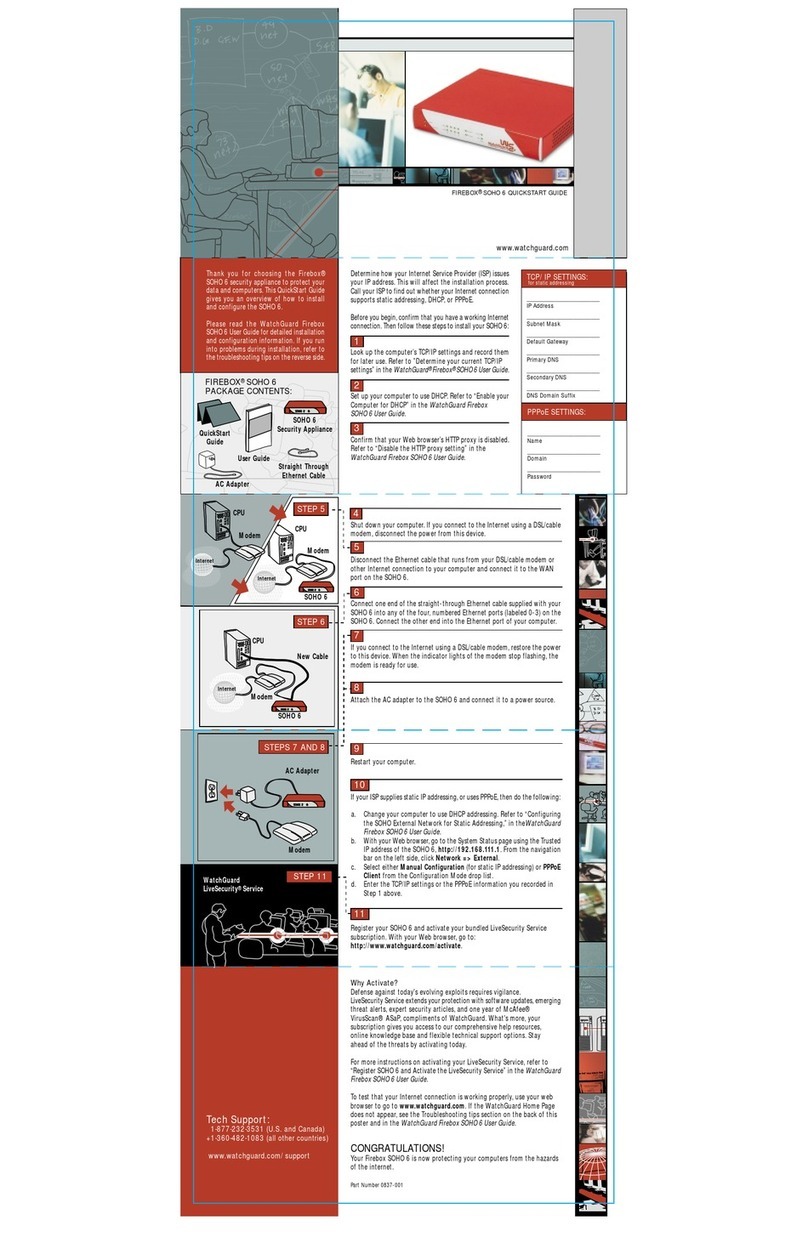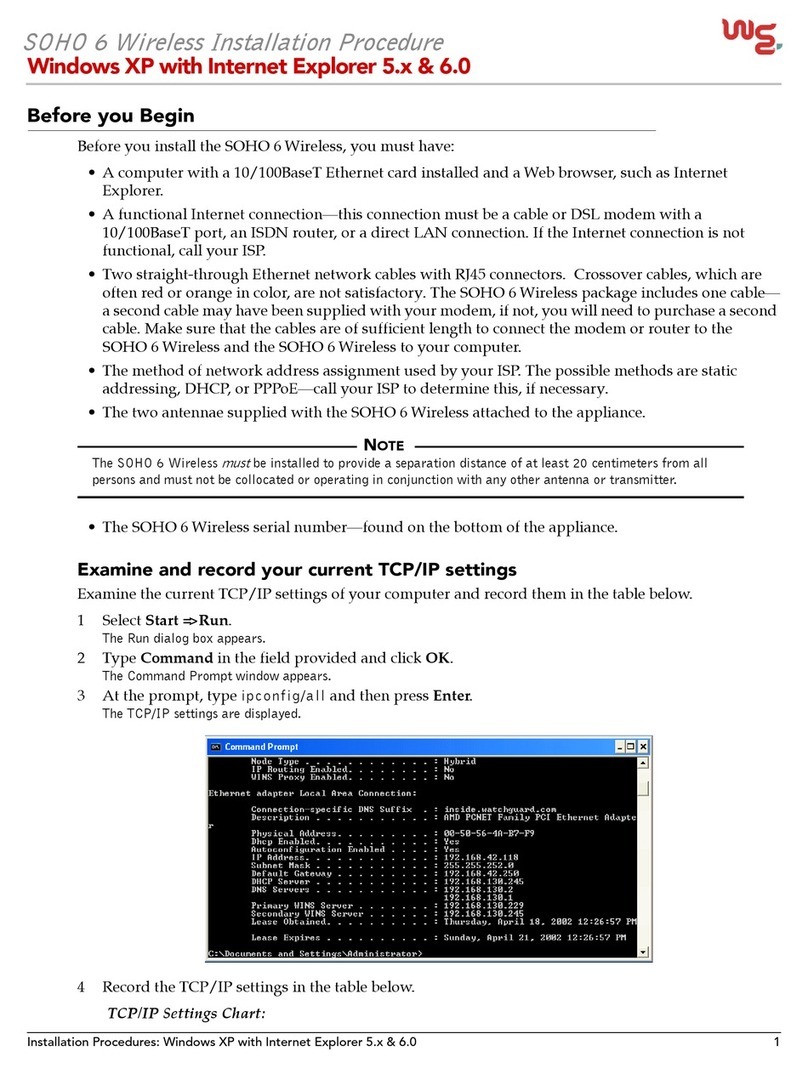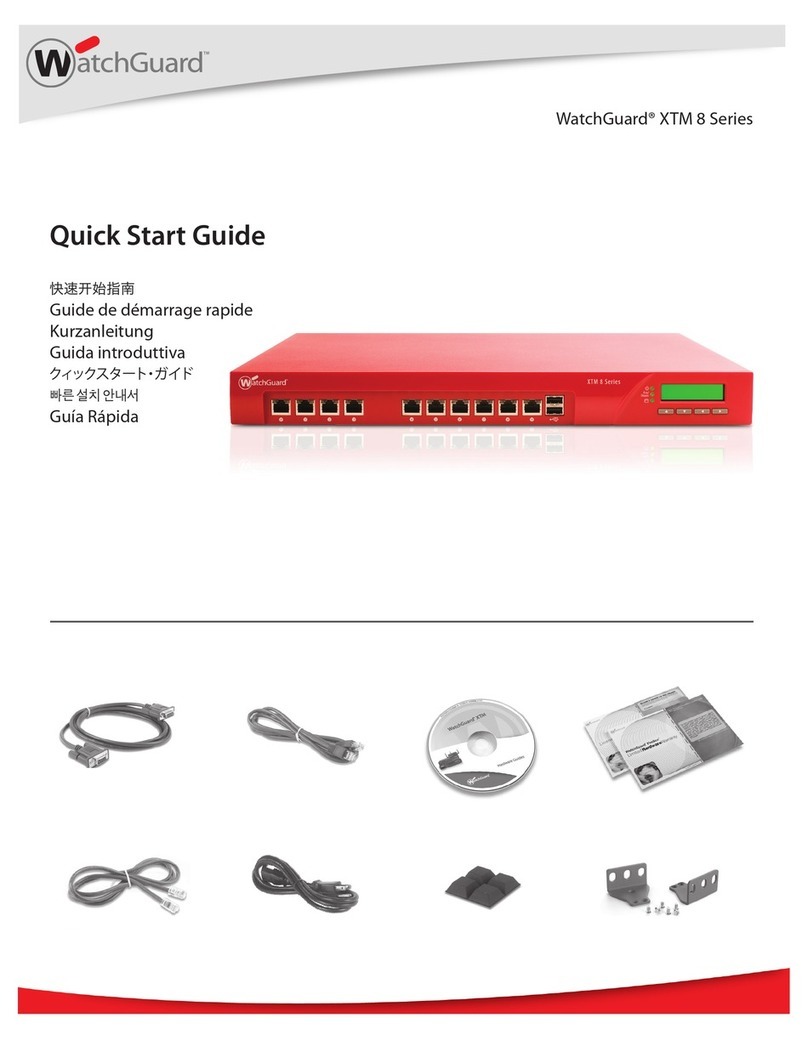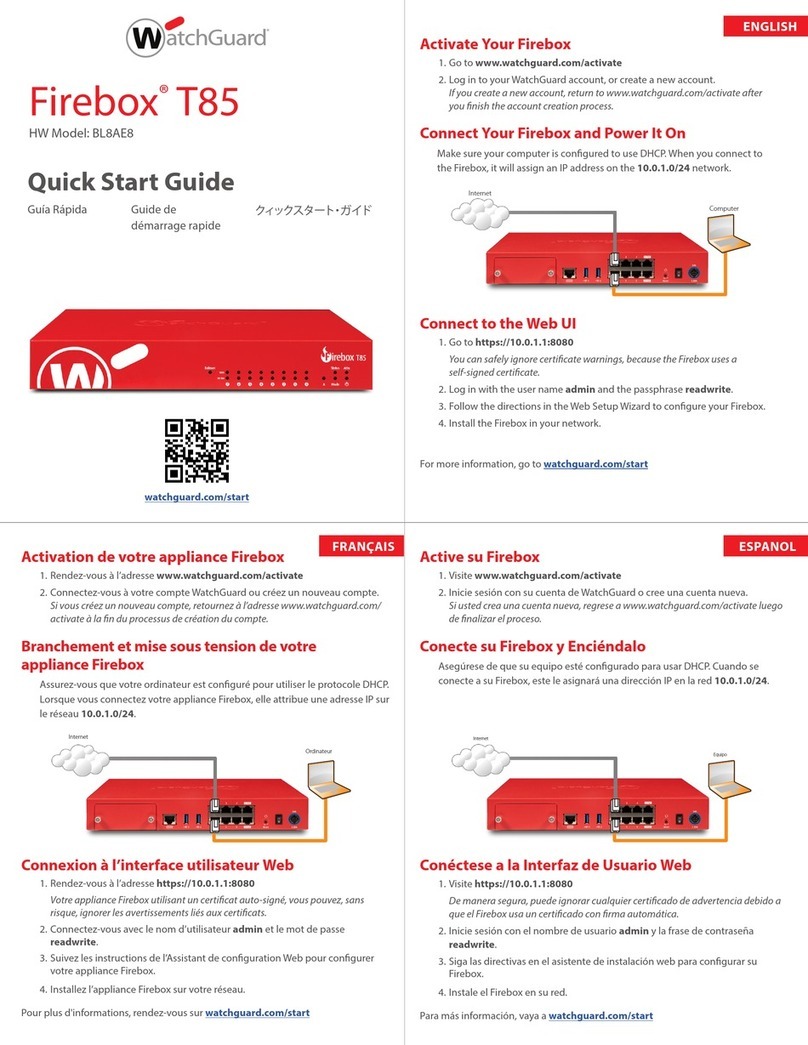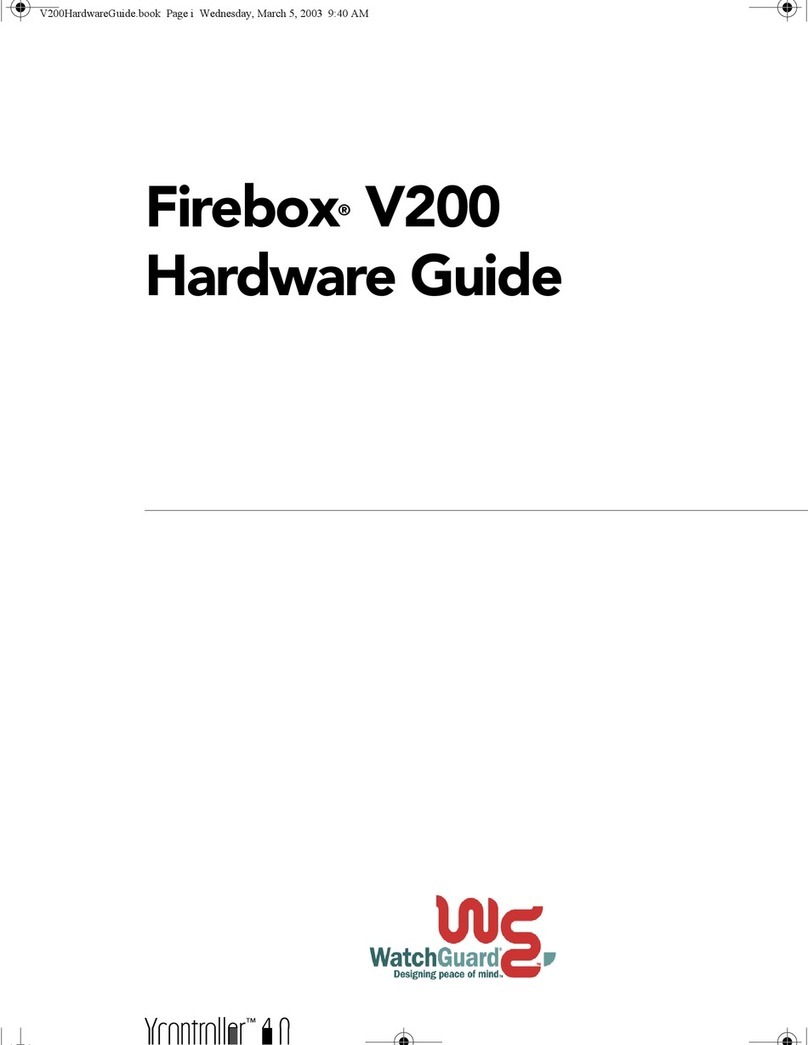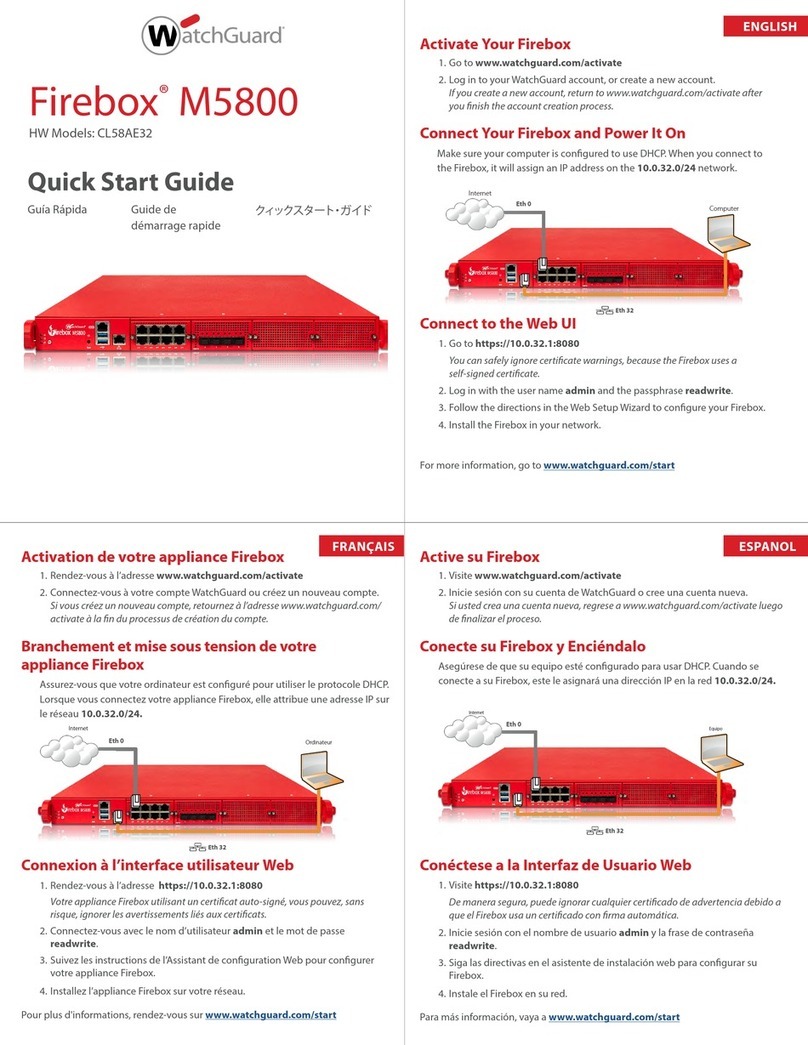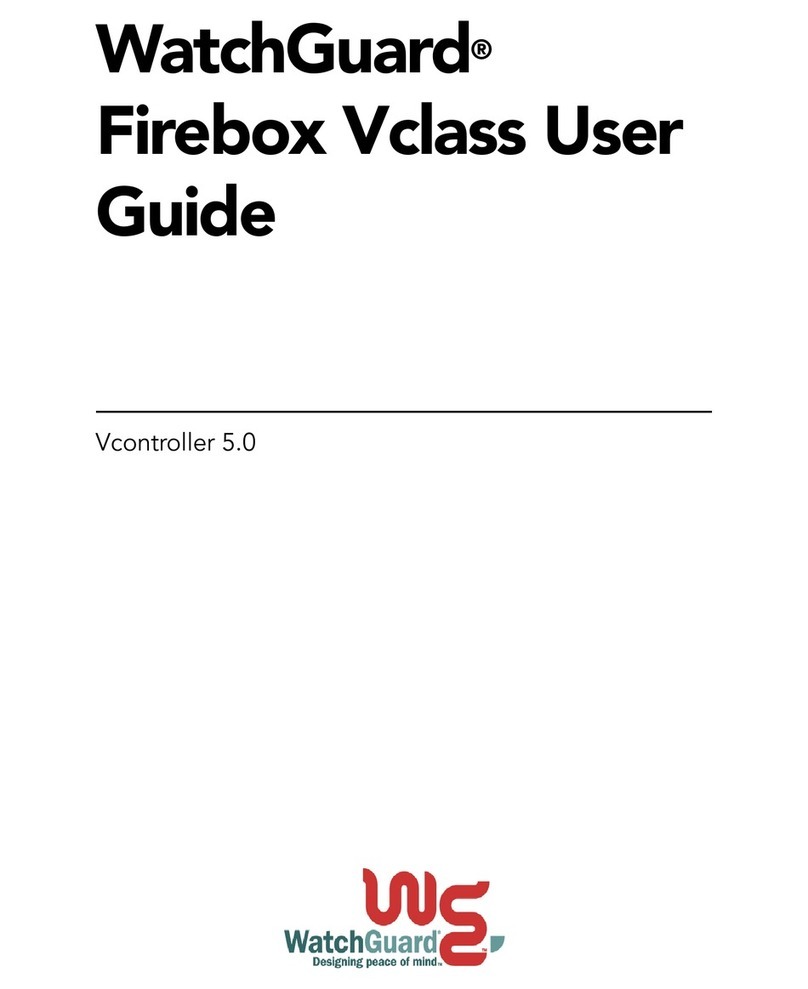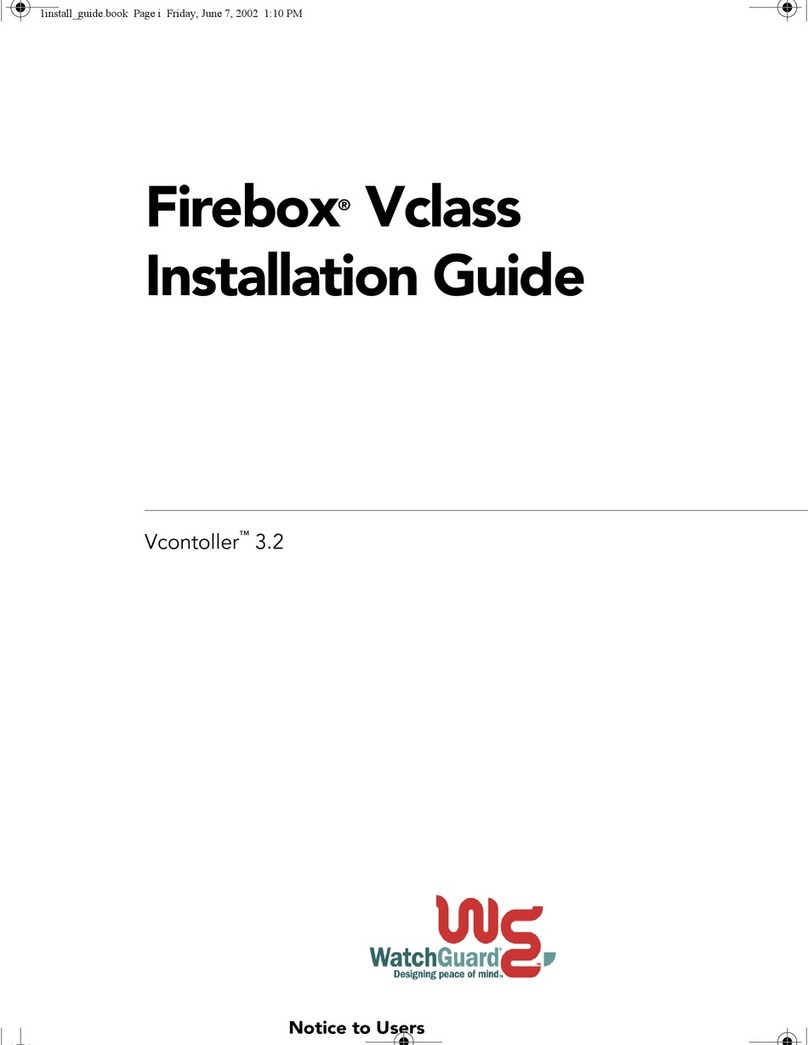Part No: 0700-000
6Enter the IP address assigned to the Firebox Vclass
Private (0) interface.
7Enter the subnet mask for the local network on
which the Firebox Vclass resides.
8Click Update.
9Click Apply All. Click Yes to confirm the Interface 0
IP.
10 Record any information in the Result window not
already taken down and click Close.
The Firebox automatically reboots. Once the restart sequence
is complete, you can use the Vcontroller Login dialog box to
connect to the Firebox and start the configuration process.
6. Configuring the Firebox
The Vcontroller Installation Wizard configures a newly
discovered Firebox Vclass with a basic configuration
while simultaneously updating the Vcontroller
management software for use with this and other
Firebox Vclass appliances.
NOTE: Use the Vcontroller Installation Wizard
after you successfully complete the Device
Discovery process.
1Use the Vcontroller Login dialog box to connect to
the Firebox using the IP address or domain name
representing the new unit. Type admin in both the
Login and Password fields, then click OK to
proceed.
The Installation Wizard Welcome window appears.
2Click Next to proceed with configuration. Enter the
following General information:
System Name Identify the Firebox by a name of
your choosing. This is a required
field.
Example: SeattleFirewall
System Location Brief description of where the
Firebox will be located or used
such as a building or floor
number.
Example: LANRoom
System Contact: Name and contact information of
the principal system
administrator or department
responsible for maintenance of
the Firebox.
System Time Set Firebox date, time, and time
zone. Click Change to configure.
3Click Next to continue. Enter the Private interface
information:
IP Address Enter the private, trusted IP
address.
Network Mask Enter the network mask of the
private IP address, usually
255.255.255.0.
4Select Static, DHCP, or PPPoE to define how the
Firebox receives its public, external IP address.
Selecting an option results in fields appearing to
configure that option. Complete the addressing
fields.
For example, when you select Static, fields appear prompting
for the IP address and network mask.
5Click Next to proceed. Click Save Only. Click OK.
If you select Apply, the Firebox will reboot immediately with
the information entered thus far.
6If you want, you can configure routing at this time.
To configure a default gateway, enter the public
(interface 0) IP address in the Specify Default Route
field. To configure additional routes, click Add and
complete the Add Route dialog box. For more
information on configuring routes, see the
Installation Guide. When you complete adding
routes, click Next and then OK.
7If you want, you can configure a DNS server at this
time. You must provide the Firebox domain name
and insert the IP addresses of any DNS servers.
Click Next to continue.
8If you want, you can automatically implement
default firewall policies.
We recommend that you review the defaults against the
security policy preferences of your organization. For more
information, see the
Installation Guide
. For example, you
might want to deselect Allow Ping to the Device to prevent
internal “Ping of Death” exploits.
7. Deploying the Firebox into Your
Network
The Firebox can now be used as a basic firewall. If you
have not already done so, you should now deploy the
Firebox in its permanent network location.
• Complete a software shutdown of the Firebox.
Launch Vcontroller and connect to the Firebox using the
Firebox name or IP and the system administrator password.
From the main Vcontroller window, select Shut Down. Click
OK.
• Place the Firebox in its permanent location.
• Connect the Firebox to your network and a power
source.
• Change the default gateway setting on all desktops
to the Firebox Trusted interface IP address.
8. What’s Next?
Congratulations! You have successfully installed,
configured, and deployed your new Firebox Vclass
security appliance on your network. What’s next? Here
are some things to remember as a new customer:
Customizing your security policy
You customize your security policy by adding traffic
actions that expand what you allow in and out of your
firewall. Every action brings trade-offs between
network security and accessibility. When selecting
actions, balance the needs of your organization with the
requirement that the computer assets be protected from
attack.
Please refer to the Policy Configuration Guide and System
Administration Guide for more information and
assistance on configuring traffic actions.
What to expect from your LiveSecurity Service
Your Firebox includes a 3-month subscription to our
award-winning LiveSecurity Service. Your subscription:
• Enables 3DES encryption and/or High Availability.
• Provides up-to-date network protection with the
latest software upgrades.
• Solves problems with comprehensive technical
support resources including known issues and
Frequently Asked Questions.
• Reduces downtime with alerts and configuration
tips to combat the newest threats and
vulnerabilities.
• Keeps you prepared for upcoming security threats
with editorials and analysis from industry experts.
• Extends your network security with bundled
software, utilities, and special offers.