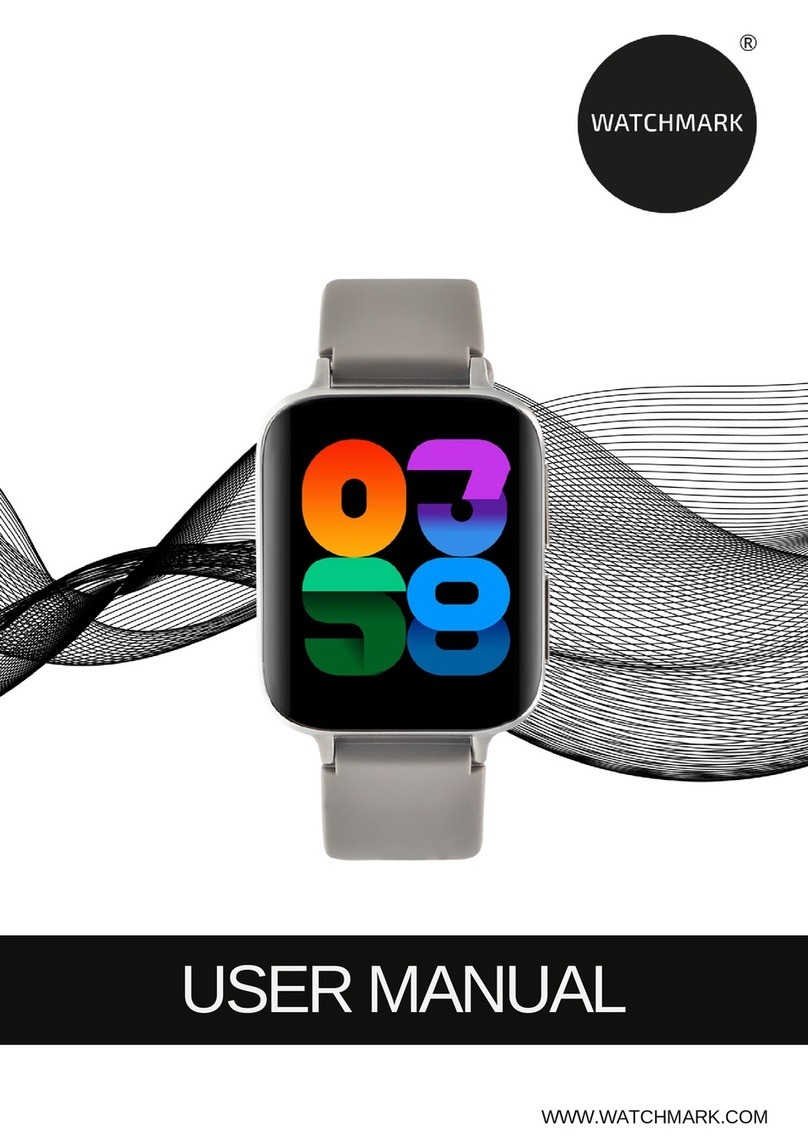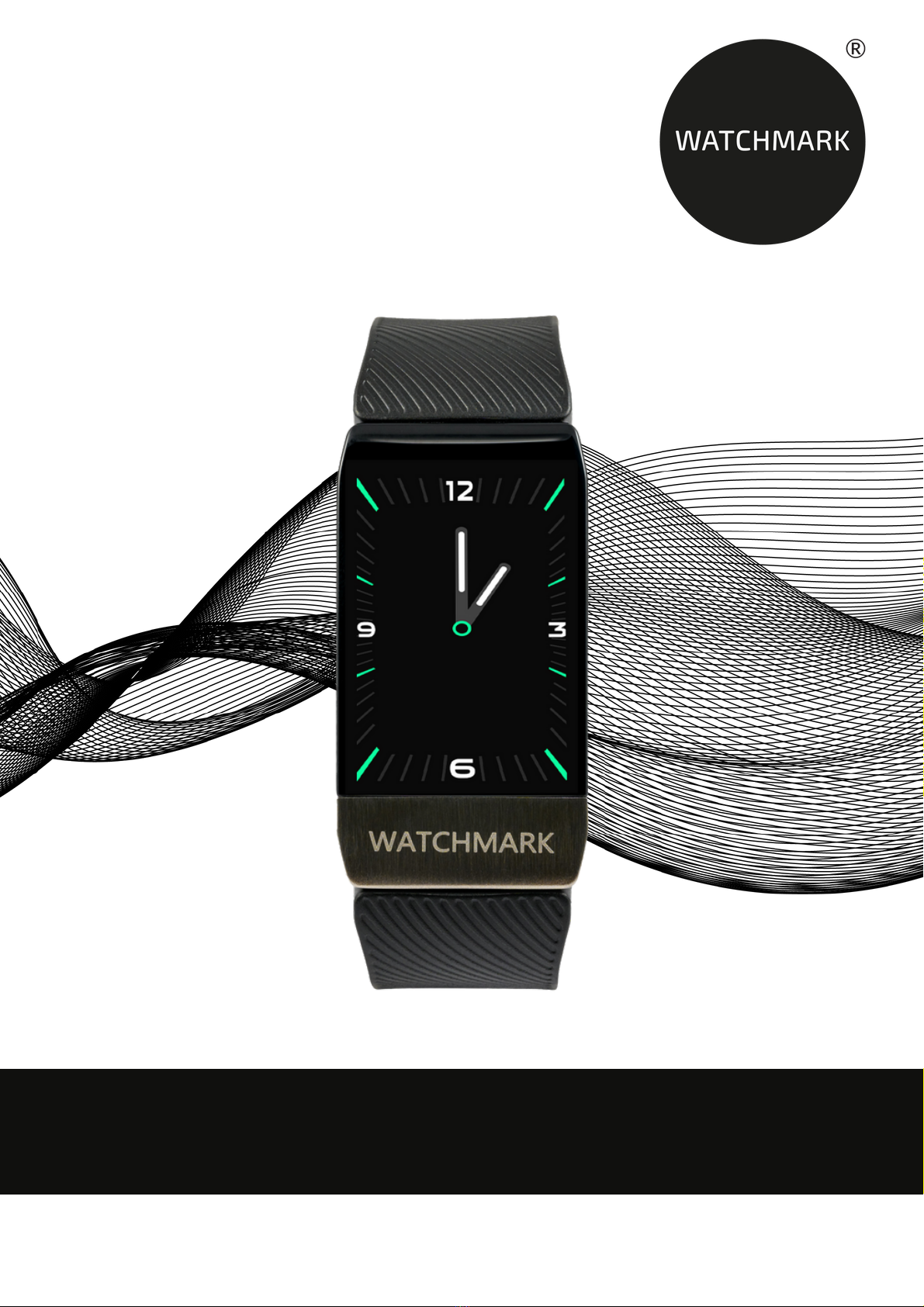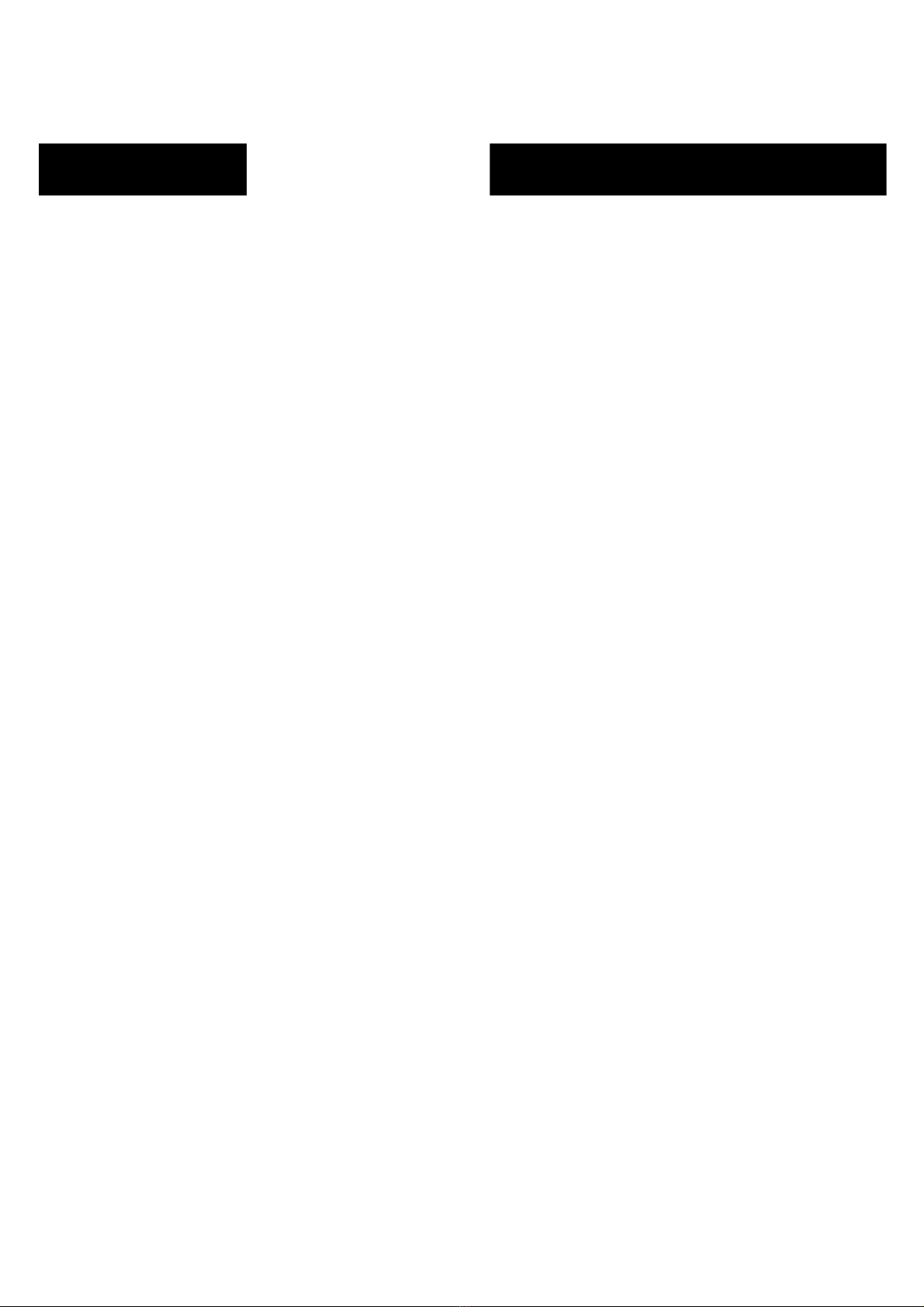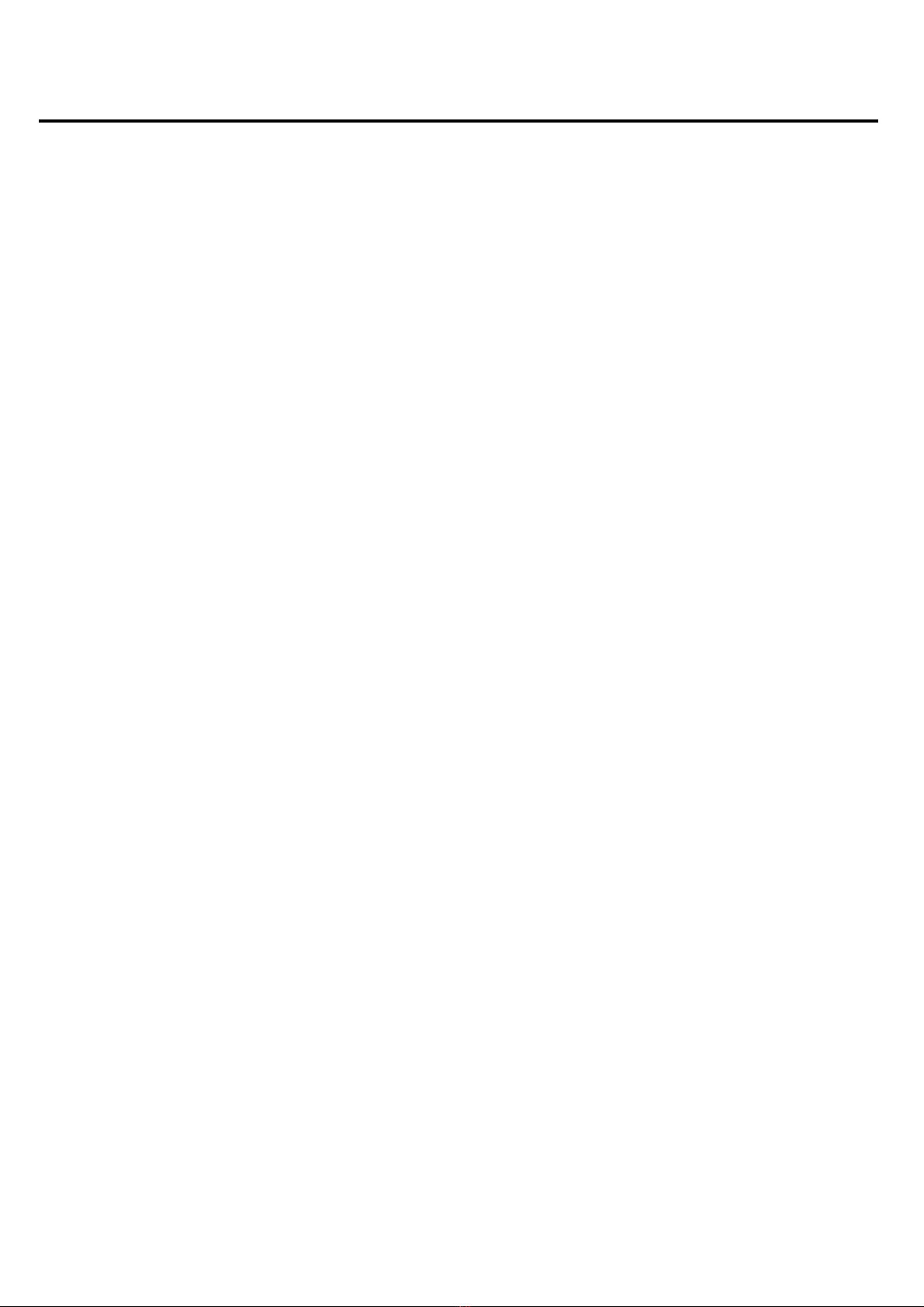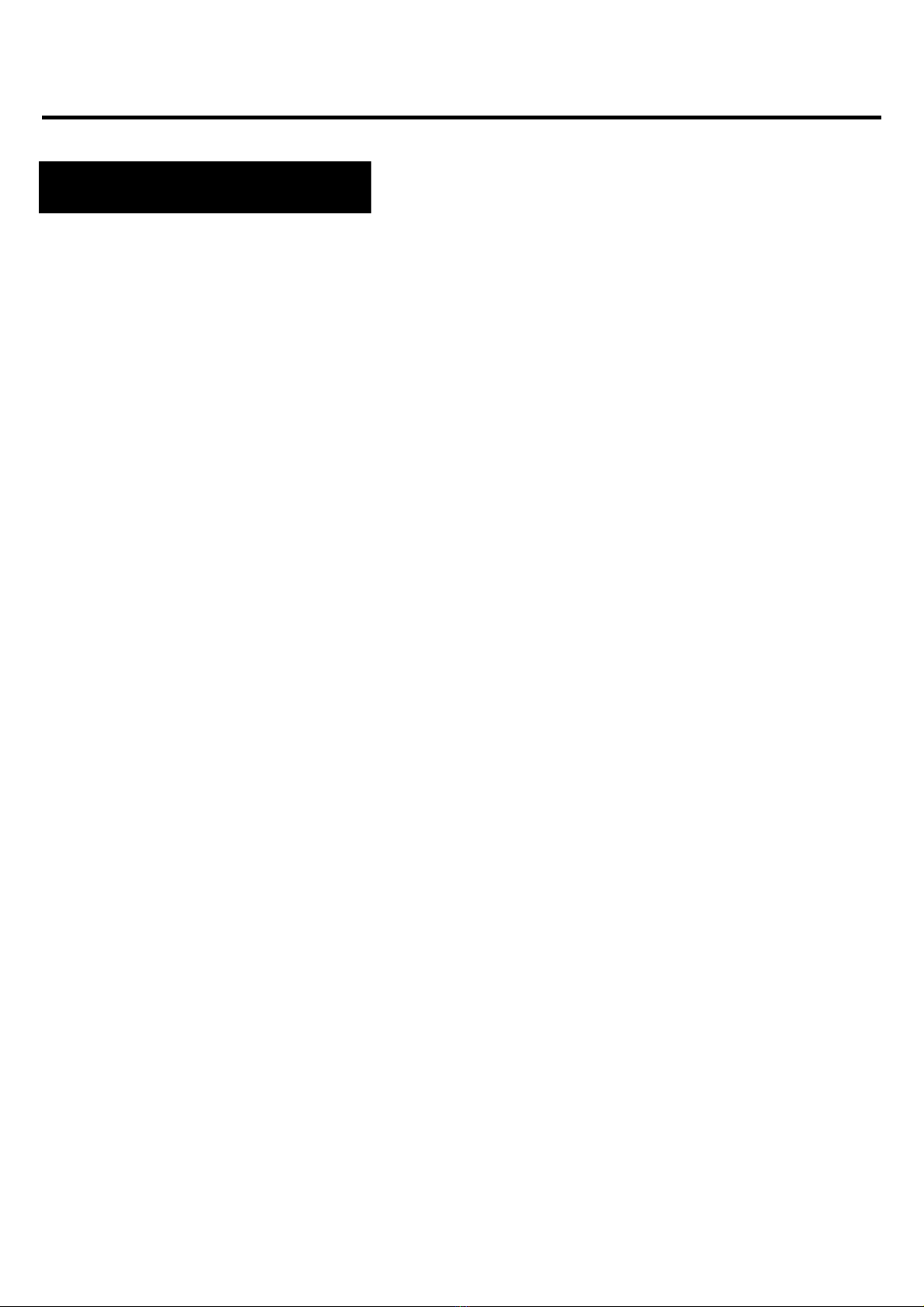6
Please read the entire user manual carefully before using the
equipment. It is recommended to use only the original battery,
charger and accessories that are included in the kit received
with the device.
Neither the manufacturer nor the distributor is responsible for
the use of third-party accessories.
The functions that are presented in this manual may vary
between models, as the manual is a general description of
smartwatches. Some models may deviate from the standard.
Before using the device for the first time, charge it for a
minimum of 2 hours. Before using the device, you must
download and install the app and accept all consents that the
smartwatch asks for. If this is not done fully, not all features of
the device will be available. The smartwatch will only ask for
access to functions that are necessary for the smartwatch to
function properly.
The company reserves the right to change the content of this
manual.
Additional information