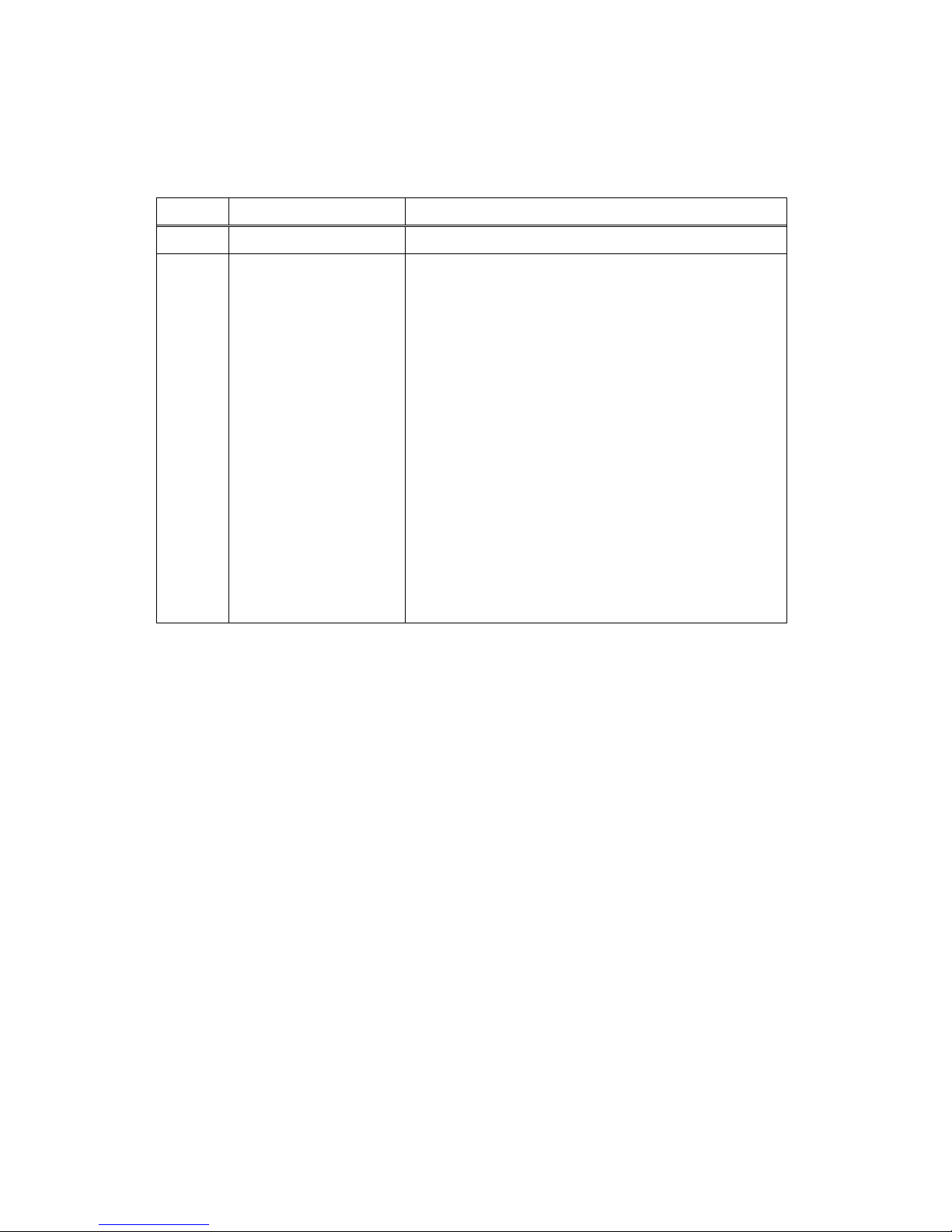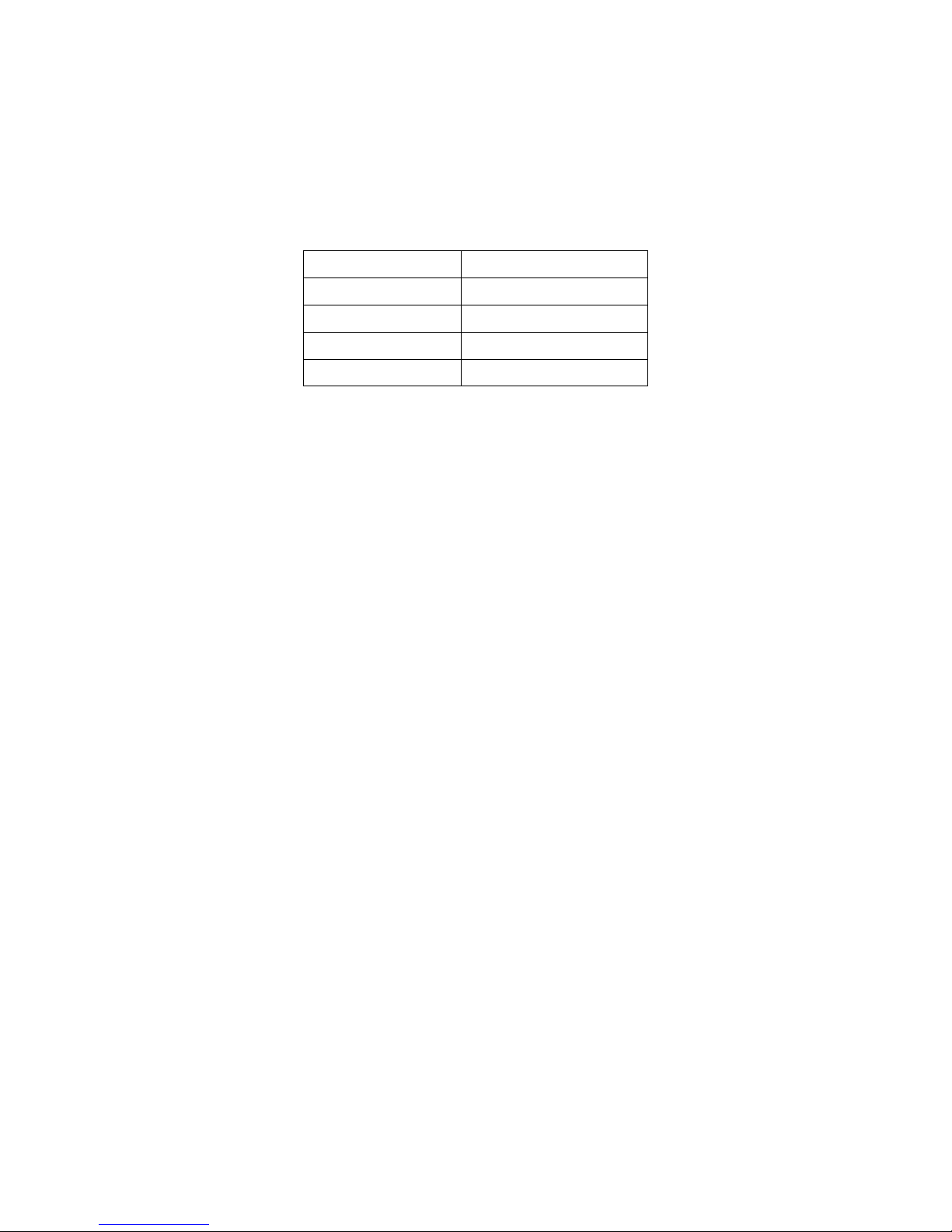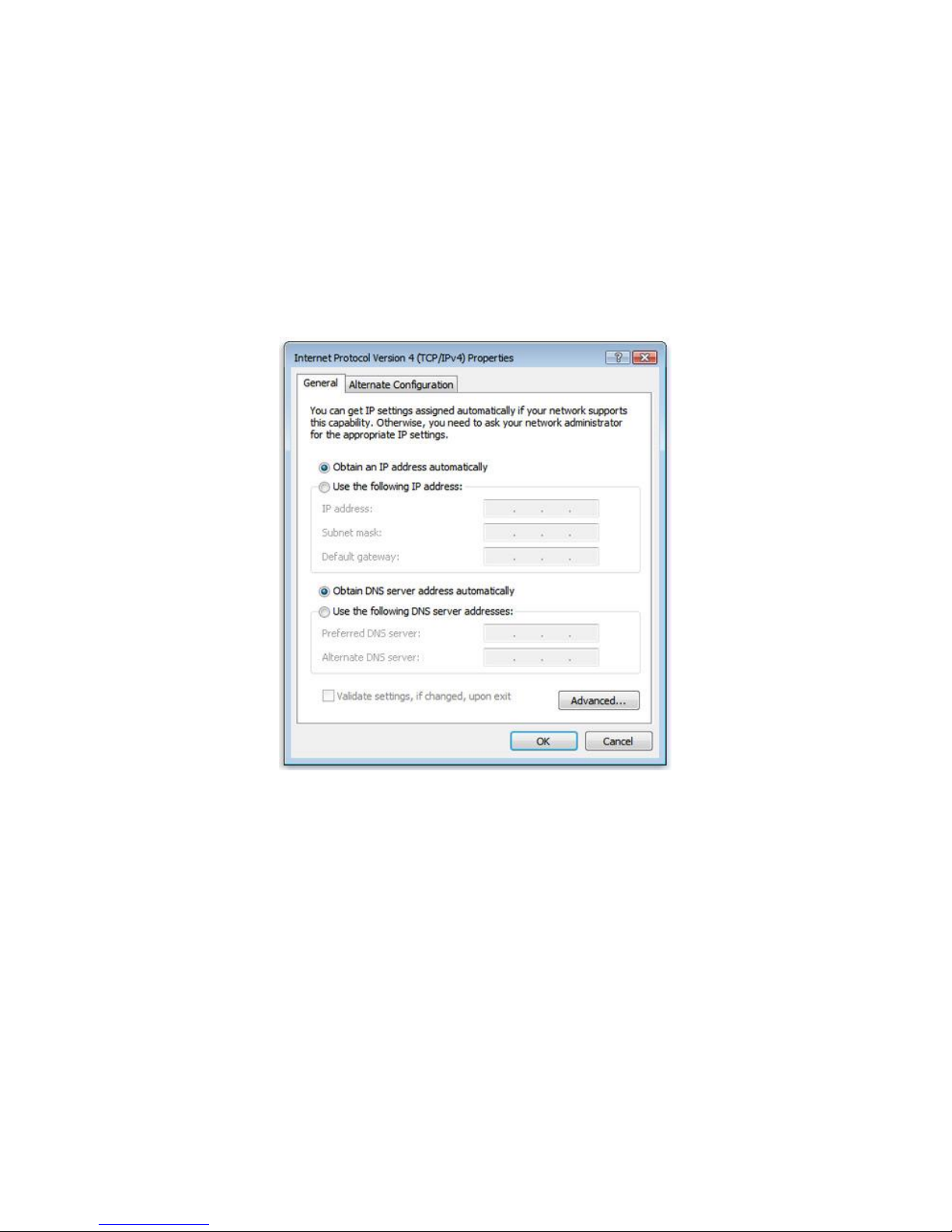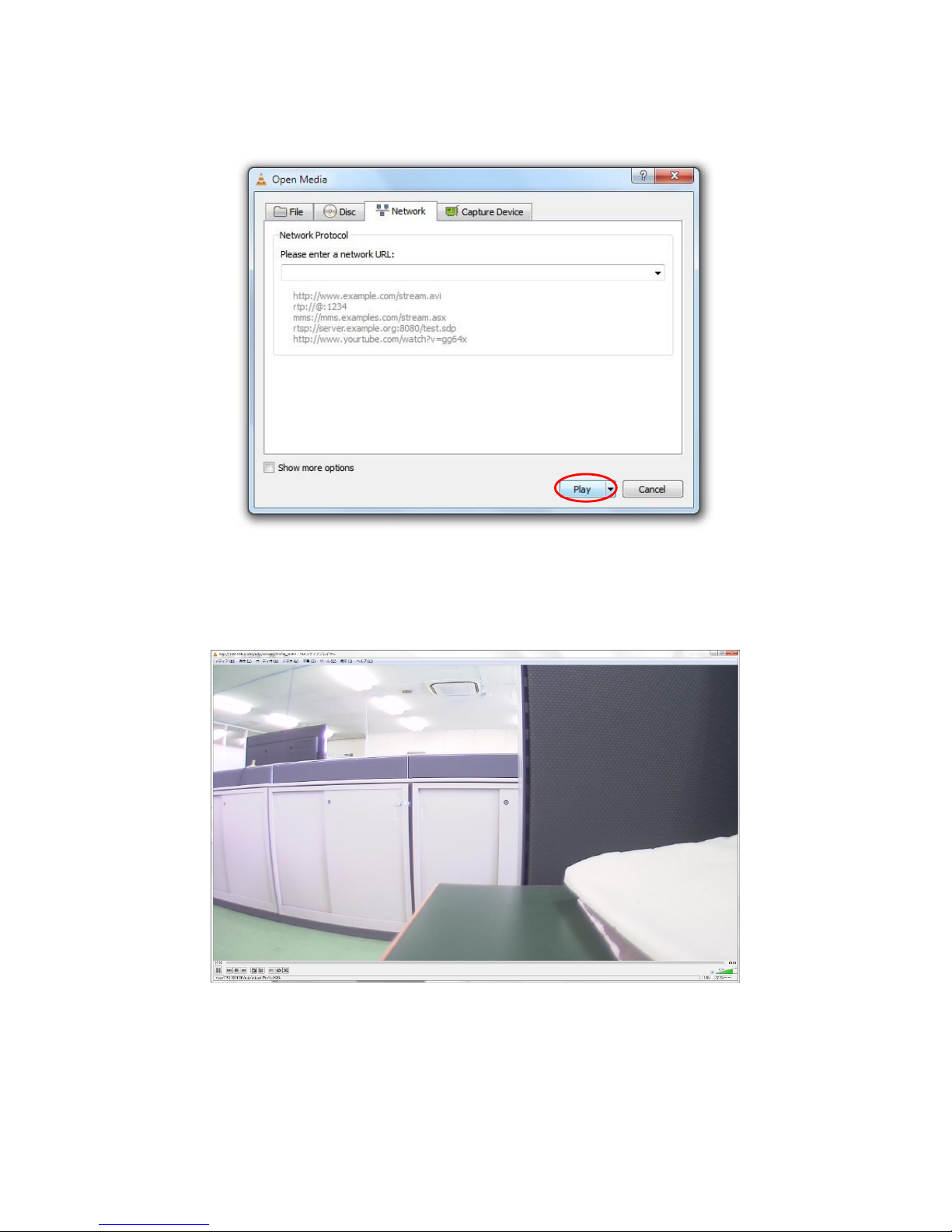3
Table of Contents
WAT-2400 User’s Manual ....................................................................................................... 1
Revision Record ..................................................................................................................... 2
Table of Contents .................................................................................................................... 3
1. Connection and power activation of the camera ............................................................ 4
2. Network settings .............................................................................................................. 5
2.1. WAT-2400 network settings ..................................................................................... 5
2.2. PC network settings ................................................................................................. 6
3. Checking the image from the camera ............................................................................. 8
A case of VLC media player ............................................................................................... 8
4. Changing the camera settings ....................................................................................... 11
4.1. Configuration changes from the Web browser (WAT-2400 System configuration) 11
4.1.1. WAT-2400 System Configuration: Overview (top page) .................................. 11
4.1.2. WAT-2400 System Configuration: System ..................................................... 12
4.1.3. WAT-2400 System Configuration: Camera .................................................... 23
4.1.4. WAT-2400 System Configuration: ONVIF ...................................................... 29
4.2. Setting initialization by the reset button ................................................................. 32
Reference ............................................................................................................................. 33
・ONVIF Device Manager setup steps ............................................................................ 33
・XProtect Essential setup steps ..................................................................................... 36