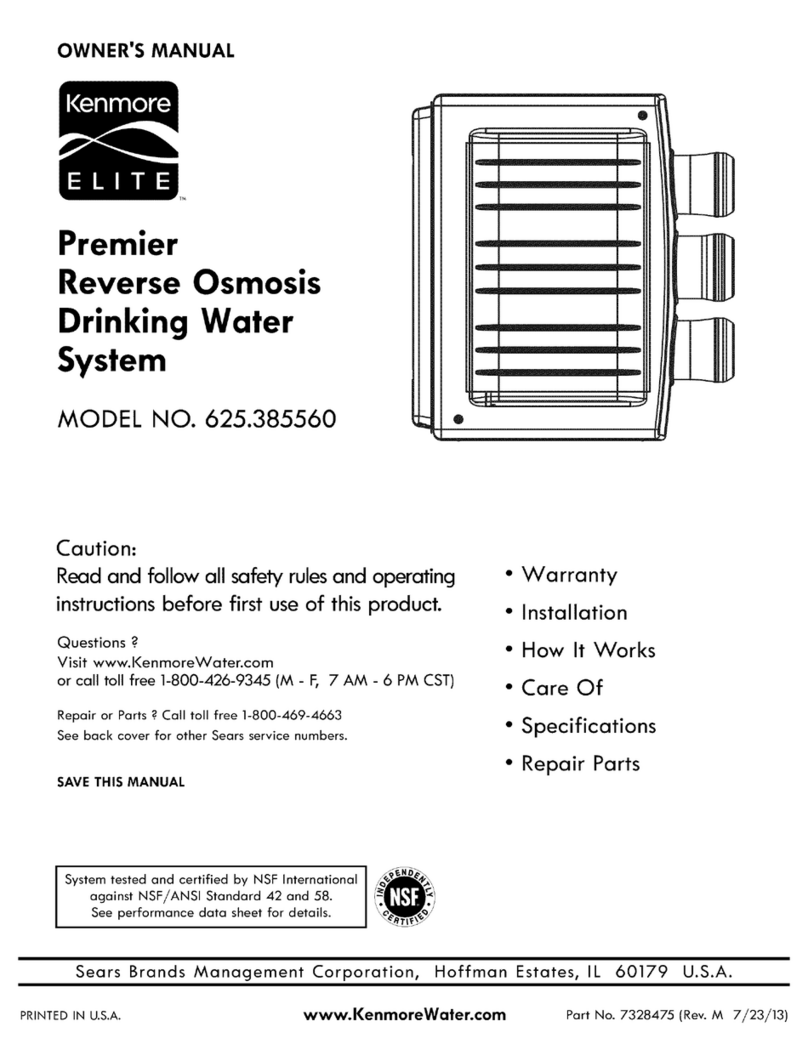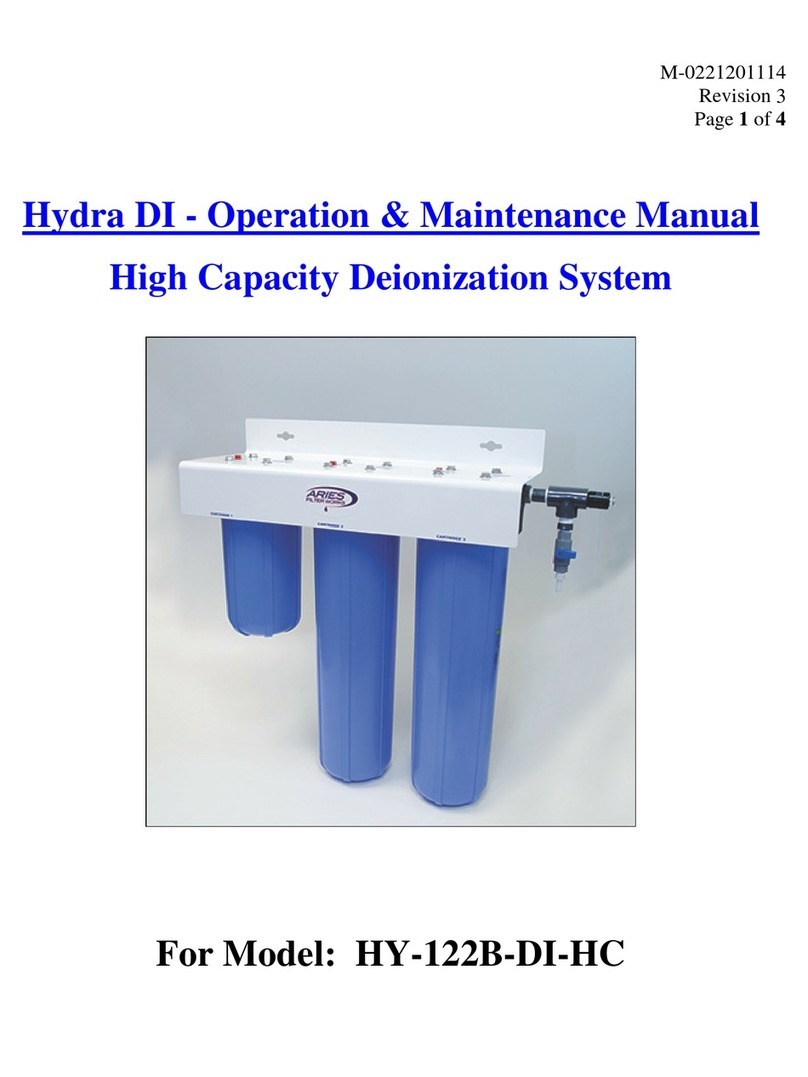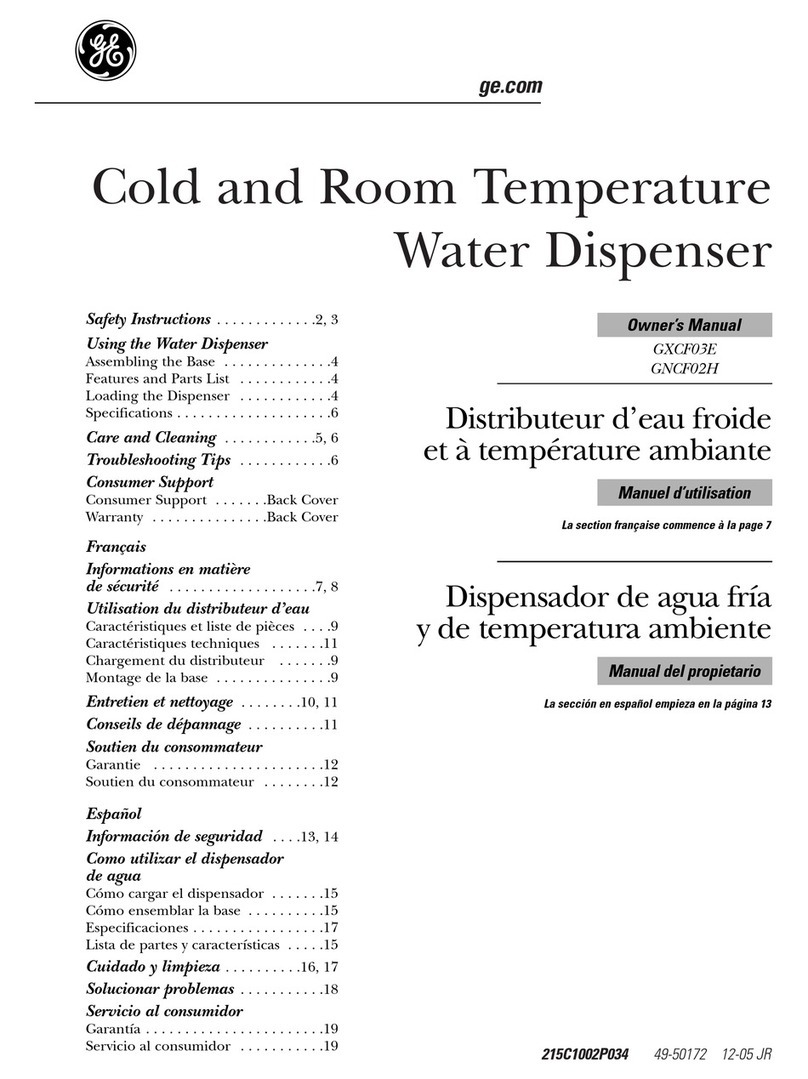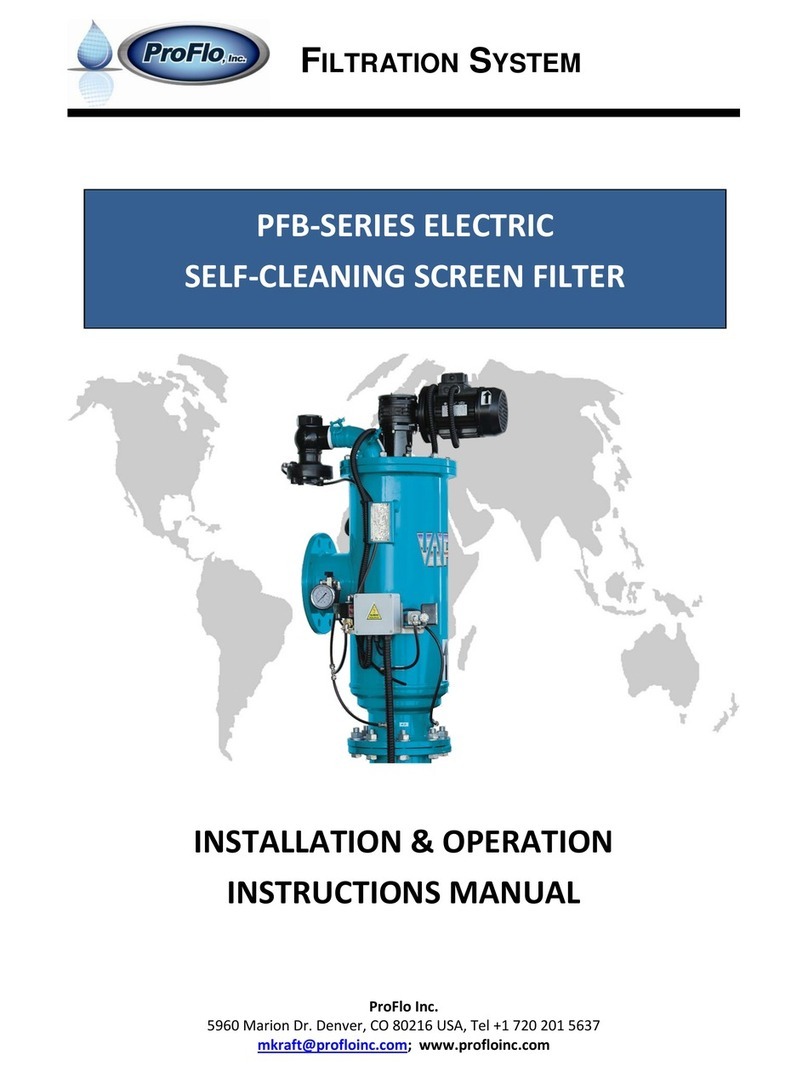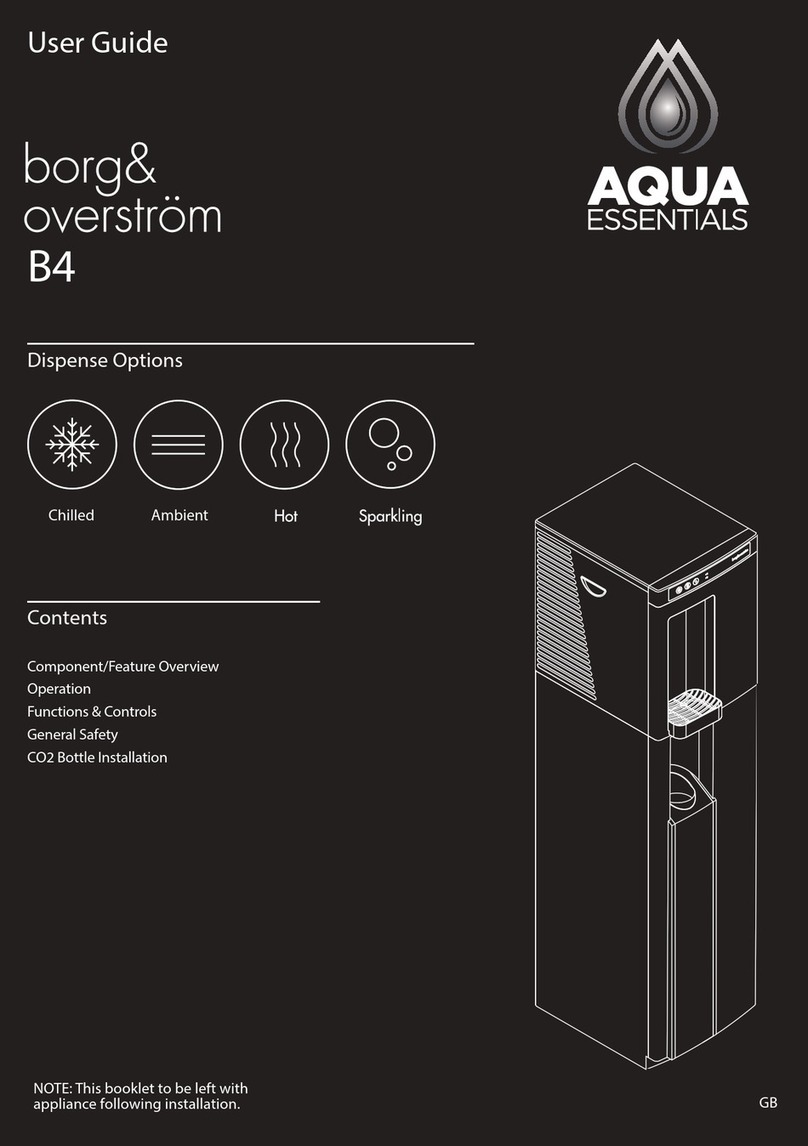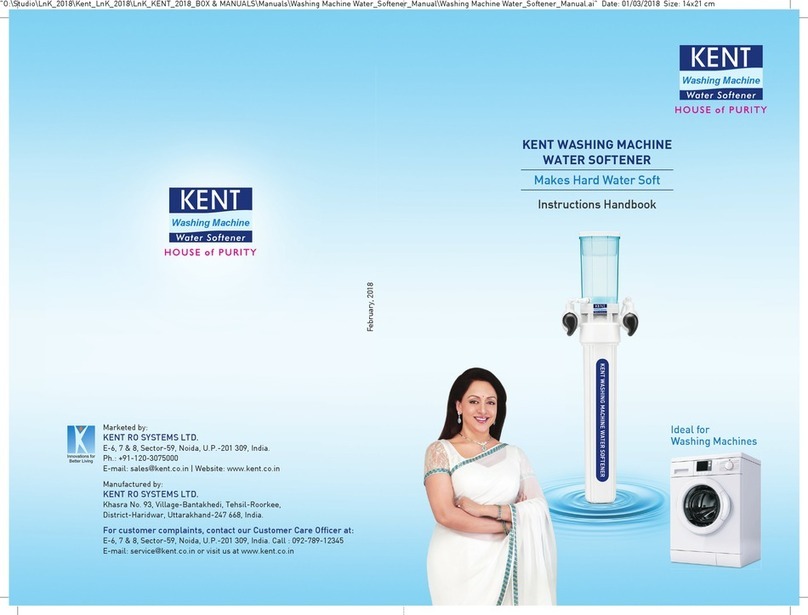Water Depot PLATINUM SERIES User manual

OWNER’S MANUAL
FOR ALL PLATINUM & REFINEOSOFT SYSTEMS
THIS MANUAL IS TO BE LEFT WITH THE OWNER OF THE EQUIPMENT FOR REFERENCE AND PURPOSES AND
TECHNICAL GUIDANCE. IT IS STRONGLY RECOMMENDED THAT QUALIFIED DEALER SERVICE PERSONNEL
BE CONTACTED IN THE EVENT OF AN UNKNOWN INTERRUPTION OF SERVICE OR APPARENT PRODUCT
MALFUNCTION. AN ANNUAL PREVENTATIVE MA
INTENANCE INSPECTION BY A WATER DEPOT
PROFESSIONAL IS RECOMMENDED TO ENSURE TROUBLE-FREE AND CONTINUOUS OPERATION.
www.waterdepot.com

TABLE OF CONTENTS
Introduction ..................................................................................................................................................... 3
General Warnings............................................................................................................................................ 3
Set Time of Day...............................................................................................................................................4
User Display Settings .............................................. ....................................................................................... 4
Installer Display Settings ................................................................................................................................ 6
Softener System Setup ................................................................................................................................... 6
Softener Setting Options .............................. .................................................................................................. 8
Diagnostics ...................... .............................................................................................................................. 9
Troubleshooting .............................................................................................. .............................................. 10
Installation .......................................... ...........................................................................................................12
Bypass Valve.................................................................................................................................................14
Specifications................................................................................................................................................ 15
Quick Reference Specifications .................................................................................................................... 15
Water Depot
92 Commerce Park Drive, unit 2
Barrie, ON
L4N 8W8
www.watredepot.com
Page 2

INTRODUCTION
This manual is specifically designed for the Platinum and Refineosoft water softeners systems from Water
Depot. The manual is designed to aid in installation, setting up and trouble shooting the unit. Certain parts of
the manual will serve as aids to installers and service personnel.
GENERAL WARNINGS
All cities are subject to different plumbing codes. It is the purchasers or Installers responsibility to
adhere to local codes when installing a water softener.
The following general warnings and the specifications in Table 1 must appear in the System Manual.
The control valve, fittings and/or bypass are designed to accommodate minor plumbing misalignments but
are not designed to support the weight of a system or the plumbing.
Do not use Vaseline, oils, other hydrocarbon lubricants or spray silicone anywhere. A silicone lubricant may
be used on black o-rings but is not necessary. Avoid any type of lubricants, including silicone, on the
clear lip seals.
The nuts and caps are designed to be unscrewed or tightened by hand or with the special plastic wrench. If
necessary a pliers can be used to unscrew the nut or cap. Do not use a pipe wrench to tighten or loosen
nuts or caps. Do not place a screwdriver in the slots on caps and/or tap with a hammer.
Do not use pipe dope or other sealants on threads. Use Teflon tape on the threaded inlet, outlet and drain
fittings. Teflon tape is not necessary on the nut connection or caps because of o-ring seals.
After completing any valve maintenance involving the drive assembly or the drive cap assembly and pistons,
press and hold NEXT and REGEN buttons for 3 seconds or unplug power source jack from the printed
circuit board (black wire) and plug back in. This resets the electronics and establishes the service piston
position. The display should flash all wording, then flash the software version and then reset the valve to the
service position.
All plumbing should be done in accordance with local plumbing codes. The pipe size for the drain line should
be a minimum of ½”. Backwash flow rates in excess of 7 gpm or length in excess of 20’ require ¾” drain line.
Solder joints near the drain must be done prior to connecting the drain line flow control fitting. Leave at least
6” between the drain line control fitting and solder joints when soldering pipes that are connected on the
drain line control fitting. Failure to do this could cause interior damage to the drain line flow control fitting.
When assembling the installation fitting package (inlet and outlet), connect the fitting to the plumbing system
first and then attach the nut, split ring and o-ring. Heat from soldering or solvent cements may damage the
nut, split ring or o-ring. Solder joints should be cool and solvent cements should be set before installing the
nut, split ring and o-ring. Avoid getting primer and solvent cement on any part of the o-rings, split rings,
bypass valve or control valve.
Plug into an electrical outlet. Note: All electrical connections must be connected according to local codes.
(Be certain the outlet is uninterrupted.)
Install grounding strap on metal pipes.
Page 3

STEP 1U – Press CLOCK.
STEP 2U - Current Time (hour): Set the hour of the day using or buttons. AM/PM
toggles after 12.
Press NEXT to go to Step 3U.
STEP 3U - Current Time (minutes): Set the minutes of the day using or buttons. Press
NEXT to exit
Set Time of Day. Press REGEN to return to previous step.
STEP 2U
STEP 3U
SET TIME OF DAY
The user can also set the ti
me of day. Time of day should only need to be set after extended power outages or when daylight
saving time begins or ends. If an extended power outage occurs, the time of day will flash on and off which indicates the time
of day should be reset.
General Operation
When the system is operating, one of five displays may be
shown. The displays normally rotate, however pressing NEXT
will pause on the selected display for 5 minutes. Pressing NEXT
will alternate between the displays. One of the displays is
always the current time of day. The second display is one of the
following: days remaining or volume remaining. Days remaining
is the number of days left before the system goes through a
regeneration cycle. Capacity remaining is the gallons that will
be treated before the system goes through a regeneration cycle.
Pressing the button while in the Capacity Remaining display
will decrease the capacity remaining in 10 gallon increments and
will also increase the volume used impacting the recorded values
in Diagnostics Steps 3D, 4D and 5D and Valve History, Step 4VH.
The third display shows the current treated water flow rate
through the system. The fourth display will show either dP or
hold if the dP switch is closed. The fifth display indicates the
user should call for service. The fifth display will not appear if
OFF is selected in Step 13S of Softener System Setup or
Step 12F of Filter System Setup. To clear the Service Call
reminder, press the and buttons simultaneously while
CALL
is displayed.
If the system has called for a regeneration that will occur at the
preset time of regeneration, the words REGEN TODAY will
appear on the display.
If a water meter is installed, the word “Softening” or “Filtering”
flashes on the display when water is being treated (i.e. water is
flowing through the system)
USER DISPLAY SETTINGS
Page 4

Regeneration Mode
Typically a system is set to regenerate at a time of low water usage. An example of a time with
low water usage is when a household is asleep. If there is a demand for water when the system
is regenerating, untreated water will be used.
When the system begins to regenerate, the display will change to include information about the step of the regeneration
process and the time remaining for that step to be completed. The system runs through the steps automatically and will
reset itself to provide treated water when the regeneration has been completed.
Manual Regeneration
Sometimes there is a need to regenerate the system sooner than when the
system calls for it, usually referred to as manual regeneration. There may
be a period of heavy water usage because of guests or a heavy laundry
To initiate a manual regeneration at the preset delayed regeneration time, when
the regeneration time option is set to “NORMAL” or “NORMAL + on 0”,
press and release “REGEN”. The words “REGEN TODAY” will flash on the
display to indicate that the system will regenerate at the preset delayed regeneration time. If you pressed the “REGEN”
button in error, pressing the button again will cancel the request. Note: If the regeneration time option is set to “on 0” there
is no set delayed regeneration time so “REGEN TODAY” will not activate if “REGEN” button is pressed.
To initiate a manual regeneration immediately, press and hold the “REGEN” button for three seconds. The system will
begin to regenerate immediately. The request cannot be cancelled.
Note: For softeners, if the brine tank does not contain salt, fill with salt and wait at least two hours before regenerating.
Power Loss
If the power goes out for less than two hours, the system will automatically reset
itself. If an extended power outage occurs, the time of day will flash on and off which
indicates the time of day should be reset. The system will remember the rest.
Error Message
If the word “ERROR” and a number are alternately flashing on the display contact the for
help. This indicates that the valve was not able to function properly.
Page 5

SOFTENER SYSTEM SETUP
In Softener System Setup the chooses the time for the cycles selected in Cycle Sequence and species other
operating parameters for the system. The upper and lower limits of the allowable values for the cycles are as
follows:
Cycle Options
Units
Lower/Upper Limit
Default
Backwash
Minutes
1 to 120
8
Rinse (fast)
Minutes
1 to 120
4
dn Brine (combination of brining and slow rinse)
Minutes
1 to 180
60
UP Brine (combination of brining and slow rinse)
Minutes
1 to 180
60
Fill
LBS
0.01 to 200
9.5
Service
Minutes
1 to 480
240
Note: Fill is in pounds of salt.
Since no time is associated with the END cycle, the END cycle will not appear in the Softener System Setup
sequence.
STEP 1I - Press NEXT and
simultaneously for 3 seconds.
STEP 2I – Hardness: Set the amount of hardness in grains of hardness as calcium
carbonate per gallon using the or buttons. The default is 20 with value ranges
from 1 to 150 in 1 grain increments. Note: The grains per gallon can be increased if
soluble iron needs to be reduced. This display will show “–nA–” if “FILTER” is selected
in Step 2F or if ‘AUTO’ is not selected in Set Volume Capacity in Softener System
Setup. Press NEXT to go to step 3I. Press REGEN to exit Installer Display Settings.
STEP 3I – Day Override: When volume capacity is set to “oFF”, sets the number of days
between regenerations. When volume capacity is set to AUTO or to a number, sets the
maximum number of days between regenerations. If value set to “oFF”, regeneration
initiation is based solely on volume used. If value is set as a number (allowable range
from 1 to 28) a regeneration initiation will be called for on that day even if sufficient
volume of water were not used to call for a regeneration. Set
Day Override using or buttons:
• number of days between regeneration (1 to 28); or
• “oFF”.
See Table 8 for more detail on softener setup and Table 9 for more detail on filter setup.
Press NEXT to go to step 4I. Press REGEN to return to previous step.
STEP 4I – Next Regeneration Time (hour): Set the hour of day for regeneration using
or buttons. AM/PM toggles after 12. The default time is 2:00 AM. This display
will show “on 0” if “on 0”
is selected in Set Regeneration Time Option in Softener
System Setup or Filter System Setup. Press NEXT to go to step 5I. Press REGEN to
return to previous step.
STEP 5I – Next Regeneration Time (minutes): Set the minutes of day for regeneration
using or buttons. This display will not be shown if “on 0” is selected in Set
Regeneration Time Option
in Softener System Setup or Filter System Setup. Press
NEXT to exit Installer Display Settings. Press REGEN to return to previous step.
To initiate a manual regeneration immediately, press and hold the “REGEN” button for
three seconds. The system will begin to regenerate immediately. The control valve may
be stepped through the various regeneration cycles by pressing the “REGEN” button.
INSTALLER DISPLAY SETTINGS
Page 6

Step 1S – Press NEXT and simultaneously for 3 seconds and release. If screen in Step 2S does
not appear in 5 seconds the lock on the valve is activated. To unlock press , NEXT, , and
CLOCK in sequence, then press NEXT and simultaneously for 3 seconds and release.
Step 2S – Choose SOFTENING using the or button. Press NEXT to go to Step 3S. Press
REGEN to exit Softener System Setup.
Step 3S – Select the time for the first cycle (which in this example is BACKWASH) using the or
button. Press NEXT to go to Step 4S. Press REGEN to return to previous step.
Step 4S – Select the time for the second cycle (which in this example is dn BRINE) using the or
button. Press NEXT to go to Step 5S. Press REGEN to return to previous step.
NOTE: The display will . ash between cycle number and time, and brine direction (dn or UP).
Step 5S – Select the time for the third cycle (which in this example is RINSE) using the or
button. Press NEXT to go to Step 6S. Press REGEN to return to previous step.
Step 6S – Select the LBS for the fourth cycle (which in this example is FILL) using the or
button. Press NEXT to go to Step 7S. Press REGEN to return to previous step.
Step 7S –Set Grains Capacity using the or button. The ion exchange capacity is in grains of
hardne
ss as calcium carbonate for the system based on the pounds of salt that will be used.
Calculate the pounds of salt using the fill time previously selected. The allowable grains capacity
range varies from 5000 to 500,000 grains. The increment increase is 500 for the range from 5000 to
50,000; 2000
for the range of 50,000 to 200,000; and 5000 for the range of 200,000 to 500,000.
Grains capacity is affected by the fill time. The grains capacity for the selected fill time should be
confirmed by testing. The capacity and hardness levels entered are used to automatically calculate
reserve capacity when gallon capacity is set to AUTO. Press NEXT to go to Step 8S. Press REGEN
to return to previous step.
Step 8S – Set Volume Capacity using theor
button. If value is set to:
• “AUTO” capacity will be automatically calculated and reserve capacity will be automatically estimated;
• “oFF” regeneration will be based solely on the day override set (see Installer Display Settings Step 3I); or
• as a number (allowable range 20 to 250,000) regeneration initiation will be based off the value specified.
Increment increase is 20 for the range 20 to 2000, 100 for the range of 2000 to 10,000, 500 for the range 10,000 to
50,000 and 2000 for the range of 50,000 to 250,000.
If “oFF” or a number is used, hardness display will not be allowed to be set in Installer Display Settings Step 2I.
See Table 8 for more detail. Press NEXT to go to Step 9S. Press REGEN to return to previous step.
STEP 9S
Step 9S – Set Regeneration Time Options using the or button. If value is set to:
• “NORMAL” means regeneration will occur at the preset time;
• “on 0” means regeneration will occur immediately when the gallons capacity reaches 0 (zero); or
• “NORMAL + on 0” means regeneration will occur at one of the following:
— the preset time when the gallons capacity falls below the reserve or the specified number of days between
regenerations is reached, whichever comes first; or
— after 10 minutes of no water usage when the gallon capacity reaches 0 (zero).
See Table 8 for more detail. Press NEXT to go to Step 10S. Press REGEN to return to previous step.
Page 7

SOFTENER SETTING OPTIONS
ns
Capacity
Regeneration
Time Option
Day
Override
Result8
AUTO NORMAL oFF
Reserve capacity automatically estimated.
Regeneration occurs when gallons capacity falls below the reserve
Capacity at the next Regen Set Time.
AUTO NORMAL Any
number
Reserve capacity automatically estimated.
Regeneration occurs at the next Regen Set Time when gallons capacity
falls below the reserve capacity or the specified number of days between
regenerations is reached.
Any
number NORMAL oFF
Reserve capacity not automatically estimated.
Regeneration occurs at the next Regen Set Time when gallons capacity
reaches 0.
oFF NORMAL Any
number
Reserve capacity not automatically estimated.
Regeneration occurs at the next Regen Set Time when the specified
number of days between regenerations is reached.
Any
number NORMAL Any
number
Reserve capacity not automatically estimated.
Regeneration occurs at the next Regen Set Time when gallons capacity
reaches 0 or the specified number of days between regenerations is
reached.
AUTO On O oFF
Reserve capacity not automatically estimated.
Regeneration occurs immediately when gallons capacity reaches 0.
Time of regeneration will not be allowed to be set because regeneration
will always occur when gallons capacity reaches 0.
Any
number On O oFF
Reserve capacity not automatically estimated.
Regeneration occurs immediately when gallons capacity reaches 0.
Time of regeneration will not be allowed to be set because regeneration
will always occur on 0.
AUTO NORMAL on 0 oFF
Reserve capacity automatically estimated.
Regeneration occurs when gallons capacity falls below the reserve
capacity at the next Regen Set Time or regeneration occurs immediately
after 10 minutes of no water usage when gallon capacity reaches 0.
AUTO NORMAL on 0 Any
number
Reserve capacity automatically estimated.
Regeneration occurs at the next Regen Set Time when gallons capacity
falls below the reserve capacity or the specified number of days between
regenerations is reached or regeneration occurs immediately after 10
minutes of no water usage when gallon capacity reaches 0.
Any
number NORMAL on 0 Any
number
Reserve capacity not automatically estimated.
Regeneration occurs at the next Regen Set Time when the specified
number of days between regenerations is reached or regeneration
occurs immediately after 10 minutes of no water usage when gallon
capacity reaches 0.
8Reserve capacity estimate is based on history of water usage.
Step 10S: Set the Service Call Indicator by using the
orbuttons. Range is
in ¼ of a year increments from 0.25 to 9.75 years. Selecting OFF will disable this
feature. Press NEXT to exit Softener System Setup. Press REGEN to return
to previous step.
Page 8

DIAGNOSTICS
STEP 5D - Volume, 63-day usage history: This display shows day 1
(for yesterday) and flashes the volume of water treated yesterday.
Pressing the button will show day 2 (which would be the day
before yesterday) and flashes the volume of water treated on that
day. Continue to press the button to show the maximum volume of water treated for the
last 63 days. If a regeneration occurred on the day the word “REGEN” will also be displayed.
This display will show dashes if a water meter is not installed. Press the NEXT button at any
time to go to Step 6D. Press REGEN to return to previous
STEP 4D – Volume, reserve capacity used for last 7 days: If the
valve is set up as a softener, a meter is installed and Set Volume
Capacity is set to “Auto,” this display shows 0 day (for today) and
flashes the reserve capacity. Pressing the button will show day
1 (which would be yesterday) and flashes the reserve capacity used. Pressing the button
again will show day 2 (the day before yesterday) and the reserve capacity. Keep pressing the
button to show the capacity for days 3, 4, 5 and 6. The button can be pressed to
move backwards in the day series. Press the NEXT button at any time to go to Step 5D. Press
REGEN to return to previous step.
STEP 1D – Press and simultaneously for three seconds. If screen in step 2D does not
appear in 5 seconds the lock on the valve is activated. To unlock press , NEXT, , and
CLOCK in sequence, then press and simultaneously for 3 seconds.
STEP 2D –
Days, since last regeneration: This display shows the days since the last
regeneration occurred. Press the NEXT button to go to Step 3D. Press REGEN to exit
Diagnostics.
STEP 3D – Volume, since last regeneration: This display shows the volume of water that has
been
treated since the last regeneration. This display will equal zero if a water meter is not
installed. Press the NEXT button to go to Step 4D. Press REGEN to return to previous step.
STEP 2D
STEP 6D – Flow rate, maximum last seven days: The maximum flow rate in gallons per minute
that
occurred in the last seven days will be displayed. This display will equal zero if a water
meter is not installed. Press the NEXT button to exit Diagnostics. Press REGEN to return to
previous step.
When desired, all information in Diagnostics may be reset to zero when the valve is installed in a new location.
To reset to zero, press NEXT and buttons simultaneously for 3 seconds and release. Press and
simultaneously for 3 seconds to reset diagnostic values to zero.
Page 9

TROUBLESHOOTING PROCEDURES
Problem
Possible Cause
Solution
1. Timer does not display time of
day
a. AC adapter unplugged
a. Connect Power
b. No electric power at outlet
b. Repair outlet or use working
outlet
c. Defective AC adapter
c. Replace AC Adapter
d. Defective PC board
d. Replace PC board
2. Timer does not display correct
time of day
a. Switched outlet
a. Use uninterrupted outlet
b. Power outage
b. Reset time of day
c. Defective PC board
c. Replace PC board
3. No softening/filtering display
when water is flowing
a. Bypass valve in bypass
position
a. Put bypass valve in service
position
b. Meter connection disconnected
b. Connect meter to PC board
c. Restricted/stalled meter turbine
c. Remove meter and check for
rotation or foreign material
d. Defective meter
d. Replace meter
e. Defective PC board
e. Replace PC board
4. Control valve regenerates at
wrong time of day
a. Power outages
a. Reset control valve to correct
time of day
b. Time of day not set correctly
b. Reset to correct time of day
c. Time of regeneration
c. Reset regeneration time
d. Control valve set at “on 0”
(immediate regeneration)
d. Check control valve set-up
procedure regeneration time
option
e. Control valve set at NORMAL +
on 0
e. Check control valve set-up
procedure regeneration time
option
5. ERROR followed by code
number
Error code 1001 – Unable to
recognize start of regeneration
Error Code 1002 – Unexpected
stall
Error Code 1003 – Motor ran too
long, timed out trying to reach
next cycle position
Error Code 1004 – Motor ran to
long, timed out trying to reach
home position
If other Error Codes display
contact the factory.
a. Control valve has just been
serviced
a. Press NEXT and REGEN for 3
seconds or unplug power source
jack (black wire) and plug back in
to reset control valve
b. Foreign mater is lodged in
control valve
b. Check piston and spacer stack
assembly for foreign matter
c. High drive forces on piston
c. Replace piston (s) and spacer
stack assembly
d. Control valve piston not in
home position
d. Press NEXT and REGEN for 3
seconds or unplug power source
jack (black wire) and plug back in
to reset control valve
e. Motor not inserted fully to
engage pinion, motor wires
broken or disconnected motor
failure
e. Check motor and wiring.
Replace motor if necessary.
f. Drive gear label dirty or
damaged, missing or broken gear
f. Replace or clean drive gear
g. Drive bracket incorrectly
aligned to back plate
g. Reset drive bracket properly
h. PC board is damaged or
defective
h. Replace PC board
i. PC board incorrectly aligned to
drive bracket
i. Ensure PC board is correctly
snapped on to drive bracket
Page 10

Problem
Possible Cause
Solution
6. Control valve stalled in
regeneration
a. Motor not operating
a. Replace motor
b. No electric power at outlet
b. Repair outlet or use working
outlet
c. Defective AC Adapter
c. Replace AC Adpater
d. Defective PC board
d. Replace PC board
e. Broken drive gear or drive cap
assembly
e. Replace drive gear or drive cap
assembly
f. Broken piston retainer
f. Replace drive cap assembly
g. Broken main regenerant
g. Replace main regenerant
piston
7. Control valve does not
regenerate automatically when
REGEN button is depressed and
held
a. AC Adapter unplugged
a. Connect AC adapter
b. No electric power at outlet
b. Repair outlet or use working
outlet
c. Broken drive gear or drive cap
assembly
c. Replace drive gear or drive cap
assembly
d. Defective PC board
d. Replace PC board
8. Control valve does not
regenerate automatically but does
when REGEN button is
depressed
a. By-pass valve in bypass
position
a. Put bypass valve in normal
operation position
b. Meter connection disconnected
b. Connect meter to PC board
c. Restricted/Installed meter
turbine
c. Remove meter and check for
rotation or foreign matter
d. Defective meter
d. Replace meter
e. Defective PC Board
e. Replace meter
f. Set-up Error
f. Check control valve set-up
procedure
9. Time of day flashes on and off
a. Power has been out more than
to hours, the AC adapter was
unplugged and then plugged back
into the wall outlet, the AC
Adapter plug was unplugged and
then plugged back into the board
or the NEXT and REGEN buttons
were pressed to reset the valve.
a. Reset the time of day
NOTE: For a detailed Service Tech manual please visit the Water Depot website at
www.waterdepotinc.com.
Page 11

INSTALLATION
Refill Flow Control Assembly or Refill Port Plug
Control valves that are setup for backwash only come equipped with a refill port plug. The refill port plug has
no regenerant line connection.
Control valves that use a regenerant come equipped with a 3/8” refill flow control assembly. To switch to the
½” refill flow control assembly, remove the refill flow control and retainer (from the 3/8” refill elbow) by
twisting and pulling out. Insert the refill flow control and retainer into the ½” refill elbow.
To complete the regenerant line connection, orientate the outlet in the desired direction and push the plastic
insert into the polytube. Push the polytube into the nut. Do not use pipe dope or other sealants on threads.
The threads for the compression nut do not need Teflon tape. Tighten the nut securely to create a pressure
tight connection. A pliers or crescent wrench may be used to tighten or unscrew the nut. The nut, gripper
and retainer sleeve is a 3 piece assembly that can come apart if removed from the elbow body. Parts must
be reassembled exactly as shown in refill flow control assembly drawing to function properly. If the nut is
completely removed from the body, slip the nut, plastic gripper and retainer sleeve on to the tube then
tighten on to the fitting.
Drain Line Flow Control and Fitting Assembly
To determine which drain line flow control to use, obtain media bed expansion tables from the media
manufacturer, choose a water temperature and look up the desired backwash rate per square foot of bed
area. Then calculate the backwash rate using the desired tank diameter. Using Table 7, choose the drain
line flow control that has the backwash flow rate closest to the calculated backwash rate. If a manufacturer
chooses to use an external drain line flow control, use an elbow fitting that does not contain a hole.
If the drain line is a 5/8” flexible polytube, slide the nut onto the polytube, then place the polytube insert into
the end of the polytube and tighten the nut on to the ¾” drain line fitting. The nut is only designed for use
with flexible polytube. Use other nuts if attaching different materials.
To access the drain line flow control remove the locking clip by pulling it straight out. Pull fitting out and
replace the locking clip so that it is not misplaced. The drain line fitting is pressed in and has an o-ring seal.
In the ¾” elbow, the white flow control retainer is pressed in and has an o-ring seal. The retainer can be
removed by rotating and pulling. The flow control can be removed by prying upward with a small blade flat
screwdriver in one of the slots on the side. The drain line flow control and retainer can be chemically cleaned
in dilute sodium bisulfite or vinegar, or replaced. Do not use a wire brush to clean the flow control or the
washer. The washers are identified with three numbers, which correspond to the flow rate. When reinstalling
make sure the identifying number and the rounded inside diameter on the washer is visible when seated in
the retainer. The white flow control washer retainer can also be removed and cleaned. Push the retainer in
firmly when reinstalling.
In the 1” straight fitting, the retainer is the fitting. Unscrew the nut to access the flow control. The drain line
flow control and the fitting can be chemically cleaned or replaced. Do not use a wire brush to clean the flow
control or the fitting.
Do not use Vaseline, oils, or other unacceptable lubricants on o-rings. A silicone lubricant may be used on
the black o-ring. Use a pliers or crescent wrench to tighten or unscrew the nut. Do not use a pipe wrench to
tighten or loosen nut. Do not use pipe dope or other sealants on threads. Use Teflon tape on the threads of
the drain line control fitting when installing ¾” NPT or 1” straight fitting.
Page 12

Installation Fitting Assemblies
The installation fittings connect to the control valve or the bypass valve using nuts that only require hand
tightening. Hand tighten nut connections between control valve and installation fittings, control valve and
bypass valve, and bypass valve and installation fittings allow for easy serviceability. Do not use a pipe
wrench to tighten nuts on installation fittings. Hand tighten only.
The split ring retainer design holds the nut on and allows load to be spread over the entire nut surface area,
reducing the chance for leakage. The split ring design, incorporated into the installation fittings allows
approximately 2 degrees off axis alignment to the plumbing system. The installation fittings are designed to
accommodate minor plumbing misalignments but are not designed to support the weight of a system or the
plumbing.
When assembling the installation fitting package, connect the fitting to the plumbing system first and then
attach the nut, split ring and o-ring. Heat from soldering or solvent cements may damage the nut, split ring or
o-ring. Solder joints should be cool and solvent cements should be set before installing the nut, split ring and
o-ring. Avoid getting primer and solvent cement on any part of the orings, split rings, bypass valve or control
valve. Solvent cements and primers should be used in accordance with the manufacturer’s instructions.
Slip the nut onto the fitting first, then the split ring second and the o-ring last. Hand tighten the nut. If the
fitting is leaking tightening the nut will not stop the leak. Remove the nut, remove the fitting, and check for
damage or misalignment of the o-ring.
Do not use pipe dope or other sealant on threads. Use teflon tape on threaded inlet, outlet and drain fittings.
Teflon tape is not necessary on the nut connection or caps because of o-ring seals.
Do not use Vaseline, oils, or other unacceptable lubricants on o-rings. A silicone lubricant may be used on
black o-rings.
Bypass Valve
The bypass valve easily connects to the control valve body using nuts that only require hand tightening.
Hand tighten nut connections between control valve and fittings, control valve and bypass valve, and bypass
valve and installation fittings allow for easy serviceability. The split ring retainer design holds the nut on and
allows load to be spread over the entire nut surface area, reducing the chance for leakage. The split ring
design incorporated into the bypass allows approximately 2 degrees off axis alignment to the plumbing
system. The bypass is designed to accommodate minor plumbing misalignments but is not designed to
support the weight of a system or the plumbing.
Avoid getting primer and solvent cements on any part of the o-rings or split rings, bypass valve or control
valve. Do not use pipe dope or other sealant on threads. Teflon tape is not necessary on the caps because
of o-ring seals.
Do not use Vaseline, oils, or other unacceptable lubricants on o-rings. A silicone lubricant may be used on
black o-rings.
Page 13

BYPASS VALVE
The bypass valve is typically used to isolate the control valve from the plumbing system’s water pressure in
order to perform control valve repairs or maintenance. The WS1 bypass valve is particularly unique in the
water treatment industry due to its versatility and state of the art design features. The 1” full flow bypass
valve incorporates four positions, including a diagnostic position that allows service personal to work on a
pressurized system while still providing untreated bypass water to the facility or residence. Its completely
non-metallic, all-plastic design allows for easy access and serviceability without the need for tools.
The bypass body and rotors are glass filled Noryl7 (or equivalent) and the nuts and caps are glass filled
polypropylene. All seals are self-lubricating EPDM to help prevent valve seizing after long periods of non-
use. Internal o-rings can easily be replaced if service is required.
The bypass consists of two interchangeable plug valves that are operated independently by red arrow-
shaped handles. The handles identify the flow direction of the water. The plug valves enable the bypass
valve to operate in four positions.
1. Normal Operation Position: The inlet and outlet handles point in the direction of flow indicated by
the engraved arrows on the control valve. Water flows through the control valve during normal
operation and this position also allows the control valve to isolate the media bed during the
regeneration cycle. (See Figure 1)
2. Bypass Position: The inlet and outlet handles point to the center of the bypass, the control valve
is isolated from the water pressure contained in the plumbing system. Untreated water is supplied
to the plumbing system. (See Figure 2)
3. Diagnostic Position: The inlet handle points in the direction of flow and the outlet handle points to
the center of bypass valve, system water pressure is allowed to the control valve and the plumbing
system while not allowing water to exit from the control valve to the plumbing. (See Figure 3)
4. Shut Off Position: The inlet handle points to the center of the bypass valve and the outlet handle
points in the direction of flow, the water is shut off to the plumbing system. If water is available on
the outlet side of the softener it is an indication of water bypass around the system (i.e. a plumbing
connection somewhere in the building bypasses the system). (See Figure 4)
Page 14

SPECIFICATIONS
Minimum/Maximum Operating Pressures 20 psi (138 kPa) – 125 psi (862 kPa)
Minimum/Maximum Operating Temperatures 40ºF (4ºC) - 110ºF (43ºC)
AC Adapter:
Supply Voltage
Supply Frequency
Output Voltage
Output Current
U.S.
120 V AC
60 Hz
12 V AC
500 mA
International
230V AC
50 Hz
12 V AC
500 mA
No user serviceable parts are on the PC board, the motor, or the AC adapter. The means of
disconnection from the main power supply is by unplugging the AC adapter from the wall.
Table below contains a summary of specifications for the control valve and bypass valve.
QUICK REFERENCE SPECIFICATIONS
Service flow rate 1" (includes bypass and meter)
27 gpm (102.2 lpm) @ 15 psig (103 kPa) drop
Backwash flow rate 1" (includes bypass)
27 gpm (102.2 lpm) @ 25 psig (172 kPa) drop
Service flow rate 1.25" (includes meter)
34 gpm (128.7 lpm) @ 15 psig (103 kPa) drop
Service flow rate 1.25" (includes bypass and meter)
32 gpm (121.1 lpm) @ 15 psig (103 kPa) drop
Backwash flow rate 1.25"
32 gpm (121.1 lpm) @ 25 psig (172 kPa) drop
Backwash flow rate 1.25" (includes bypass)
30 gpm (113.5 lpm) @ 25 psig (172 kPa) drop
Minimum/Maximum Operating Pressures
20 psi (138 kPa) – 125 psi (862 kPa)
Minimum/Maximum Operating Temperatures
40ºF (4ºC) - 110ºF (43ºC)
AC Adapter:
Supply Voltage
Supply Frequency
Output Voltage
Output Current
U.S.
120 V AC
60 Hz
12 V AC
500 mA
International
230V AC
50 Hz
12 V AC
500 mA
Regenerant Refill Rate
0.5 gpm (1.9 lpm)
Injectors
See Injector Graphs
Drain Line Flow Controls
See Table 7
Inlet/Outlet Fitting Options
(a) 1” NPT elbow which has a unique drill out feature
to allow a ¼” NPT connection to the inlet and/or
outlet
(b) ¾” & 1” PVC solvent weld fitting
(c) 1” straight brass sweat fitting
(d) ¾” straight brass sweat fitting
(e) 1” plastic male NPT fitting
(f) 1 ¼” plastic male NPT fitting
(g) 1” plastic male BSPT fitting
(h) 1 ¼” plastic male BSPT fitting
Distributor Tube Opening WS1HR&HS Valve
1.05" outside diameter (3/4" NPS)
Distributor Tube Opening WS1.25HR&HS Valve
1.32" outside diameter (1" NPS)
32 mm outside diameter
Tank Thread
2 ½" – 8 NPSM
Control Valve Weight
4.5 lbs. 2.0 kg
PC Board Memory
Nonvolatile EEPROM
(electrically erasable programmable read only
memory)
Compatible with regenerants/chemicals
Sodium chloride, potassium chloride, potassium
permanganate, sodium bisulfite, chlorine and
chloramines.
Page 15
This manual suits for next models
1
Table of contents
Other Water Depot Water Dispenser manuals
Popular Water Dispenser manuals by other brands
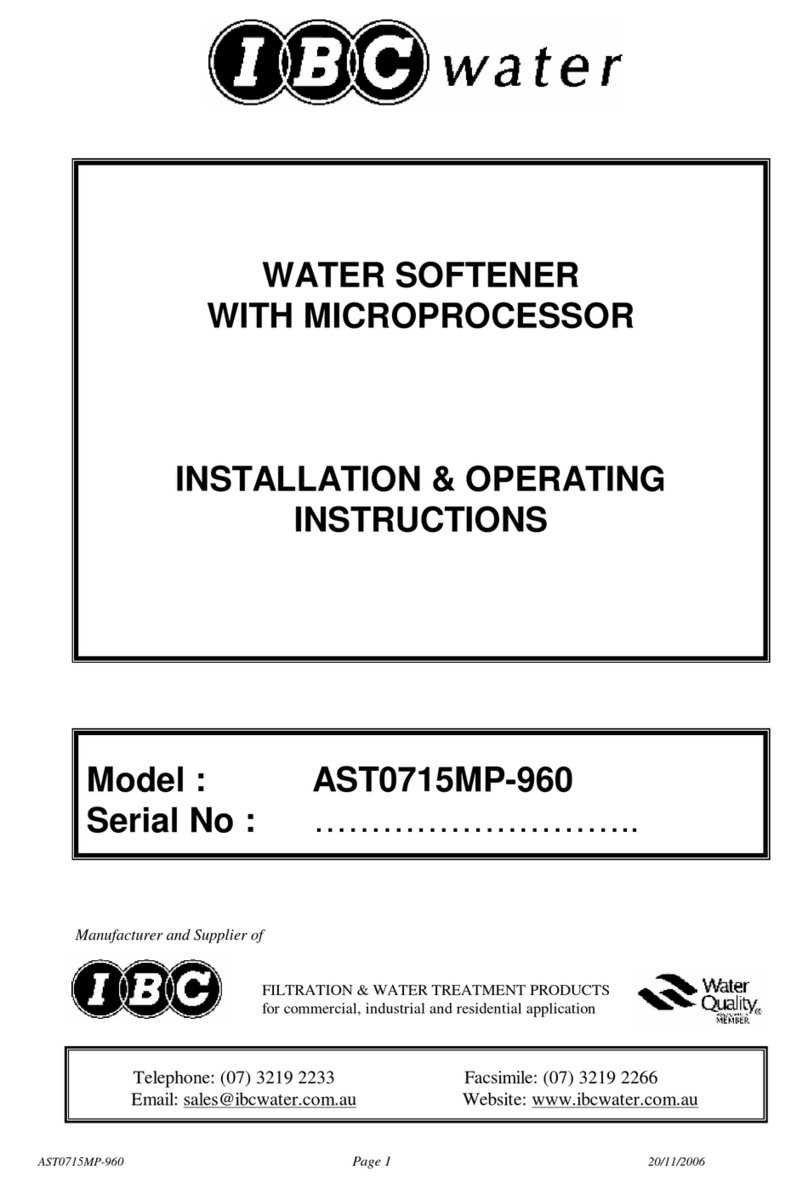
IBC Water
IBC Water AST0715MP-960 Installation & operating instructions
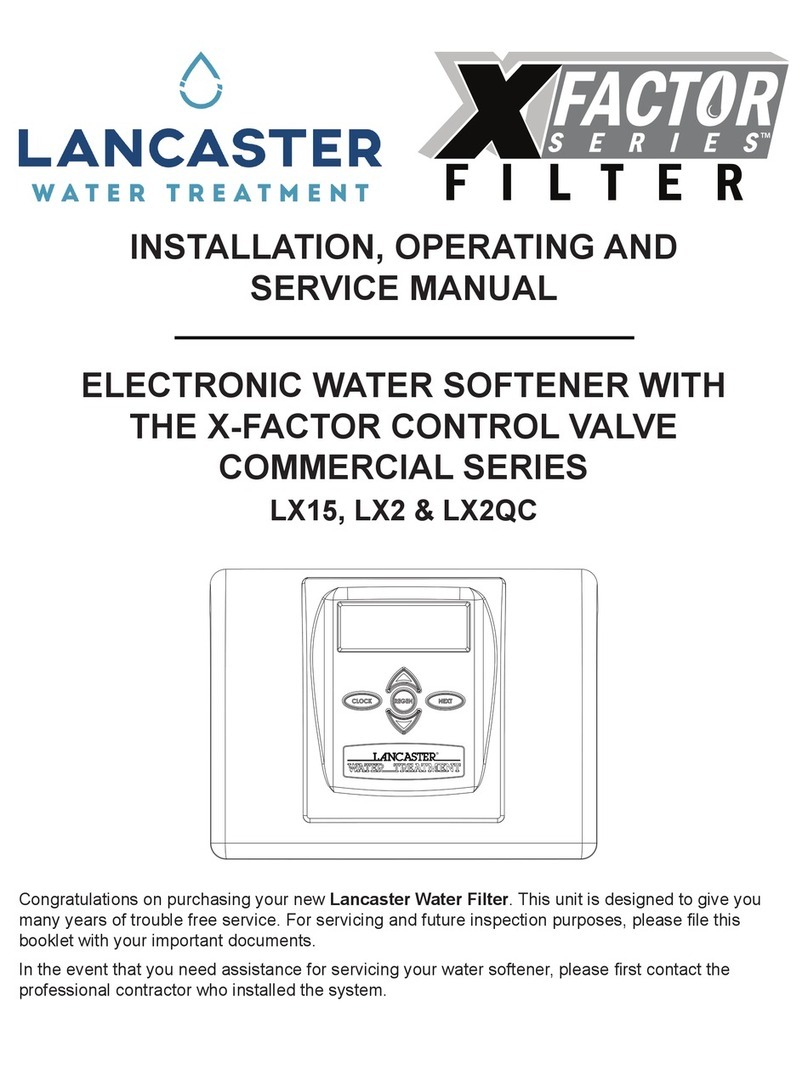
Lancaster Water Treatment
Lancaster Water Treatment X FACTOR LX15 Series Installation, operating and service manual
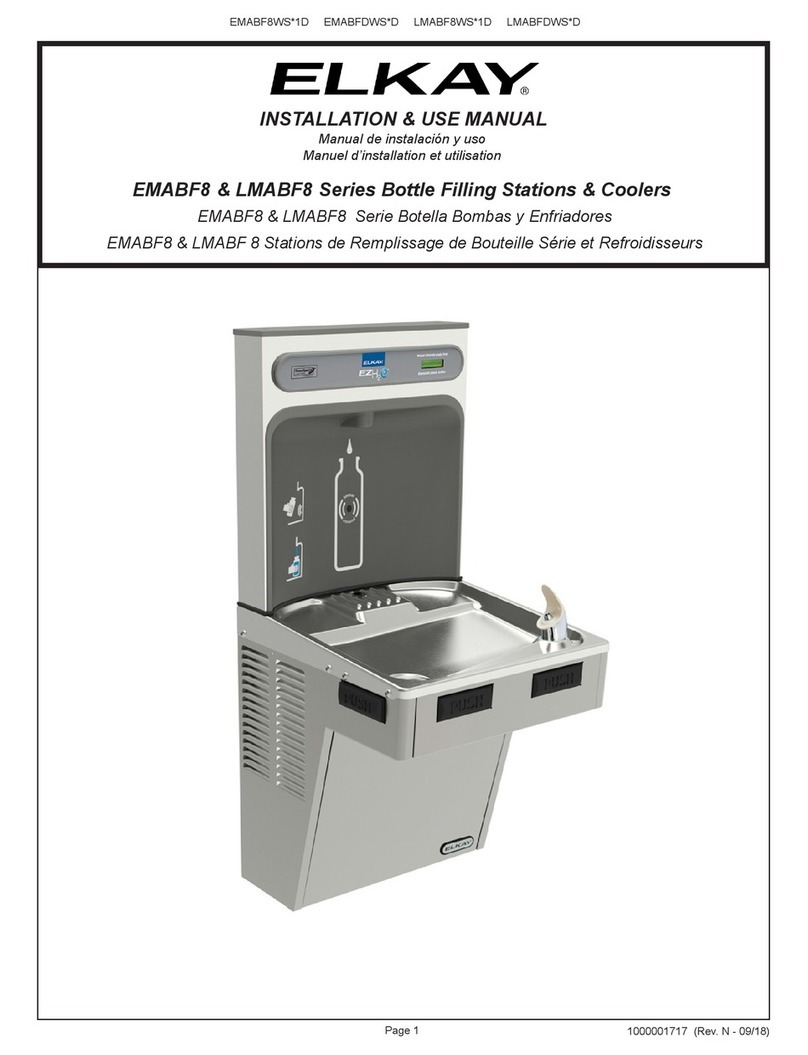
Elkay
Elkay EMABF8 Series Installation & use manual
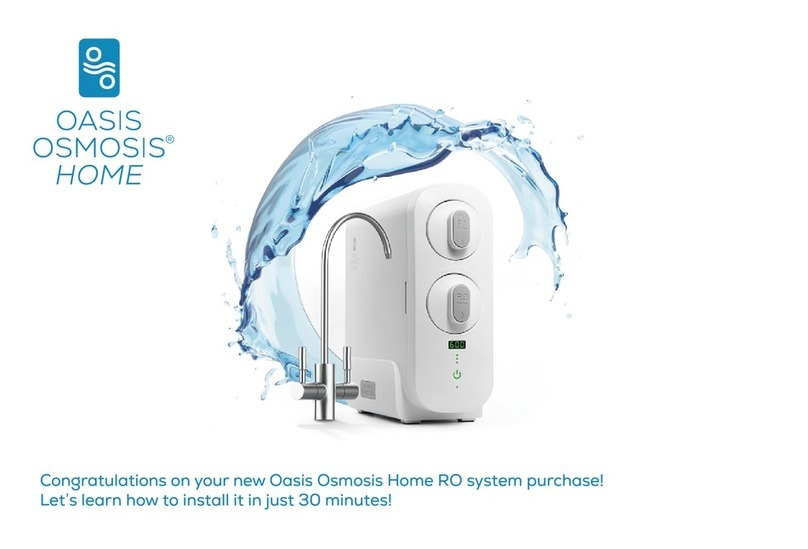
Oasis
Oasis Osmosis Home installation manual

Monarch Water
Monarch Water ULTIMATE MINI AQUA HE install guide

Haier
Haier HLM-109B instruction manual