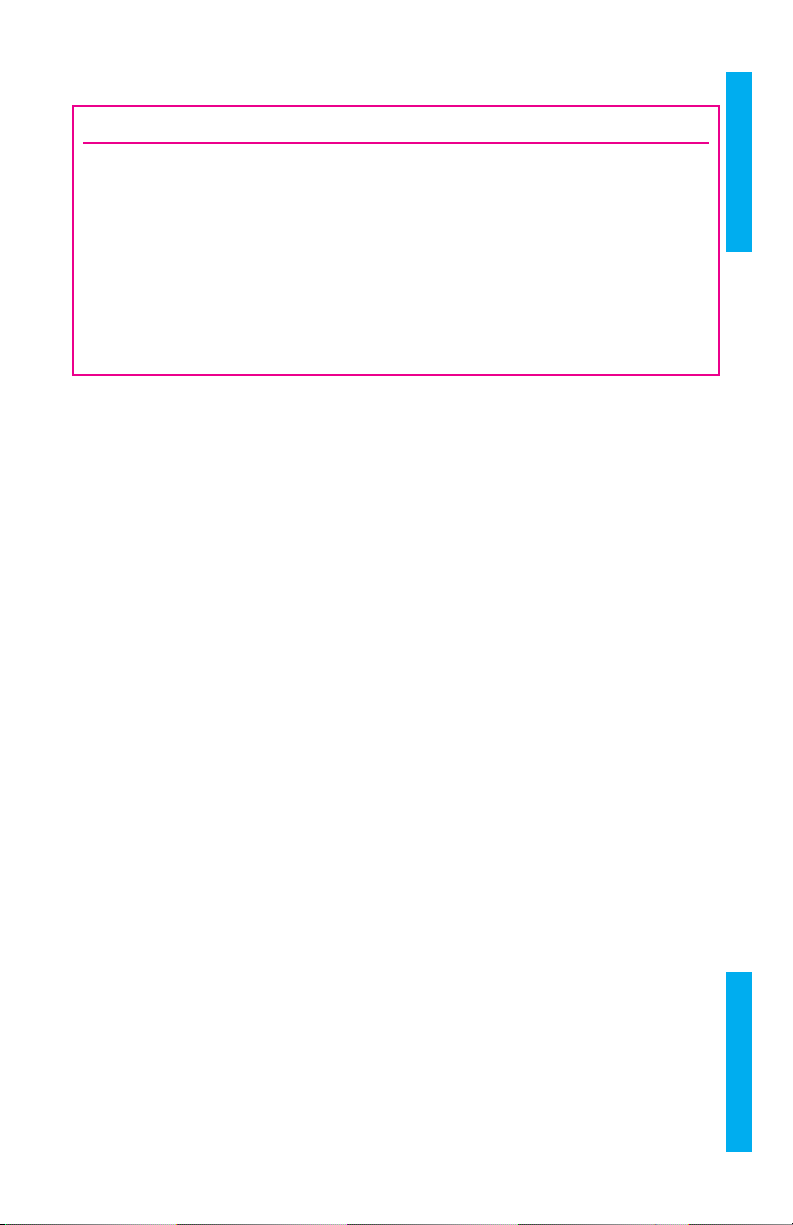4
DEVICE CONNECTION
The WaterLink®Spin Touch®supports connections to a Windows®based PC (over USB) and
to Android and iOS mobile devices (via Bluetooth).
CONNECTING VIA USB
Using the provided USB cable, the WaterLink®Spin Touch® can be connected to a Windows®
based PC. Before connecting a meter via USB, download and install the free WaterLink®
Connect Windows®application from http://softwarecenter.lamotte.com. When the
WaterLink®Spin Touch®is connected to the PC via USB, the onboard touch screen controls
will be disabled and operation of the meter is performed using the WaterLink®Connect
application. LaMotte offers robust water analysis programs as well, such as WaterLink®
Solutions™, to collect test results and offer detailed treatment recommendations. Learn
more about LaMotte software products at http://softwarecenter.lamotte.com.
CONNECTING VIA BLUETOOTH
The WaterLink®Spin Touch®is capable of connecting to a Bluetooth enabled device, such
as a phone or tablet. The Spin Touch is also compatible with a LaMotte Bluetooth Printer
[Code 5-0066]. Other Bluetooth printers are not supported.
Transferring results over Bluetooth to a mobile device requires that a mobile app is
installed on the device and an active account for the associated software program. For
example, with an active WaterLink®Solutions™account and the WaterLink®Solutions™
mobile app on a phone or tablet, results can be transferred from the meter into the
application. Mobile apps for LaMotte software products are available from iTunes (for
iOS devices) and Google Play (for Android devices). Learn more about LaMotte software
products at http://softwarecenter.lamotte.com.
To transfer results from the WaterLink®Spin Touch®to a LaMotte software product mobile
app:
1. Log into the LaMotte software product mobile app.
2. Search for a customer or Site record. You may need to create one before you can
begin testing.
3. Start a Water Test in the mobile app.
4. Perform a water test from the Spin Touch onboard touchscreen normally. The Spin
Touch and the Bluetooth enabled mobile device will connect automatically.
5. When the connection is available the will light on the touch screen. When the
is dim, the meter and device are not connected. Tap the to transfer results to the
mobile app.
Whenever the appears on the touch screen the Spin Touch is capable of connecting
to the Mobile Bluetooth Printer (Code 5-0066). The button will be highlighted when
connected and dim when not connected.
The Spin Touch cannot connect to both mobile device and the printer at one time. (See the
Save, Print and Send, page 8)
USING BLUETOOTH LOW ENERGY
The WaterLink®Spin Touch®will automatically connect to the nearest Bluetooth enabled
phone or tablet or printer. It is not necessary to pair the Spin Touch to the Bluetooth
enabled device. Barriers to wireless signals can reduce the range of wireless devices.
The WaterLink Spin Touch will work best if there are no walls between it and the receiving
devices.
DEVICE CONNECTION