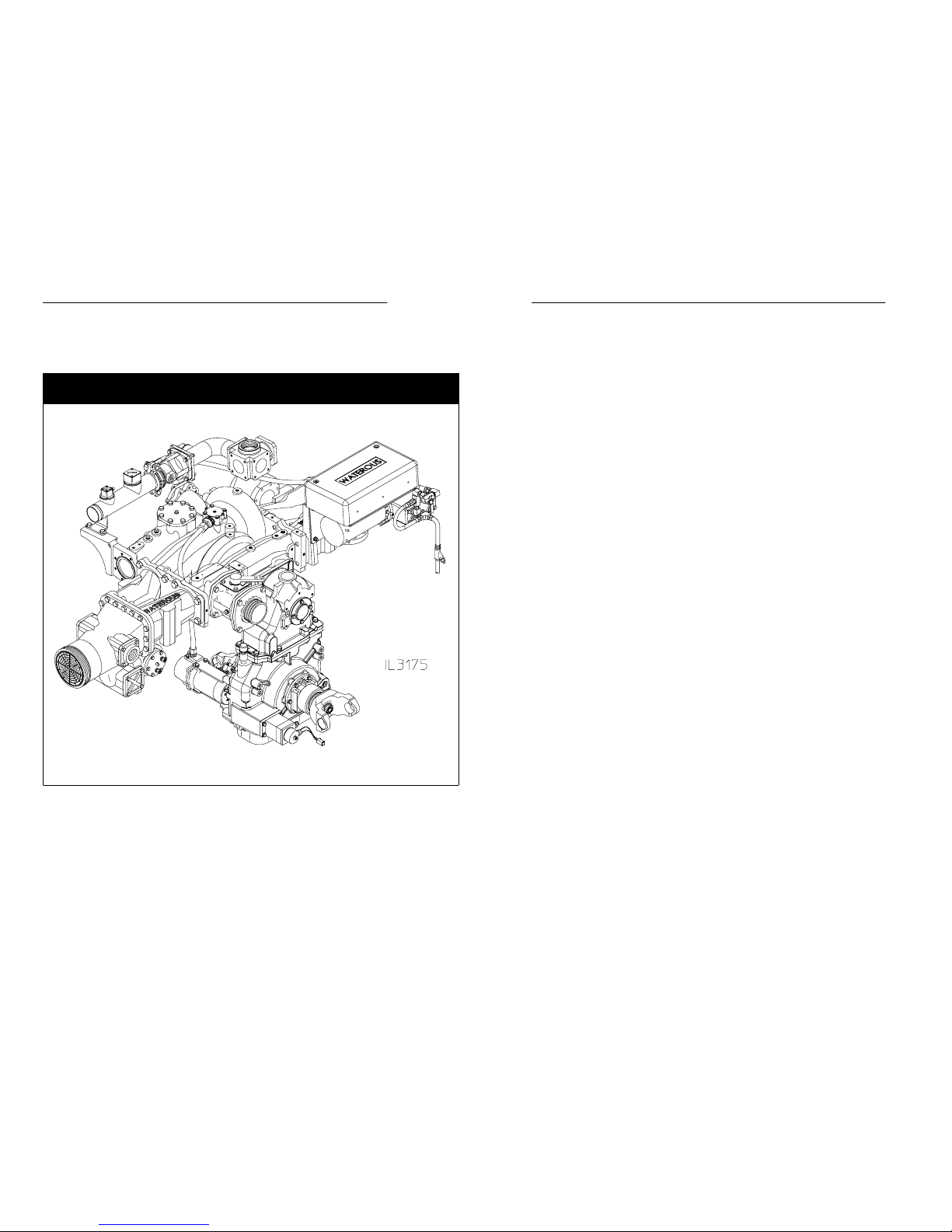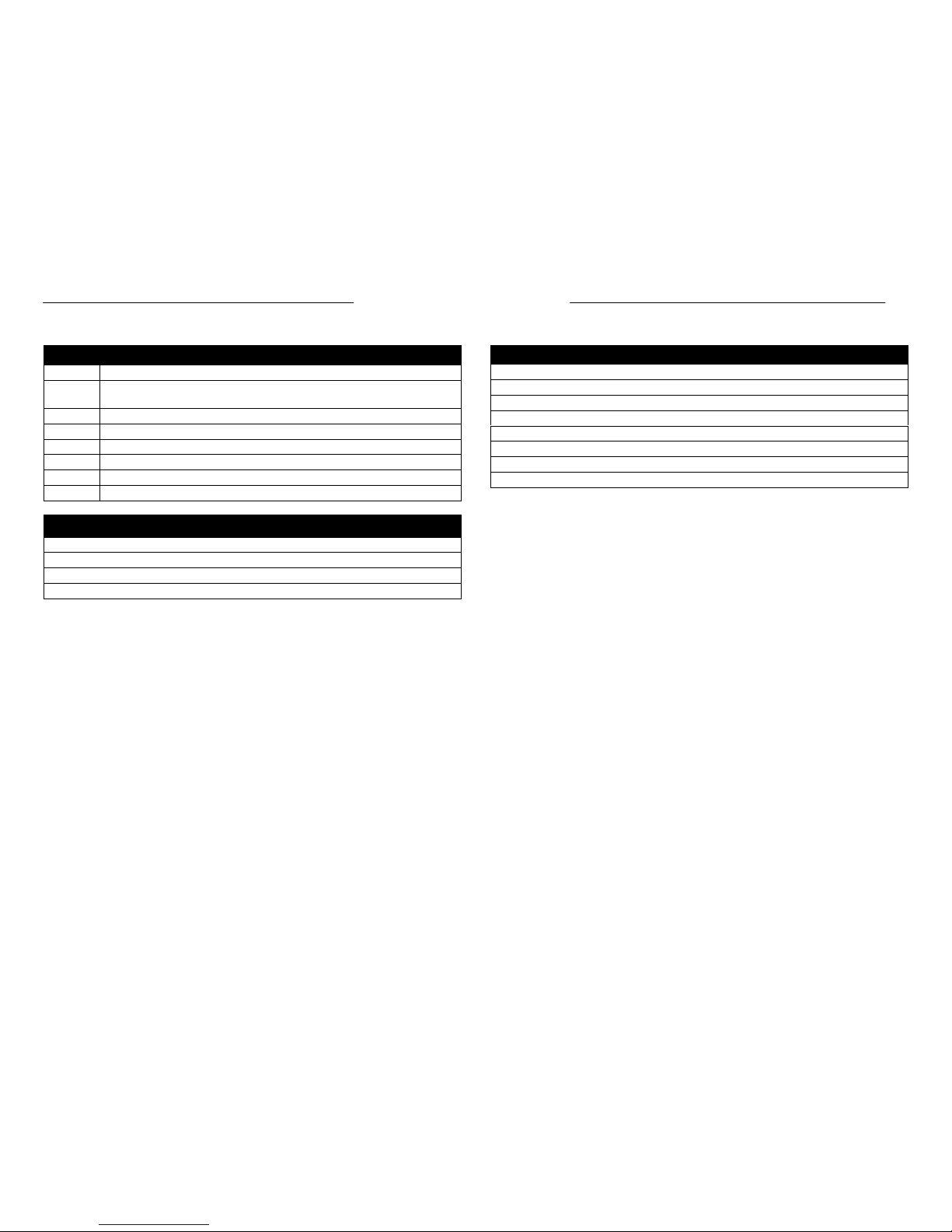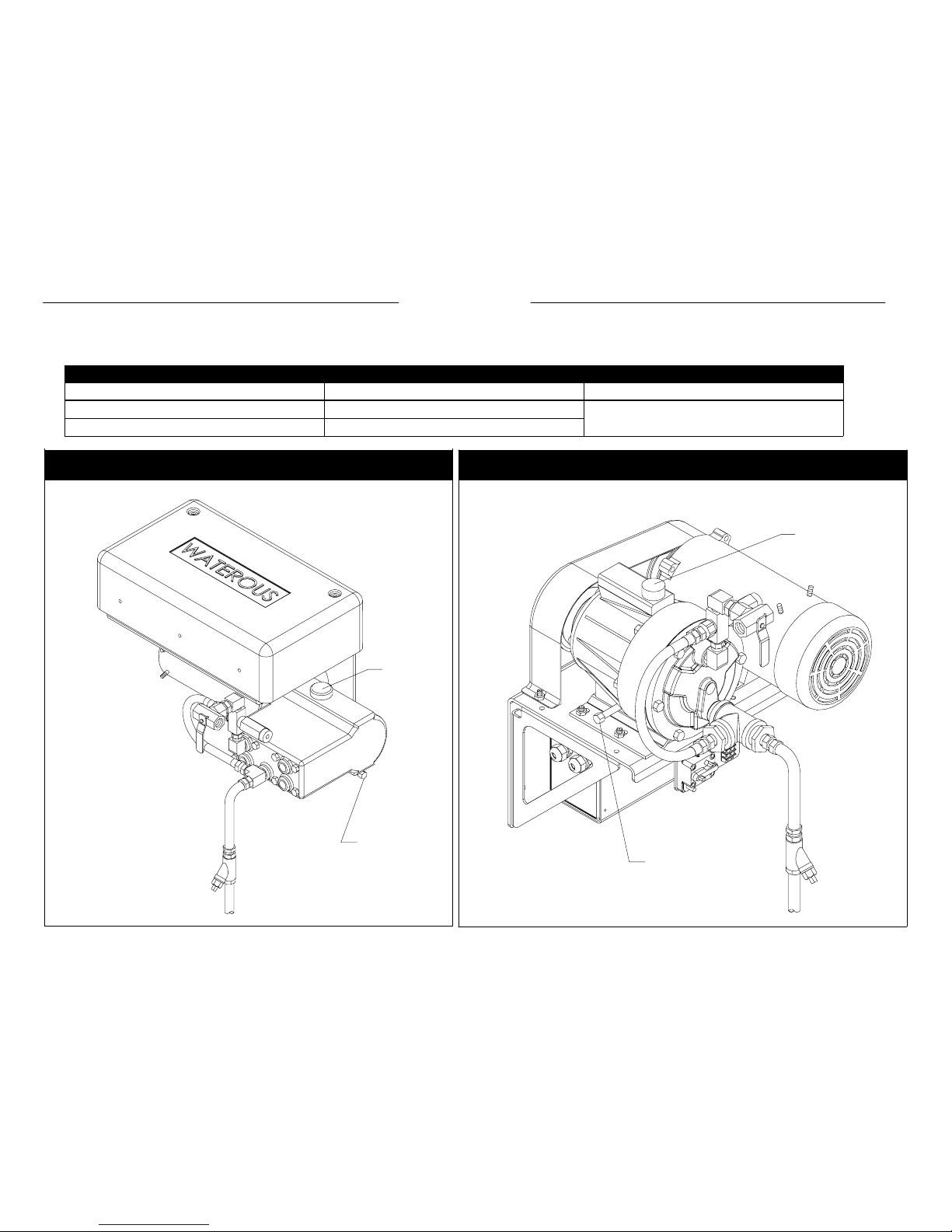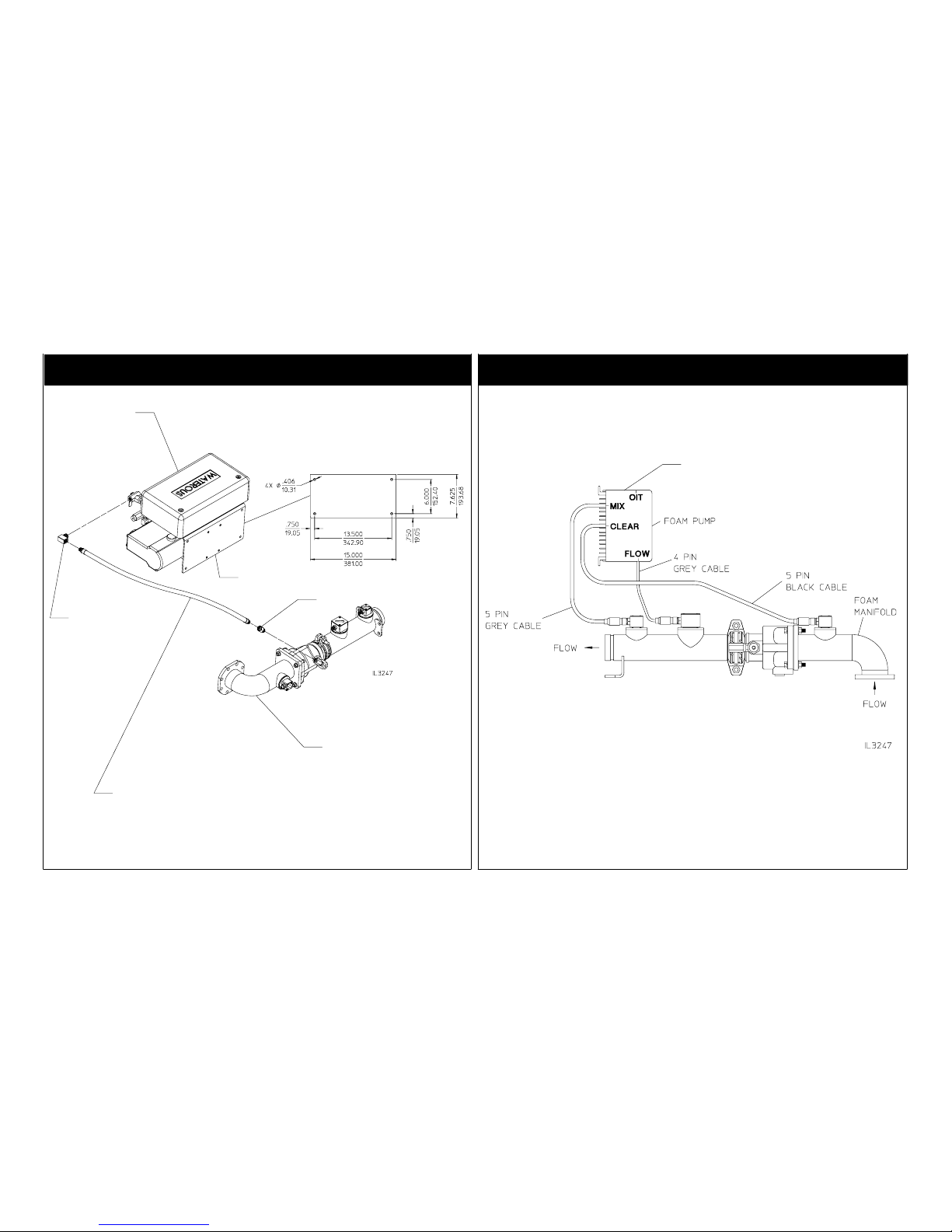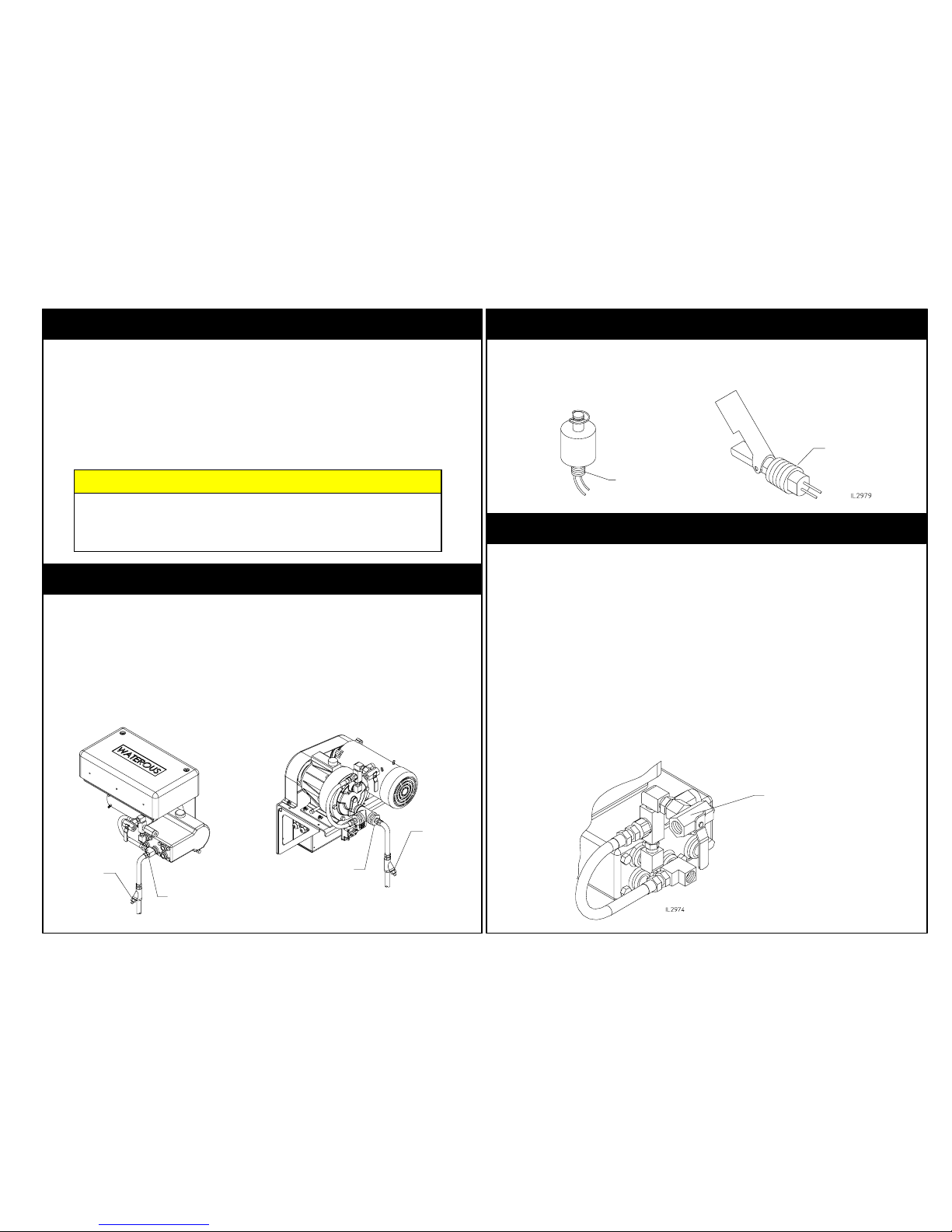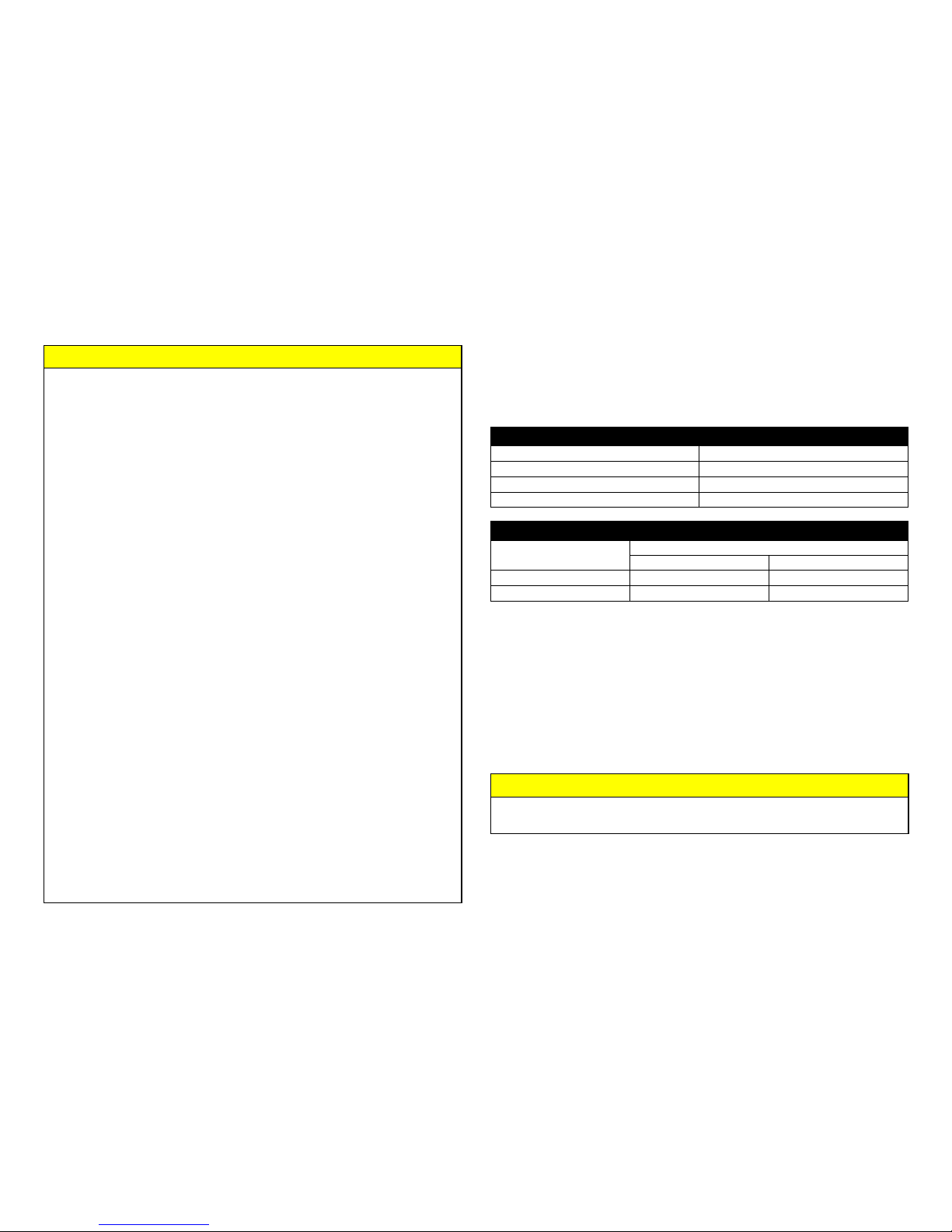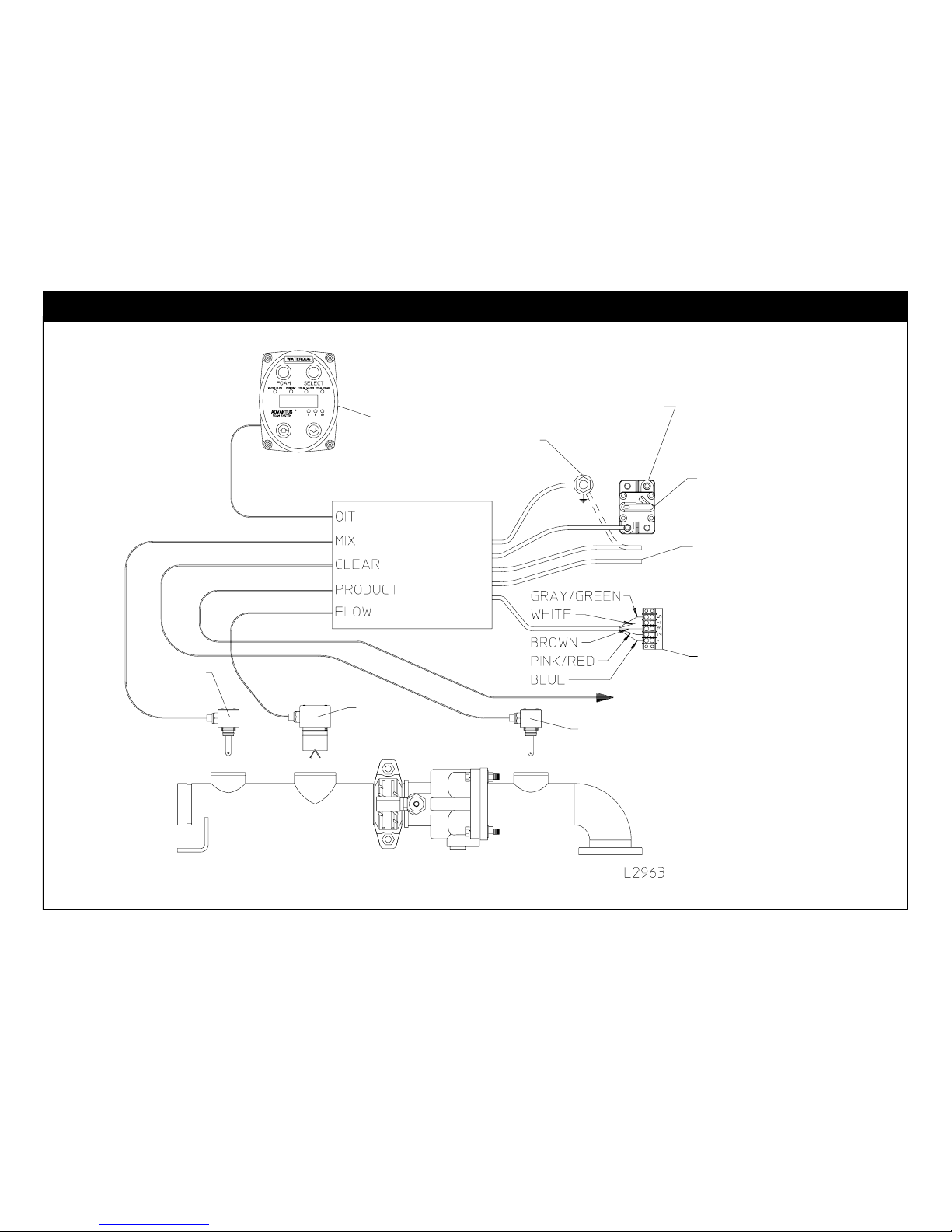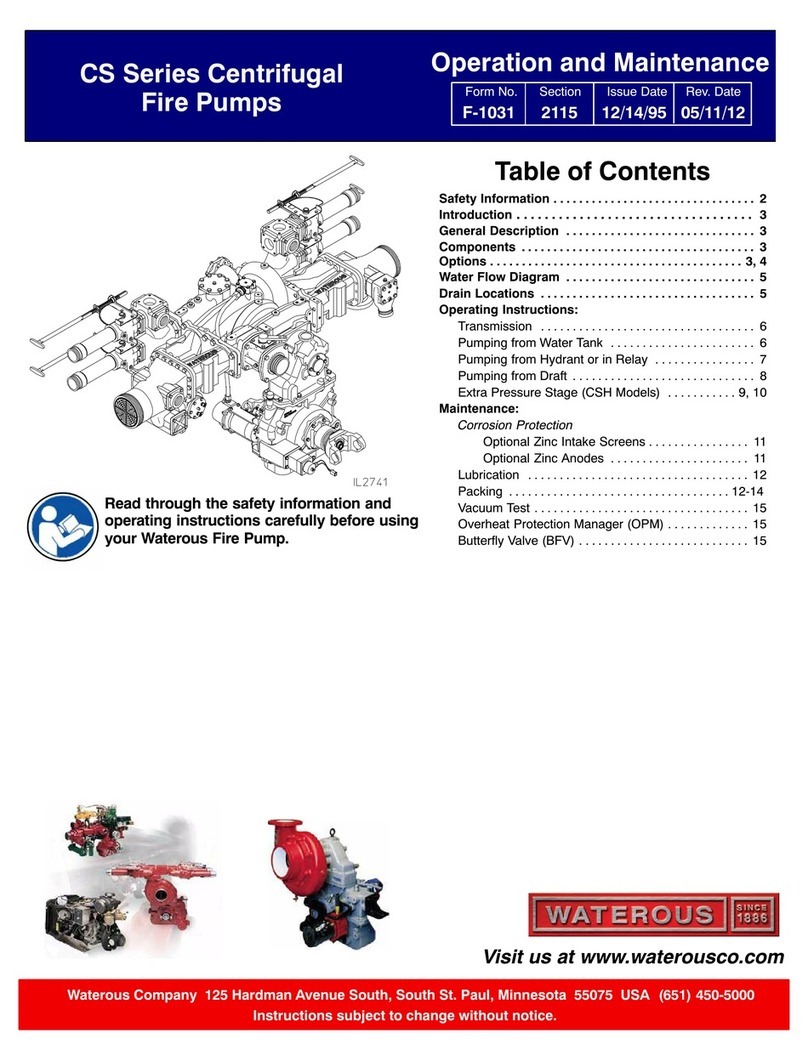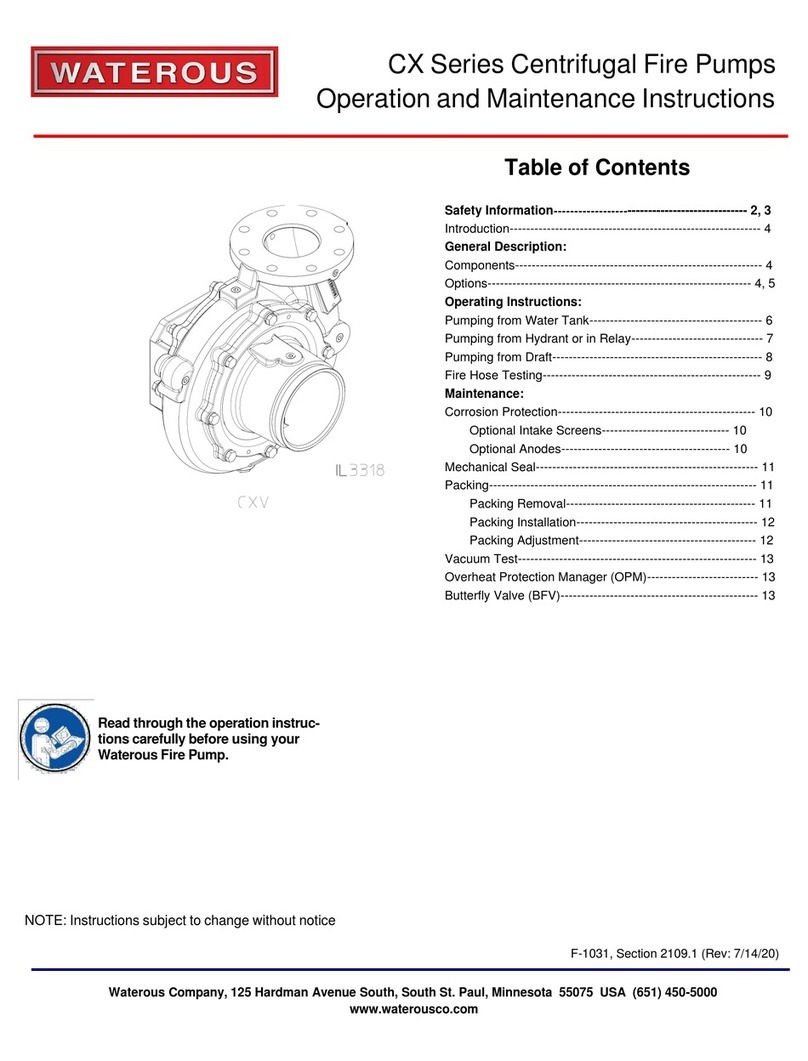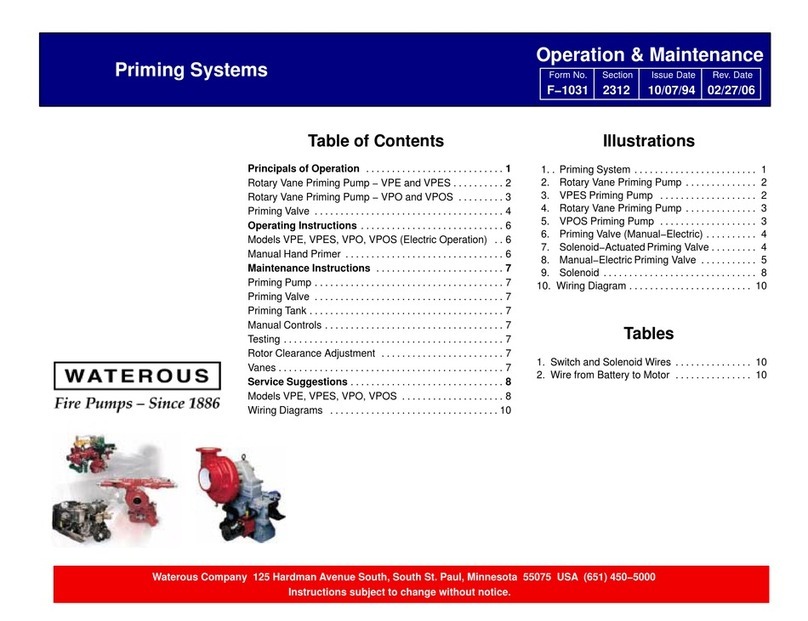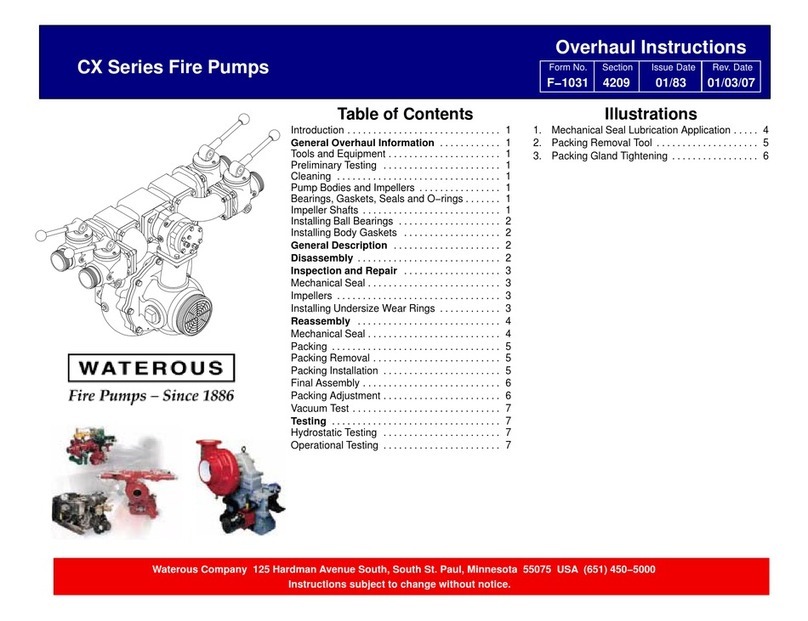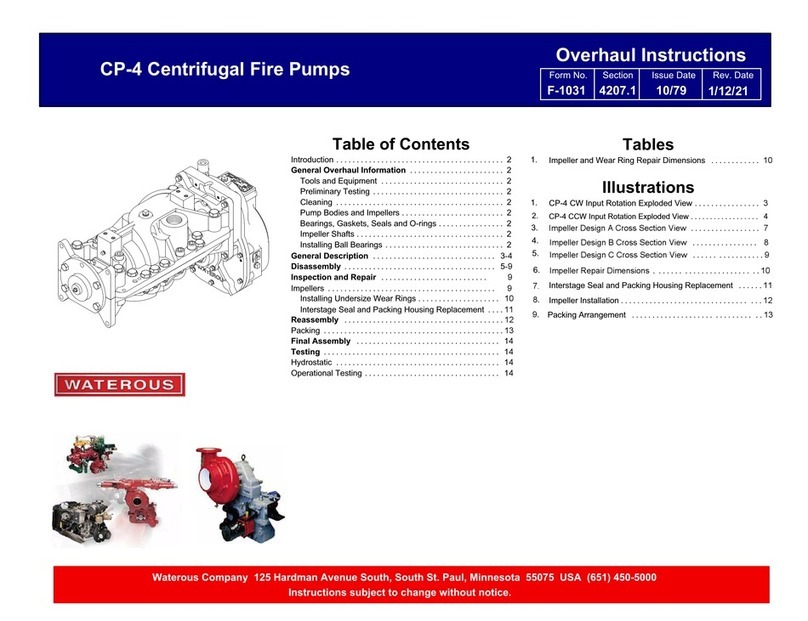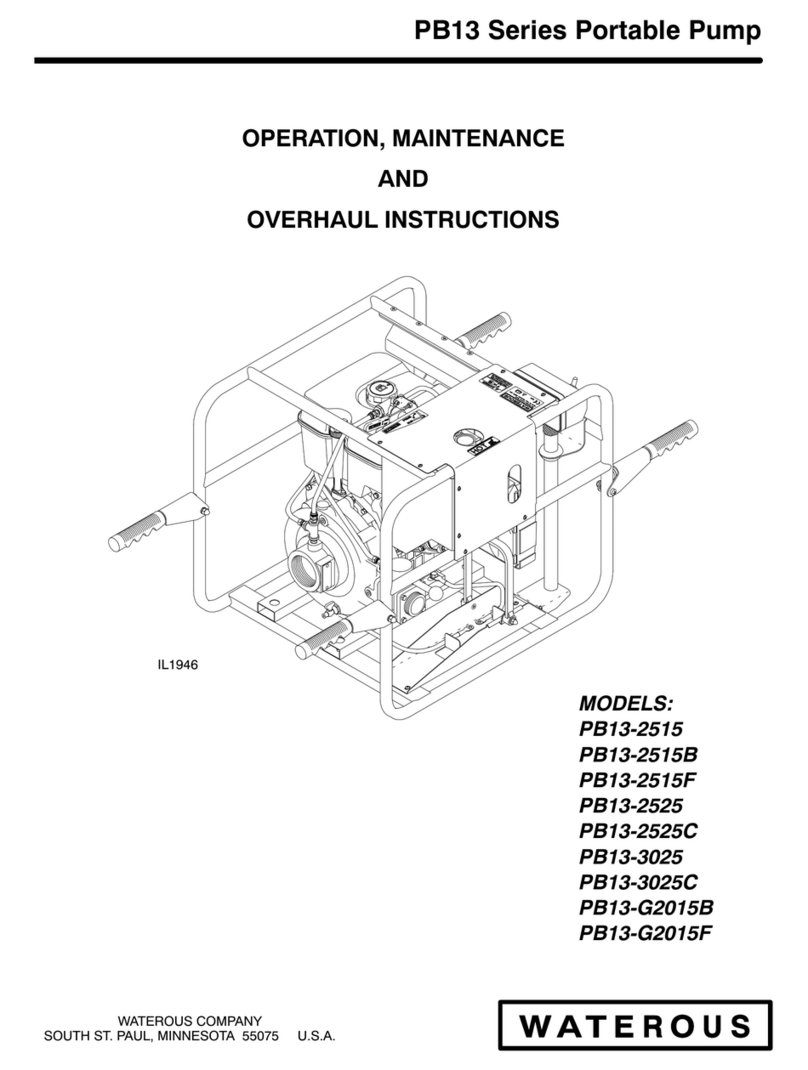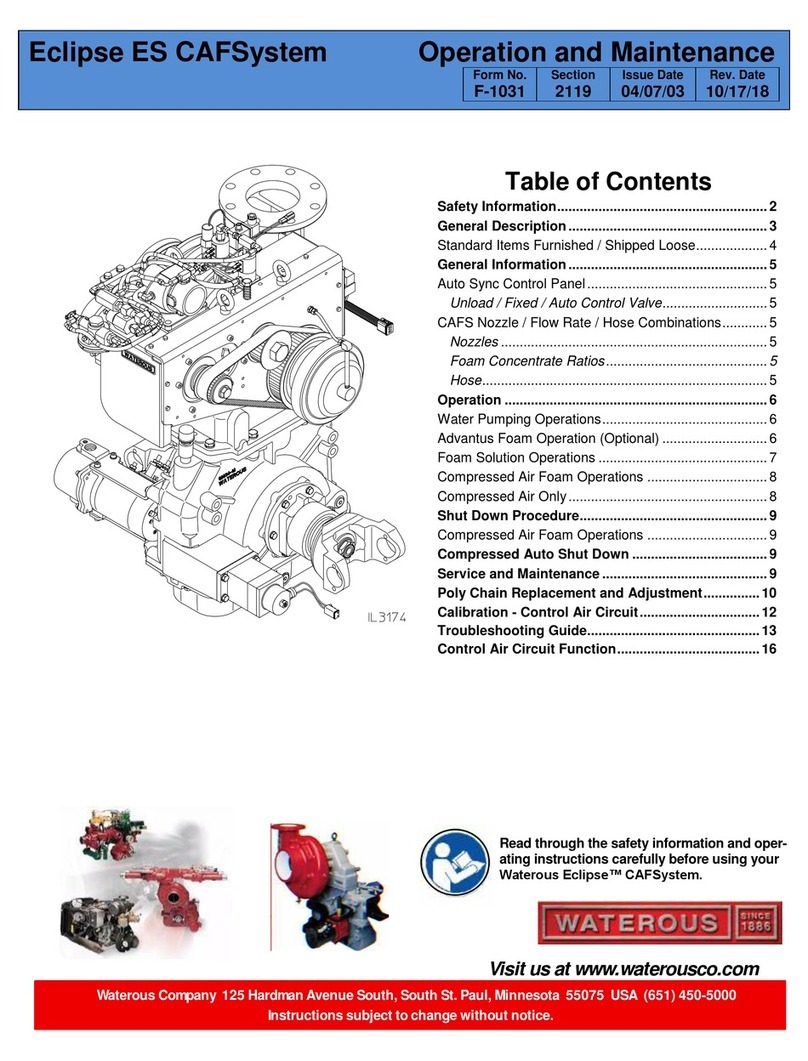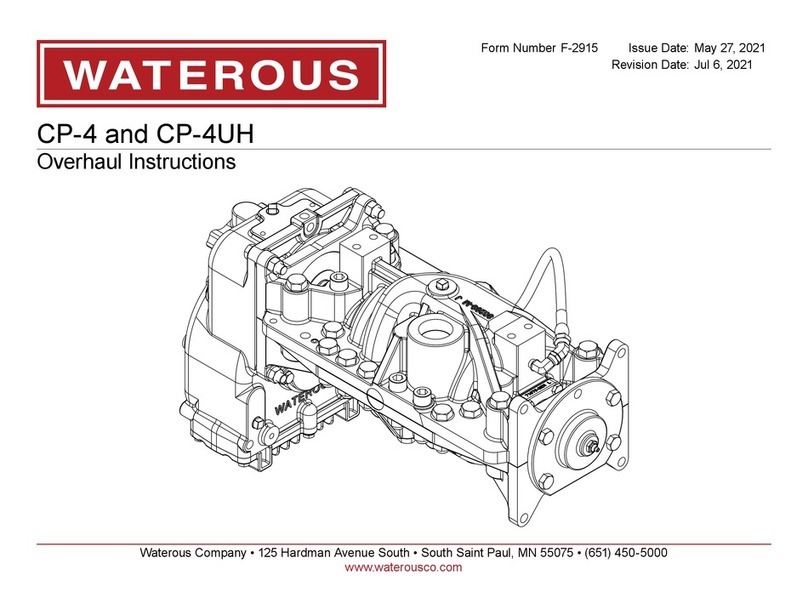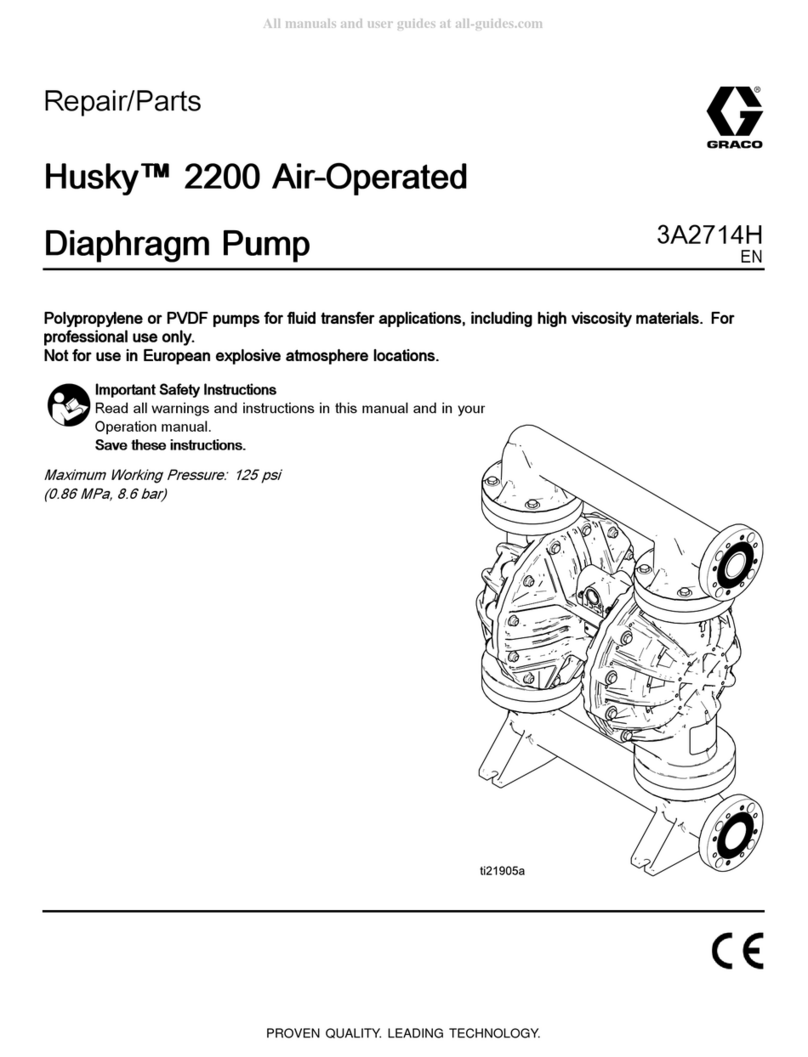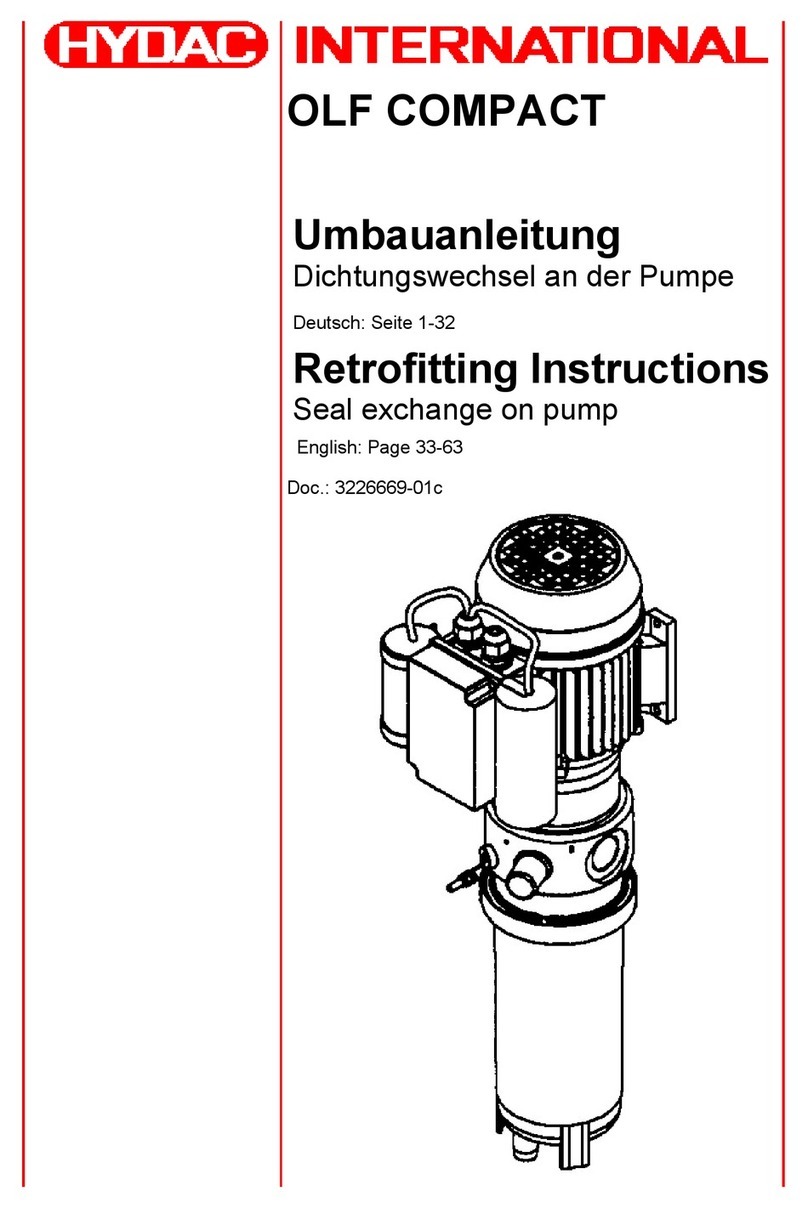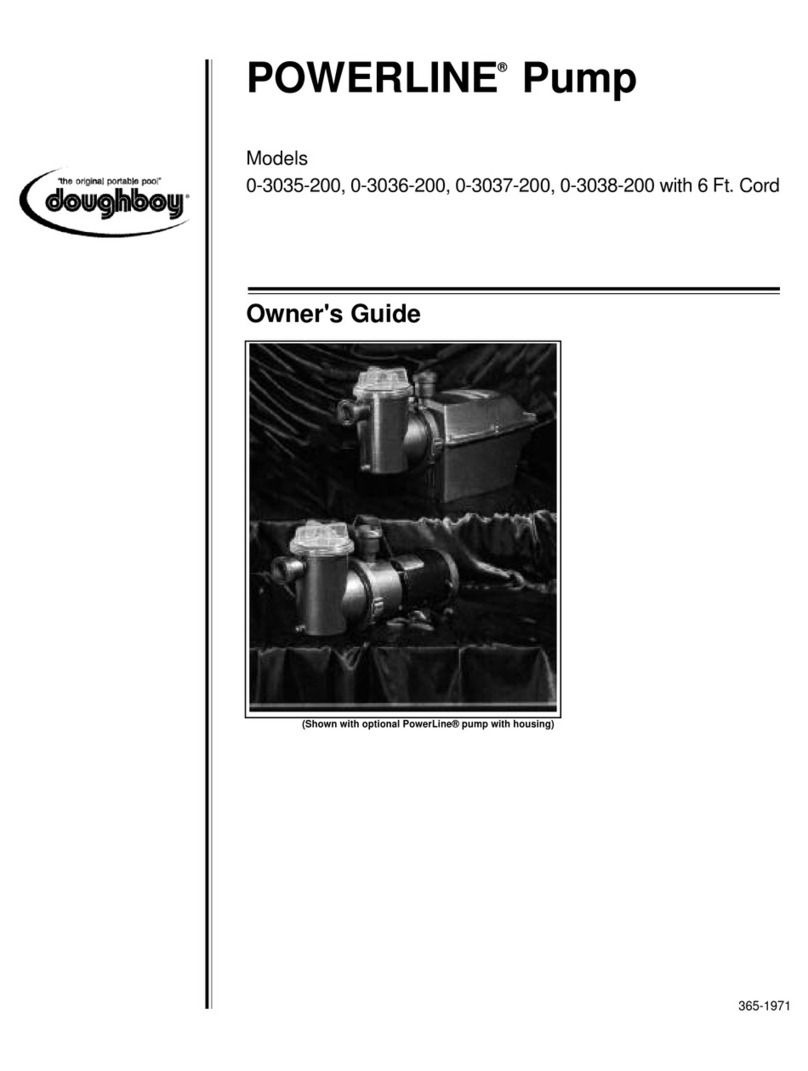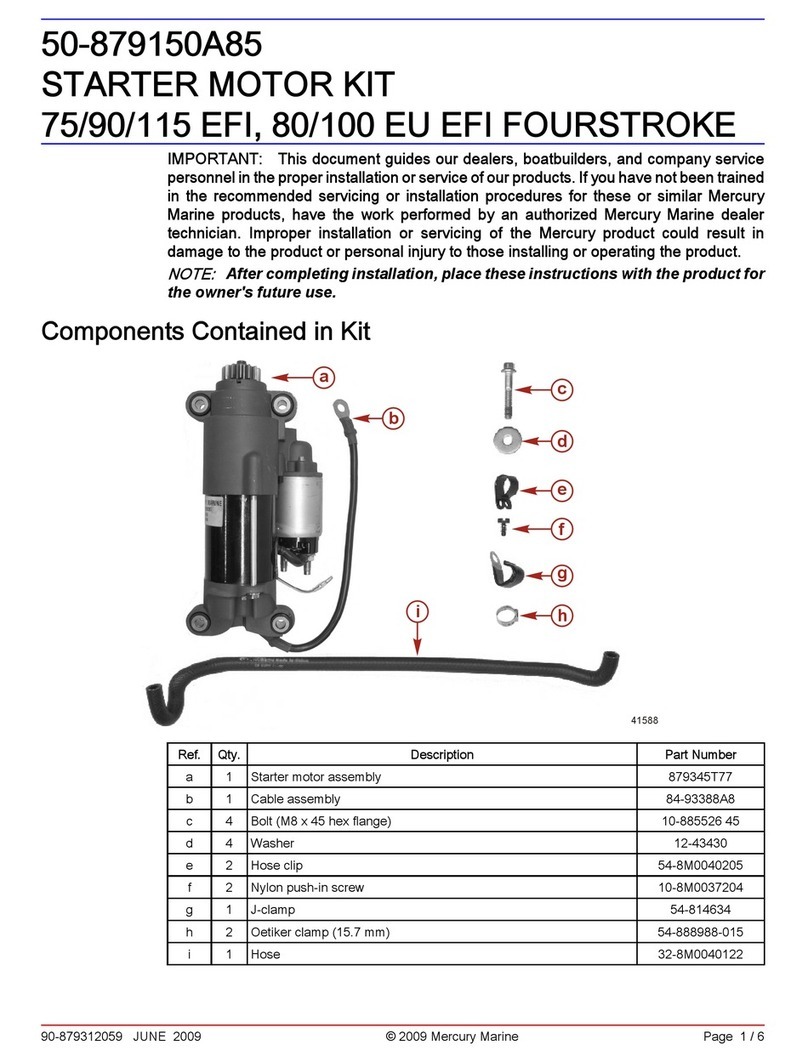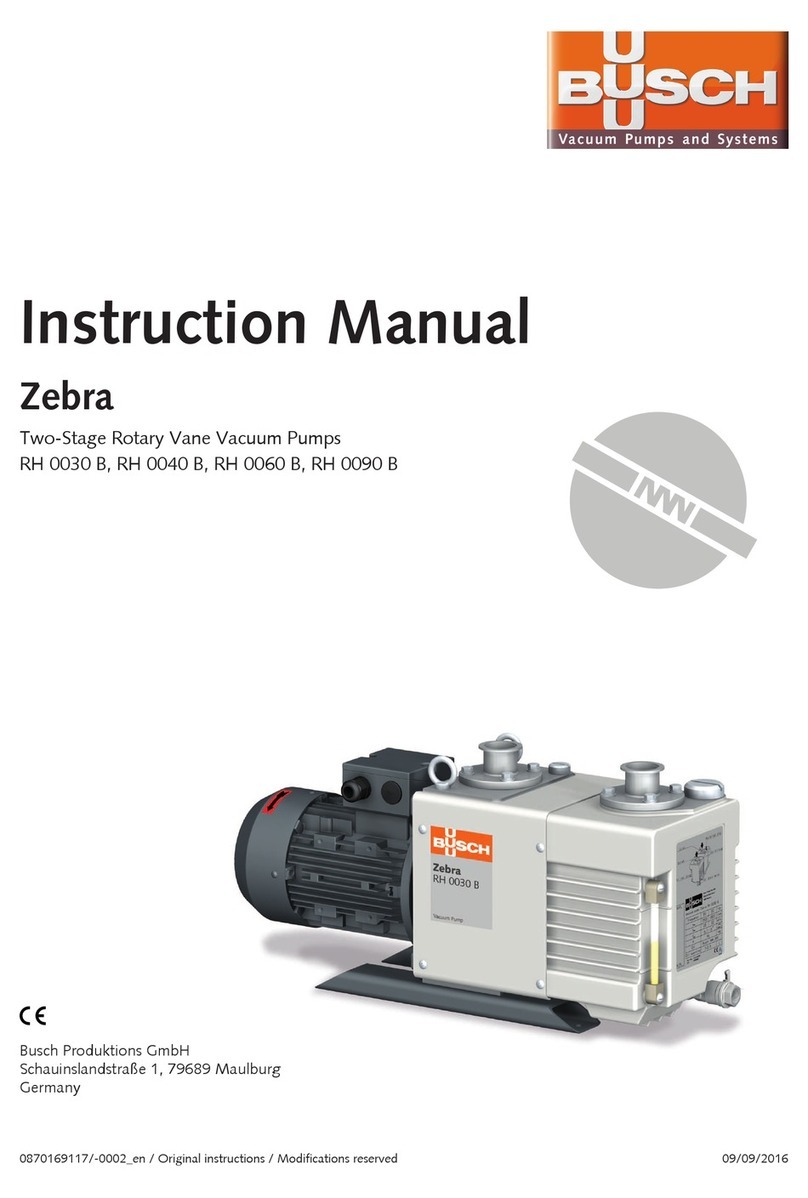Calibration
The Advantus system is able to be field calibrated using the control function buttons on the operating interface terminal (OIT), see figure below. Only units of
measure, water flow and the foam percentage default can be field set.
A. Entering Calibration Mode
1. Entering calibration is accomplished by using the control unit functions
buttons.
2. To enter this function, press and hold the SELECT button for minimum
of five seconds.
3. Continue to hold the SELECT button.
4. While the SELECT button is depressed, push the UP and DOWN
arrow buttons at the same time. The display will show CAL for two
seconds and then display F1.
5. Use the UP button to advance to the next parameter (F2, F3, F4).
6. Use the DOWN button to back up to a previous parameter (F2, F1).
7. To edit a parameter, press the SELECT button at the associated Fn
prompt.
B. F1 - Default Mix Percentage
1. At the F1 prompt, press the SELECT button.
2. Use the UP and DOWN arrow buttons to select the default FOAM %.
The only foam % selections will be .1%, .2%, .3%, .4%, .5%, .6%, .7%,
.8%, .9%, 1.0%, 3.0% and 6.0%.
3. When finished, press the SELECT button to save the displayed value.
C. F2 - Units of Measurement
The units of measurement must be selected prior to any calibration func
tions. Units of measurement are U.S. Gallons, Imperial Gallons and Liters.
1. Push the SELECT button at the F2 prompt. The display will show the
current setting.
2. Use the UP and DOWN arrow buttons to select one of the following
measurement units:
·GAL will select U.S. Gallons
·IPL will select Imperial Gallons
·LTR will select Metric Liters
3. Pushing the SELECT button will save the displayed selection. This will
allow for calibration of the water flow in the units of measurement selected.
D. F3 - Flow Rate Calibration
1. Press the SELECT button at the F3 prompt. The current measured
flow rate will be displayed. Establish a flow using an accurate flow
measuring device.
2. Once this is established, press the UP or DOWN button to advance
to the calibration step. If the displayed flow rate is correct, press the
SELECT button to return back to the F3 prompt. If there is insufficient
flow, the display will show LoFL for two seconds, then return back to
the F3 prompt.
3. The display will now display 50 (starting value) or the last calibration
value entered.
4. Use the UP and DOWN arrow buttons to change the displayed value
to match the actual flow rate according to the flow measuring device. If
the button is only pressed momentarily, the display increments or
decrements by one. If the button is held, the display will increment or
decrement by five.
5. Once the correct flow is achieved, pushing the SELECT will save the
setting and return to the F3 prompt.
E. F4
System can be locked out after calibration and setup to avoid accidental
changing.
F. Saving Calibration
To save all the calibration settings to flash memory, press the FOAM
button while at the Fn prompt. The data will be stored and the unit will
return to normal operation.
Operator Interface Terminal