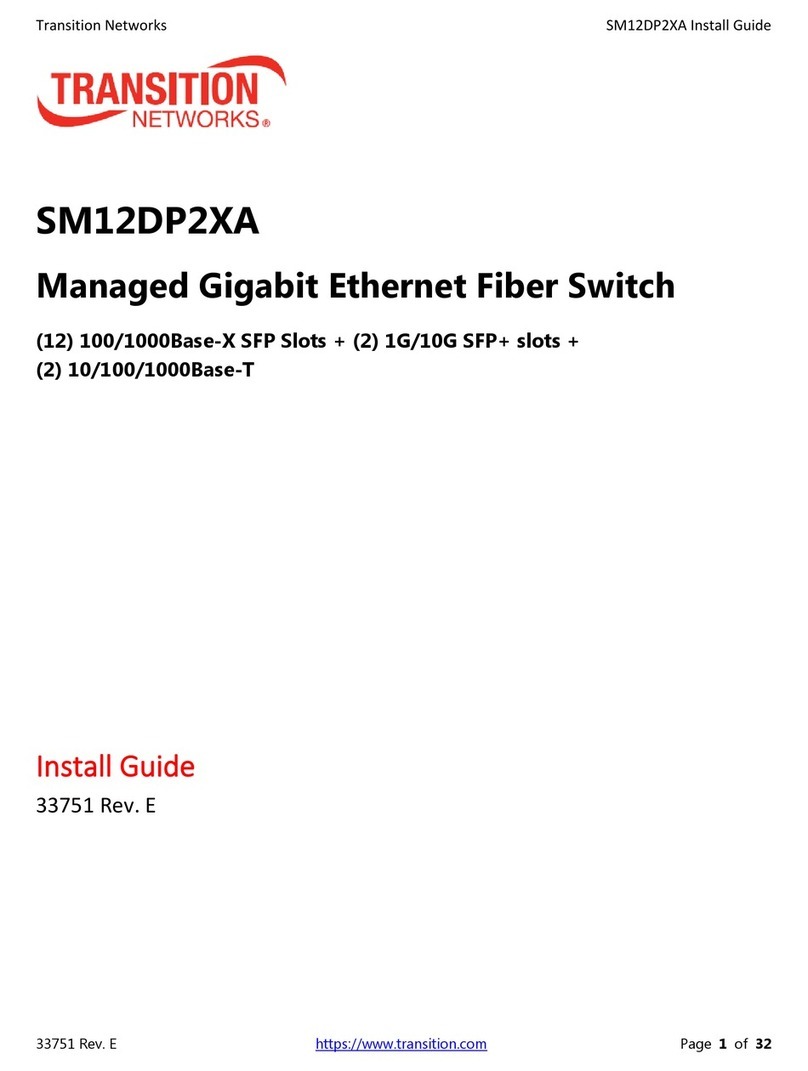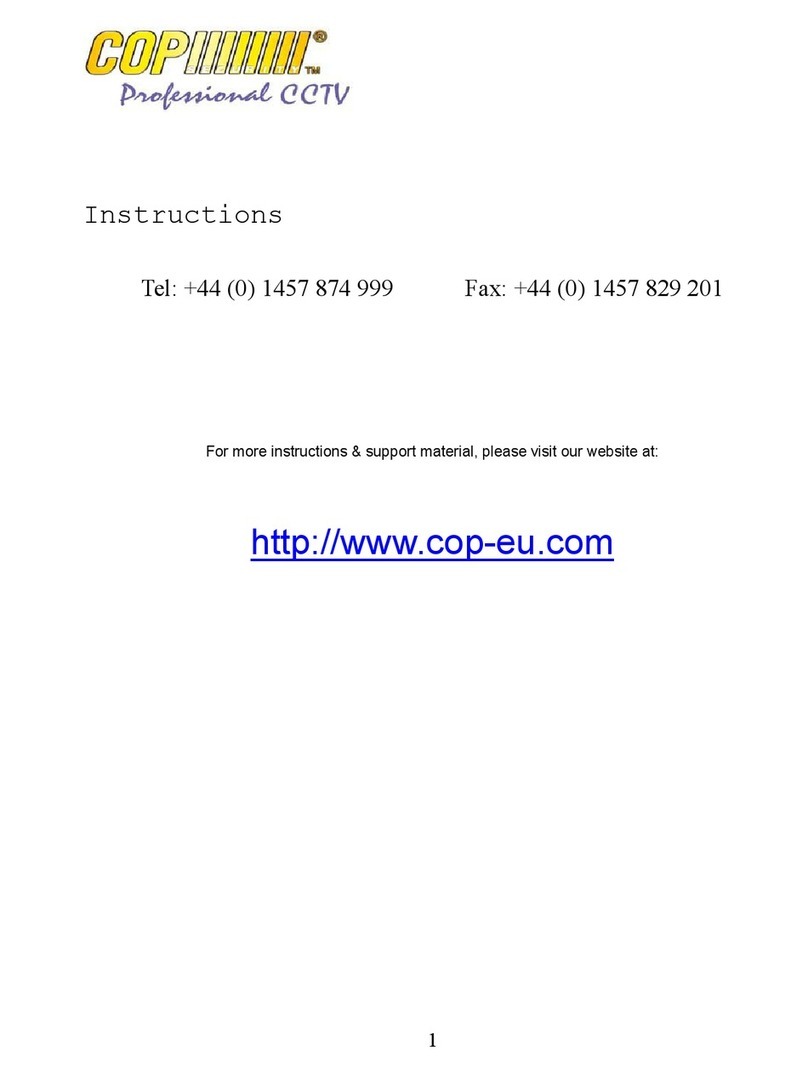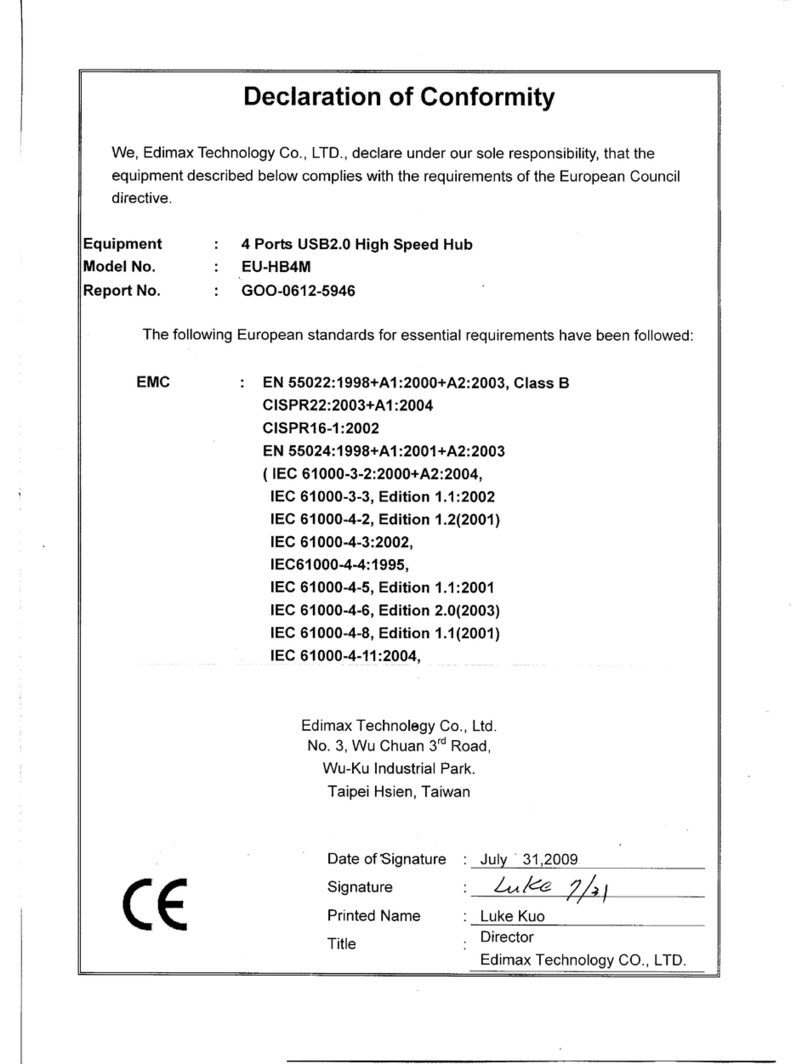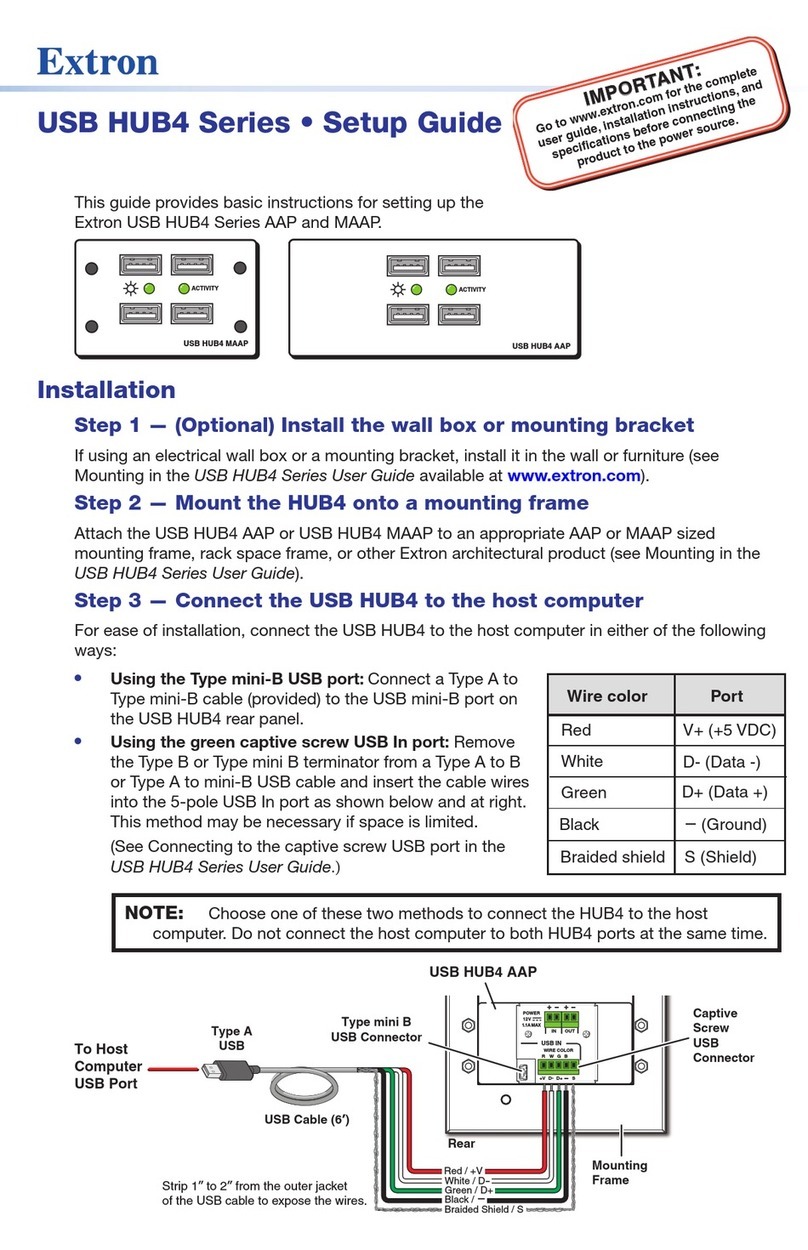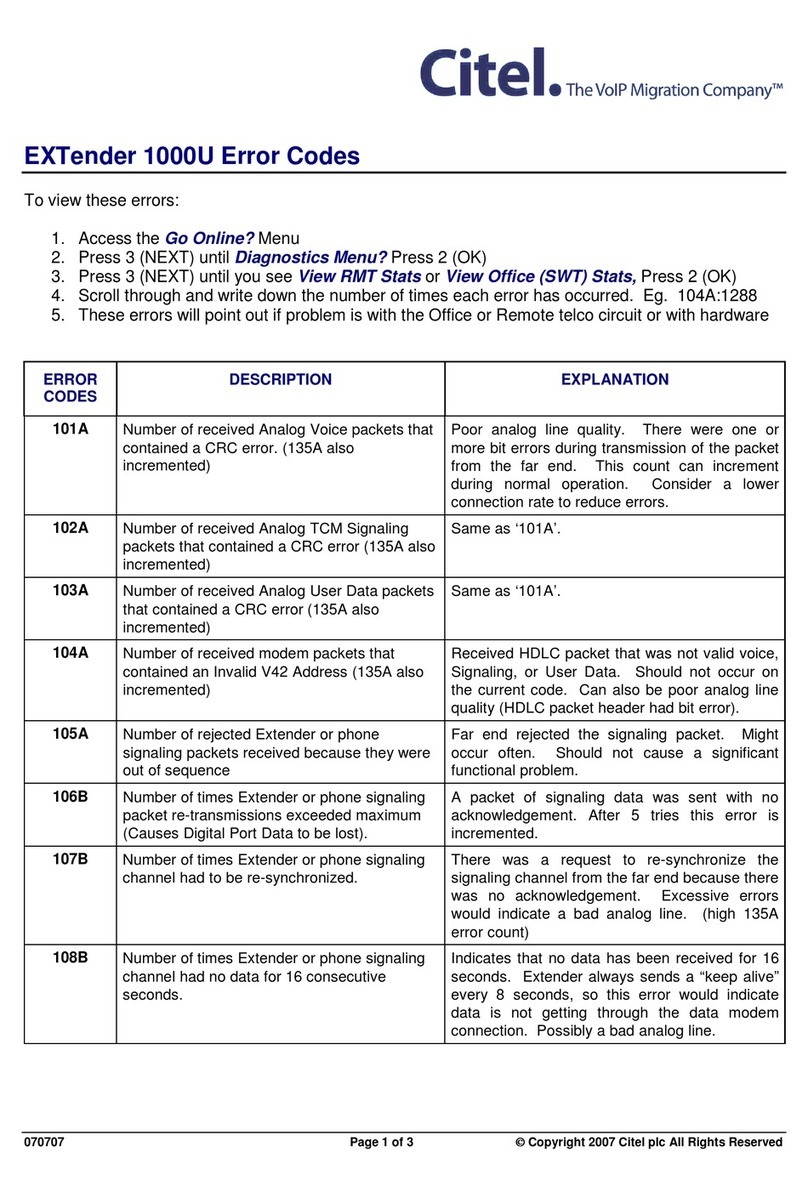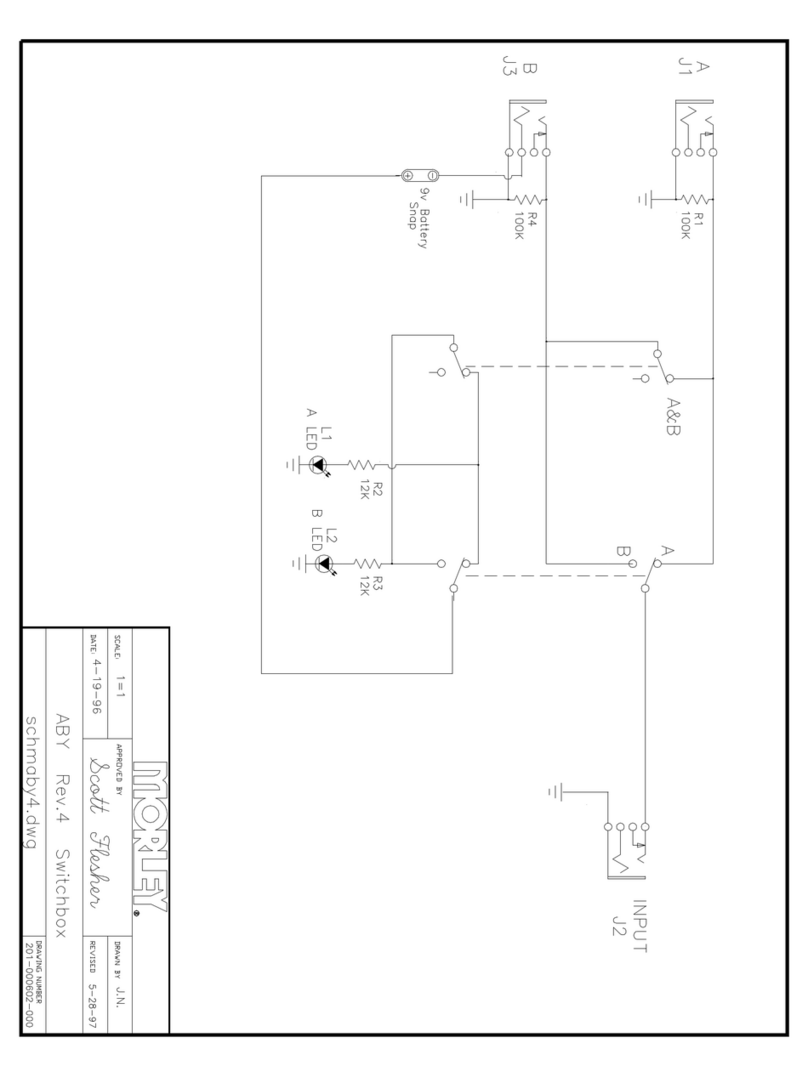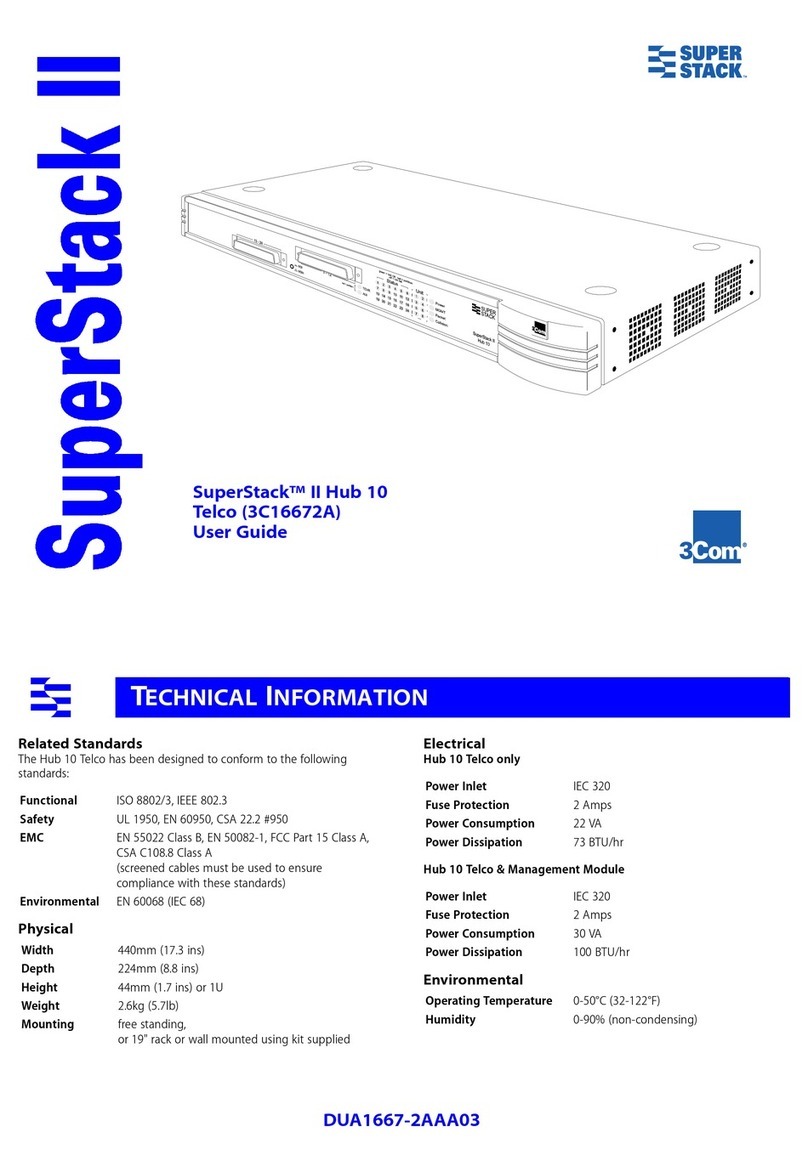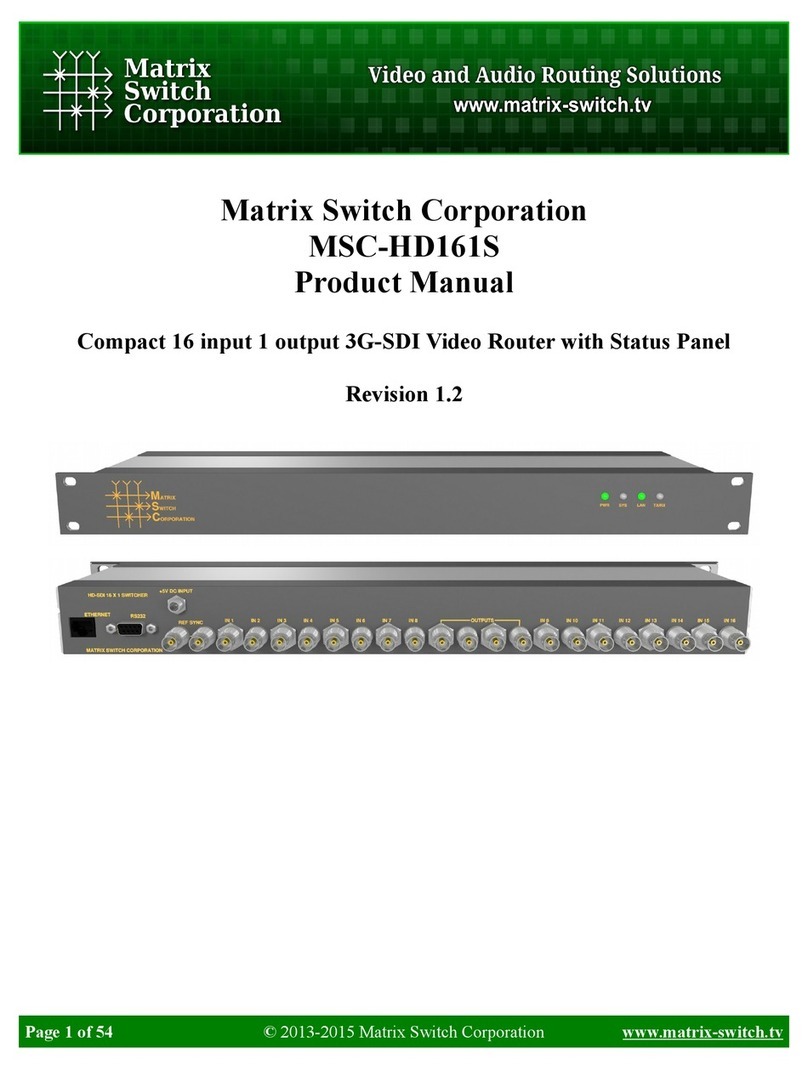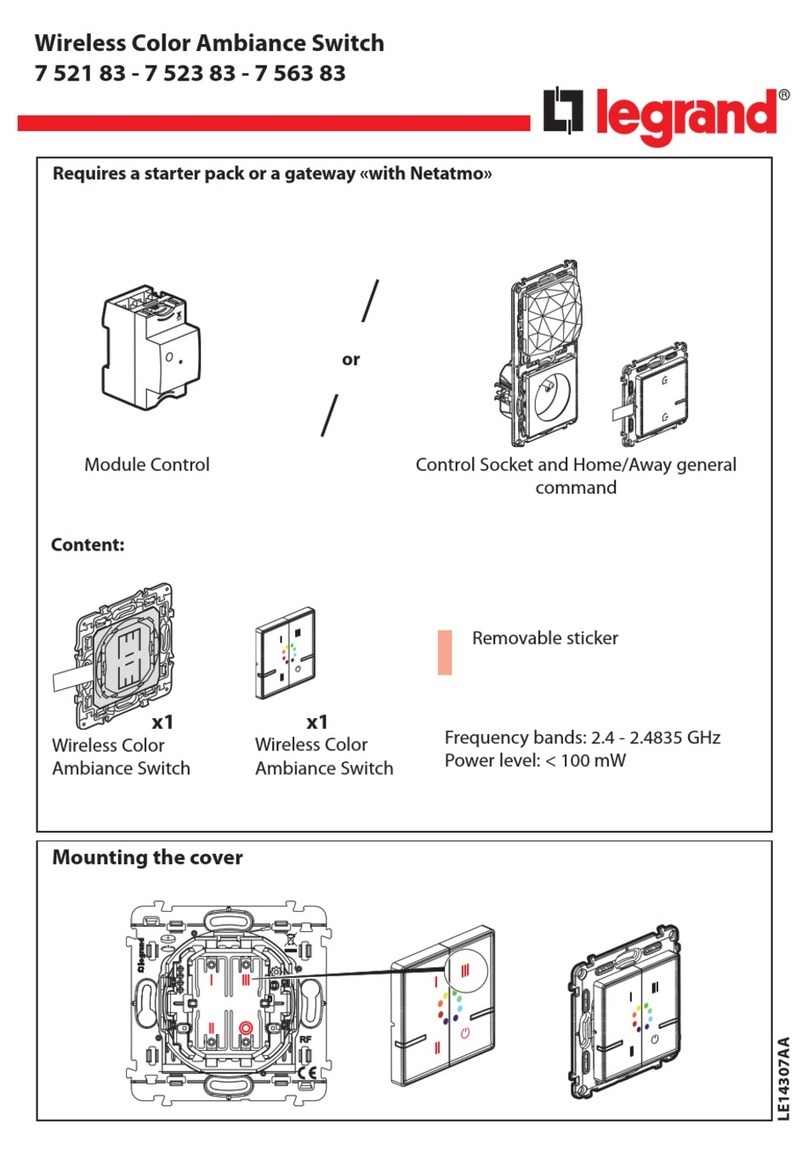Waters Network Systems EN-FUTP-8 User manual
Other Waters Network Systems Switch manuals
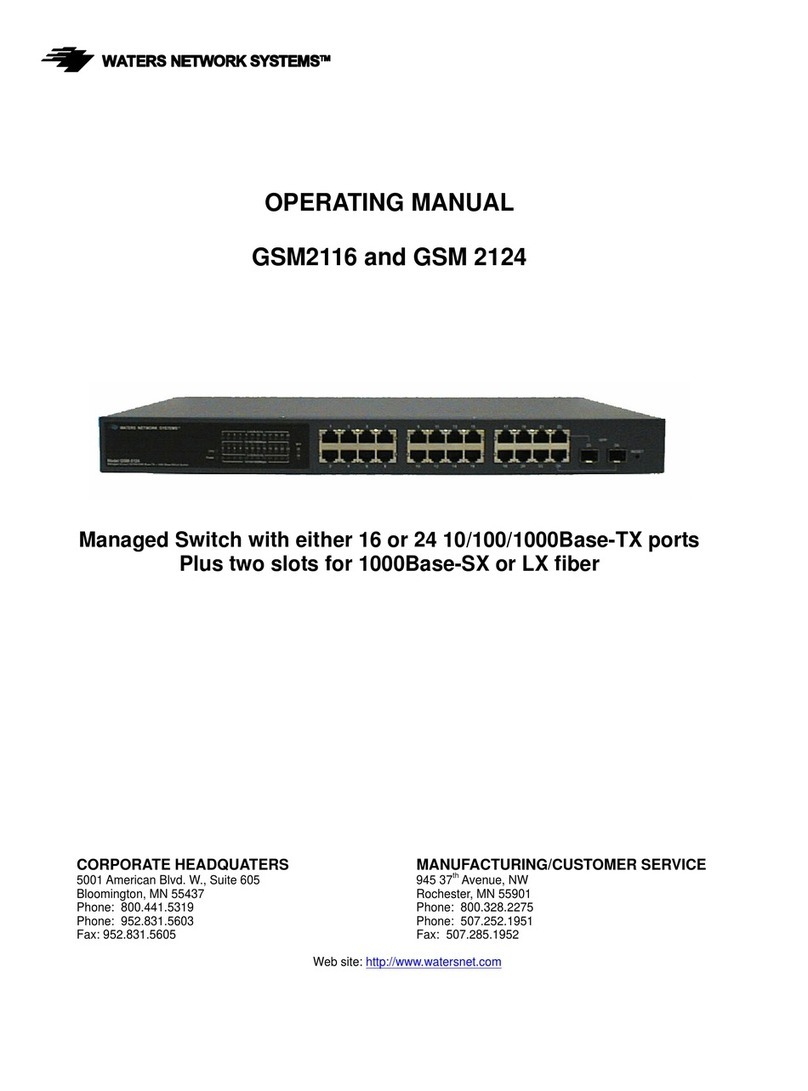
Waters Network Systems
Waters Network Systems GSM 2124 User manual

Waters Network Systems
Waters Network Systems ProSwitch-Secure 1007 User manual

Waters Network Systems
Waters Network Systems GS1008 User manual

Waters Network Systems
Waters Network Systems GSM2109-1009-8PoE User manual

Waters Network Systems
Waters Network Systems GSM2109 User manual

Waters Network Systems
Waters Network Systems MS1008-2G-4POE User manual

Waters Network Systems
Waters Network Systems GS1016 User manual
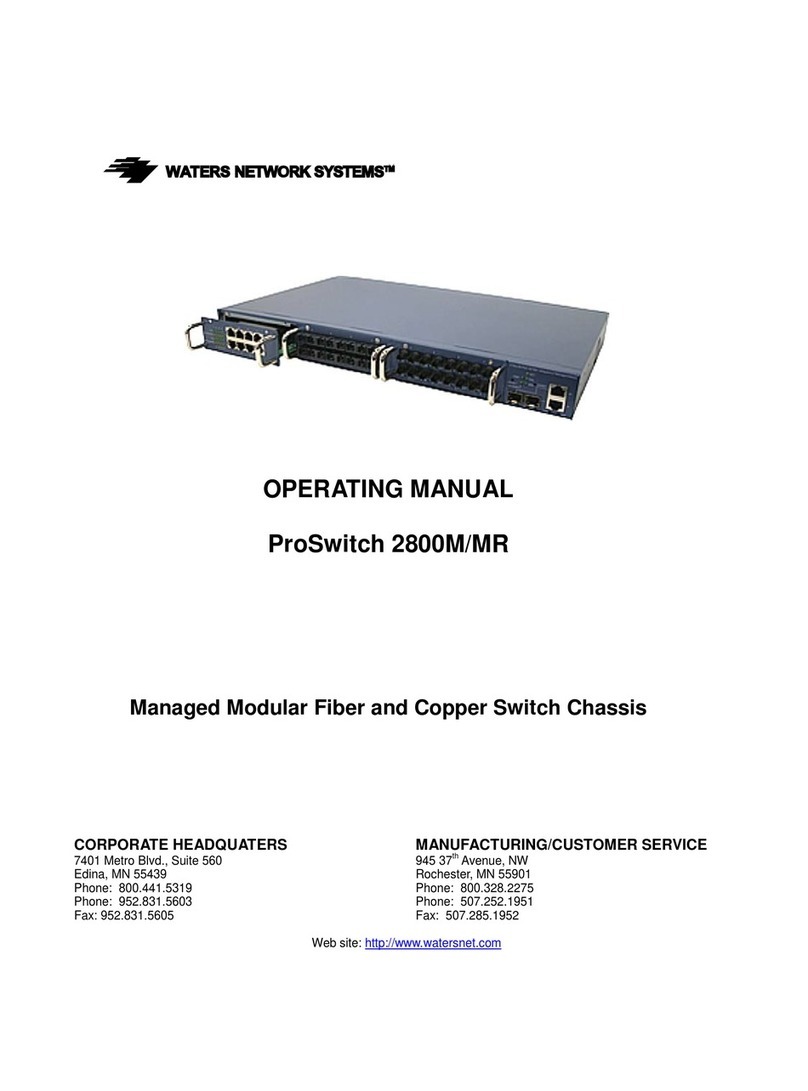
Waters Network Systems
Waters Network Systems ProSwitch 2800M User manual
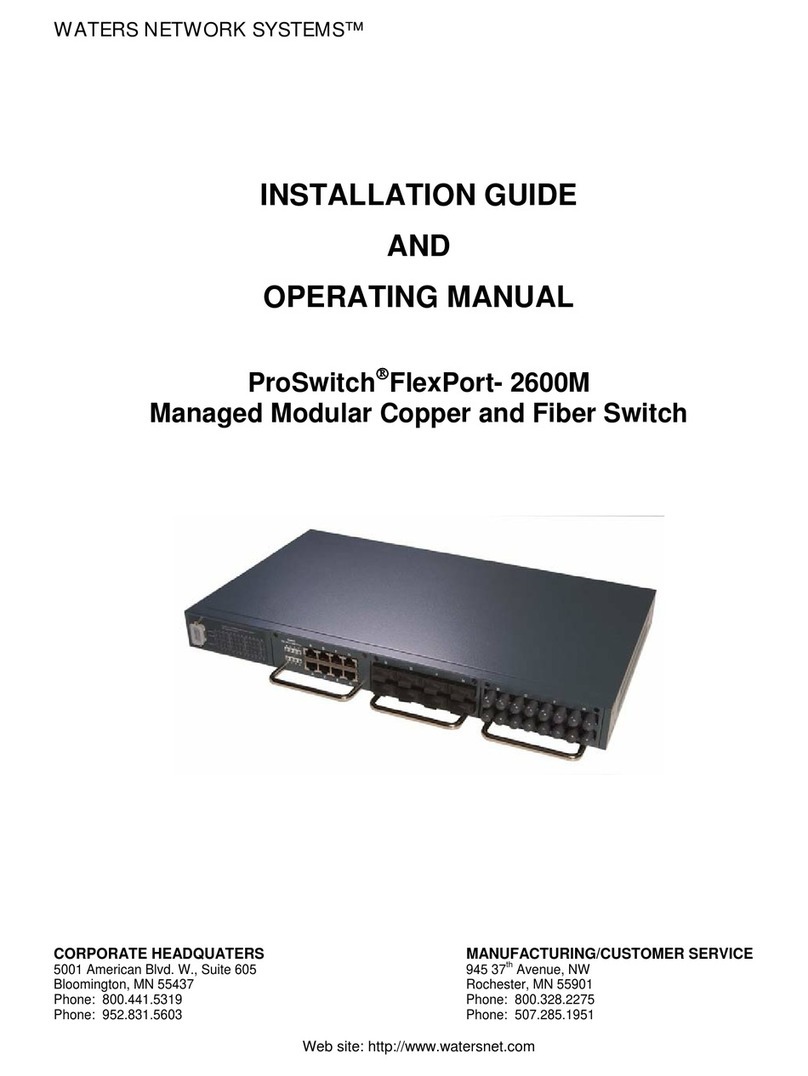
Waters Network Systems
Waters Network Systems ProSwitch FlexPort- 2600M User manual
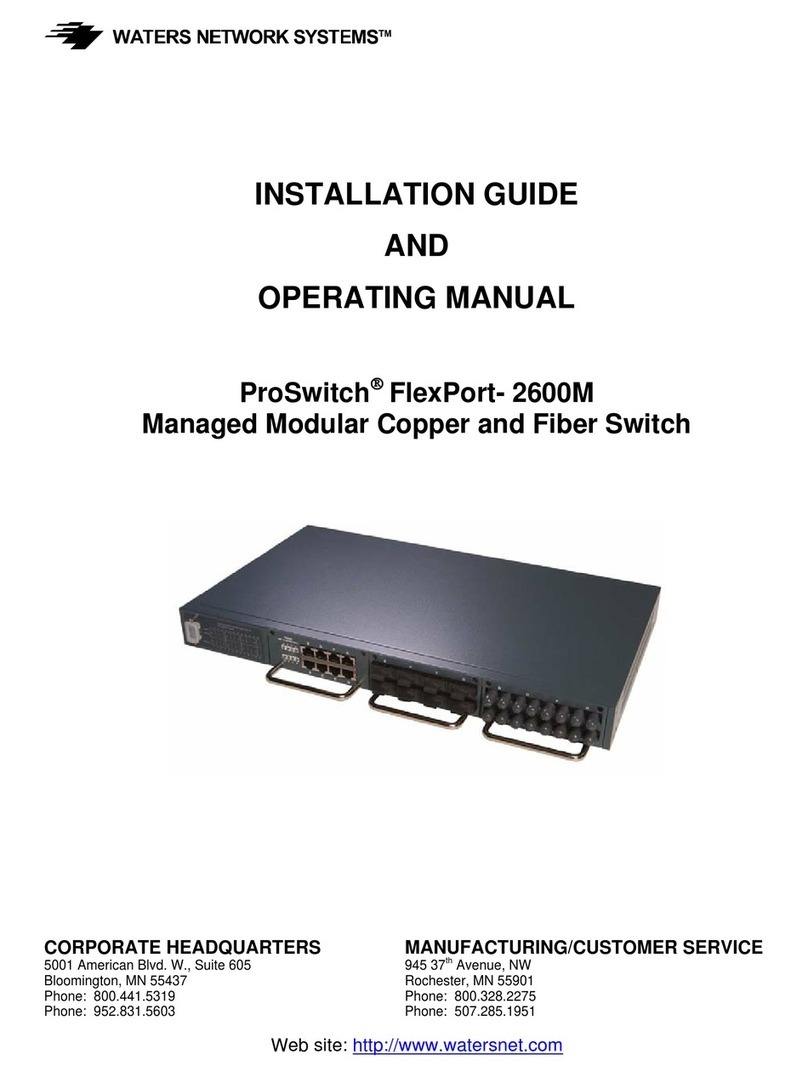
Waters Network Systems
Waters Network Systems ProSwitch FlexPort- 2600M User manual

Waters Network Systems
Waters Network Systems PSX1008-TX User manual
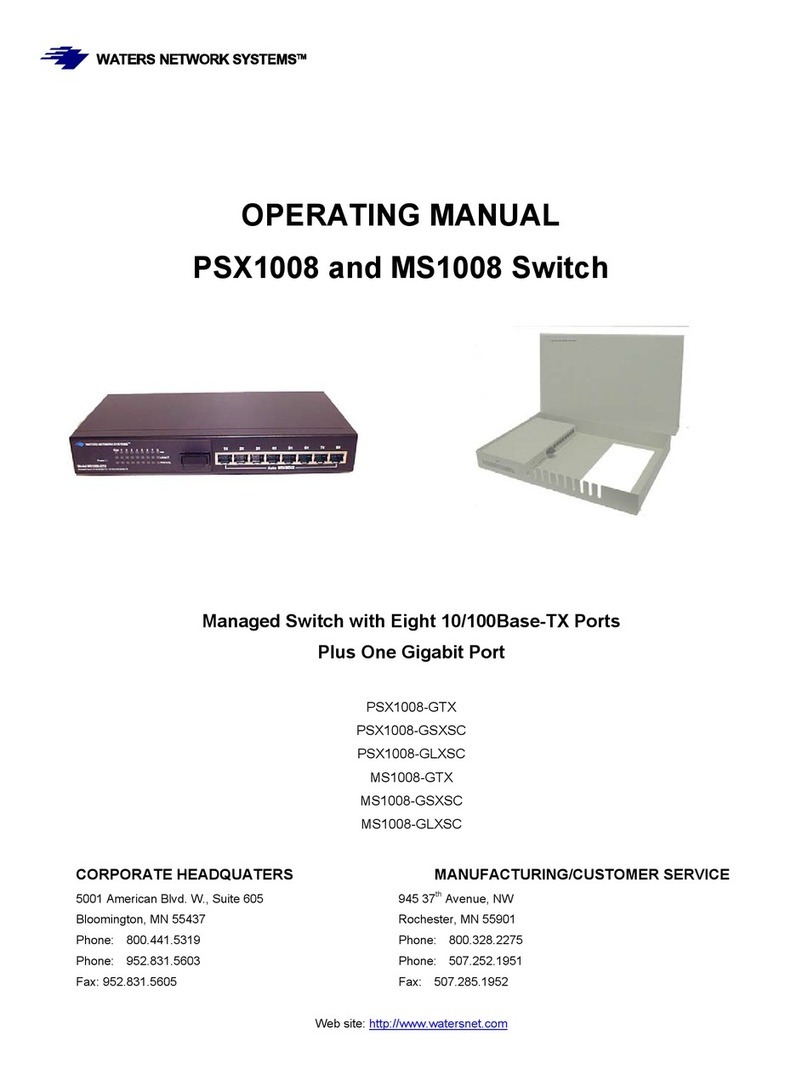
Waters Network Systems
Waters Network Systems PSX1008-GTX User manual
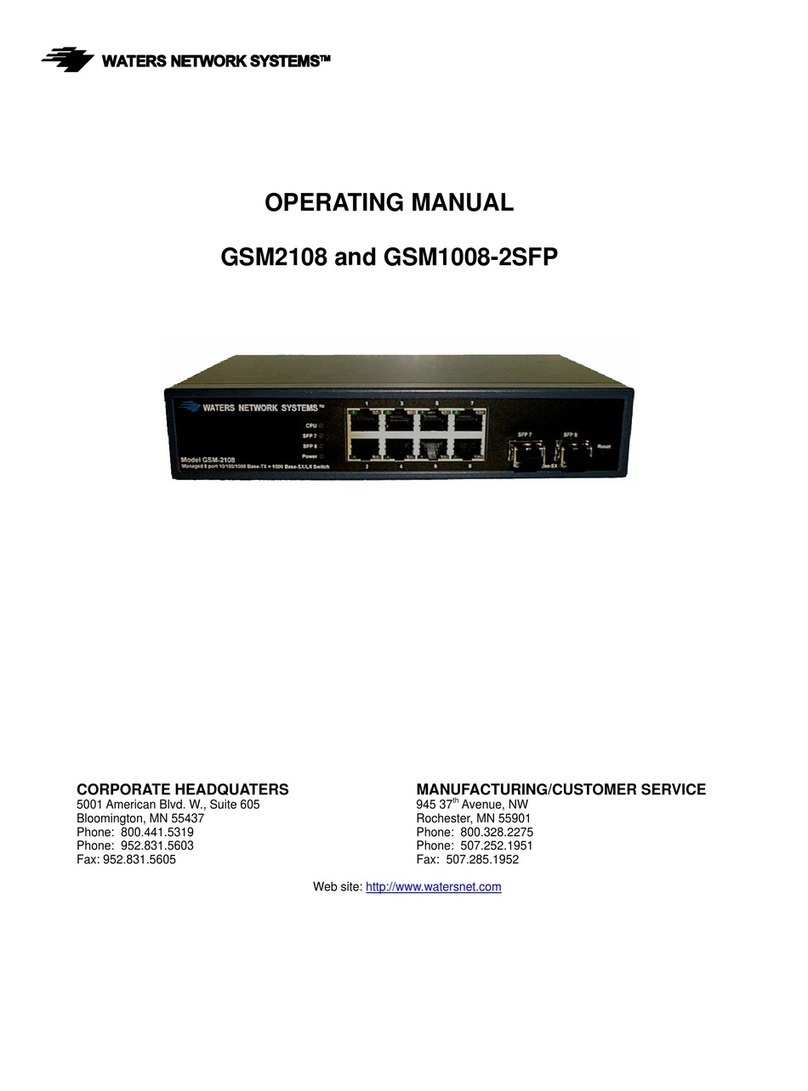
Waters Network Systems
Waters Network Systems GSM2108 User manual

Waters Network Systems
Waters Network Systems ProSwitch Lite User manual

Waters Network Systems
Waters Network Systems PSL1008-MSC User manual
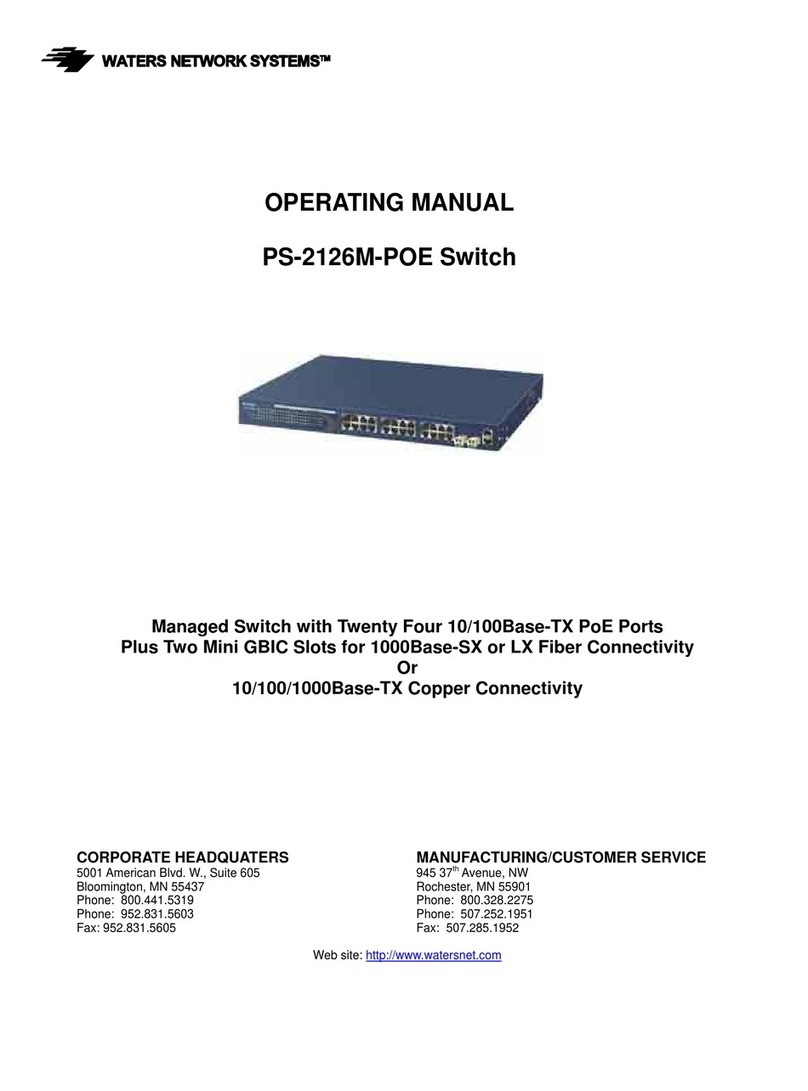
Waters Network Systems
Waters Network Systems PS-2126M-POE User manual
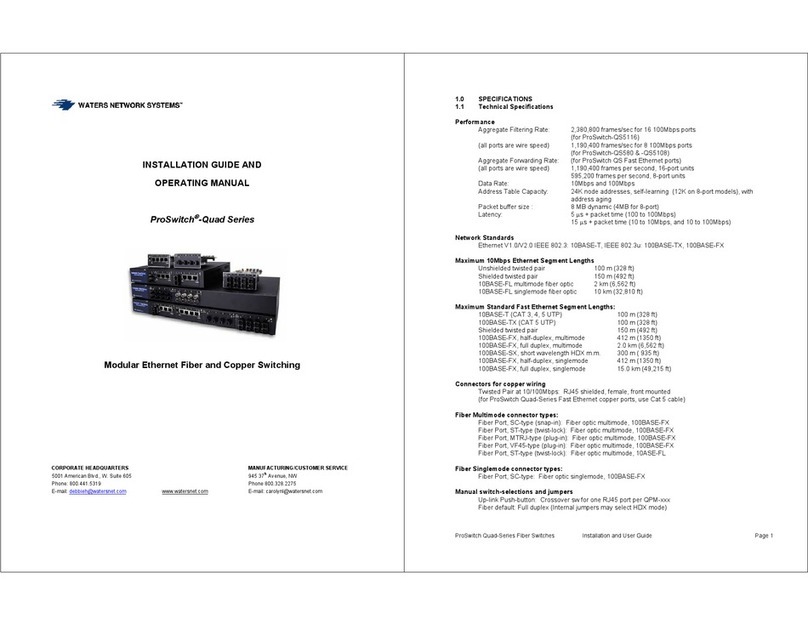
Waters Network Systems
Waters Network Systems ProSwitch-Quad Series User manual