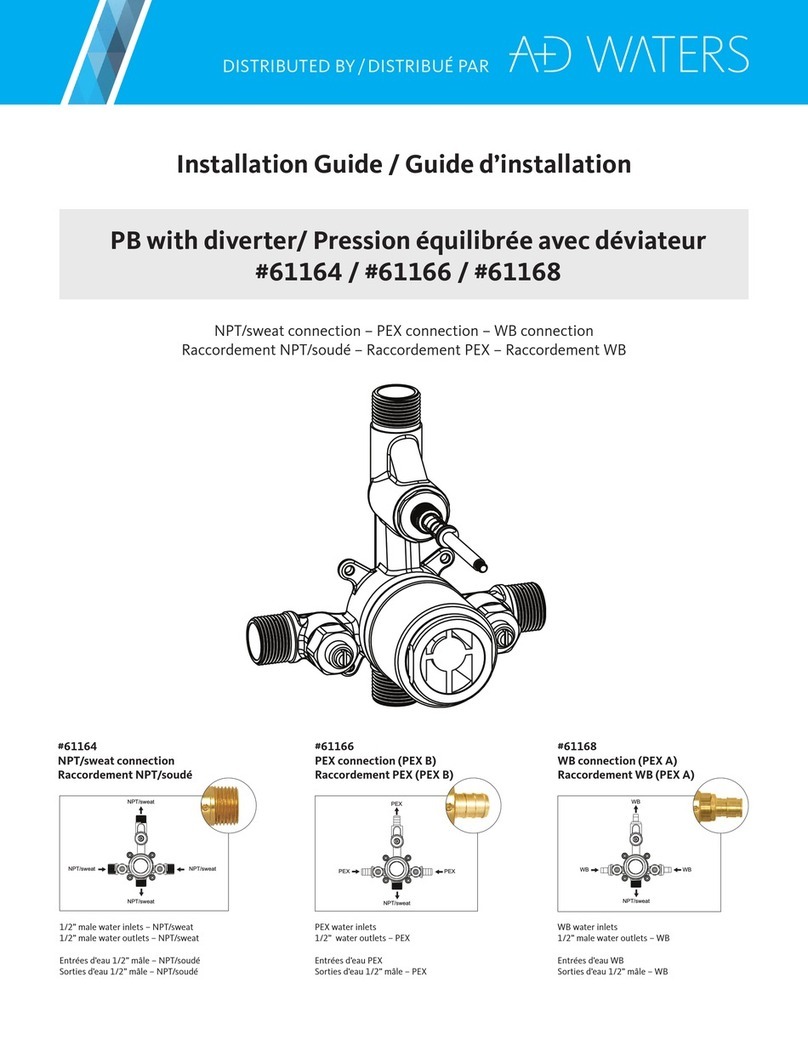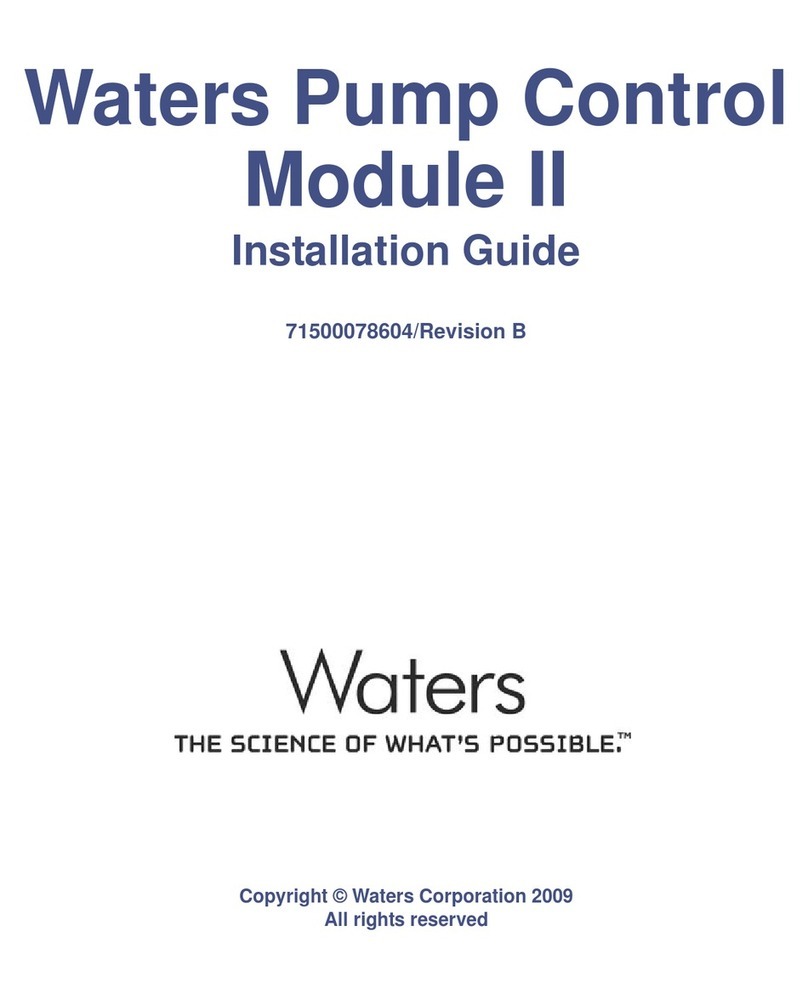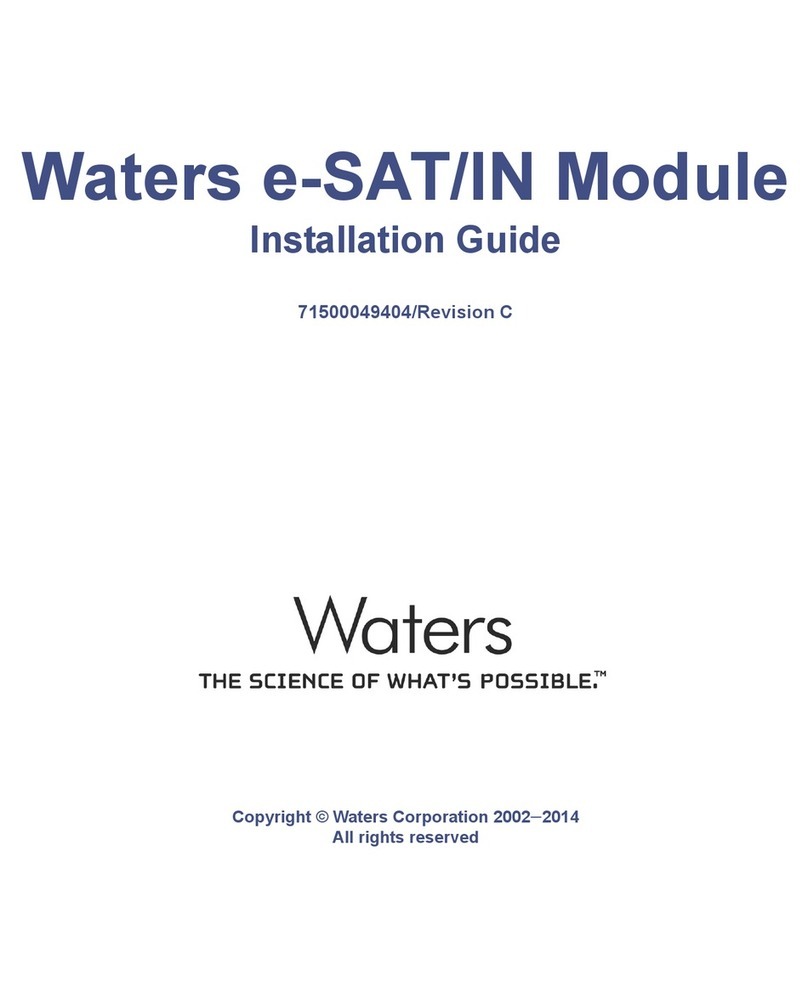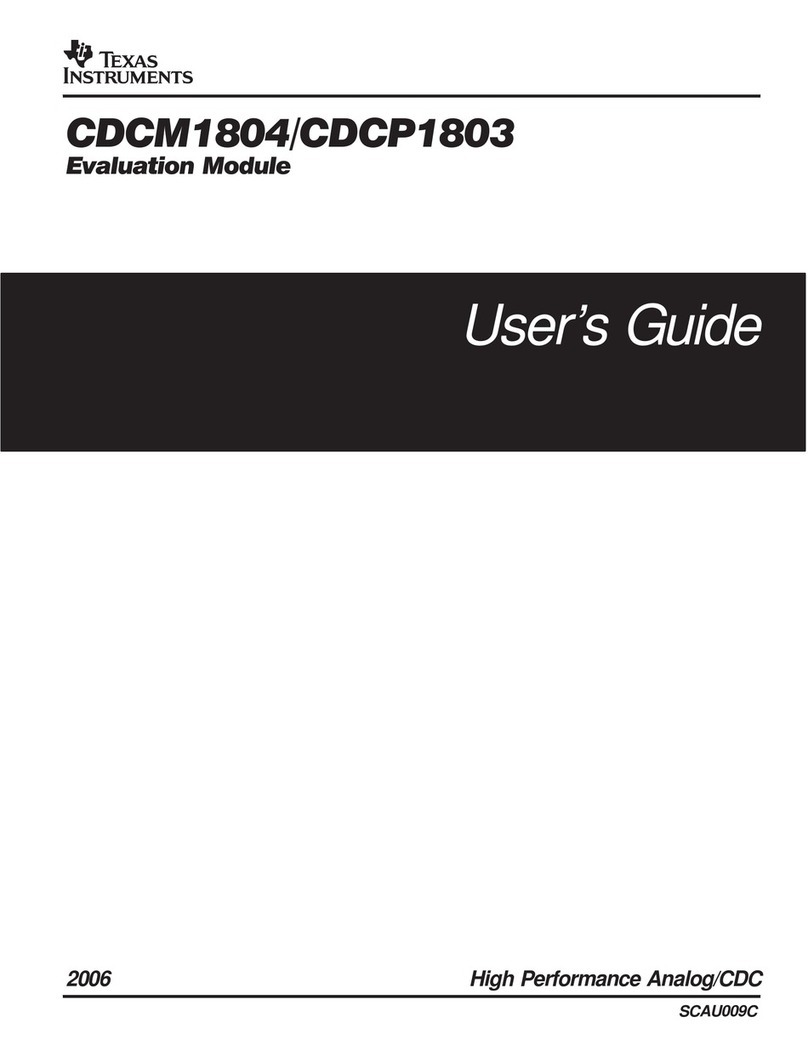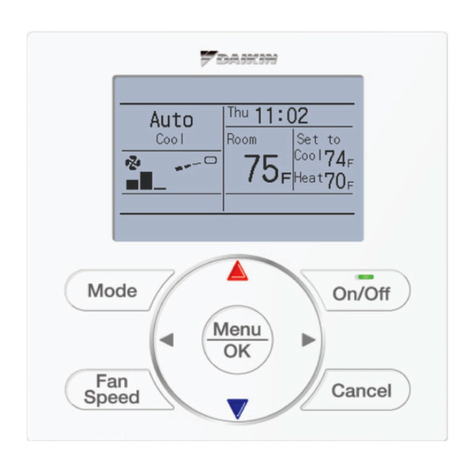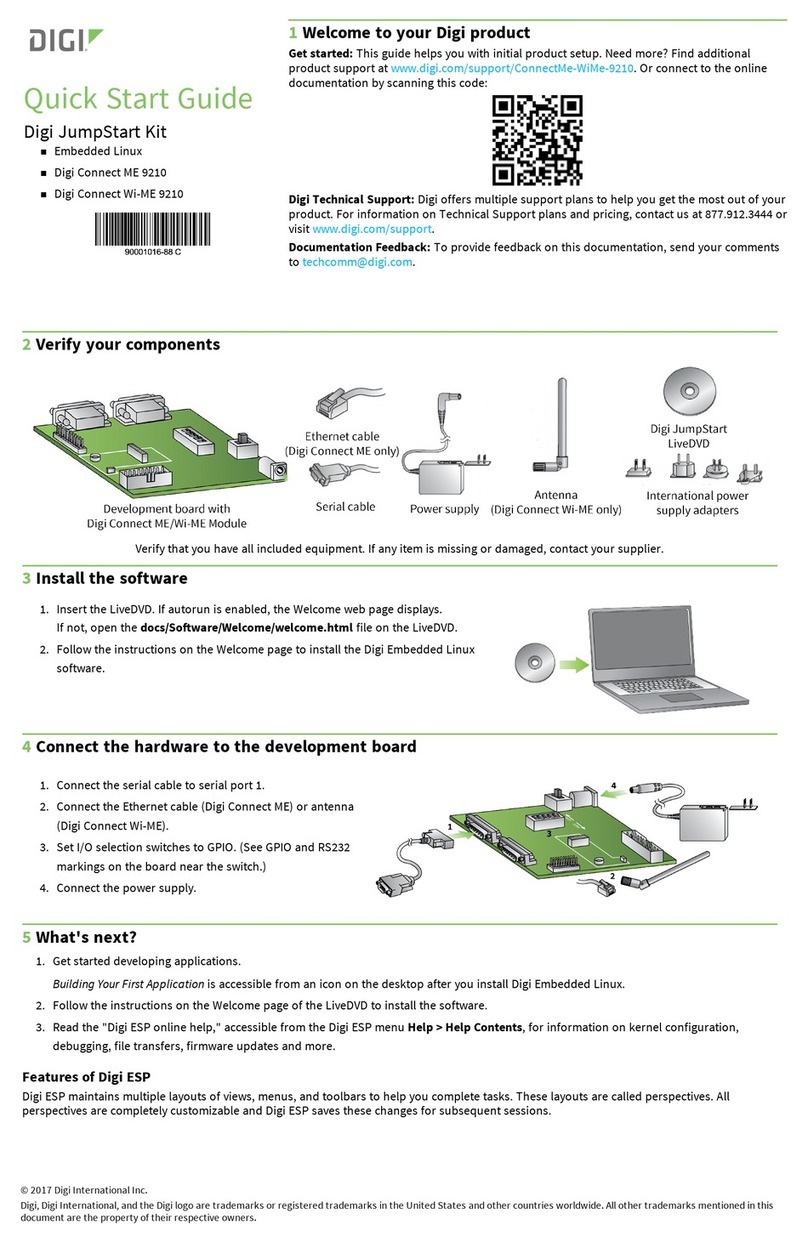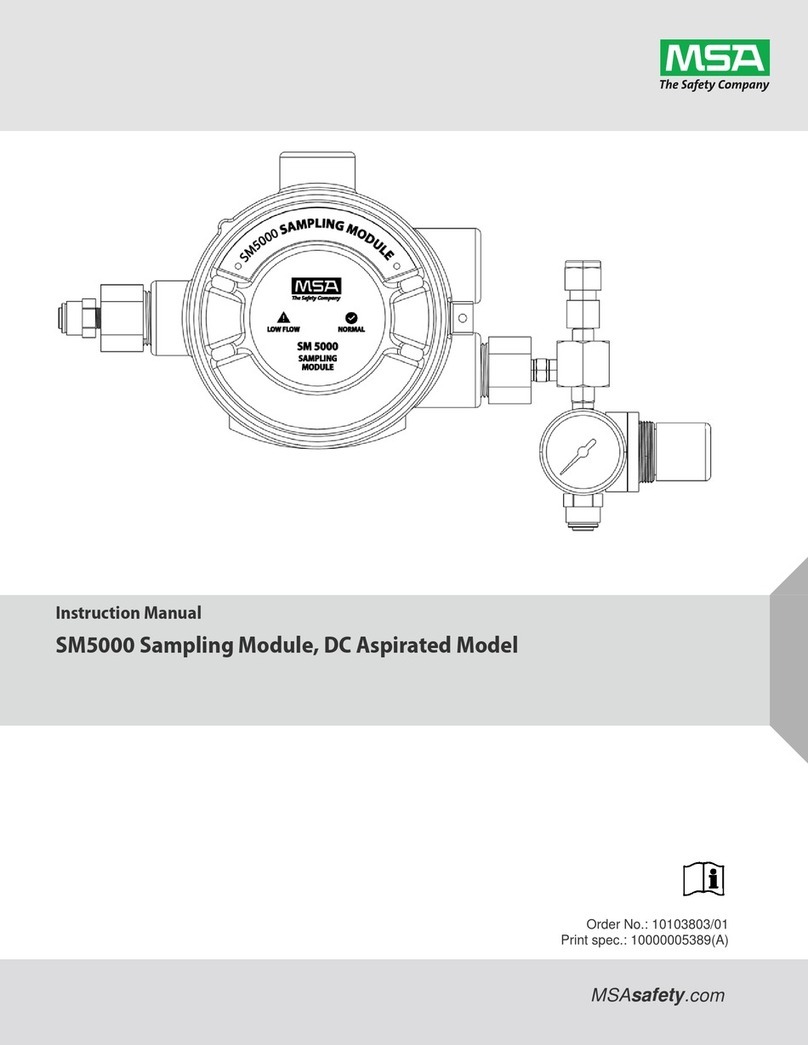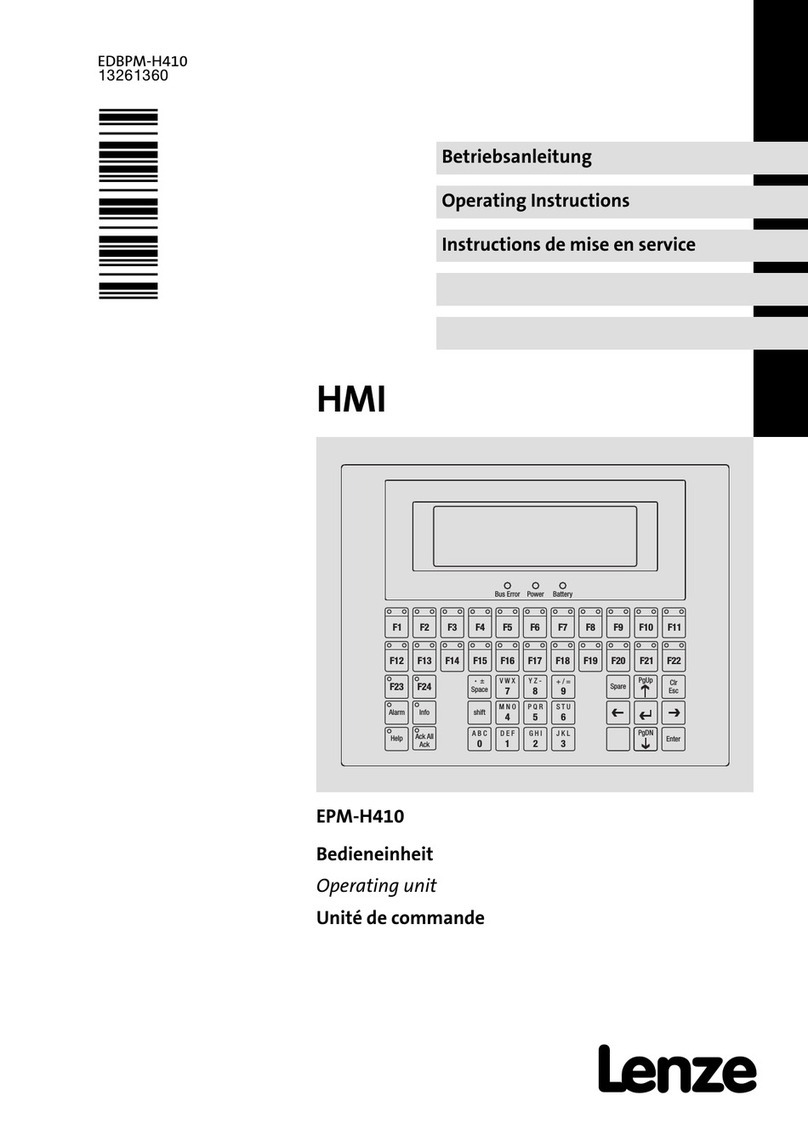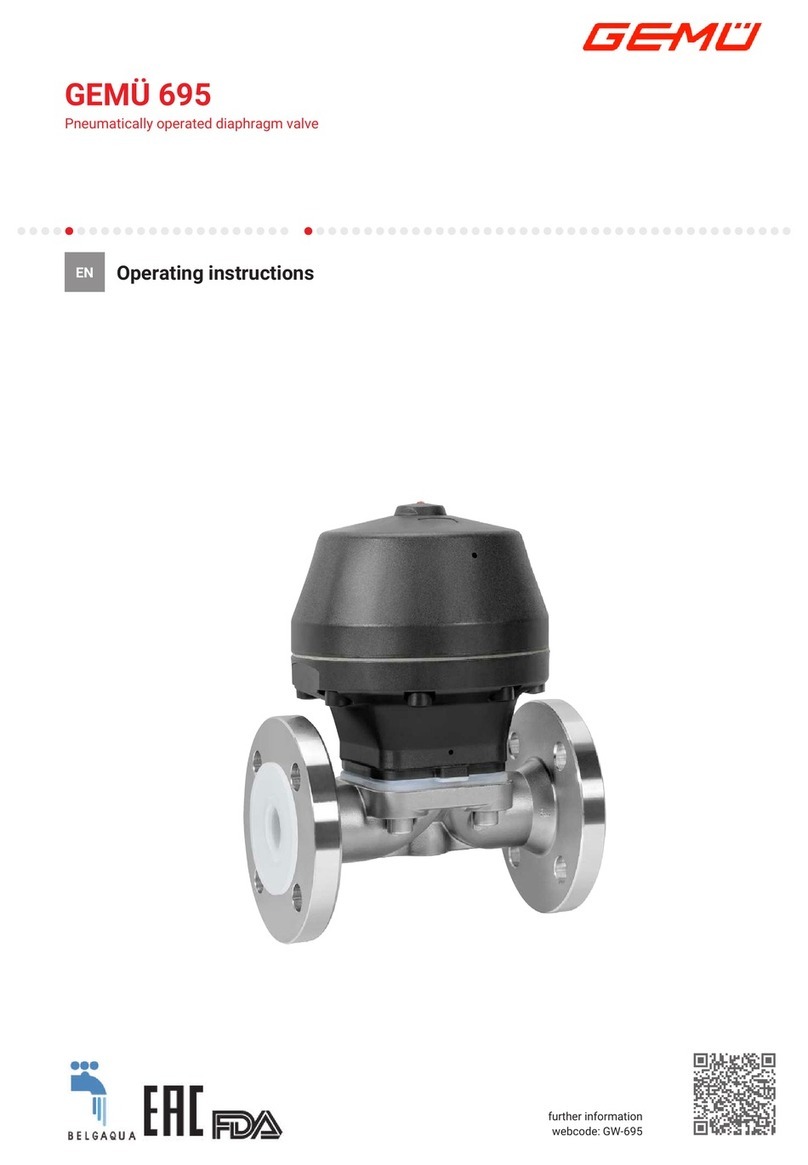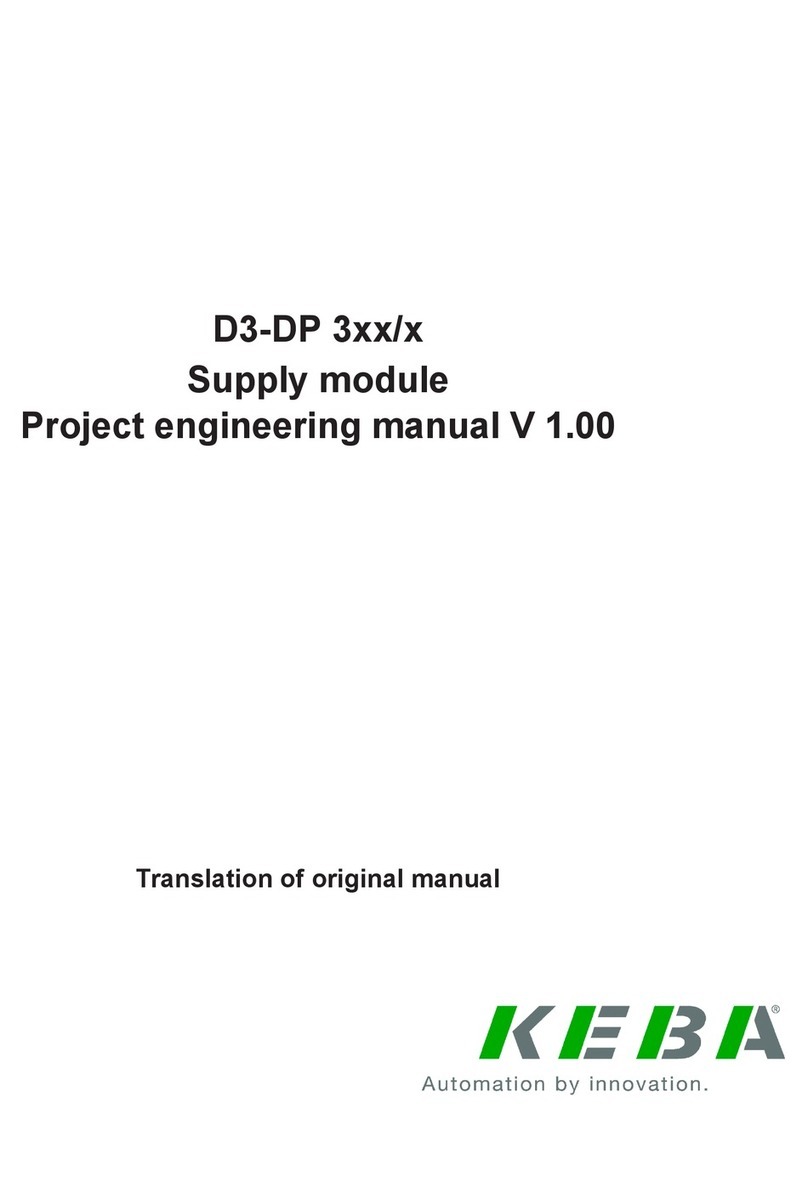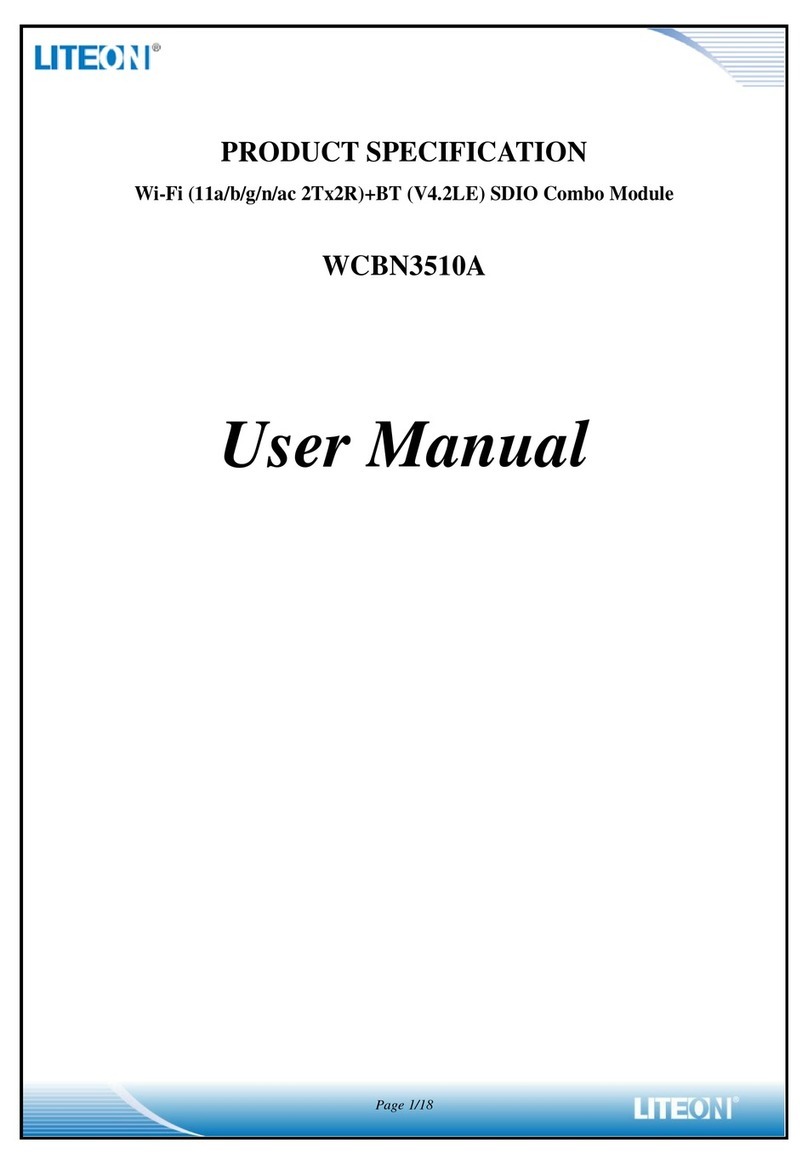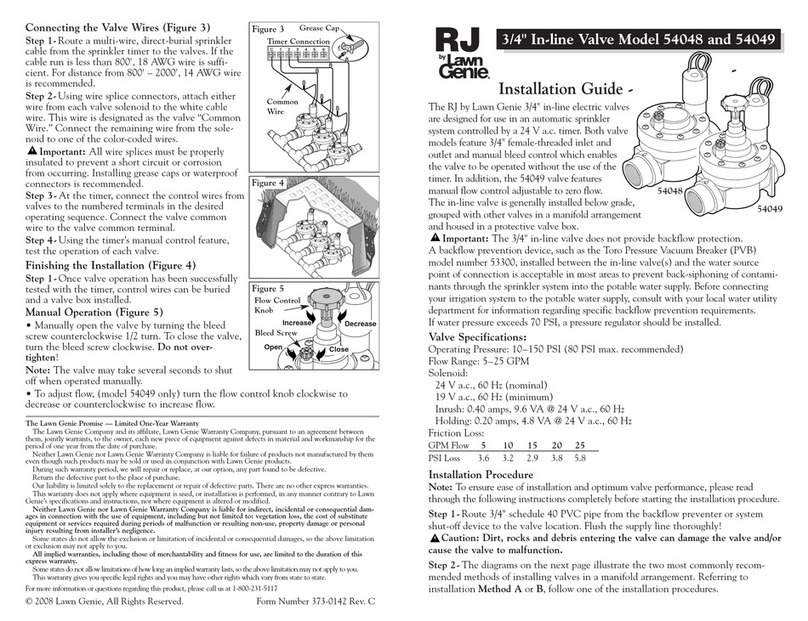Waters 2690 User manual

Waters 2690
Separations Module
Quick Start Guide
34 Maple Street
Milford, MA 01757
WAT553-03TP, Revision 3

NOTICE
The information in this document is subject to change without notice and should not be
construed as a commitment by Waters Corporation. Waters Corporation assumes no
responsibility for any errors that may appear in this document. This manual is believed to
be complete and accurate at the time of publication. In no event shall Waters Corporation
be liable for incidental or consequential damages in connection with, or arising from, the
use of this manual.
© 1996, 1998, 2000 WATERS CORPORATION. PRINTED IN THE UNITED STATES OF
AMERICA. ALL RIGHTS RESERVED. THIS BOOK OR PARTS THEREOF MAY NOT BE
REPRODUCED IN ANY FORM WITHOUT THE WRITTEN PERMISSION OF THE
PUBLISHER.
Alliance, Millennium, and Waters are trademarks of Waters Corporation.
All other trademarks are the sole property of their respective owners.

Quick Summary
The figure below summarizes the information contained in this Quick Start Guide. Use it
as a reference after you have read the entire document.
Start
Power on the
Separations
Module
PrimetheSolvent
Management
System
Prime the Plunger
Seal Wash Pump
(If Installed)
The Function
Begins to Run
Configure the
Separations
Module
Degas or
Sparge Eluents
Purge the Sample
Management
System
Adjust the
Seal Pack
Prime the Needle
Wash Pump
Load the
Carousels
Yes
No
Perform
an Automatic
Run?
Set Control
Switches
Set Flow Rate and
Composition
Set Sparge Rate
(if Applicable)
Press Direct
Function
Screen Key
Select Direct
Function to Perform
Enter Function
Parameters
Press the Run
SamplesScreenKey
on the Main Screen
Enter Data Required by
the Separation Method,
Sample Set, or
Sample Template
The Run Ends as
Programmed
Select the Separation
Method, Sample Set, or
Template to Run, then
Press Run Screen Key
Press the Routine
Screen Key to Start
the Run

Conventions Used in This Guide
This Quick Start Guide uses the following conventions:
• Bold text indicates user input or action. For example, press Enter.
• When you are instructed to “press the Xkey”, press the indicated keypad key.
• When you are instructed to “press the Xscreen key,” press the keypad key directly
below the key name displayed on the screen.
Notes and Warnings
This guide uses the following note and warning conventions:
• Notes call out information that is important to the operator. For example:
Note: Record your result before you proceed to the next step.
• Attentions provide information about preventing possible damage to the system or
equipment. For example:
• Cautions provide information essential to the safety of the operator. For example:
STOP
Attention: To avoid damaging the detector flow cell, do not touch the flow
cell window.
Caution: To avoid chemical or electrical hazards, always observe safe
laboratory practices when you operate your system.
Caution: To avoid electrical shock and possible injury, remove the power
cord from the rear panel of the instrument before you perform the
procedures in this section.

Introduction 5
1
Introduction
The
Waters 2690 Separations Module Quick Start Guide
introduces you to the basic
features of the Waters 2690 Separations Module and describes how to make a run.
Who Should Use This Guide?
This guide is intended for both novice and experienced chromatographers who need to
operate the Waters 2690 Separations Module.
What Is In This Guide?
The
Waters 2690 Separations Module Quick Start Guide
contains basic procedural
information to help you set up the Waters 2690 Separations Module and make a run. In
addition, this guide contains detailed flow charts that provide Waters-recommended steps
to prime, equilibrate, and purge both degasser and sparge-based 2690 Separations
Modules. Refer to Chapter 6, Recommended Preparation Procedures.
Note: This guide is not designed to teach you chemistry and does not contain background
or reference information.
For additional information, or if you want to learn how to modify any of the procedures in
this guide, refer to the
Waters 2690 Separations Module Operator’s Guide
.
Note: With the purchase of the 2690 Separations Module, Waters supplies both this guide
and the Waters 2690 Separations Module Operator’s Guide in electronic format on a
CD-ROM. To install and view these guides on your computer, refer to the Readme file on
the CD-ROM. To purchase a printed version of the Operator’s Guide, contact Waters Sales
Support at 800-252-4752, extension 8101.
Before You Begin
This guide assumes that:
• Your system is properly installed (refer to the
Waters 2690 Separations Module
Operator’s Guide
, Chapter 2, Installing the Separations Module).
• Your separation methods, sample sets, and/or sample templates are already
created and stored (refer to the
Waters 2690 Separations Module Operator’s Guide
,
Chapter 6,
Creating Methods, Sample Sets, and Sample Templates).

6 Introduction
System Description
The Waters™2690 Separations Module (Figure 1-1) is an integrated solvent and sample
management platform. This integration of two traditional high performance liquid
chromatography (HPLC) components streamlines all critical separation functions.
Figure 1-1 Waters 2690 XE Separations Module (Front View)
The sample management system in the Waters 2690 Separations Module uses five
carousels with a total capacity of 120 vials. A carrier rotates the carousels to the injection
station in the sample compartment.
The Waters 2690 Separations Module is available from Waters in a number of
configurations, differing from each other by the options that are included.
The two primary configurations are designated:
•2690 – Provides quaternary solvent, high-performance solvent delivery, integral
helium sparge for solvent conditioning, integral plunger seal-wash system, 120-vial
capacity sample management system, liquid-crystal display and keyboard user
interface, and floppy disk drive.
•2690 XE – Provides the capabilities of the 2690 base product, replaces the helium
sparge system with a four-channel in-line vacuum degasser, and adds a column
heater and a sample heater/cooler.
TP01354
Column Heater Module
Syringe Access Door
FrontPanel Display
and Keyboard
Floppy Disk Drive
Solvent Delivery
Tray Access Door Solvent Conditioning
Tray Access Door
Sample
Compartment
Access Door
Solvent Bottle Tray
Detector Drip Tray

Preparing the Separations Module for Operation 7
2
Preparing the Separations
Module for Operation
Before you can prepare the Separations Module for operation, you need to power on the
2690 Separations Module by moving the power switch (located at the top of the left side
panel) to the I(On) position. The startup diagnostics routine begins.
2.1 Powering On
Startup Diagnostics
The startup diagnostics routine performs the following functions and tests:
• CPU board
• Memory (RAM and ROM)
• Keypad
•Display
• External communication
• Digital signal processor (DSP)
• Floppy disk drive
Once the electronic part of the diagnostics test is complete, the front-panel screen
displays the results of the tests, as shown in Figure 2-1.
Figure 2-1 Diagnostic Test Results Screen
CPU
ROM
RAM
KEYPAD
DISPLAY
DMA
GPIB
FLASH
DSP
FLOPPY
CLOCK OK
OK
OK
OK
OK
OK
OK
OK
OK
OK
OK
STARTUP DIAGNOSTICS

8 Preparing the Separations Module for Operation
The Main Screen
When the initial part of the startup diagnostics routine is successful, the Main screen
appears in the front panel display (Figure 2-2). The startup diagnostics routine continues
by initializing the:
• Needle, syringe, and valves
• Carousel carrier
• Solvent management system
The statuses of these mechanical diagnostics tests appear in the banner area of the Main
screen (Figure 2-2) while the diagnostics are running. If the startup diagnostics routine is
not successful, refer to the
Waters 2690 Separations Module Operator’s Guide
, Section
8.5, Troubleshooting. When the startup diagnostics routine is complete, the Separations
Module enters the Idle mode.
Figure 2-2 Main Screen
Banner Area
Data Area
Screen Keys

Preparing the Separations Module for Operation 9
2.2 Configuring the Separations Module
Before you can operate the Separations Module, you need to configure the Separations
Module for stand-alone or remote control and for a variety of other operating parameters.
No Interaction Mode
In this standalone mode, the Separations Module is not connected to the IEEE-488
interface bus. The Separations Module controls other non-IEEE devices in the HPLC
system using the I/O connections on the rear panel. Refer to the
Waters 2690 Separations
Module Operator’s Guide
, Section 2.7.1, I/O Signal Connections, for the procedure to
make I/O connections. Use this mode if you want to suspend communication with a
connected Millennium ChromatographyManager workstation and operate the Separations
Module and the other HPLC system components from their front panels.
To set the Separations Module to the No Interaction mode:
1. Press the Config screen key in the Main screen. The Configuration screen appears
(Figure 2-3).
2. Select the System field, then press Enter to display a list of choices.
3. Select No interaction, then press Enter.
4. Press Exit.
System Controller Mode
In this standalone mode, the Separations Module controls up to three detector channels
on the IEEE-488 bus. This can include two UV detector channels (Waters 2487 and/or 486
Tunable Absorbance Detectors) and one RI detector channel (Waters 2410 or 410
Differential Refractometer). You can also control other HPLC modules using the I/O
connections.
To set the Separations Module to the System Controller mode:
1. Press the Config screen key in the Main screen. The Configuration screen appears
(Figure 2-3).

10 Preparing the Separations Module for Operation
Figure 2-3 Configuration Screen
2. Select the System field, then press Enter to display a list of choices.
3. Select System Controller, then press Enter.
4. Press the Detectors screen key. A list of active devices (with their IEEE-488
interface bus addresses) appears.
a. Press the Scan screen key to update the list.
b. Press the OK screen key to return to the Configuration screen.
5. Press Exit. The Separations Module is ready to control Waters detectors using
separation methods, sample sets, or sample templates.
Controlled by Millennium32 Mode
In this remote-control mode, a Millennium Chromatography Manager workstation running
Millennium32 software (Windows 95, 98, or NT) controls the operation of your HPLC
system using the IEEE-488 interface bus.
To set the Separations Module to the Controlled by Millennium32 mode:
1. Select the System field in the Configuration screen, then press Enter to display a
list of choices.
2. Select Controlled by Millennium32, then press Enter. The IEEE 488 Address
field is highlighted.
3. Press Enter to display a list of addresses.
4. Select an address that is unused by other chromatographic components connected
to the Millennium Chromatography Manager workstation, then press Enter.
5. Press Exit. The Separations Module is ready to be controlled from the
Millennium Chromatography Manager workstation.

Preparing the Separations Module for Operation 11
Controlled by MassLynx Mode
In this remote-control mode, Micromass MassLynx NT software (Version 3.1 Build 004 or
higher) controls the 2690 Separations Module. MassLynx software is used with Micromass
mass spectrometry (MS) detectors, using the IEEE-488 interface between the Micromass
computer and the 2690 Separations Module.
To set the Separations Module to the Controlled by MassLynx mode:
1. Select the System field in the Configuration screen, then press Enter to display a
list of choices.
2. Select Controlled by MassLynx, then press Enter. The IEEE 488 Address field
is highlighted.
3. Press Enter to display a list of addresses.
4. Select an address that is unused by other chromatographic components connected
to the Micromass computer, then press Enter.
5. Press Exit. The Separations Module is ready to be controlled from the MassLynx
computer.
Controlled by Millennium 2.xx Mode
In this remote-control mode, a Millennium Chromatography Manager workstation running
Millennium 2.xx software (Windows 3.1) controls the operation of your HPLC system using
the IEEE-488 interface bus.
To set the Separations Module to the Controlled by Millennium 2.xx mode:
1. Select the System field in the Configuration screen, then press Enter to display a
list of choices.
2. Select Controlled by Millennium 2.xx, then press Enter. The IEEE 488 Address
field is highlighted.
3. Press Enter to display a list of address pairs.
4. Select an address pair that is unused by other chromatographic components
connected to the Millennium Chromatography Manager, then press Enter.
5. Press Exit. The Separations Module is ready to be controlled from the
Millennium Chromatography Manager workstation.
The Separations Module appears as two devices in the Millennium System view:
•The solvent and sample management systems – With an even address.
•The optional sample heater/cooler – With an odd address.

12 Preparing the Separations Module for Operation
Refer to the
Waters 2690 Separations Module Operator’s Guide
, Section 5.2, Making
Automatic Runs Under Millennium Control, for details on making runs under Millennium
control.
Controlled by Operate Gradient by Event In
In the Operate Gradient by Event In mode, an external autosampler (a Waters 2700
Sample Manager, for example) signals the Solvent Management System of the
Separations Module to begin a gradient. In this mode, the Separations Module has no
control of IEEE-488 devices, however, the Separations Module
can
control non-IEEE
devices using the I/O connections on the rear panel.
To set the Separations Module to the Operate Gradient by Event In mode:
1. Select the System field in the Configuration screen, then press Enter to display a
list of choices.
2. Select Operate Gradient by Event In, then press Enter.
3. Press the Events In screen key to display the Events In dialog box. If you need
more detailed steps on defining Events In conditions, refer to the
Waters 2690
Separations Module Operator’s Guide
, Events In discussion, Section 3.2.1,
Setting Configuration Parameters.
4. Set the Stop Flow field to the appropriate condition (Ignore,High, or Low), then
press Enter.
• Choose Ignore if the Stop Flow I/O terminals of the Separations Module are
not used.
• Choose High if the output connection from the external autosampler to the
Stop Flow I/O terminals of the Separations Module changes to a high (more
positive) TTL-level.
• Choose Low if the output connection from the external autosampler to the Stop
Flow I/O terminals of the Separations Module changes to a low (more negative)
TTL-level.
5. Set the Hold 1 field to the appropriate condition (High or Low), then press Enter.
• Choose High if the output connection from the external autosampler to the
Hold 1 Inject terminals of the Separations Module changes to a high (more
positive) TTL-level to initiate a chromatographic run (and prevent an injection by
the Separations Module).
• Choose Low if the output connection from the external autosampler to the Hold
1 Inject terminals of the Separations Module changes to a low (more negative)
TTL-level to initiate a chromatographic run (and prevent an injection by the
Separations Module).
Note: If you are configuring the Separations Module with a Waters 2700 Sample
Manager, choose Low.

Preparing the Separations Module for Operation 13
6. Set the Logic field to Or, then press Enter.
7. Set the Hold 2 field to Ignore, then press Enter.
8. Press the OK screen key to save your selections and exit from the Events In
dialog box.
Controlled via RS-232 (ASCII) or (Binary) Modes
In these remote-control modes, a non-Waters data system (a mass spectrometry system,
for example) controls the Separations Module using RS-232 ASCII or binary
communications. The Separations Module disconnects from the IEEE-488 interface bus
when either of these modes is selected. The Separations Module can control other
non-IEEE devices in the HPLC system using the I/O connections on the rear panel.
To set the Separations Module to the Controlled via RS-232 (ASCII) or (Binary) mode:
1. Select the System field in the Configuration screen, then press Enter to display a
list of choices.
2. Select Controlled via RS232 (ASCII) or Controlled via RS232 (Binary),then
press Enter.
3. Press Exit. The Separations Module is ready to be controlled by a remote data
system using RS-232 communications.
Setting Report Options
Use the Report Options dialog box to define the information that is sent to the printer,
integrator, and/or floppy disk. (Before you print a report, select the printer in the Printer
section of the Configuration screen. You select the destination of the report in the print
dialog box that appears when you press the Print screen key.)
To define the information sent to a printer, integrator, and/or floppy disk:
1. Press the Reports screen key on the Configuration screen to display the Report
Options dialog box (Figure 2-4).

14 Preparing the Separations Module for Operation
Figure 2-4 Report Options Dialog Box
2. Select the destination for the report in the drop-down list.
3. Select any option and press any numeric key to enable or disable the option,
then press Enter. An “X” in the box means the option is enabled. The options
include:
•Gradient table – Generates the gradient table
•I/O event table – Generates the I/O events table
•Detector table – Generates the detector table
•Event overview – Generates an overview of all merged tables
•Misc. parameters – Generates a list of all parameters not included in tables
•System config – Generates a list of the instrument configuration parameters
•Per-inject data – Generates a list of the minimum, maximum, and average
values for temperature, pressure, the time and date of each injection, and so
on.
•Alarms – Generates a list of the error conditions that occurred during the run
4. Press the OK screen key to exit from the Report Options dialog box.
5. Press Exit to return to the Main screen
Programming for Auto Shutdown
You can set up the Separations Module to shut down automatically after a specified period
of inactivity. Inactivity is defined as:
• No keyboard use
• No injections performed

Preparing the Separations Module for Operation 15
• No changes sent to the Separations Module from a remotely connected Millennium
Chromatography Manager workstation, MassLynx computer, or external
autosampler
• An error condition that suspends the operation of the Separations Module
You can leave the Separations Module in the shutdown state indefinitely. The separation
method you specify in the Auto Shutdown dialog box defines the initial conditions that are
applied after the specified period of inactivity. Use the auto shutdown function:
• When there is a long delay between injections
• To minimize solvent flow after an unattended or long run
• To minimize sparge gas consumption
• To disable the vacuum degasser
• To disable temperature controls
• To turn off detector lamps
To enable the auto shutdown function:
1. Press the Config screen key in the Main screen, then press the More screen key
once.
2. Press the Auto Shutdown screen key. The Auto-Shutdown dialog box appears
(Figure 2-5).
Figure 2-5 Auto-Shutdown Dialog Box
3. Select the separation method to be used while the Separations Module is shut
down. Only the
initial
conditions in the method you select are used.

16 Preparing the Separations Module for Operation
4. Enter a time period (in minutes) after which you want the Separations Module to
shut down (or press Clear to disable the Auto Shutdown function).
5. Press OK. The Separations Module shuts down when there has been no activity
for the specified period.
6. Press Exit to return to the Main screen.
Note: If you want to use Auto Shutdown to turn off the lamp of a 2487 or 486 detector,
program a Lamp Off event and specify a time of INIT in the I/O Events Timed Table screen
(see Section 6.2.5, Setting I/O Parameter Values in the Waters 2690 Separations Module
Operator’s Guide).

Preparing the Separations Module for Operation 17
2.3 Preparing the Solvent Management System
For optimal performance of your Separations Module, perform the steps identified in
Figure 2-6.
Note: For details on how to prepare both degasser and sparge-based 2690 Separations
Modules for operation, refer to
Chapter 6, Recommended Preparation Procedures
.
Figure 2-6 Preparing the Solvent Management System for Operation
2.3.1 Degassing Solvents
In-Line Vacuum Degassing
In-line vacuum degassing reduces the total dissolved gas in the mobile phase. For more
information on vacuum degassing, refer to Section 1.5, the “Degasser Considerations”
discussion in the
Waters 2690 Separations Module Operator’s Guide
.
Caution: Observe safe laboratory practices when you handle solvents. Refer to the
Material Safety Data Sheet for each solvent you use.
Start
Degas or Sparge
Solvents
Prime the Plunger
Seal Wash Pump
Solvent
Management
System is Ready to
Operate
Prepare Solvent
Reservoirs
Prime the Solvent
Management
System

18 Preparing the Separations Module for Operation
Note: Do not run the degasser for extended periods of time without analytical solvent flow.
Doing so causes solvent vaporization that results in recondensation (once dissolved
gasses have been removed), possibly leading to a misdiagnosis of a vacuum chamber
leak.
Note: For proper operation of the in-line vacuum degasser, you must fill each vacuum
chamber with solvent. Use the dry prime direct function to prime all solvent lines. See
Section 2.3.2, Priming the Solvent Management System
, for the procedure to dry prime
the solvent lines.
To control the operation of the in-line vacuum degasser from the Status screen:
1. Press the Menu/Status key. The Status screen appears, as shown in Figure 2-7.
The content and layout of the Status screen varies with the options installed in the
Separations Module and with the mode of operation.
Figure 2-7 Status Screen
2. Press the Next Page screen key (if necessary) to display the Degasser fields.
3. Select the Degasser mode field, then press Enter to display a list of degasser
modes. The modes are:
•Normal – The degasser cycles on and off on a pressure-regulated cycle
•Continuous – The degasser is always on
•Disable – The degasser is always off
4. Select the desired operating mode, then press Enter.
The Vac pump field displays the current status of the vacuum degasser pump.
The Pressure field displays the current vacuum level in psig, bar, or kPa.

Preparing the Separations Module for Operation 19
Sparging
You set the initial and maintenance sparge cycles from the Sparge screen. You can set
different sparge cycles for each of the four solvent reservoirs.
To program the sparge cycles from the Direct Function menu:
1. Press the Direct Function screen key in the Status screen. The Direct Functions
menu appears (Figure 3-4).
2. Select the Program Sparge option, then press Enter. The Programmed Sparge
dialog box appears (Figure 2-8).
Figure 2-8 Programmed Sparge Dialog Box
3. In the Time field, enter the time to run the initial sparge cycle, then enter values
for each solvent reservoir for the following parameters:
• Initial sparge cycle rates
• Idle sparge cycle rates
At a sparge cycle rate of 100%, the sparge valve is on at all times; at a sparge
cycle rate of less than 100%, the sparge valve turns on and off periodically.
Press the Disable Sparge screen key if you do not want to sparge the
reservoirs.
Press the OK screen key. The timer starts counting down, and the sparge gas
flows at the initial sparge cycle rates. The idle sparge cycle rate begins when the
timer expires.

20 Preparing the Separations Module for Operation
2.3.2 Priming the Solvent Management System
Dry Prime
Use the dry prime option to prime the system when the fluidic path in the solvent
management system is dry.
To perform a dry prime:
1. Set up the reservoirs as described in the
Waters 2690 Separations Module
Operator’s Guide
. Section 2.6, Making Fluidic Connections.
2. Insert the solvent tubing into the appropriate reservoir(s). Be sure the detector
waste line and the sample loop waste line drain into an appropriate container.
3. Gently shake the filters in the reservoirs to remove any bubbles that may be
trapped.
4. Attach an empty syringe to the prime/vent valve, as shown in Figure 2-9, then
open the valve by turning it counterclockwise 1/2-turn.
Note: The syringe does not lock onto the prime/vent valve; hold it in place while you
pull on the plunger.
Figure 2-9 Prime/Vent Valve with Syringe
5. Press the Direct Function screen key in the Status screen. The Direct Functions
menu appears (Figure 3-4).
TP01359A
Table of contents
Other Waters Control Unit manuals