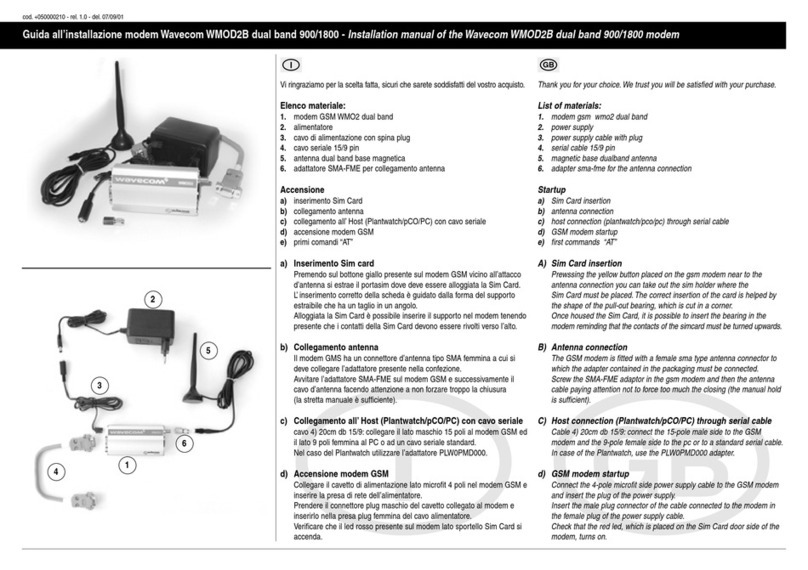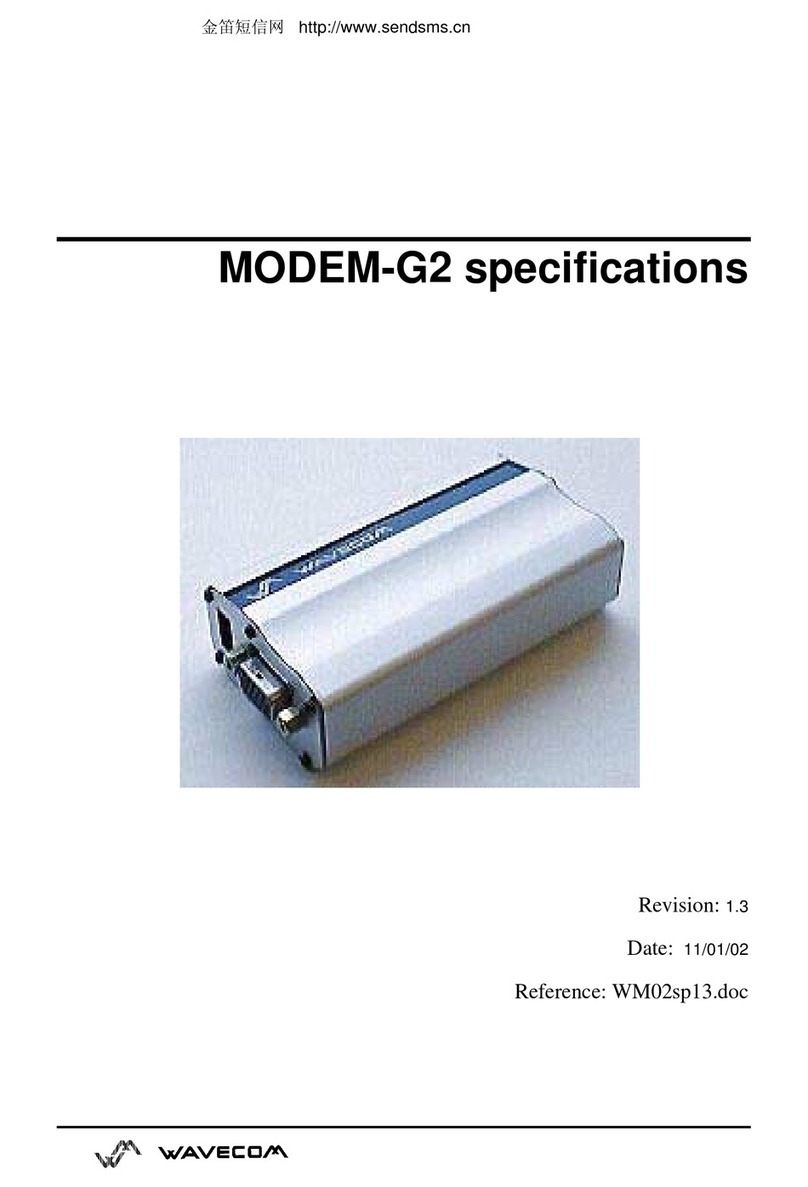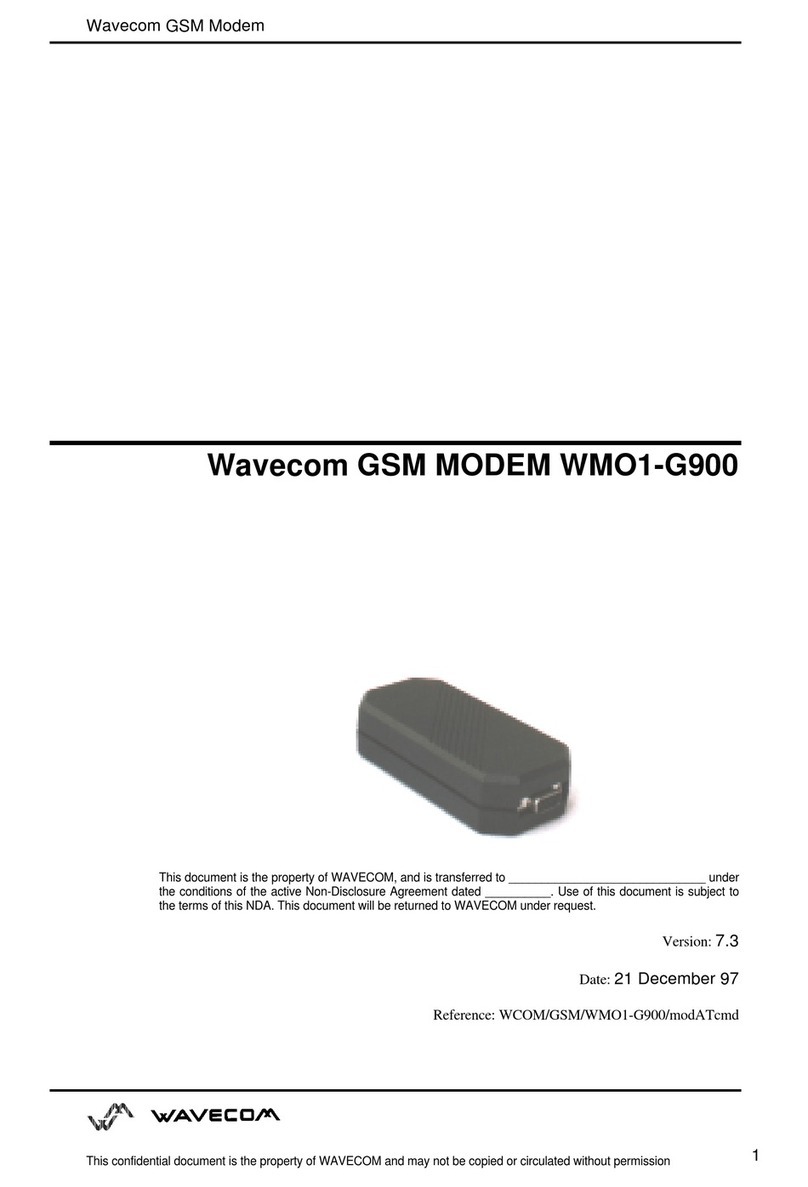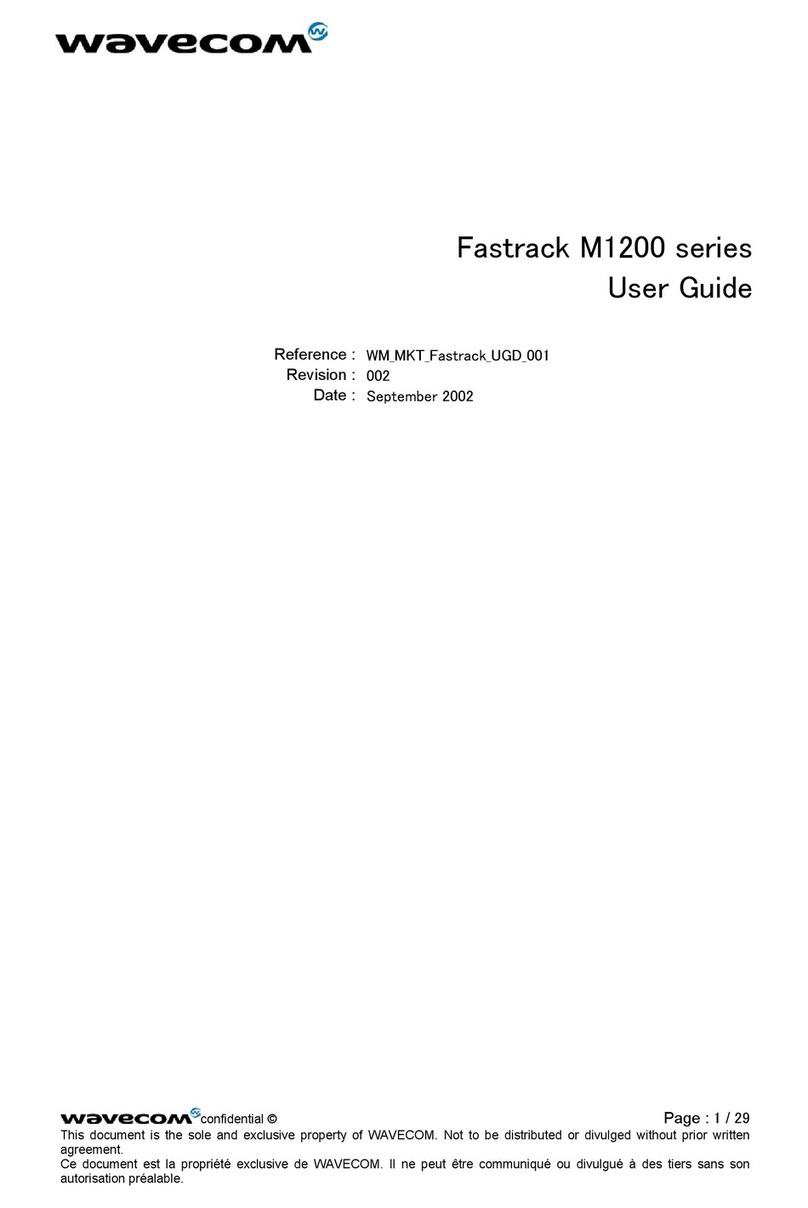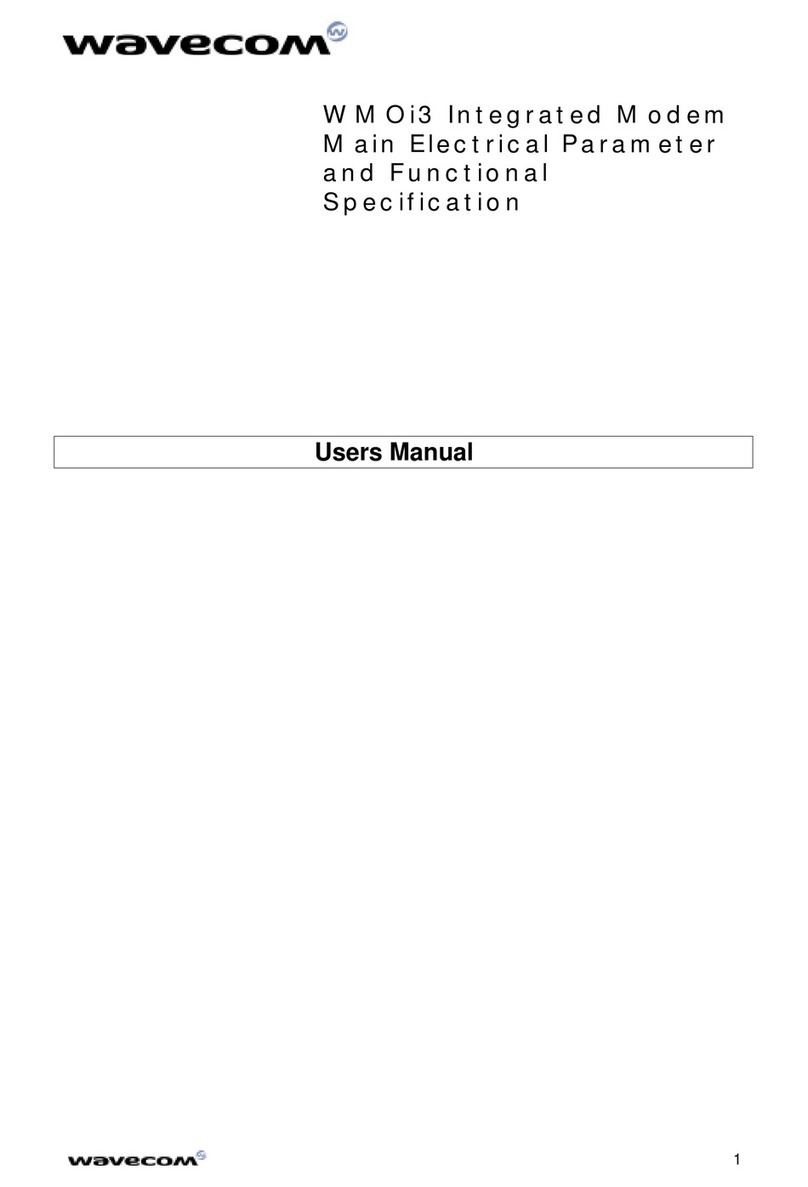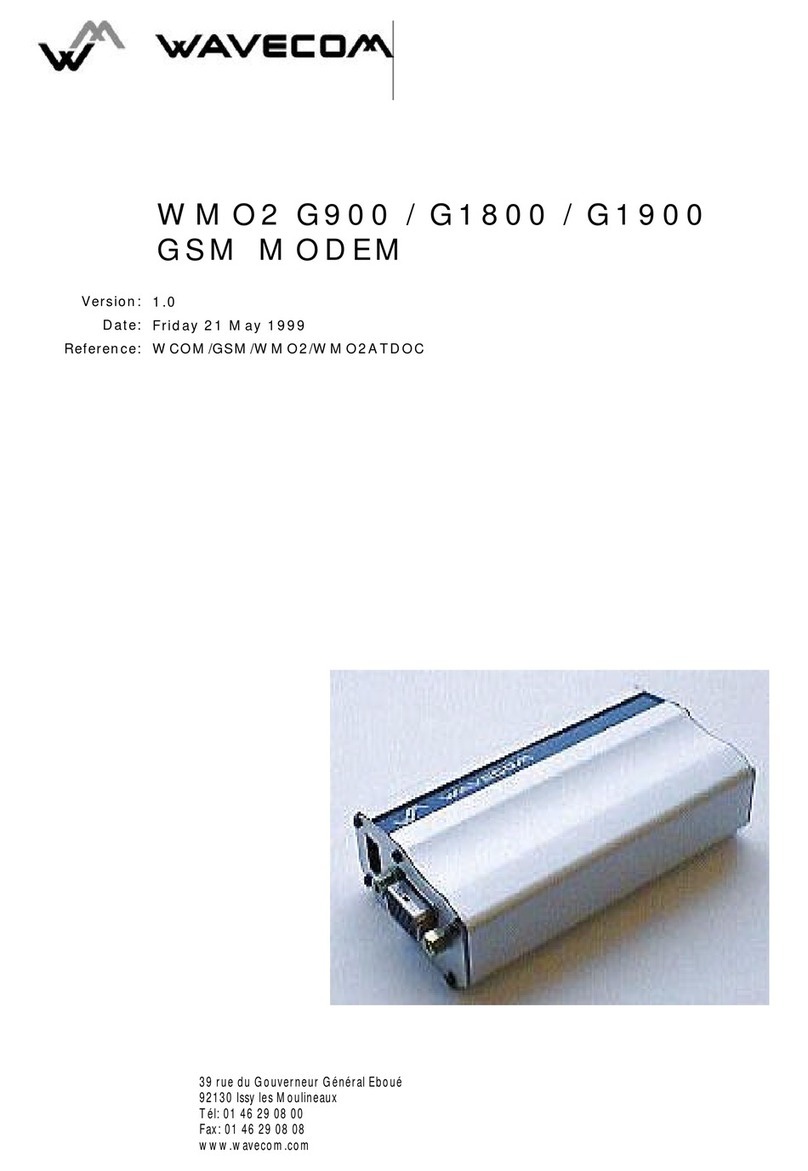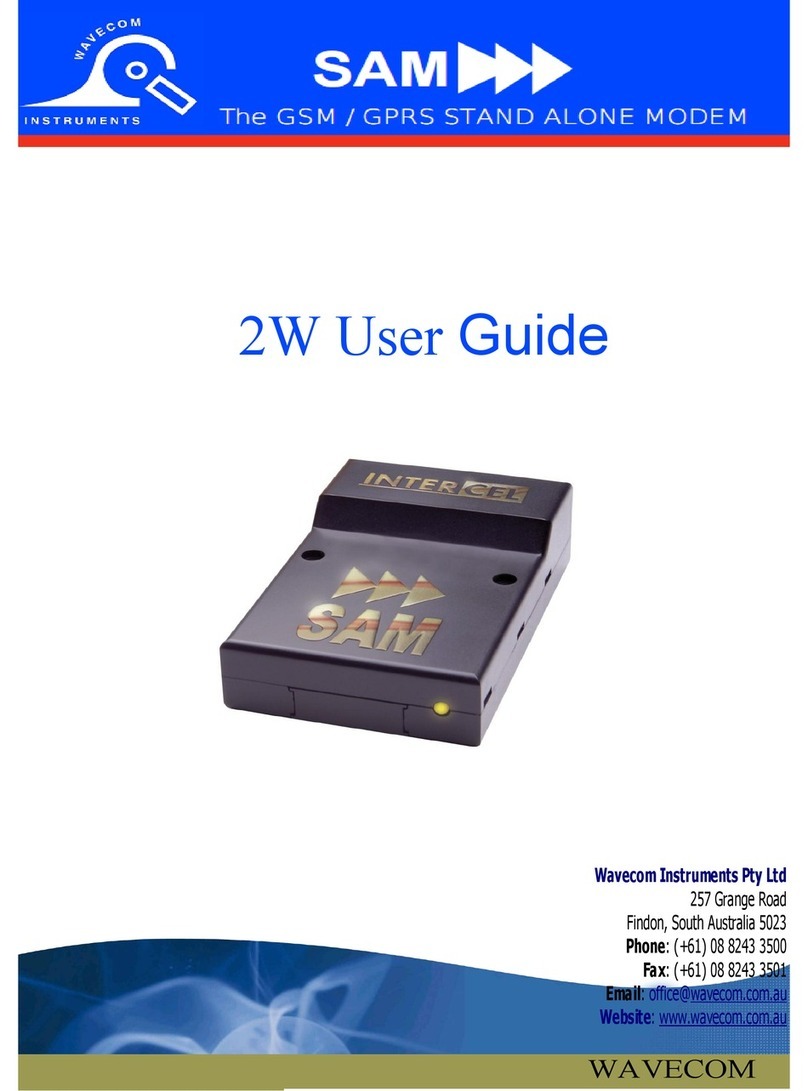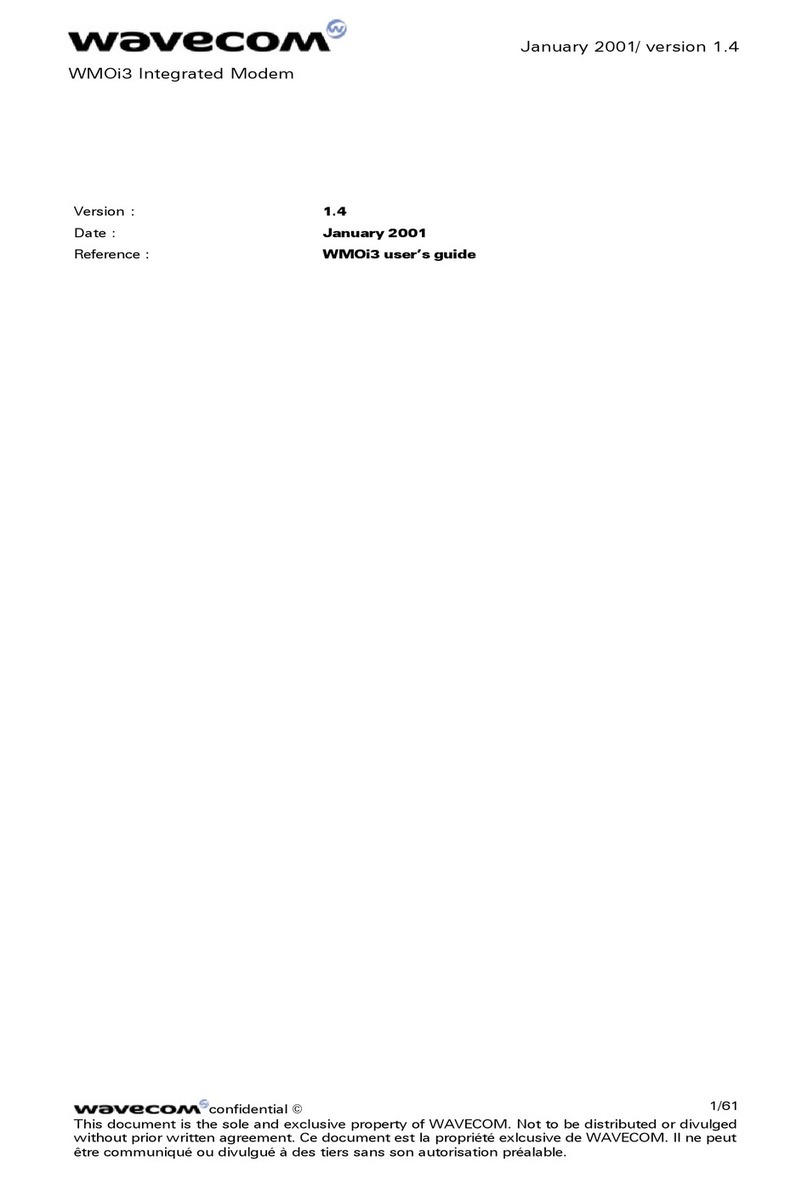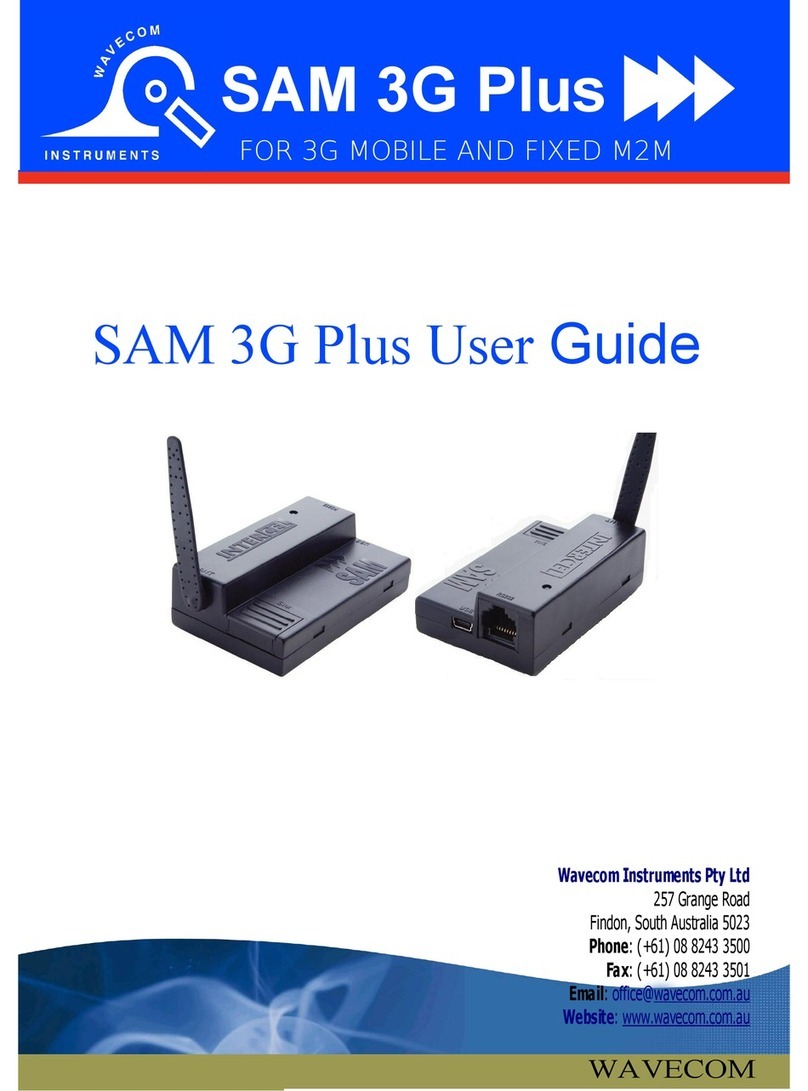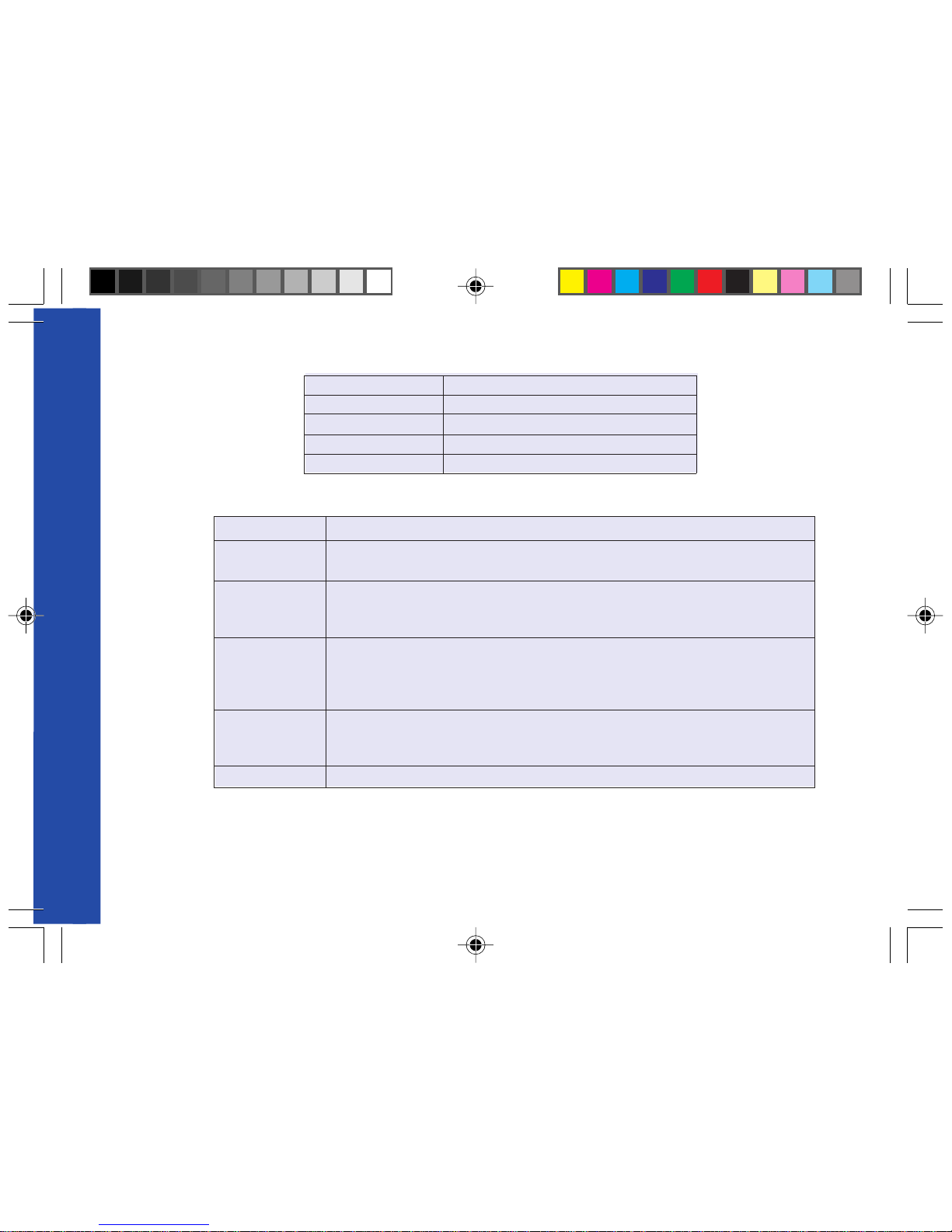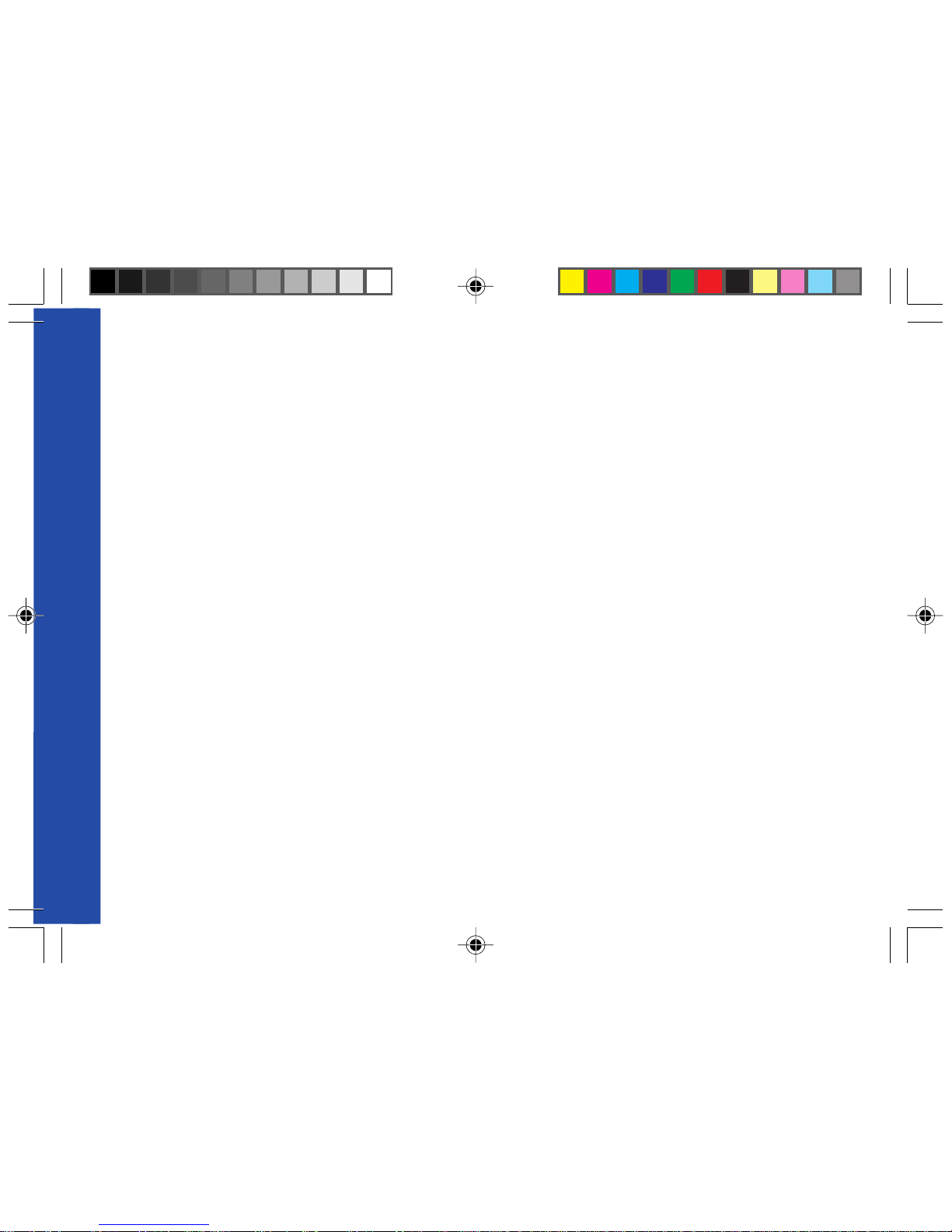1.3 Physical characteristics
1.4 Functions - GSM Modes
1.5 Temperature range
Operating conditions : From -20°C to +55°C
Storage conditions : From -25°C to +70°C
PRODUCTDESCRIPTION
Wavecom WMO2 Modem 2
dradnatS 2esahPMSG)W1(1ssalCzHM0091/0081-)W2(4ssalCzHM009
ecafretnI noitcnufgniduabotuA82.V/42.V232SRecafretnilaireS 70.70&50.70MSGdnaret52.VnodesabtesdnammocTA
SMS .)TM(detanimreTeliboMdna)OM(detanigirOeliboM .tsacdaorblleC.tniopottniopUDP&txeTedoM .50.70MSGhtiwecnadroccanI
ataD
.s/stib0069,0084,0042suonorhcnysA .edomtnerapsnarTnoNdnatnerapsnarT .sduab57/0021,0021,003:ylnoedoMtnerapsnarTnoNnI .)NDSI(011Vdna)NTSP(zHK1.3edoM
xaF s/stib0069/0027/0084/0042 .edoMtnerapsnarTni26ecivreseletMSG .elbitapmoc3epuorG.1ssalC
oiduA )snoitpoerutuf(tikraC:2)snoitpoerutuf(tesdaeH:1:seirosseccA-RFE+RF
snoisnemiD)srotcennocgnidulcxe(mm52x45x89
snoisnemidllarevOmm52x45x011
thgieWsmarg041<
emuloV3mc32.31
gnisuoHdeliforpmuinimulA
GUIDE 19/04/99, 9:205