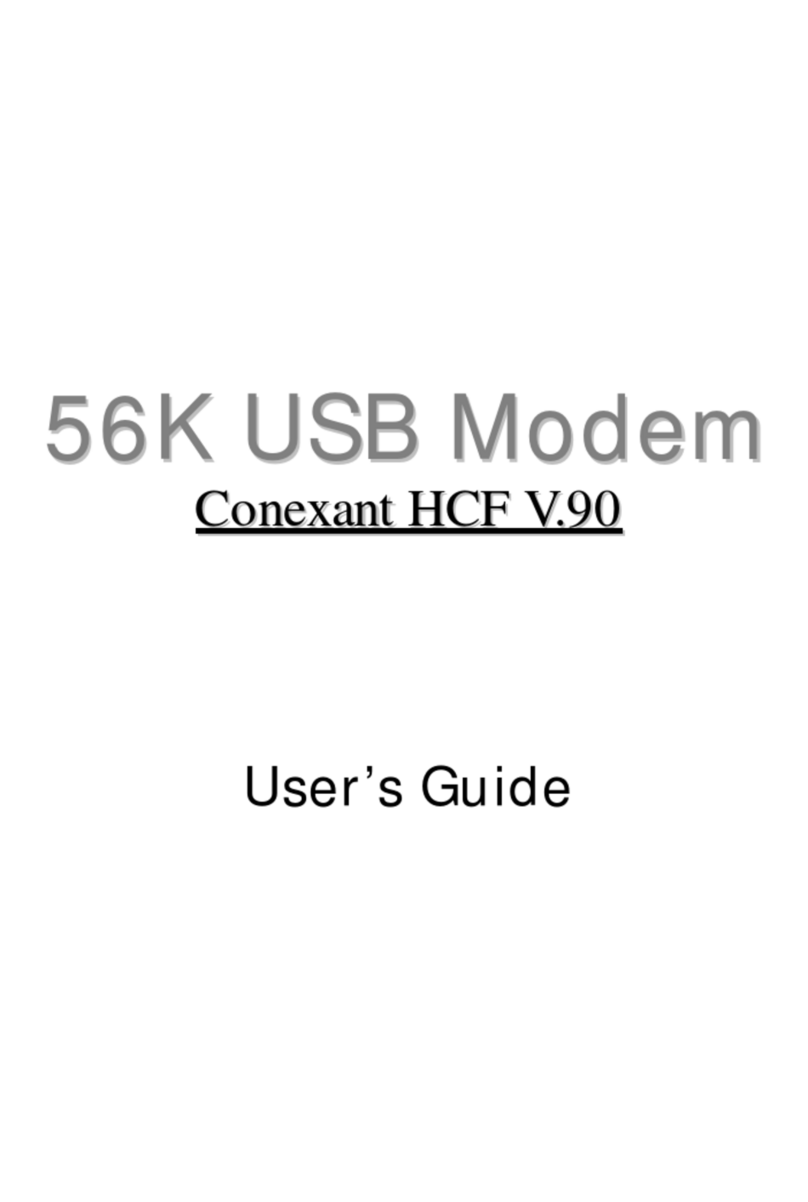Conexant V92 User manual
Other Conexant Modem manuals
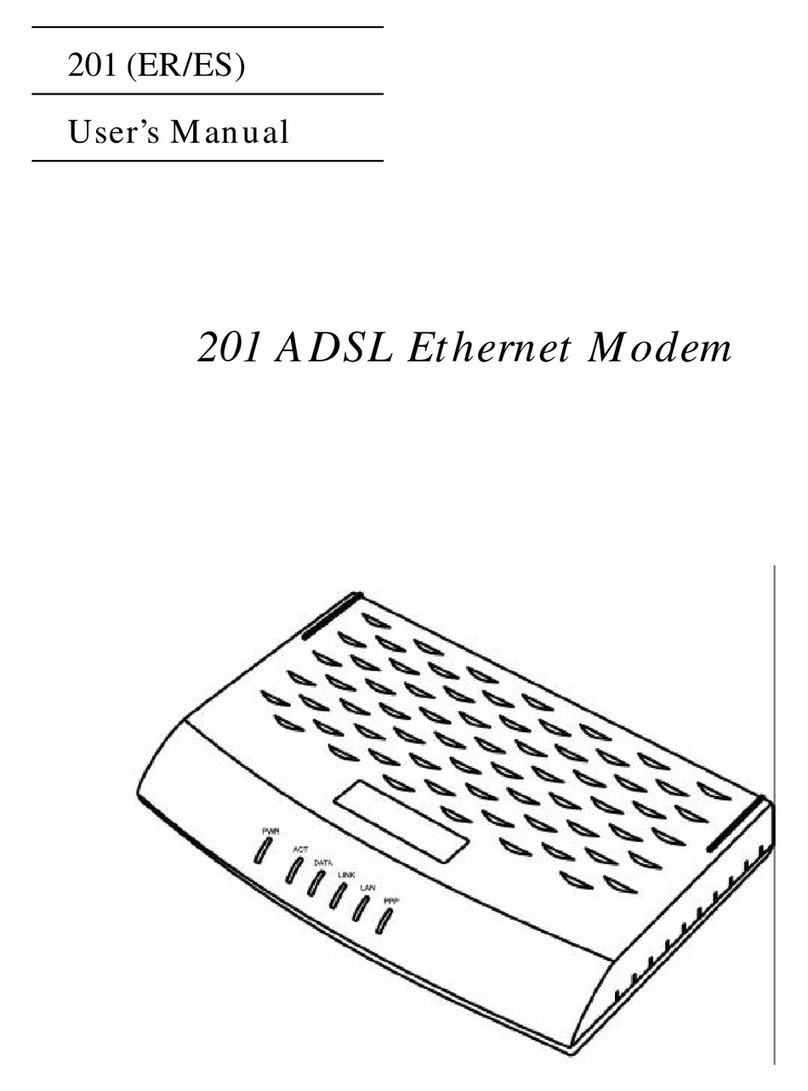
Conexant
Conexant 201 User manual
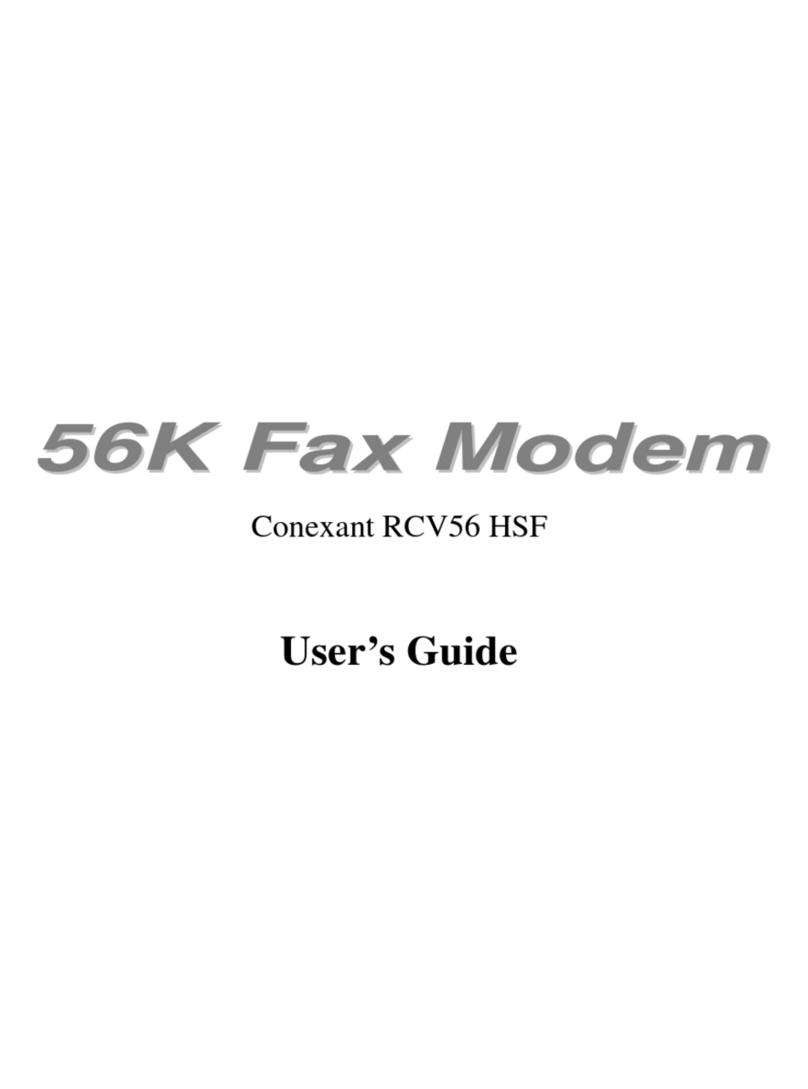
Conexant
Conexant RCV56 HSF User manual

Conexant
Conexant RC336D User manual
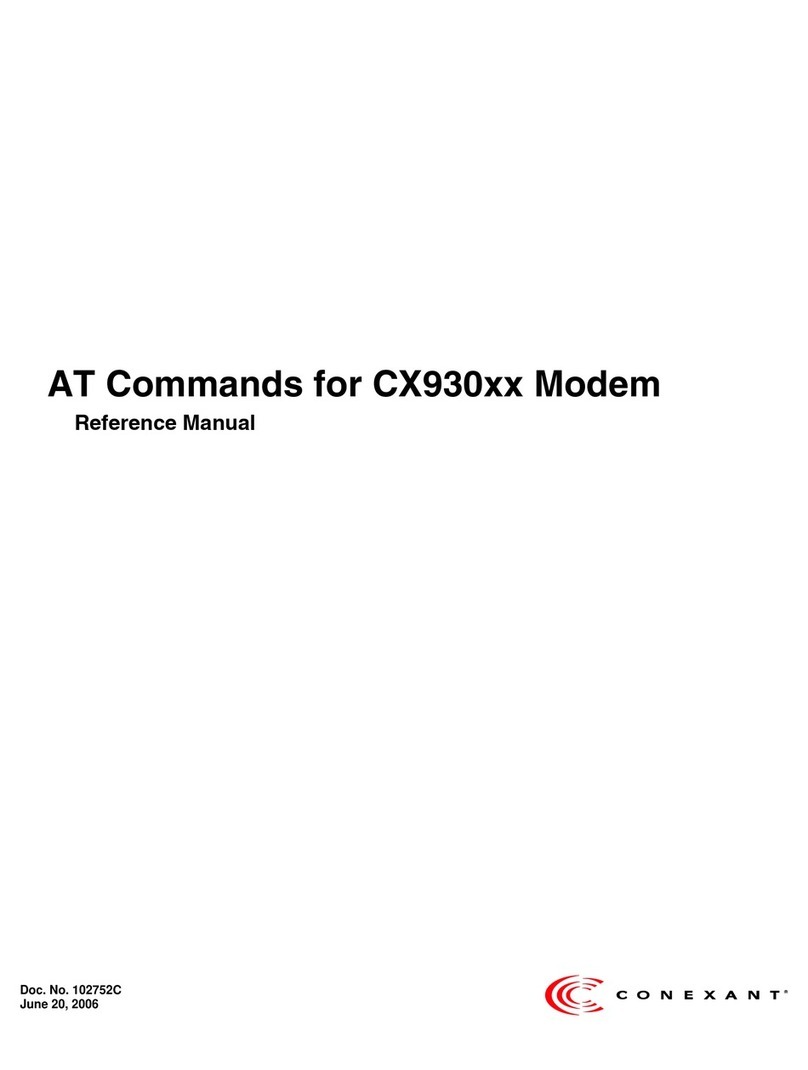
Conexant
Conexant CX93010 User manual

Conexant
Conexant PT-3812 User manual
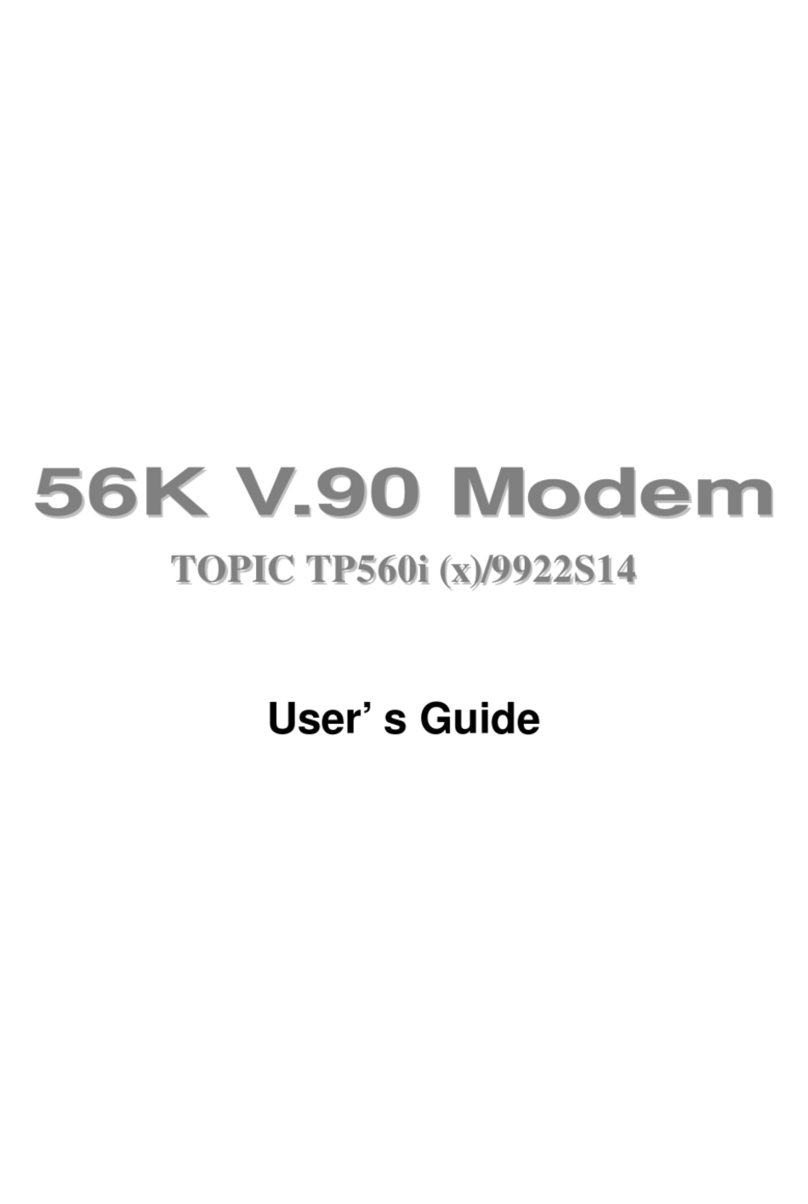
Conexant
Conexant 56K V.90 User manual
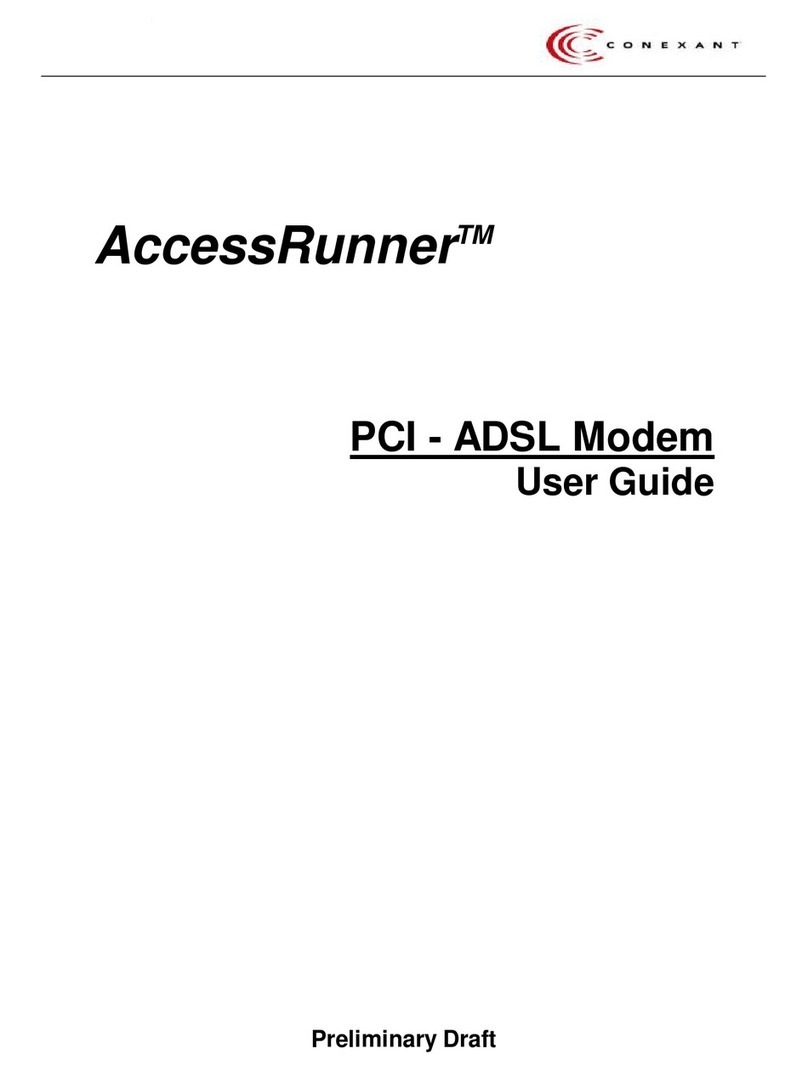
Conexant
Conexant AccessRunner User manual

Conexant
Conexant HCF 56K User manual
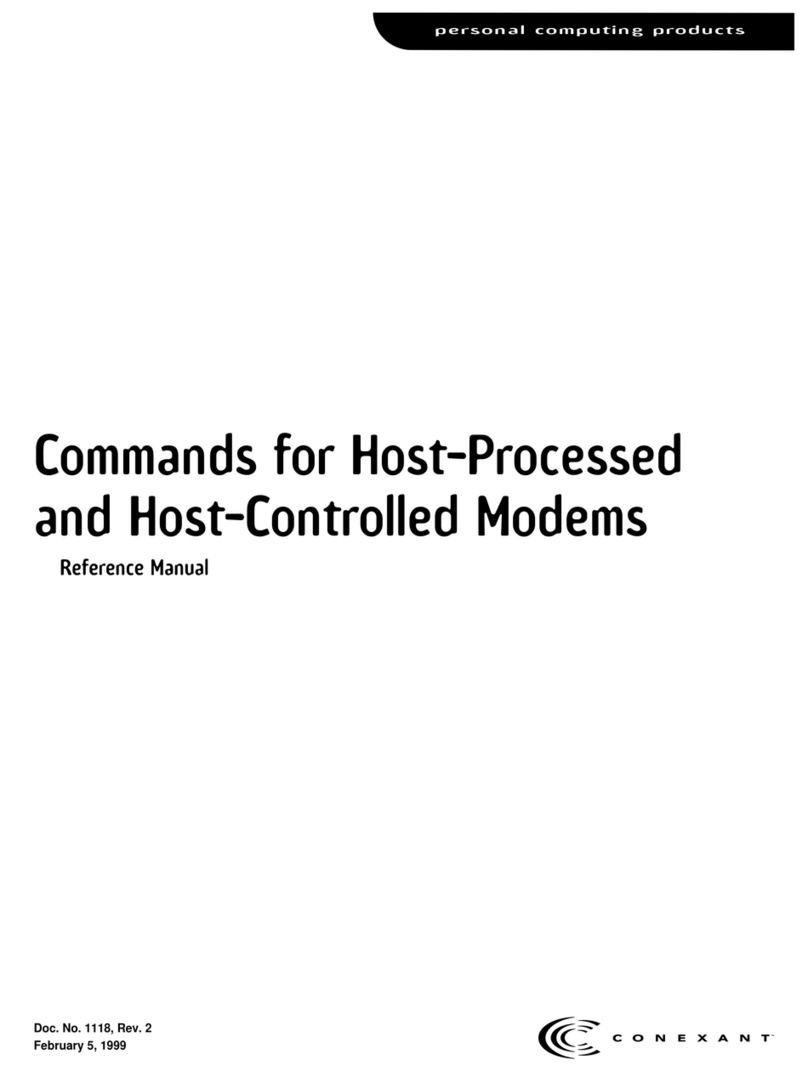
Conexant
Conexant H08-15355F User manual
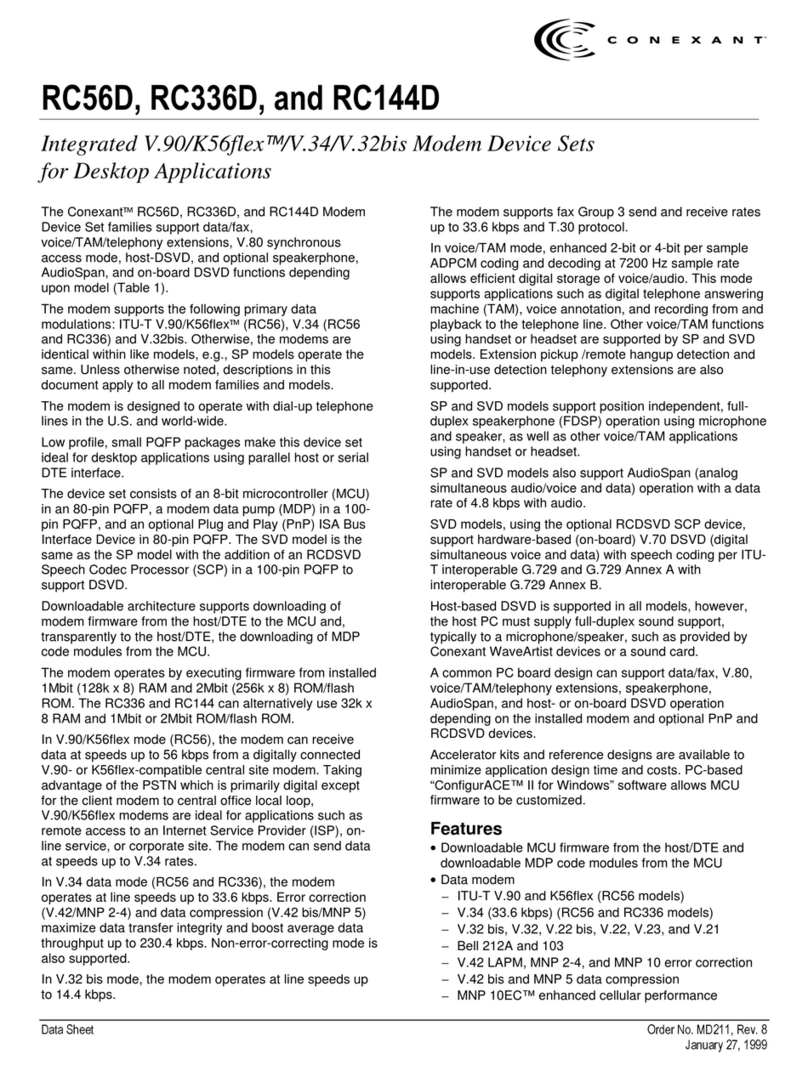
Conexant
Conexant RC1440D User manual