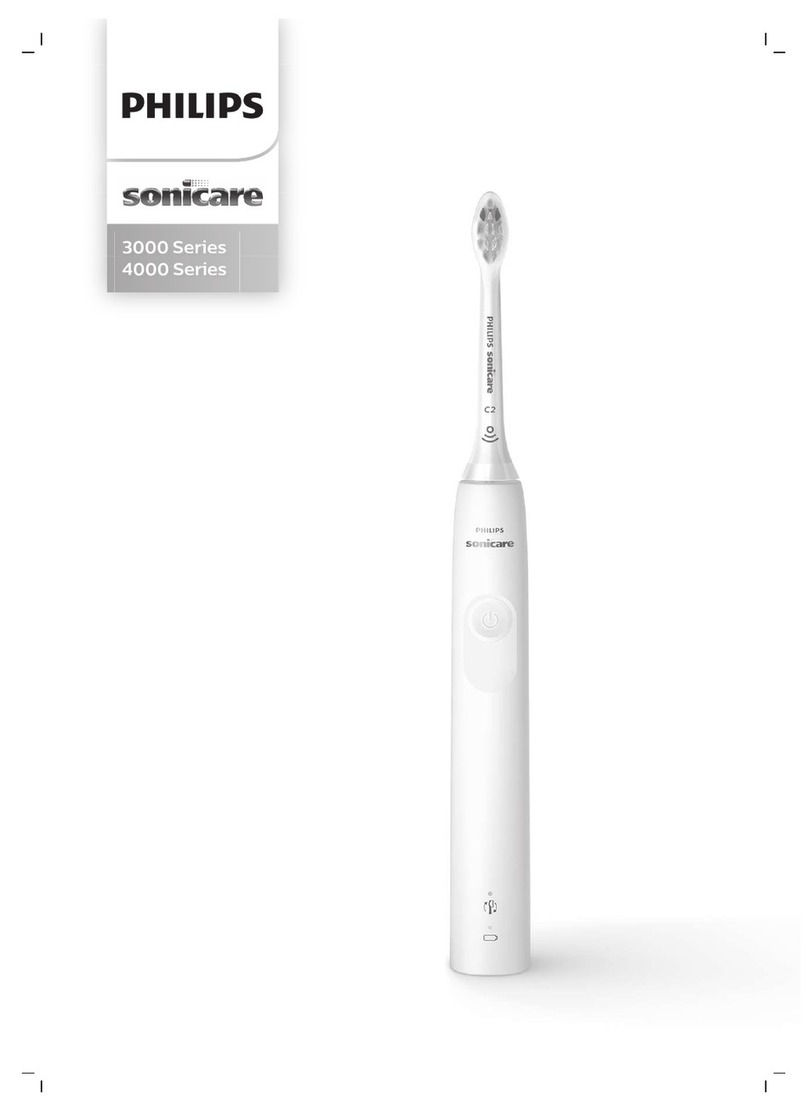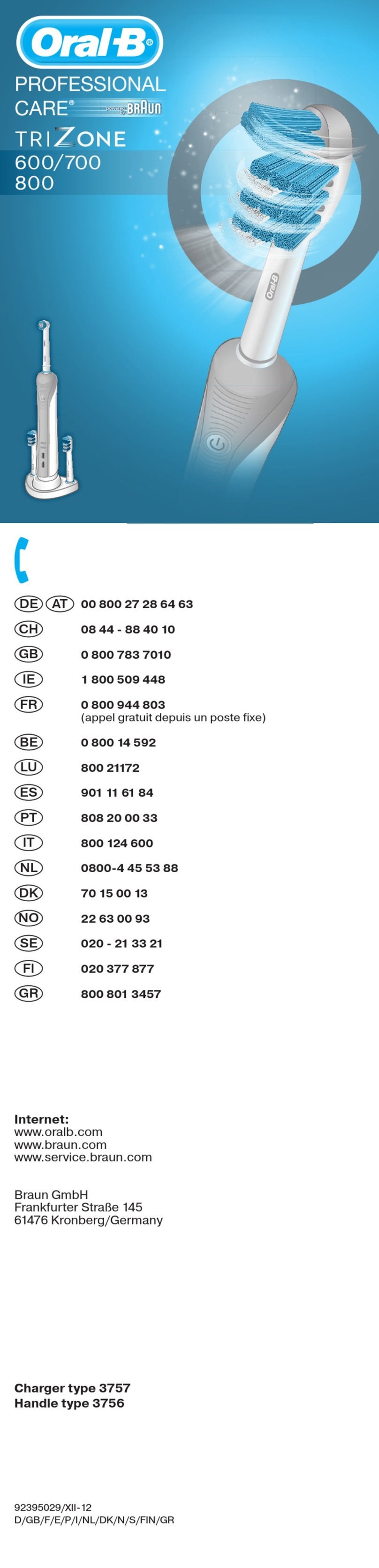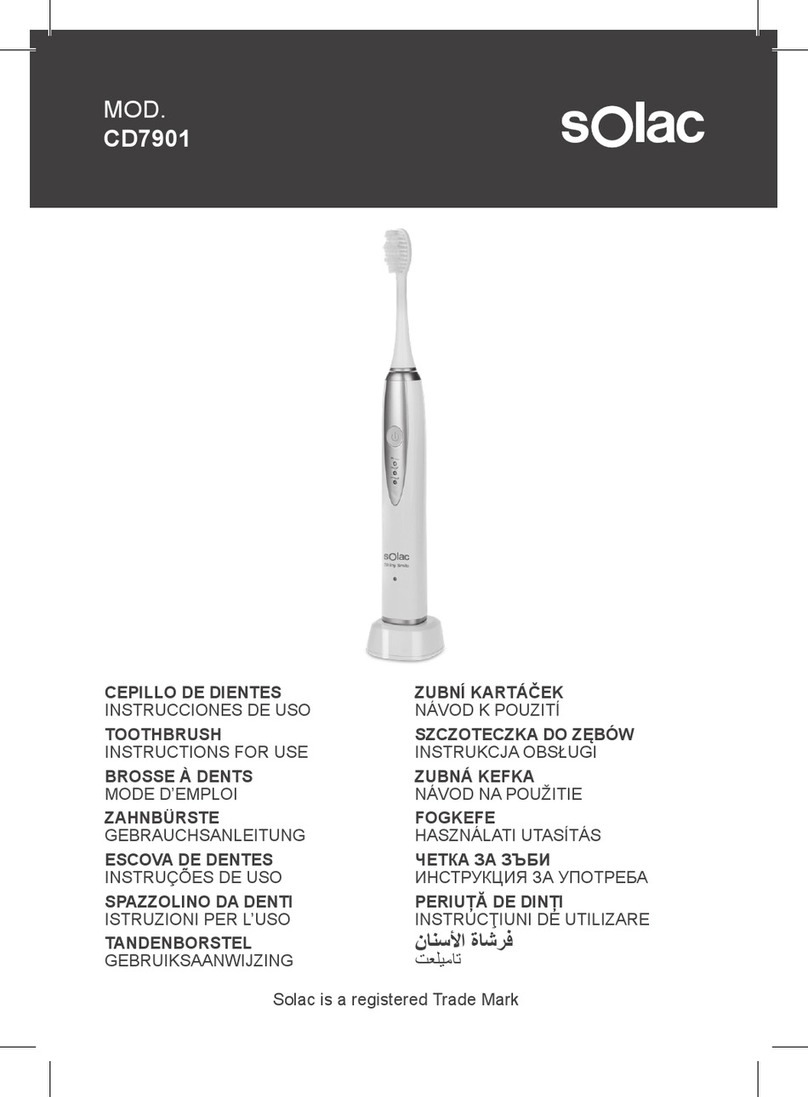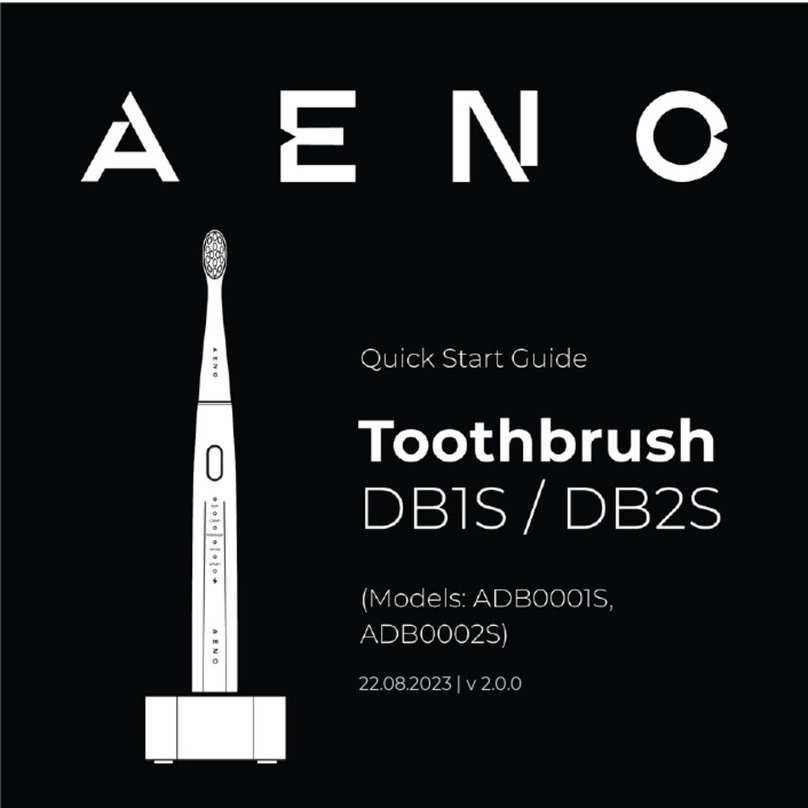WAVEE W-1 User manual

Quick Start Guide
Toothbrush Speaker System
Model: W-1


Ready to Enhance Your Everyday?
Thank you for purchasing the W-1, the world’s first electric toothbrush speaker
system with Alexa Built-In!
The core of our mission is simple – to inspire and cultivate a healthy oral hygiene
lifestyle through modern technology and innovative product design. With this in
mind, we are excited for you to experience a seamless integration of two devices
that will upgrade your daily bathroom routine forever!
We advise you to read this Quick Start Guide to setup your new device correctly
and enjoy all of its features to the fullest. To download our full user manual and
receive additional support resources, visit waveeworks.com/help or email
support@waveeworks.com anytime.
To learn more about our head refill subscription program visit waveeworks.com.
Share your thoughts and experiences with us on social media (@waveeworks) and
keep up to date with new product announcements.
We sincerely thank you again for joining the Wavee movement!
The Wavee Team
Thank You!

Get Started
Assembly
1. Position the brush head with the bristles facing forward and aligned with
the brush's LED lights.
2. Gently press the head straight down until you hear a slight click. There
should be a small gap between the head and handle when attached correctly.
Charging the Brush
1. Place the brush handle inside the speaker's charging cradle with the power
button facing you. The brush's LED lights will light up individually from the
bottom to top to confirm charging. A slow flashing red light indicates charging.
A solid white lightindicates a fully charged battery.
2. For optimal performance, it is recommended to always charge the toothbrush
while the speaker is connected to a USB power source.
Charging the Speaker
1. Connect the USB power cable to the power adaptor and then plug into a
power outlet.
2. Connect the other end of the USB cable to the speaker's input located on its
underside.
3. The LED light will flash white for 10 seconds to confirm charging.
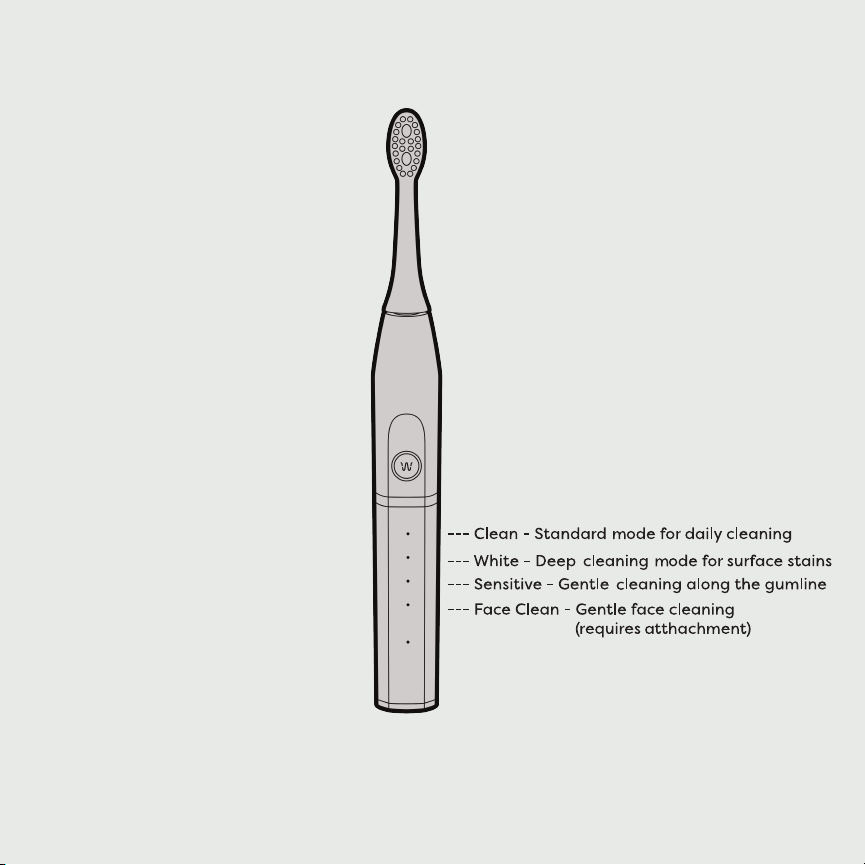
Brush Overview
Toothbrush Head ------------------
Toothbrush Handle --------------
Power Button /
Brushing Mode ------------------
Selector
Battery Status Lights ------------
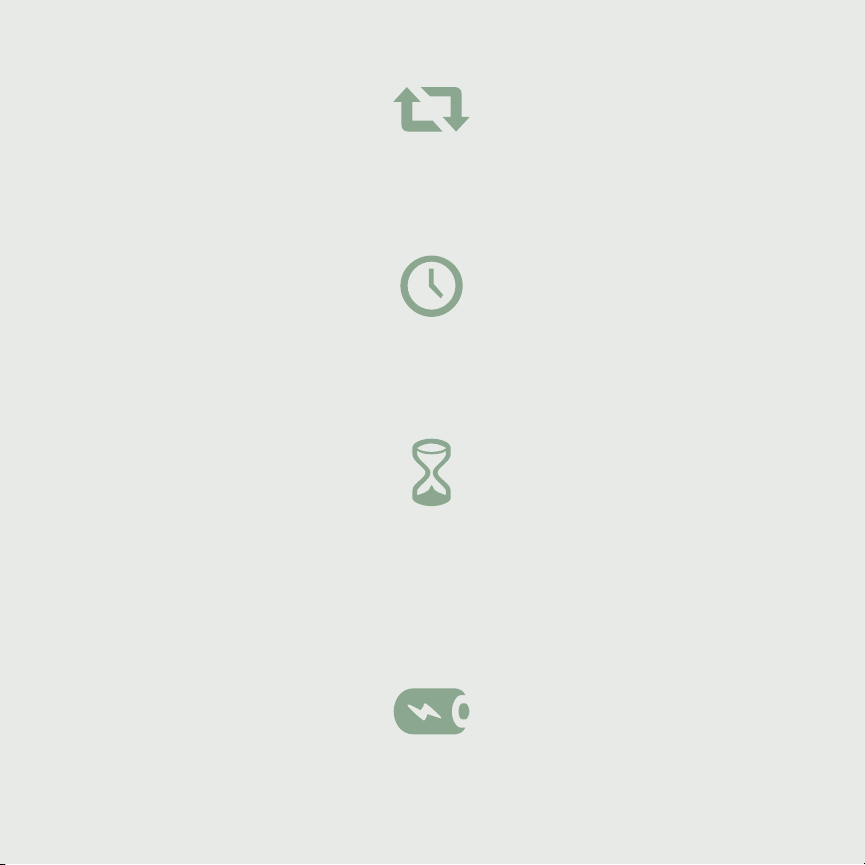
Mode Memory
Once a mode is selected for more than 5 seconds it becomes the default
mode when the toothbrush is powered back on. This allows for quick
one-touch operation each use.
30 Second Quadrant Timer
While powered on, the brush will quickly pause every 30 seconds, signalling
you to switch over to another quadrant of your mouth (top right, top left,
bottom right, bottom left), allowing for an even clean each time.
2-Minute Duration Timer
For eective daily cleaning, dental professionals recommend brushing your
teeth for at least 2 minutes, twice a day. The W-1 is configured to
automatically shut down after 2 minutes, ensuring a thorough and
convenient brushing with minimal eort. The external attachment mode is
configured to automatically shut o after 3 minutes.
Extended Battery Life
The lithium ION battery typically provides 28 days of brushing on one
charge, allowing for convenient travel packing and tidy bathroom setups.
Brush Features
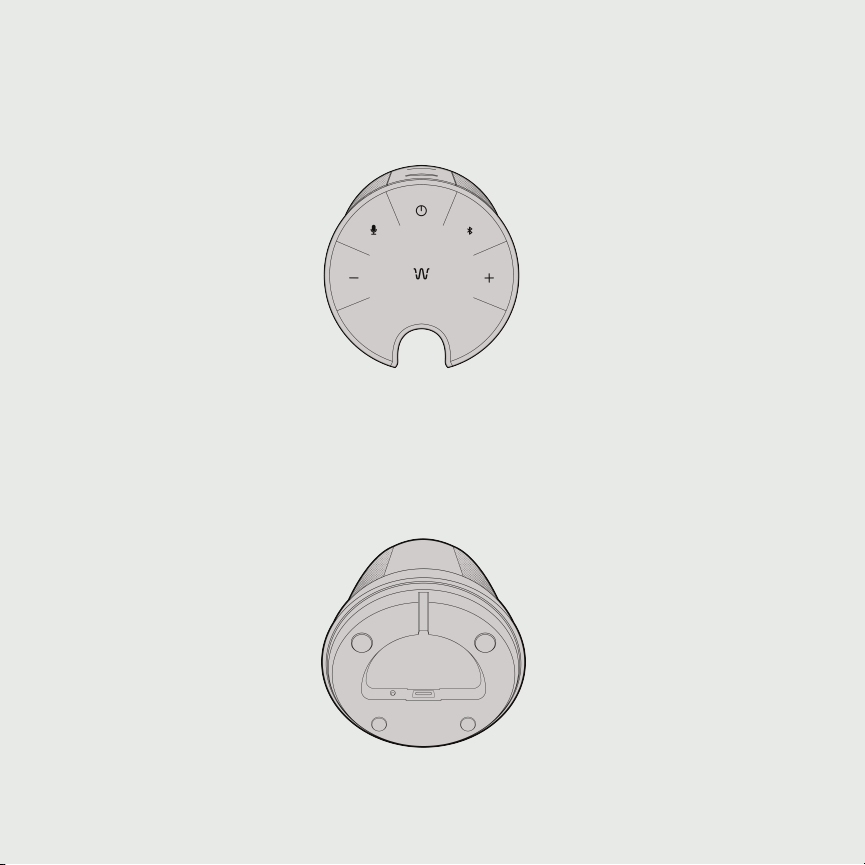
Speaker Overview
Volume Decrease --
Action / Alexa
Button -----------------
Power
--------------
---------- Volume Increase
-------------------- Bluetooth
Pairing
Toothbrush Charging Cradle
--------------
USB-C Charging Port
----------------
Detachable Wall Mount Plate Slot
-----------

Button Operations
1. Power -- Press and hold to turn the speaker on or o.
2. ECO Mode - Press Power Button twice (double click) to disable status lights
3. Bluetooth - Press and hold to pair speaker with a smart device.
4. Action - Press once to access Amazon Alexa (when connected) or once to pick
up an incoming call or to hang up.
5. Volume - Use the + and – buttons to adjust the volume (up to +/- 16)
Pair a Smart Device using Bluetooth
1. To pair a smart device for the first time, ensure the speaker is powered OFF.
2. Enable Bluetooth on your smart device to make it discoverable.
3. Power ON the speaker. Bluetooth pairing mode will begin by default.
4. Select your WAVEE W-1 speaker from the available devices list.
5. The speaker will play "Bluetooth Connected" and glow solid blue when
connected.
6. Press and hold the Bluetooth button and repeat steps 4-5 to pair a dierent
device.
7. To clear the speaker's bluetooth and Alexa connections, perform a factory reset.
Press and hold the Bluetooth button for 10 seconds. The speaker will play
'Bluetooth disconnected, waiting for connection' when complete.
Speaker Functions

Connect to Alexa
1. To begin ensure that you have the Amazon Alexa app installed on your smart
device. To download, search 'Amazon Alexa' in either the Apple App Store or
Google Play Store. Note: Amazon Alexa requires the use of Bluetooth to function
on the speaker. If necessary, allow Amazon Alexa to access Bluetooth if prompted
by your device.
2. Open the app and sign into your Amazon Account. If you do not have an
existing Amazon account, follow the on-screen instructions to create one.
3. Upon opening the app you will be prompted to setup a new device. Select 'Yes'
to proceed. If this is not your first time opening the app, select 'Add new Device'
from the Devices menu.
4. When prompted to select a device to setup, select 'Other Device'.
5. When prompted to select what type of device to setup, select 'Bluetooth
Speaker'.
6. Allow the Alexa app to access your microphone by selecting, 'Continue'.
7. Make sure the speaker is powered on and is ready to connect. Alexa app will
begin searching for devices. Select the speaker from the list.
8. Follow the on-screen prompts to complete the setup.
9. To speak to Alexa, press the Action button once. The speaker will chime once
and show a cyan ring as it waits for your voice. When Alexa responds or carries
out your request, the speaker will glow blue and cyan intermittently.
Speaker Functions
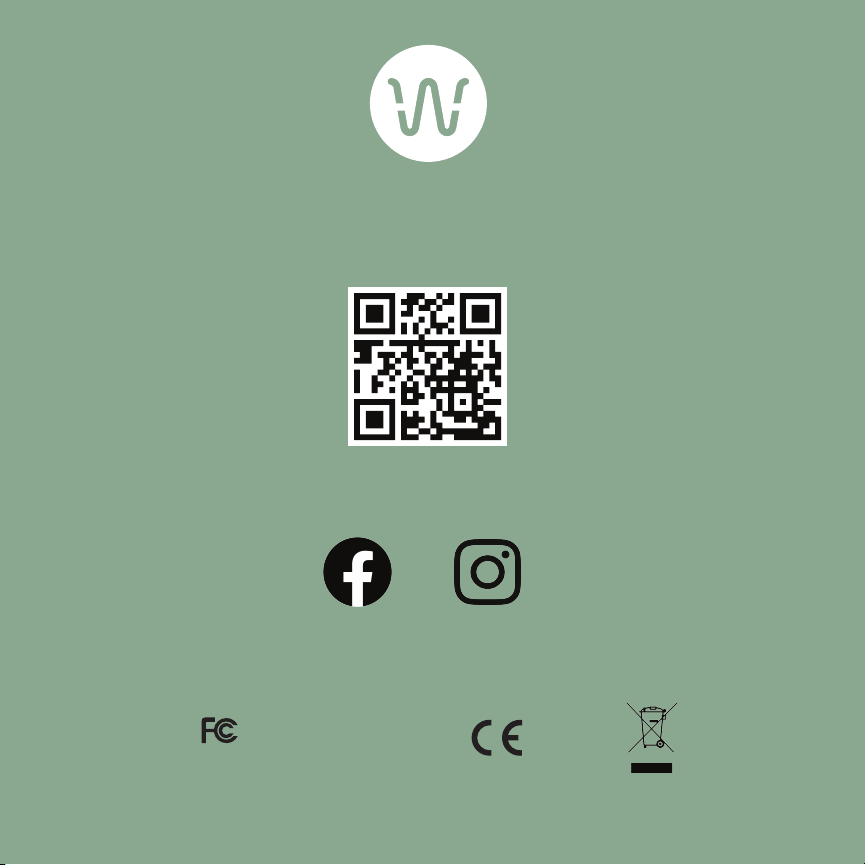
We want to hear from you! Join our user communities and share your
experiences with us on social media:
www.waveeworks.com
To download our full W-1 user manual, access additional
support resources and subscribe to our Refill Program, visit
waveeworks.com/support or scan the QR Code with your mobile phone:
@waveeworks
FCC ID: 2AW2XW1ETB
FCC ID: 2AW2XW1BTS
IC: 26328-W1ETB
IC: 26328-W1BTS
Other manuals for W-1
1
Table of contents
Other WAVEE Electric Toothbrush manuals
Popular Electric Toothbrush manuals by other brands

Philips
Philips Sonicare AirFloss 100 series user manual

DentistRx
DentistRx DRX9000 owner's manual
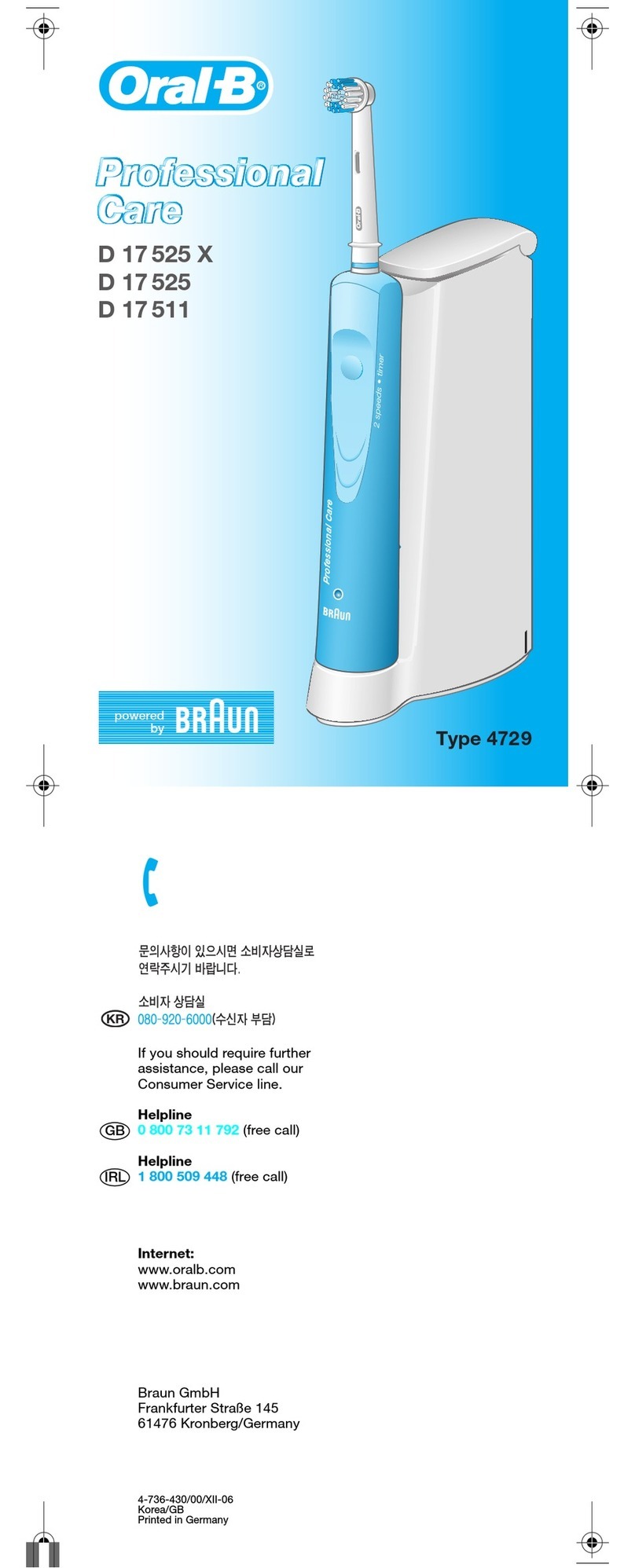
Braun
Braun Oral-B Professional Care D 17 525 X owner's manual

Philips
Philips Sonicare FlexCare Platinum Connected... user manual

nuVita
nuVita Sonic Clean&Care instruction manual

Braun
Braun Oral-B Professional Care 1000 manual