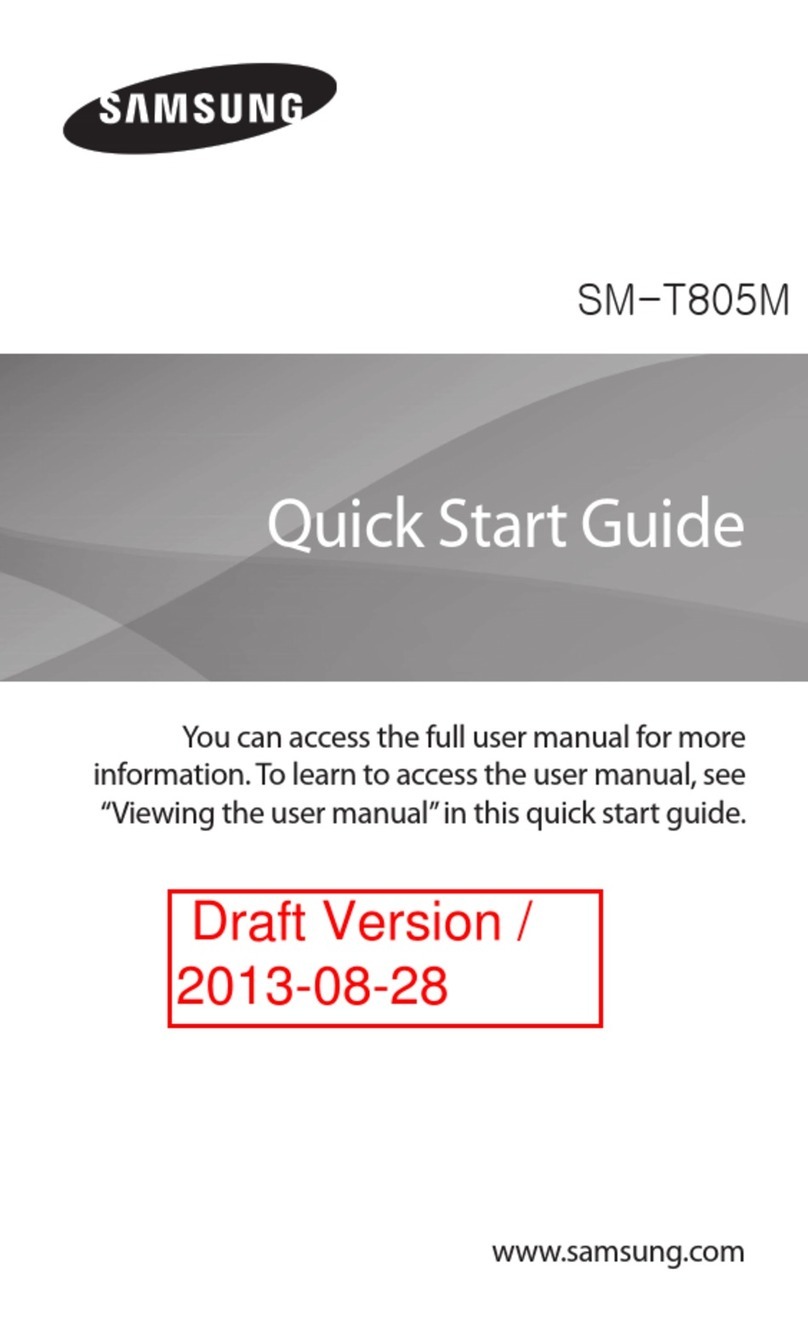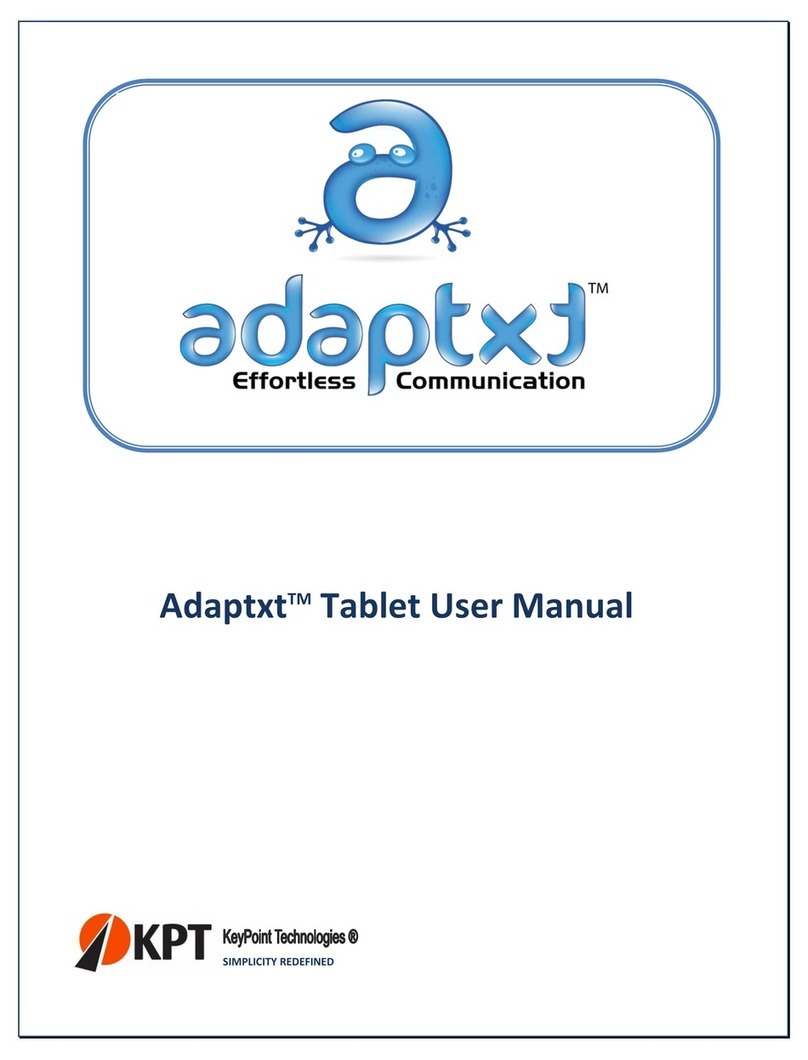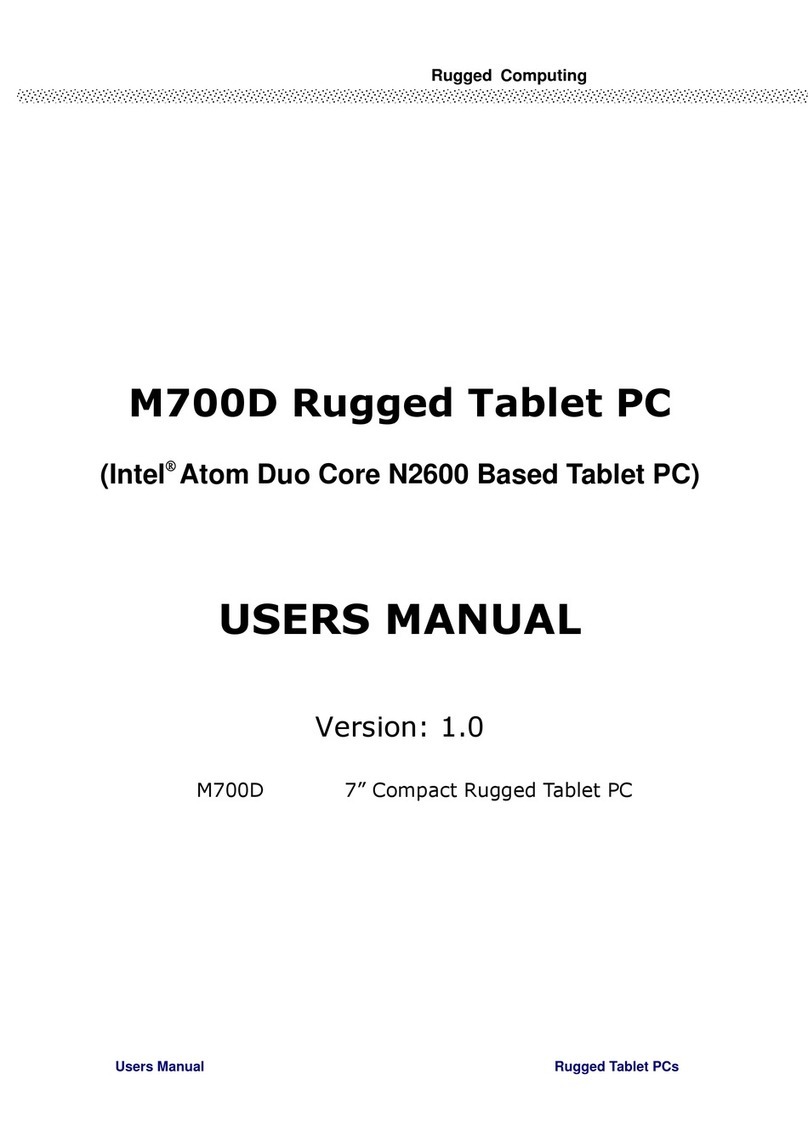Waveshare 10.1inch HDMI LCD (D) User manual

10.1inch HDMI LCD (D) (with case)
User Manual

10.1inch HDMI LCD (D)
CONTENT
Introduction ................................................................................................................................................ 3
How to use .................................................................................................................................................. 4
Working with PC ............................................................................................................................... 4
Tablet PC Settings .................................................................................................................... 5
Working with Raspberry Pi............................................................................................................ 8
Rotation ....................................................................................................................................... 9
Keys Description......................................................................................................................................12
Play Videos from USB Drive ................................................................................................................13

10.1inch HDMI LCD (D)
INTRODUCTION
⚫10.1inch IPS screen,1280x800 high resolution
⚫Toughened glass capacitive touch panel, 6H hardness
⚫Supports popular mini PCs such as Raspberry Pi, BB Black, as well as general
desktop computers
⚫When works with Raspberry Pi, supports Raspbian, Ubuntu, WIN10 IOT, single
touch, and driver free
⚫When work as a computer monitor, supports Windows 10/8.1/8/7, ten-points
touch, and driver free
⚫Play videos via USB flash drive, support formats include MP4, AVI, RMVB, etc.
⚫Dual HDMI ports, one-key switching without frequent plugging
⚫Multi languages OSD menu, for power management, brightness/contrast
adjustment, etc.
⚫Controlled via infrared remote controller OR onboard buttons
⚫3.5mm audio jack, supports HDMI audio output
⚫Embedded ferrite Hi-Fi speaker
⚫Also supports VGA input (specific cable is required and should be purchased
separately)
⚫100x100mm spacing mounting holes (M4 screw hole) for general wall mount
⚫Comes with 45° tilt angle stand

10.1inch HDMI LCD (D)
HOW TO USE
WORKING WITH PC
When work with PC, this LCD supports Windows 10/8.1/8/7 OS:
1. Connect a 12V/1A power adapter to DC interface of LCD, you could see that the
backlight of LCD is on, and it will show the current signal source
(HDMI1/HDMI2/VGA)
2. Connect the TOUCH interface of LCD to the USB interface of PC. Waiting for a
moment, the touch will be recognized by Windows automatically
3. Connect display cable
- If you use HDMI, you need to connect the HDMI interface of LCD to the HDMI
port of PC. About 5s later, you can see that the LCD display properly. Insert a
3.5mm earphones to HP port for Audio.
- If you use VGA, you need to connect the VGA interface of LCD to PC’s VGA
ports with specific cable (should be purchase separately)
【Note】:
1) If the LCD cannot display properly, please check whether the signal source is set
incorrectly.
2) If multiply screen are connected to one PC at the same time, you can only control
the cursor by this LCD, so please set the LCD as main screen.
3) Some of PC cannot support HDMI screen Hot Plug . In this case, restart the PC can
solve.

10.1inch HDMI LCD (D)
4) HP audio output only works while using HDMI communication
5) Mini HDMI to VGA Cable is necessary and need to be purchased separately if you
use VGA communication.
TABLET PC SETTINGS
As we know, when multiple displays are detected by your PC, the LCD can only be
used to control the cursor on main display. So it is proposed to set the touch LCD as
the main display. In Windows 10, there is Tablet PC Settings allow you to set
touchscreen to control other displays instead of main display. Here we use Waveshare
7inch HDMI LCD (C) as example to show you how to do this setting.
1. Connect your touchscreen as Hardware Connection.
2. Open Control Panel and search Tablet PC Setting, then open this tool. Note that if
you didn’t connect touchscreen first, this tool couldn’t be searched.

10.1inch HDMI LCD (D)
3. Click button “Setup…” to begin setting

10.1inch HDMI LCD (D)
4. To this step, you can find there is prompt on your first screen with white
background color.
5. Press “Enter” on keyboard, this operation work as tell the PC this screen is not
the touchscreen I want to control. Then, you can find that the prompt has turn to

10.1inch HDMI LCD (D)
the second display (the one we want the touch controls)
6. Touch the center of touchscreen, to set this display as touchscreen. If there are
only two displays, after touch, the setting will finish, and you can find that
touchscreen controls itself now.
【Note】This method can be used to make touchscreens control different displays if
there are multiple touchscreen connected.
WORKING WITH RASPBERRY PI
Supports Raspbian/Ubuntu mate/Windows 10 IoT Core
When working with Raspberry Pi, you should set the resolution of the LCD by
yourself, or else the LCD screen will not work. For more detail information, please read
the following section.

10.1inch HDMI LCD (D)
1. Download the Raspbian image from Raspberry Pi web site. Write the image to a TF
card.
2. Append the following lines to the config.txt file which is located in the root of your
TF card:
max_usb_current=1
hdmi_group=2
hdmi_mode=87
hdmi_cvt 1280 800 60 6 0 0 0
You must make sure that there are no spaces on either side of the equal sign.
3. Save and insert the TF card to your Pi
4. Connect the Touch interface of LCD to USB port of Raspberry Pi
5. Connect HDMI interface of LCD to HDMI port of Raspberry Pi
6. Power up the LCD
7. Power up your Raspberry Pi
ROTATION
Display Rotating
1. To rotating the display, you can append this statement to the config file
display_rotate=1 #1: 90; 2: 180; 3: 270
2. Reboot the Raspberry Pi
sudo reboot

10.1inch HDMI LCD (D)
Touch Rotating
Note: To rotate the touch, you can re-compile the kernel as well. There is an example
for reference (use 7inch HDMI LCD (C).)
⚫Re-Compilation Method
Another way, you can set the libinput.
1. Install libinput
sudo apt-get install xserver-xorg-input-libinput
2. create an xorg.conf.d folder
sudo mkdir /etc/X11/xorg.conf.d
3. copy file 40-libinput-conf to the folder which we created
sudo cp /usr/share/X11/xorg.conf.d/40-libinput.conf /etc/X11/xorg.conf.d/
4. Append a statement to touchscreen part of the file as below:
sudo nano /etc/X11/xorg.conf.d/40-libinput.conf

10.1inch HDMI LCD (D)
5. save and reboot your Pi
sudo reboot
After completing these steps. The LCD could rotate 90 degree both display and touch.
【Note】
90 degree: Option "CalibrationMatrix" "0 1 0 -1 0 1 0 0 1"
180 degree: Option "CalibrationMatrix" "-1 0 1 0 -1 1 0 0 1"
270 degree: Option "CalibrationMatrix" "0 -1 1 1 0 0 0 0 1"

10.1inch HDMI LCD (D)
KEYS DESCRIPTION
: Signal Source selection/"OK" function/"Return" function
: Menu button (should be used with Infrared remote controller)
:Direction button
:Direction button
: Open or Close LCD display. You can reduce consumption by closing LCD
display if you needn't use the LCD for long time

10.1inch HDMI LCD (D)
PLAY VIDEOS FROM USB DRIVE
⚫Connect USB drive to TOUCH interface of LCD by micro USB to USB. Make sure
there are videos in drive
⚫Change the signal source to USB.
⚫Choose Movie by infrared remote controller. Then press OK button
⚫Choose movie file and press button ▲‖ to play video.
This manual suits for next models
1
Table of contents
Popular Tablet manuals by other brands
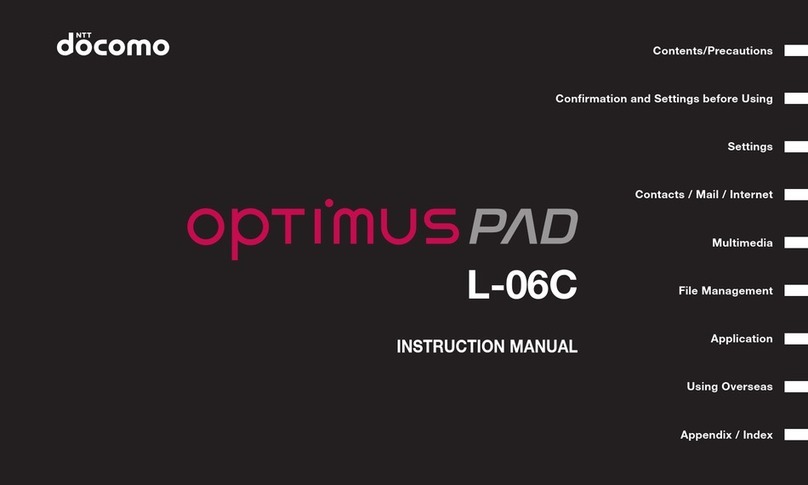
NTT docomo
NTT docomo Optimus Pad L-06C instruction manual
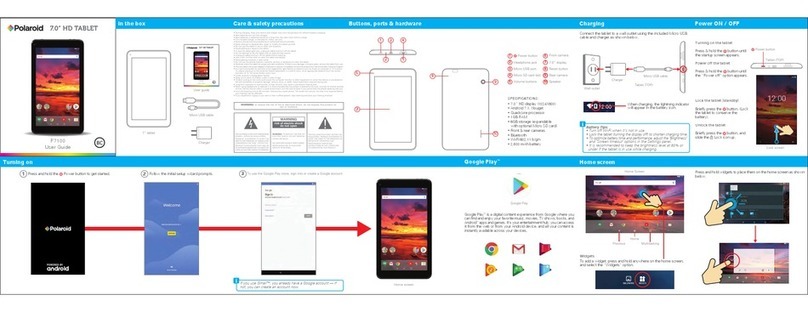
Polaroid
Polaroid P7100 user guide

Lenovo
Lenovo TAB4 10 Plus TB-X704Y Safety, warranty & quick start guide
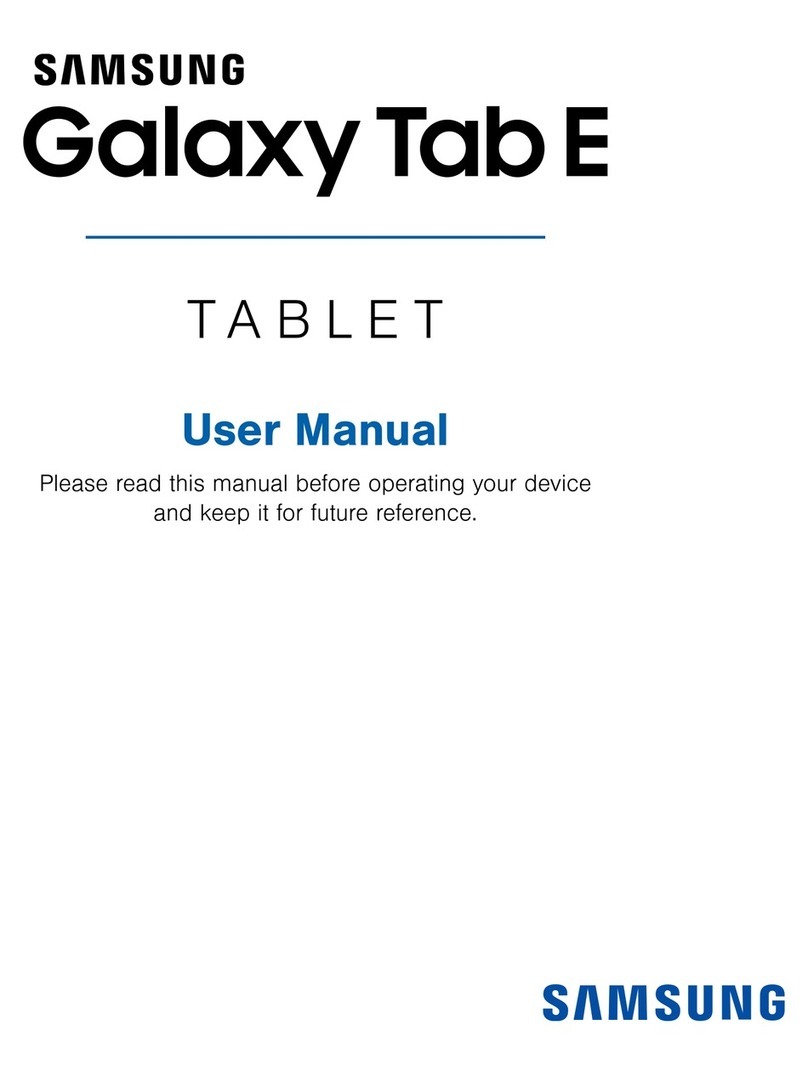
Samsung
Samsung GALAXY TAB user manual

Lenovo
Lenovo YOGA Tablet 2-851F Safety, warranty & quick start guide
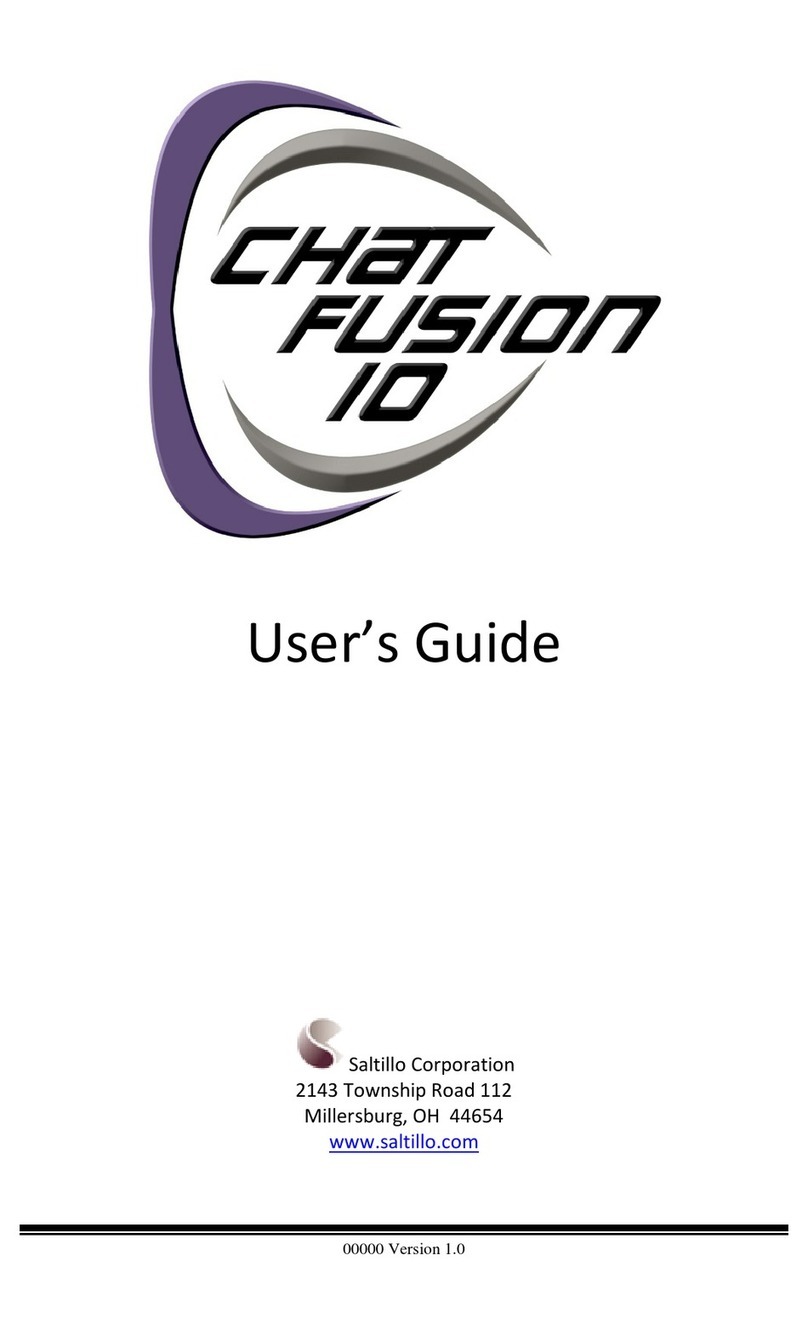
Saltillo
Saltillo Chat Fusion 10 user guide