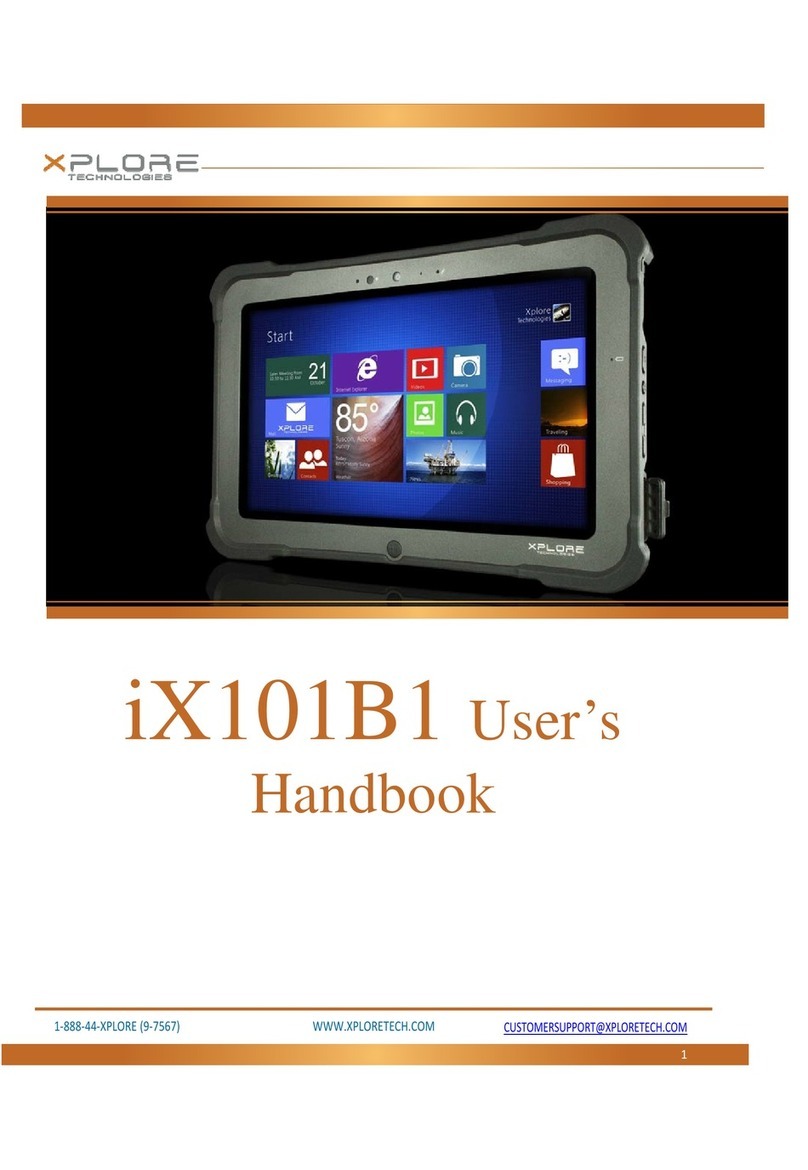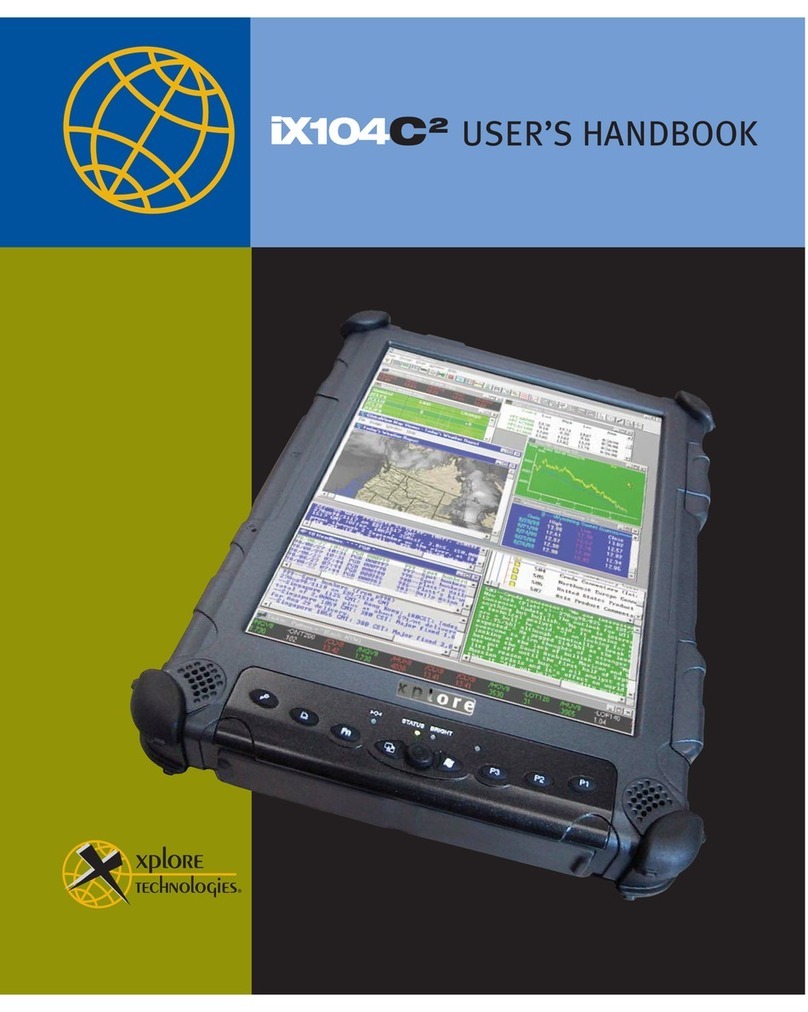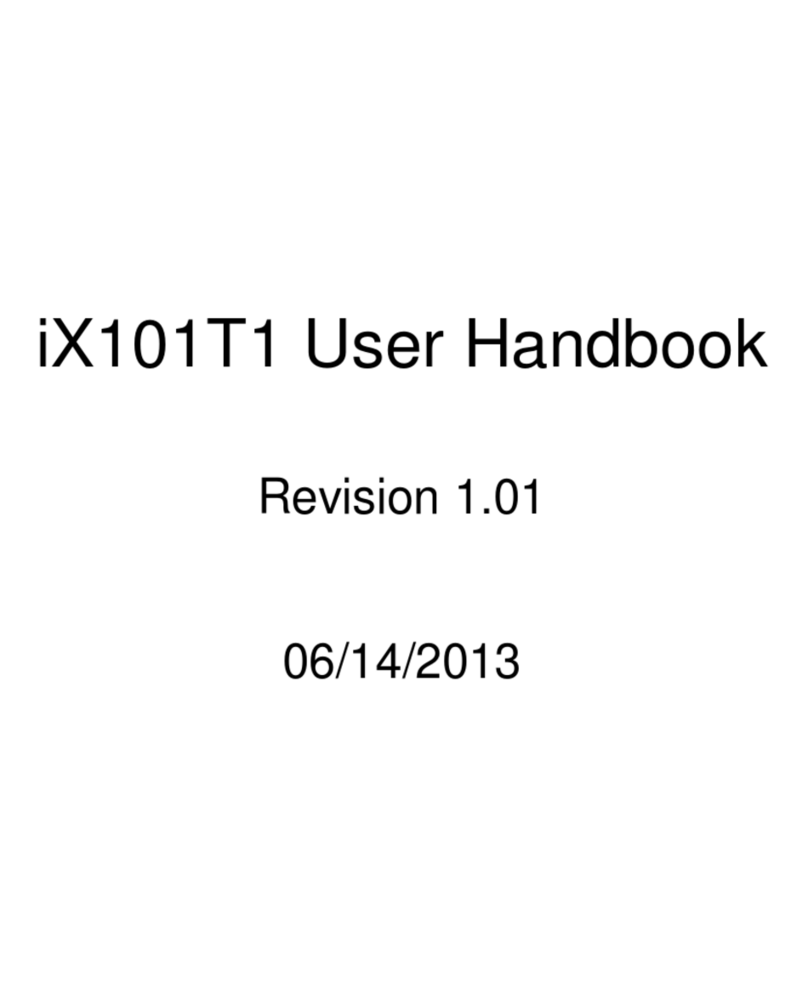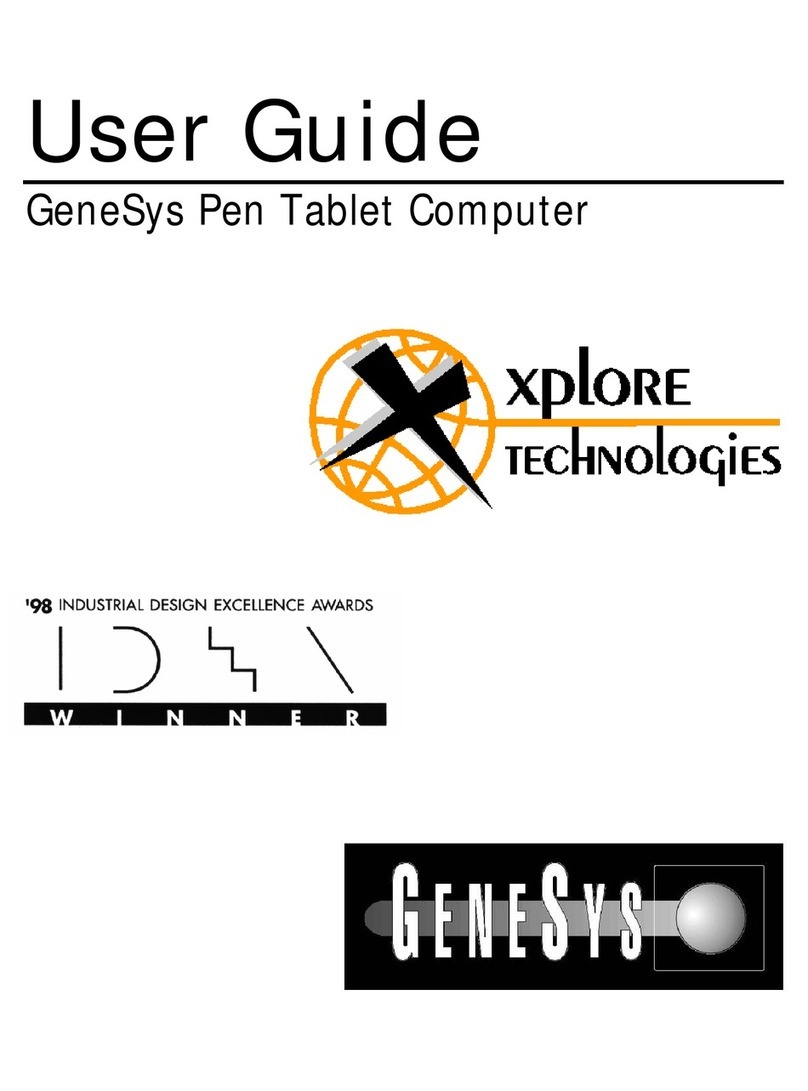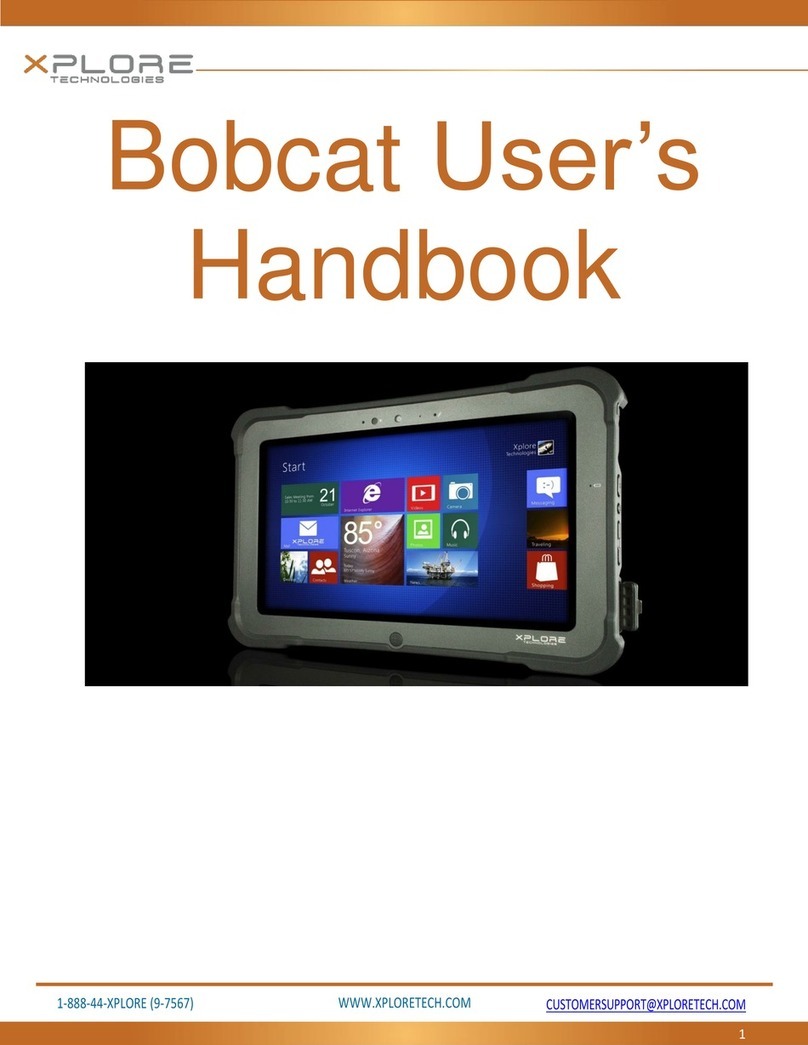4iX104 User’s Handbook
Xplore Technologies®has made every effort to ensure the accuracy and
completeness of this document; however, because ongoing development
efforts are made to continually improve the capabilities of our products, we
cannot guarantee the accuracy of the contents of this document. We disclaim
liability for errors, omissions, or future changes herein.
Xplore and the Xplore logo are registered trademarks of Xplore Technologies
Corp.; iX104 is a trademark of Xplore Technologies Corp.
Kensington and MicroSaver are registered trademarks of the Kensington
Technology Group.
Microsoft is a registered trademark of Microsoft Corporation. Windows 2000
Professional, Windows XP Professional, and Windows XP Tablet PC Edition
are trademarks of Microsoft Corporation.
PCMCIA and CardBus are registered trademarks of the Personal Computer
Memory Card International Association.
Intel, Pentium, and SpeedStep are registered trademarks of Intel Corporation.
Wi-Fi is a trademark of the Wireless Ethernet Compatibility Alliance
(WECA).
FireWire is a registered trademark of Apple Computer, Inc.
ISODAMP is a registered trademark of Aearo Company.
All other brands, product names, company names, trademarks and service
marks used herein are property of their respective companies.
Copyright © 2003 Xplore Technologies Corp. All rights reserved. No part of
this publication may be copied, reproduced, or translated, without the prior
written consent of Xplore Technologies. No part of this publication may be
stored or transmitted in any electronic form without the prior consent of
Xplore Technologies. Any unauthorized use is a violation of copyright laws.
PN: 95-01016
Edition: Second, July 2003
DECLARATION OF CONFORMITY according to FCC Part 15
Responsible Party Name: Xplore Technologies Corp.
Address: 14000 Summit Drive, Suite 900, Austin, Texas 78728
Telephone: 512.336.7797
Declares that product: Model Series: iX104 Complies with Part 15 of the FCC
Rules