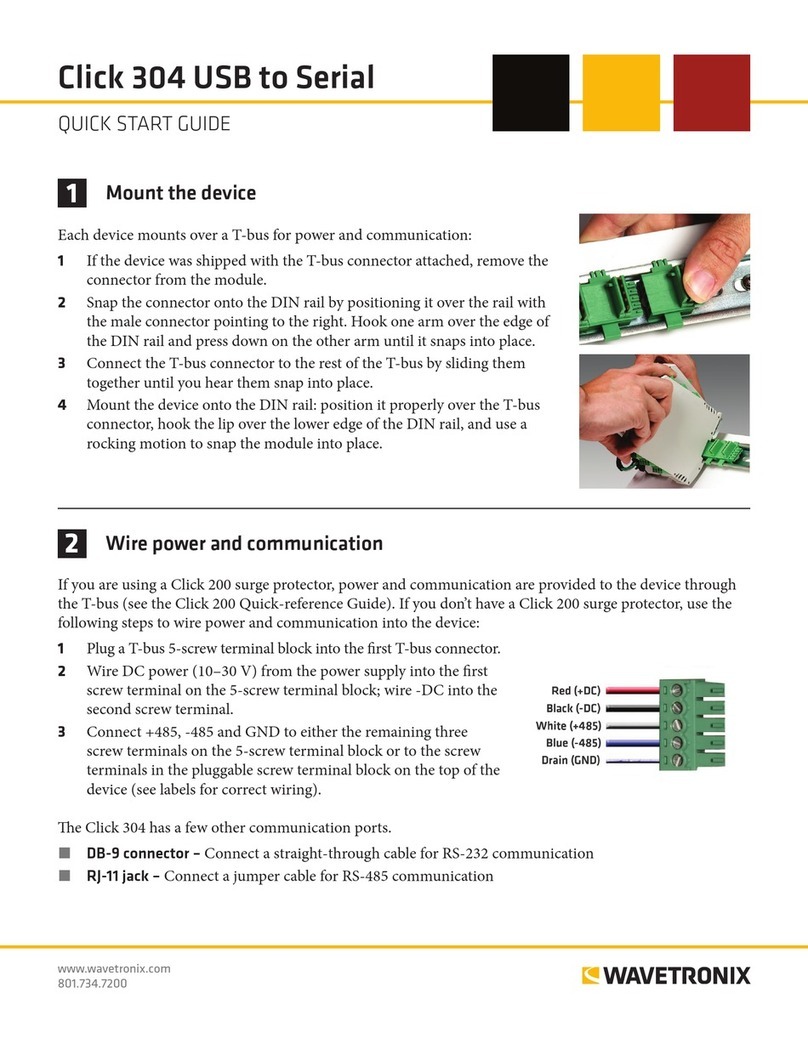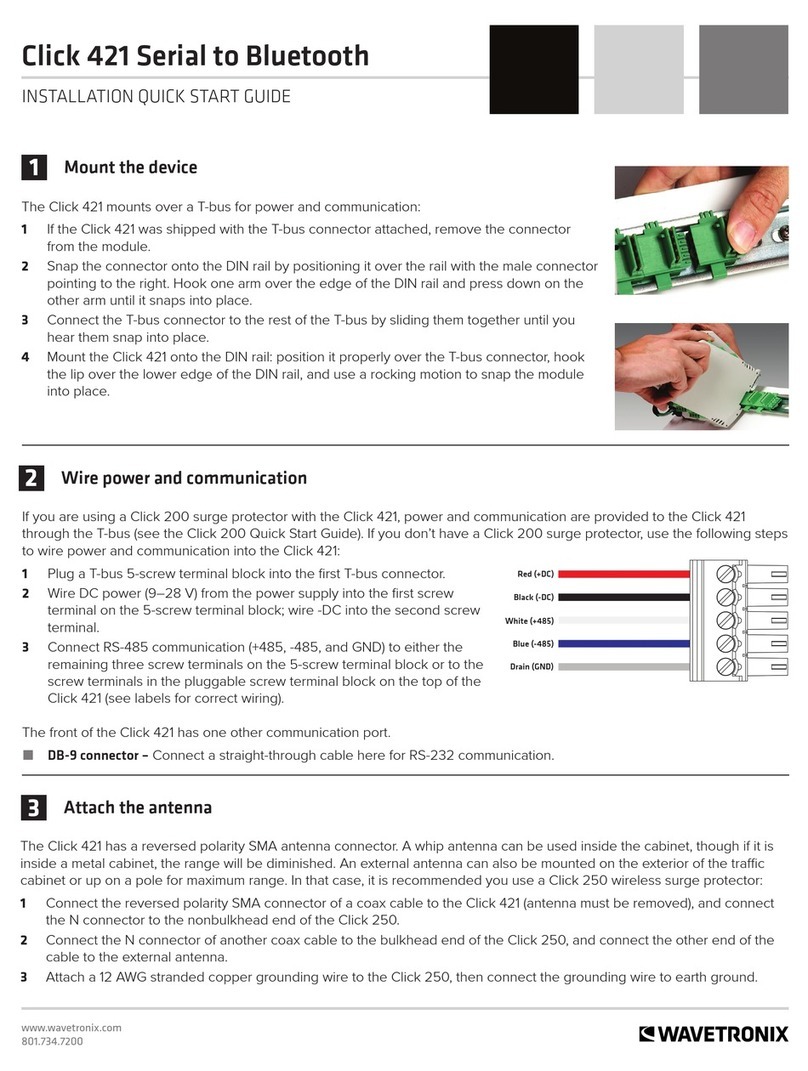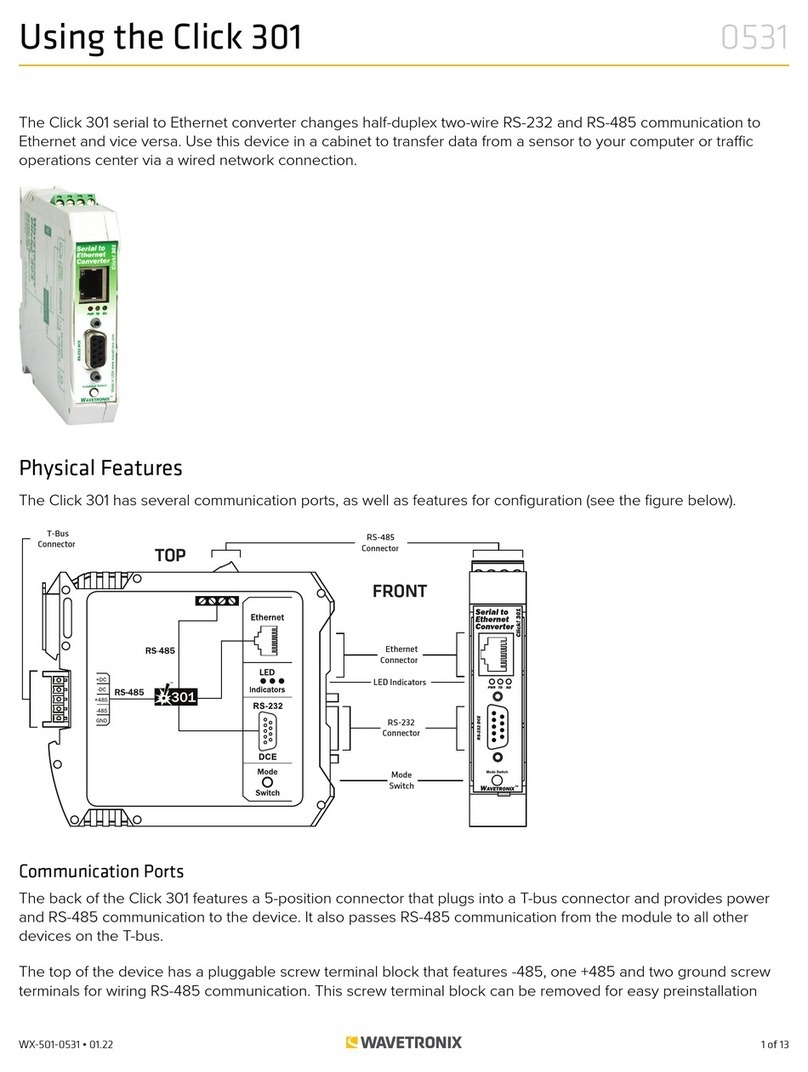3 of 9WX-501-0535 • 01.22
During the autobaud process, the green LED will stay on and the red LED will flash after every autobaud cycle (the
cycle time increases as latency is added after each cycle). If the autobaud was successful, the red LED will turn o
and the green and yellow LEDs will flash; if the autobaud is not successful after a few minutes of trying, the yellow
LED will come on.
Link Test in Server Mode (blue flashing)
In Server mode, the Click 421 performs a link test, pushing a series of characters—the alphabet—to a connected
Bluetooth device. Follow the steps below to perform a link test:
Note. Before you perform a link test, you must use your handheld computer, laptop or other external device to
establish a connection with the Click 421.
1. Press the push-button on the faceplate of the device, then release when the blue LED blinks. While the link
test is running, the red LED will glow solid and the green LED will blink.
2. Watch the LEDs. The blue LED will come on to indicate that there is a connection to the external Bluetooth
device you are connected to. If the connection is no longer valid, the blue LED will never come on and the
device LEDs will remain in the state outlined in step 1.
3. To check if the data being pushed to the laptop or handheld is good, open a terminal emulation program such as
HyperTerminal and connect to the Bluetooth signal. Observe the data being received. It should be the alphabet
repeated continuously; if nothing comes or any letters are missing, the data is not being received or is corrupted.
4. To stop the link test and return the Click 421 to normal operation, press the push-button once.
Factory Reset (red flashing)
The Factory Reset operation will erase all user-configured fields, meaning that after the reset, the Click 421
may have to be reconfigured to work properly in its current application. If a device is not responding and
not communicating, resetting the device may fix the problem. Once the device is responding, restore the
configuration needed for its current application.
To reset the Click 421 to factory defaults, release the push-button when the red LED begins flashing. The red LED
should blink slowly, then the green and yellow LEDs will flicker. When the red LED glows solid, the module has the
original factory configuration.
Computer Configuration
The Click 421 can be configured more exactly using the Click Supervisor software. See the knowledge base
article 0514 Installing and Using Click Supervisor for instructions on how to download and install Click Supervisor
and how to connect to your device using the software.
The Click 421 can be configured using one of two drivers (see the figure below).