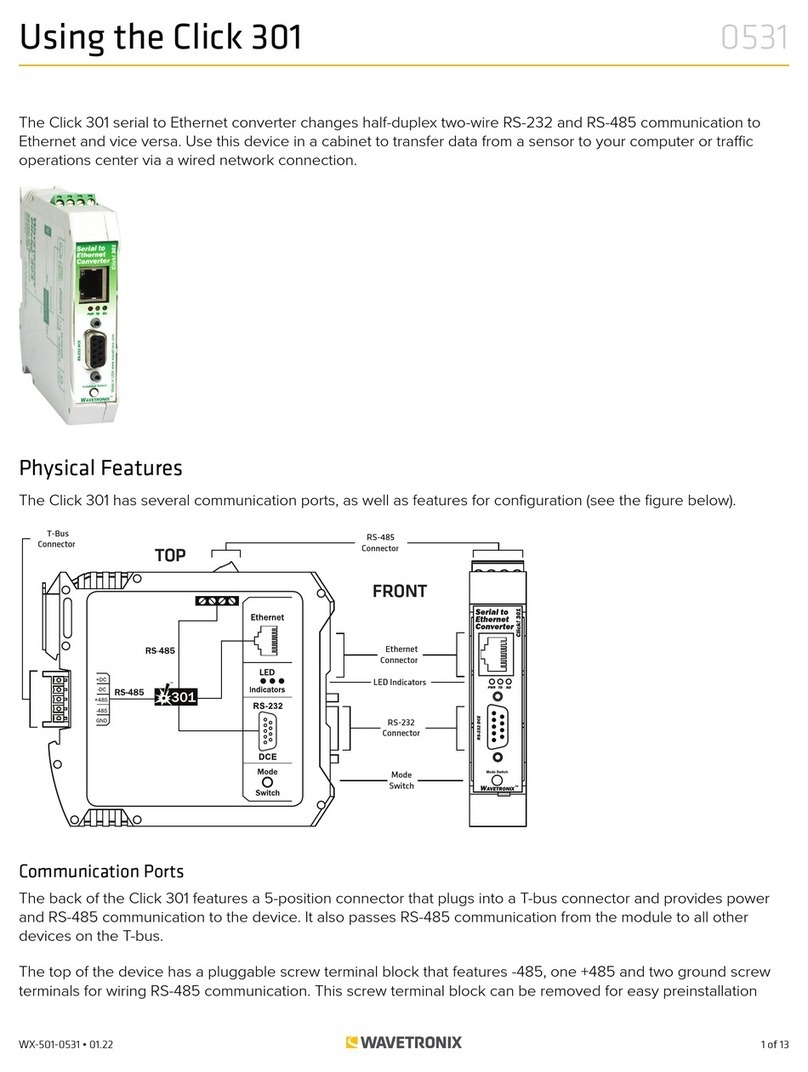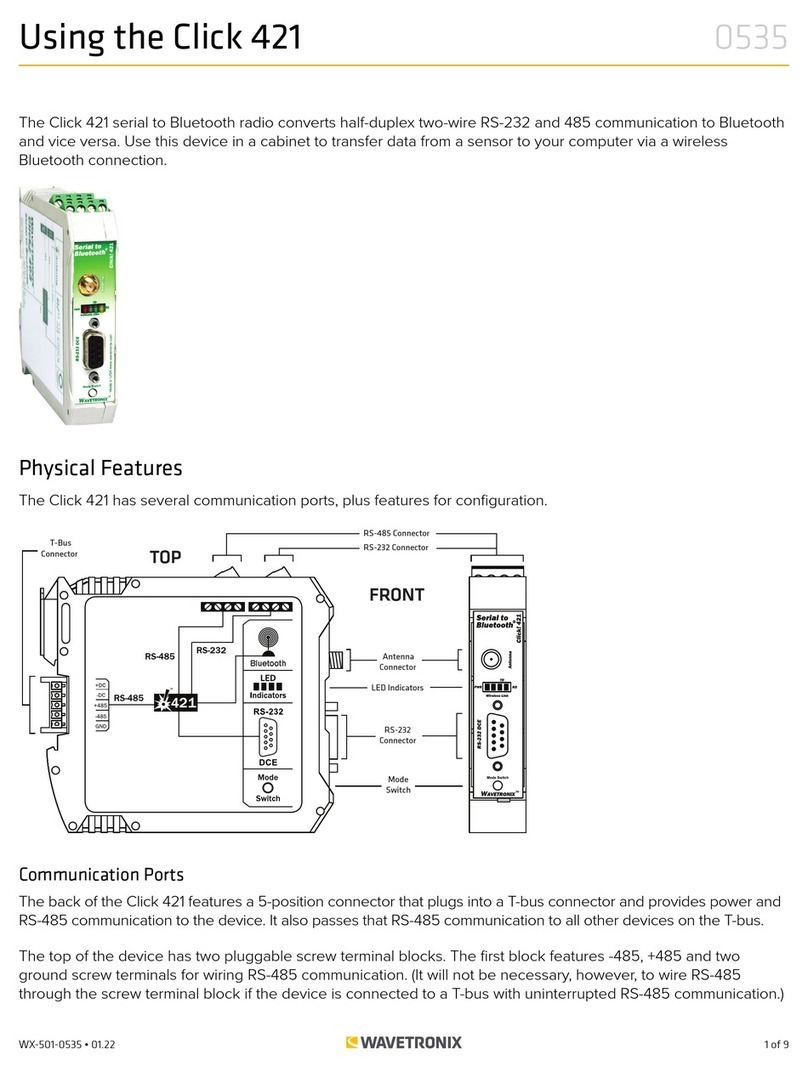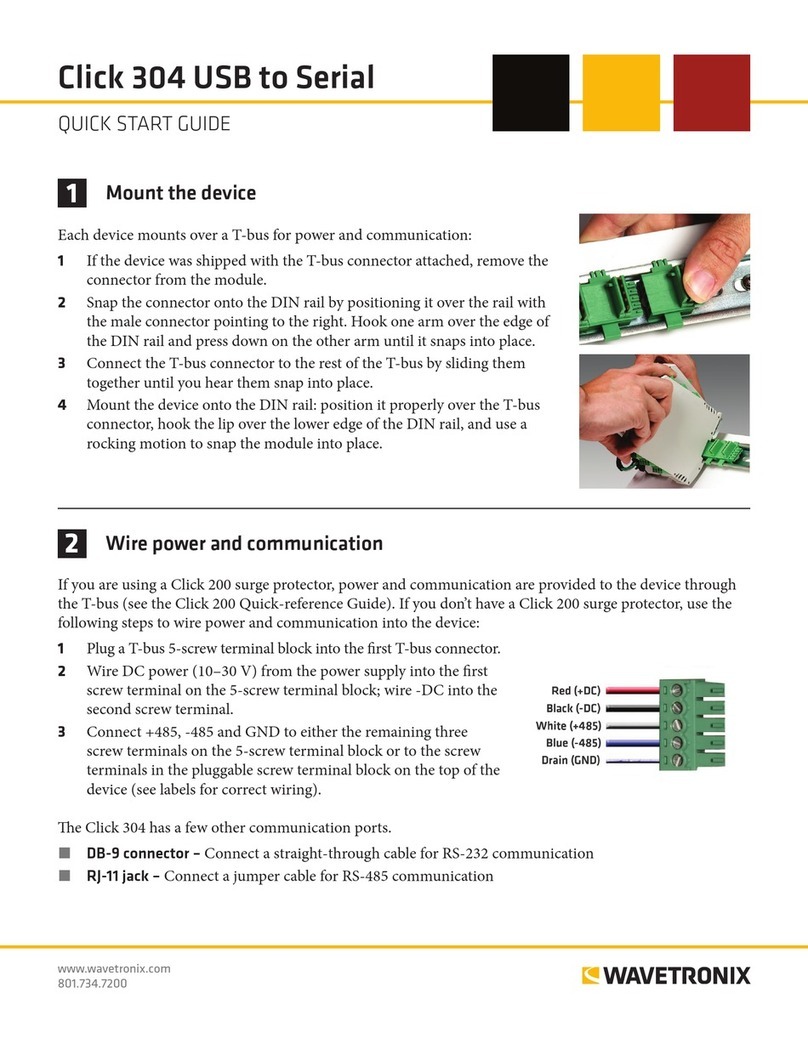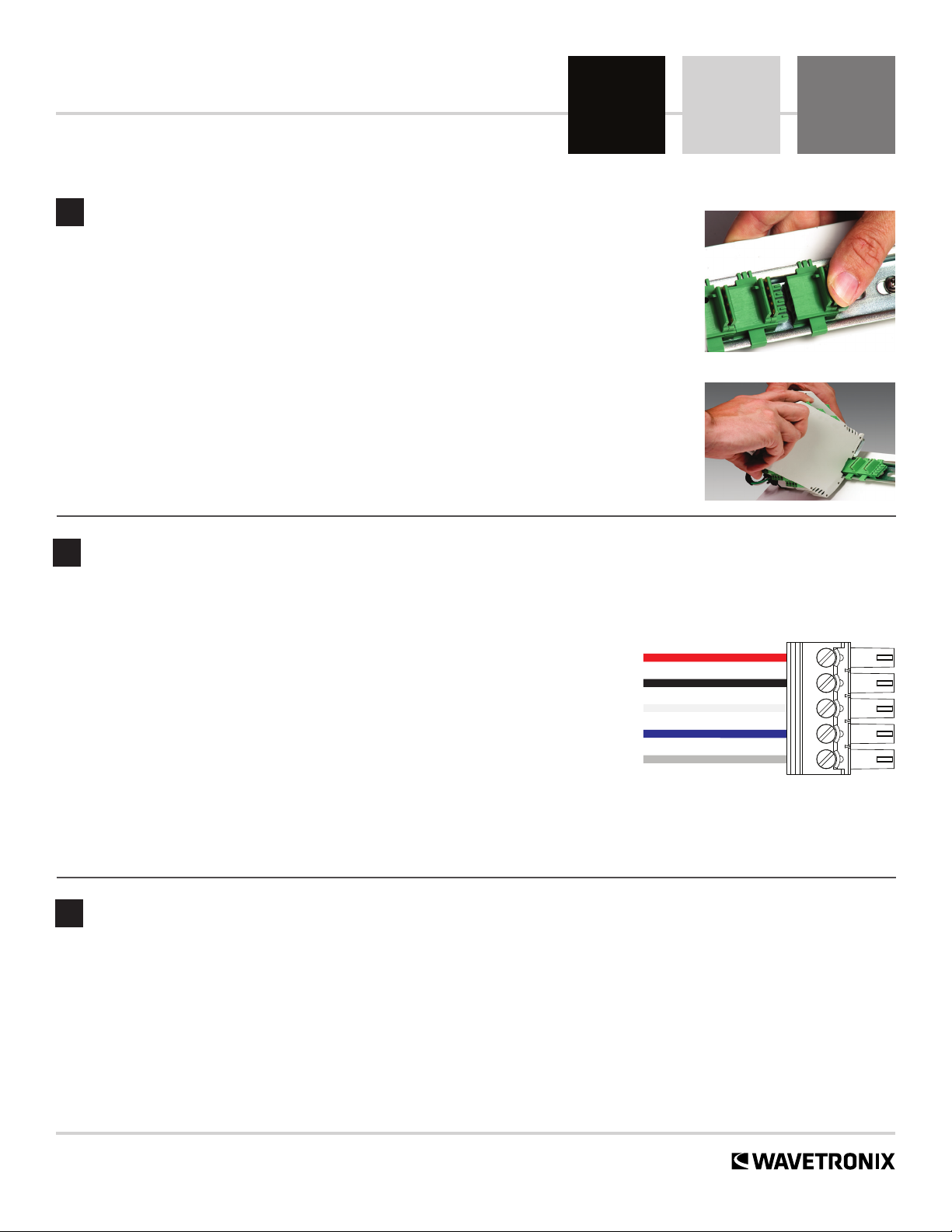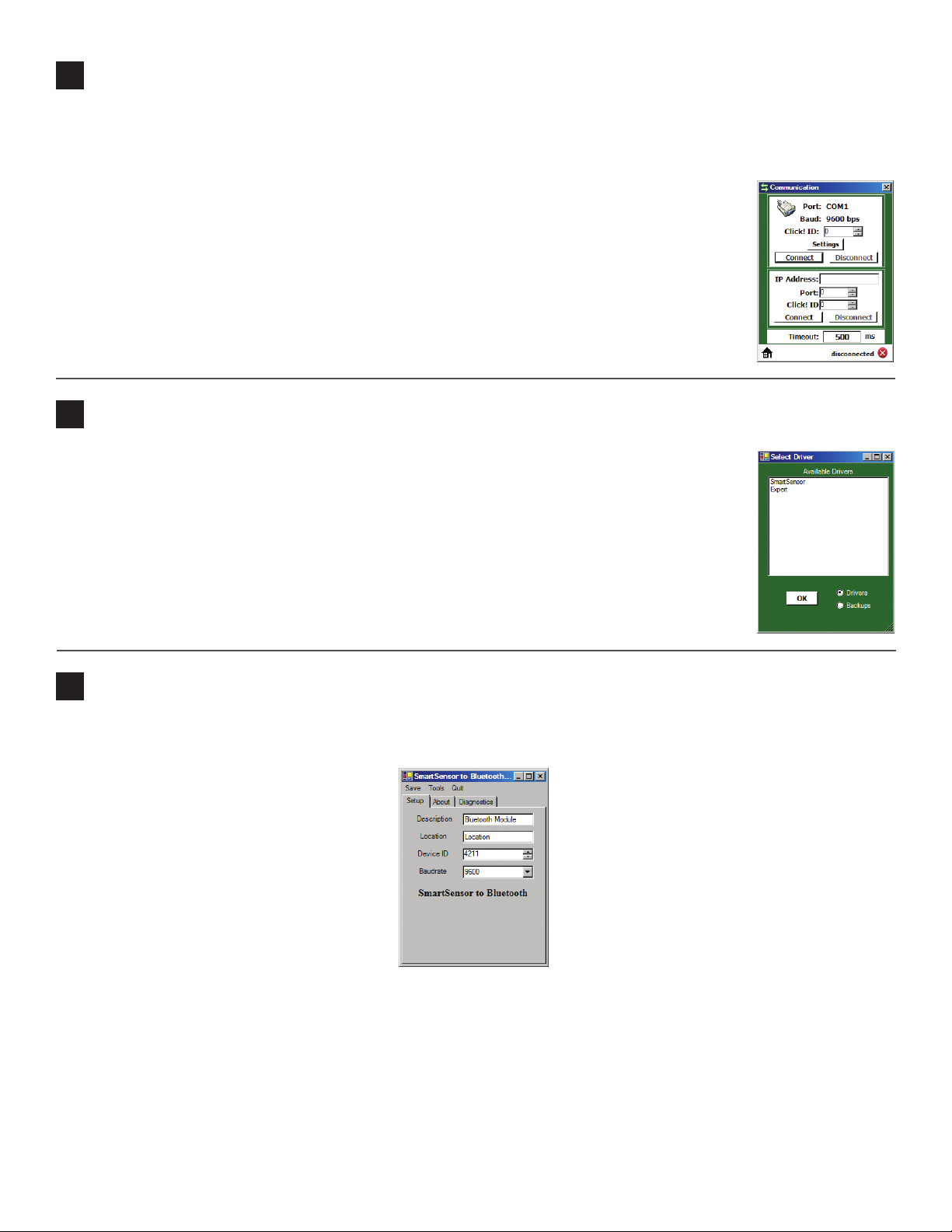Use the device’s configuration features to
make sure the Click 421 is wired and working
properly. The Click 421 has four LEDs that
monitor device activity and help you select
operating modes, as well as a push-button,
labeled Mode Switch, also used for operat-
ing modes.
1 Check LEDs to make sure the device
has power.
2 Autobaud device to make sure it can talk to the sensor or other attached serial device (see table).
Hold the push-button to cycle through modes, then release when the desired mode is reached.
Selection Operating mode Running Completed
Autobaud – Release push-button when green LED
is solid to autobaud to sensor
failure
success
Link Test (server) – Release push-button when
blue LED is blinking to perform a link test. The link
test is covered in step 10.
connection established
(LEDs on indefinitely)
connection not established
Reset – Release push-button when red LED is
blinking to reset to factory defaults.
5Connect via laptop or handheld computer
6Install Click Supervisor
The Click 421 cannot initiate a connection; that must be done by a laptop or handheld com-
puter with Bluetooth capabilities:
1 Open the Bluetooth Manager program on the laptop or handheld.
2 Discover available Bluetooth devices.
3 Select the Click 421 from the list. It will appear under the name “CK421-xxxxxxx” where
the string of x’s represents the device serial number. If you’d like to change the name of
your Bluetooth device, that will be covered in the next four parts of this document.
Note. Depending on your computer, you may be asked for a password during the connection
process, even if you haven’t set one up; if so, use the password “default.”
Note. Your Click 421 is now fully functional. If you don’t wish to make any other changes to
configuration, you don’t need to follow parts 6–9. However, the Click 421 can be further
configured using Click Supervisor software. Click Supervisor will enable you to change the
Bluetooth device name and other settings.
Follow these steps if you want to install Click Supervisor:
1 Download the setup file from www.wavetronix.com (under Support).
2 Open the file to run the setup wizard. Follow the steps to install.
4Use on-device configuration features
LED activity indicating functions:
Red – Device has power
Blue – A link is successfully made over Bluetooth to an external device
Yellow – Device is transmitting data
Green – Device is receiving data