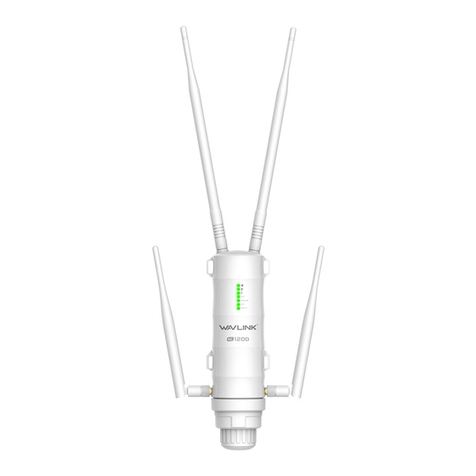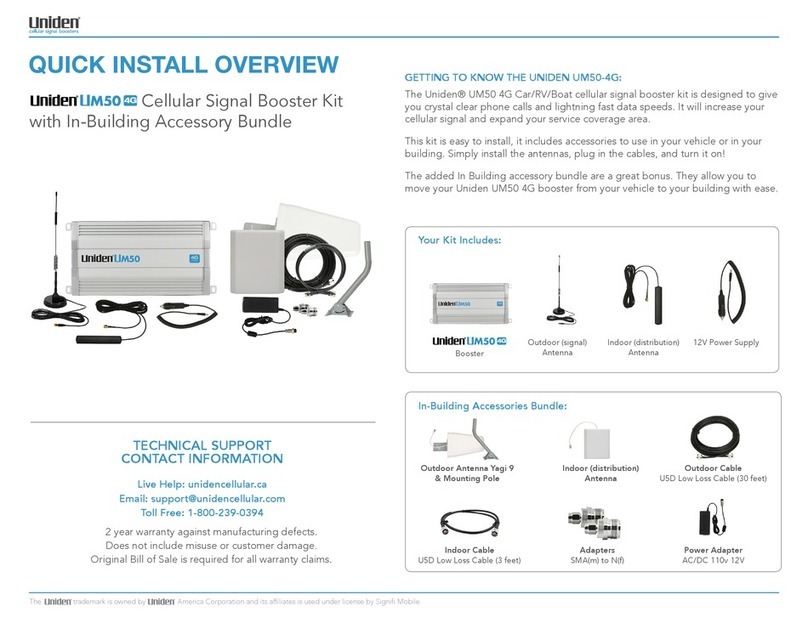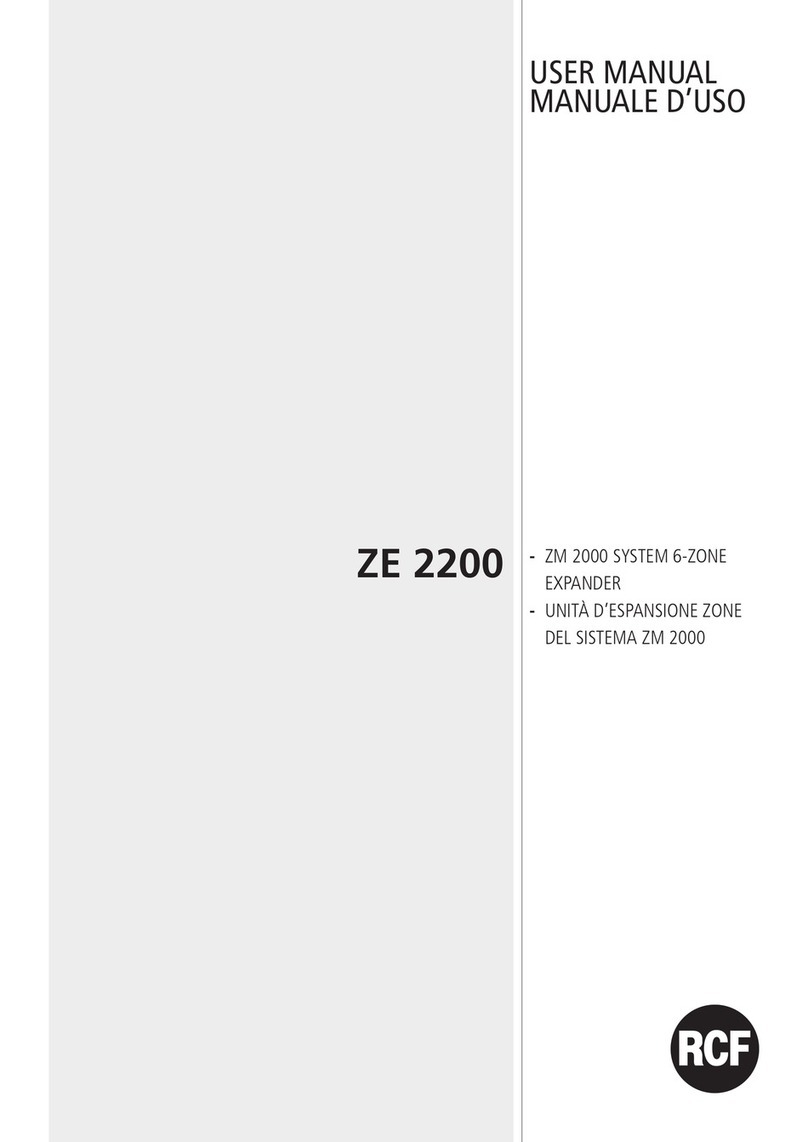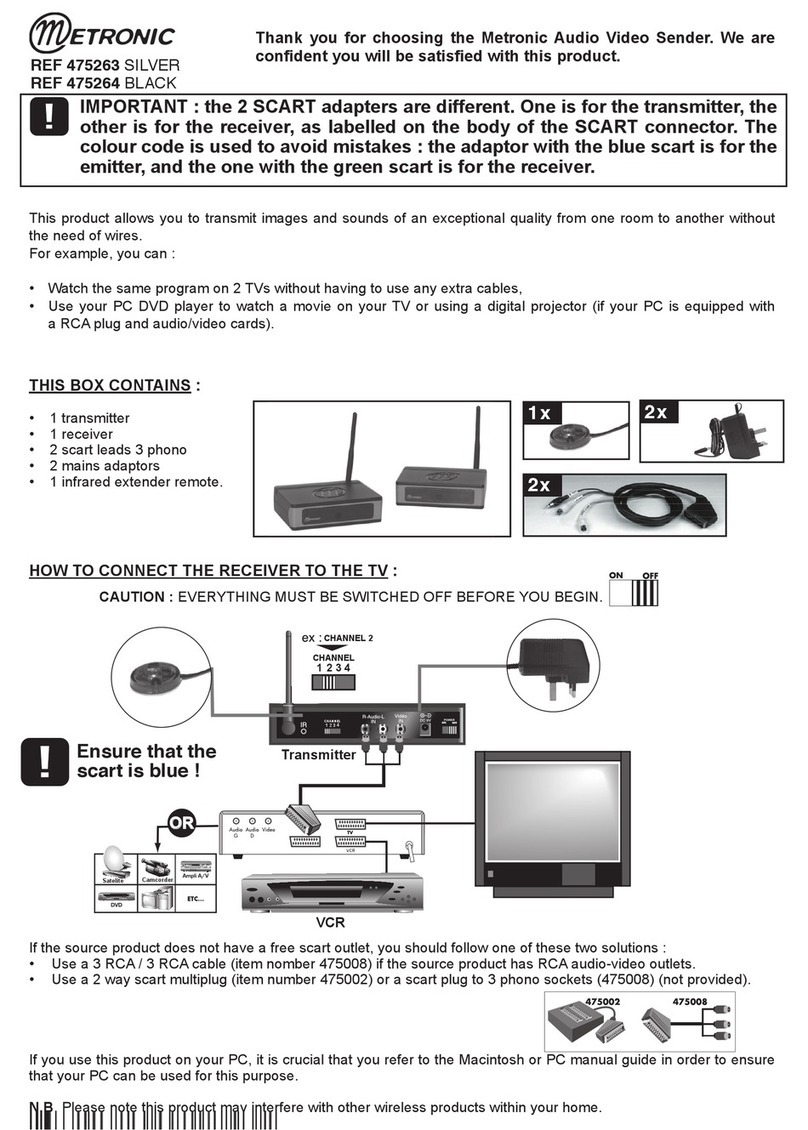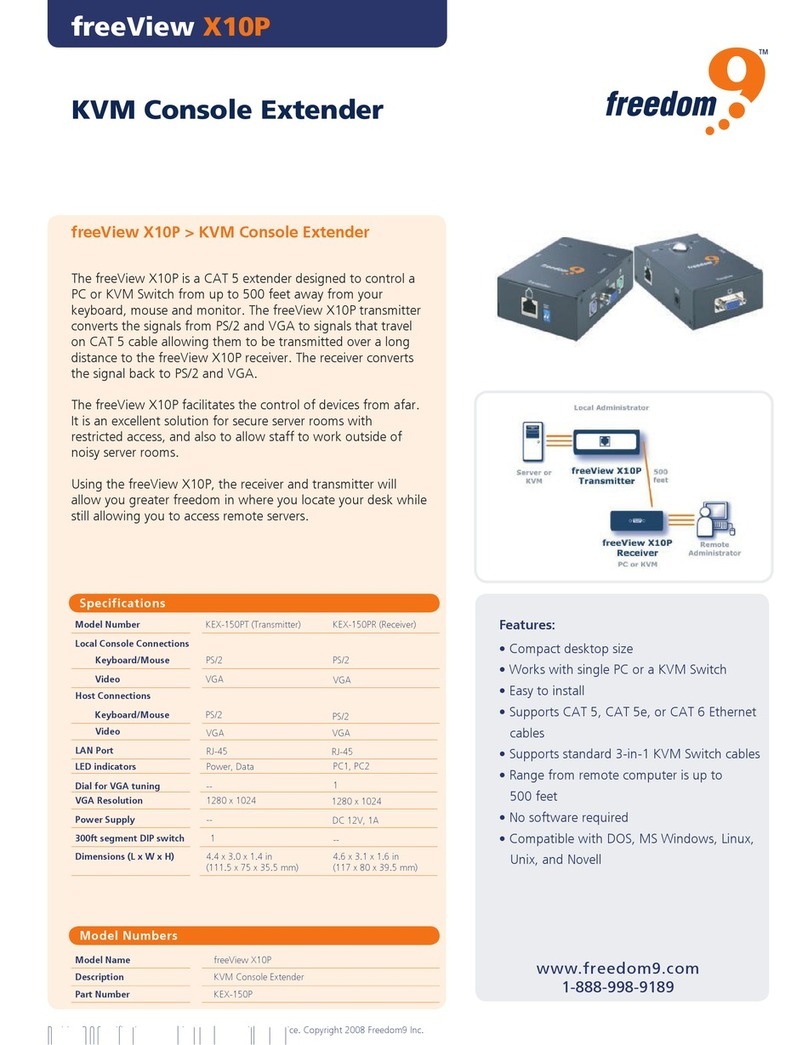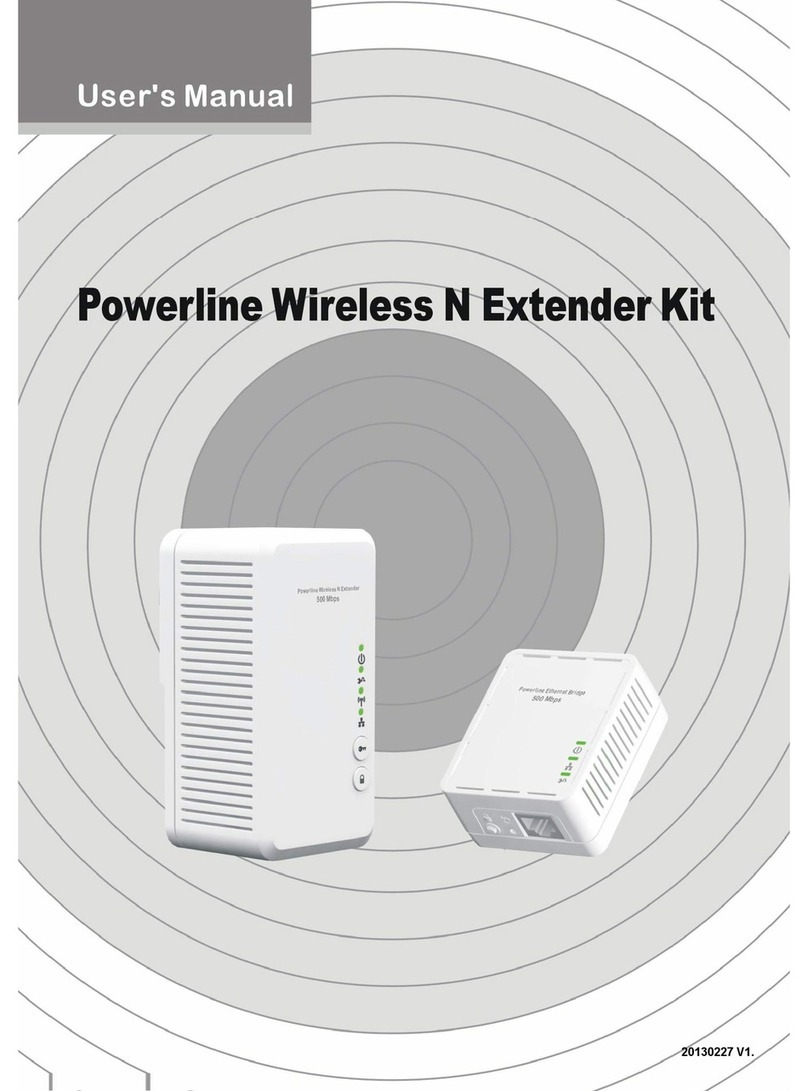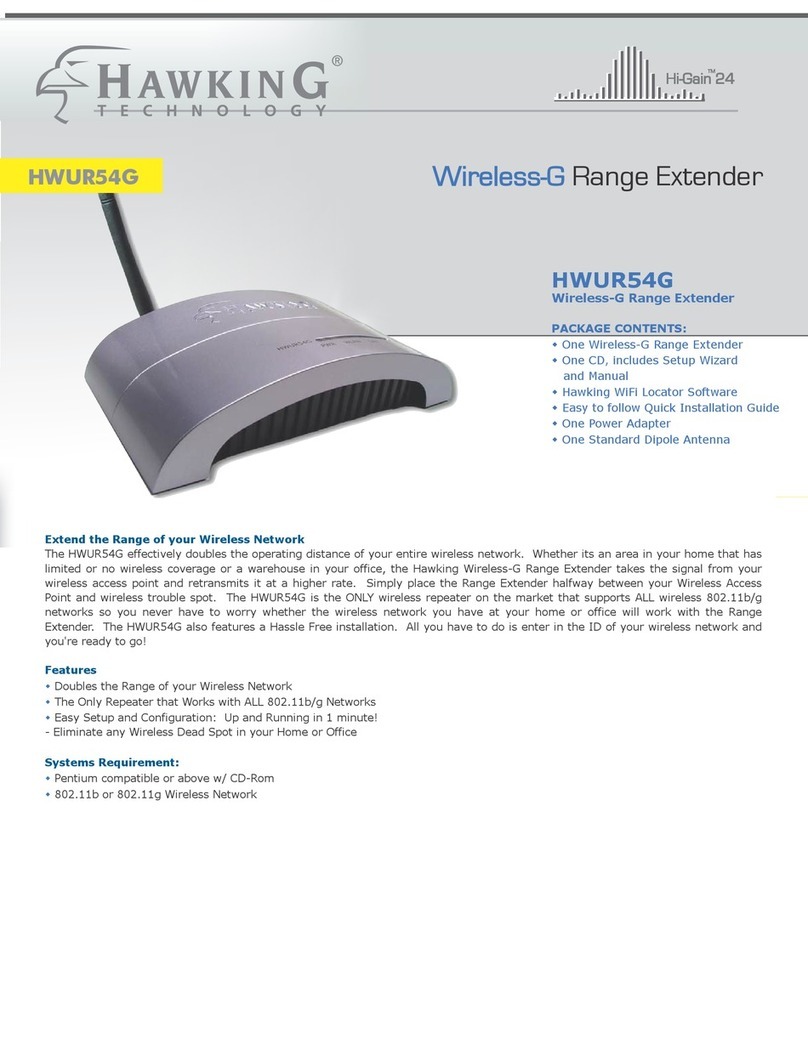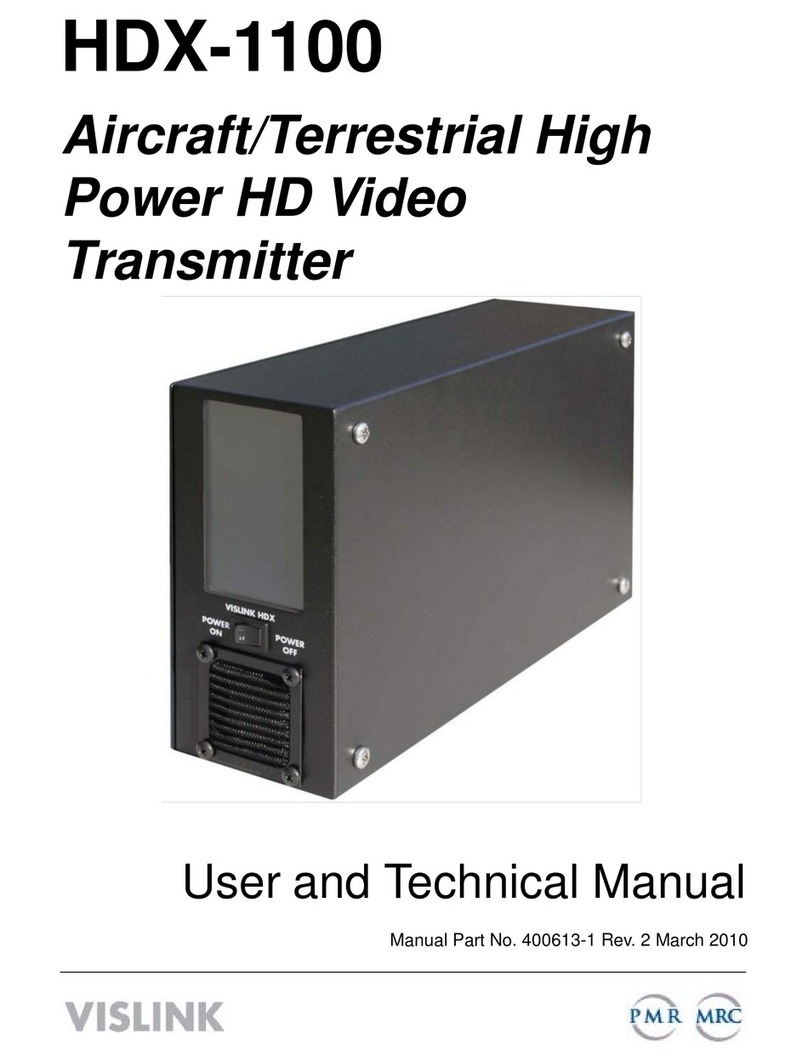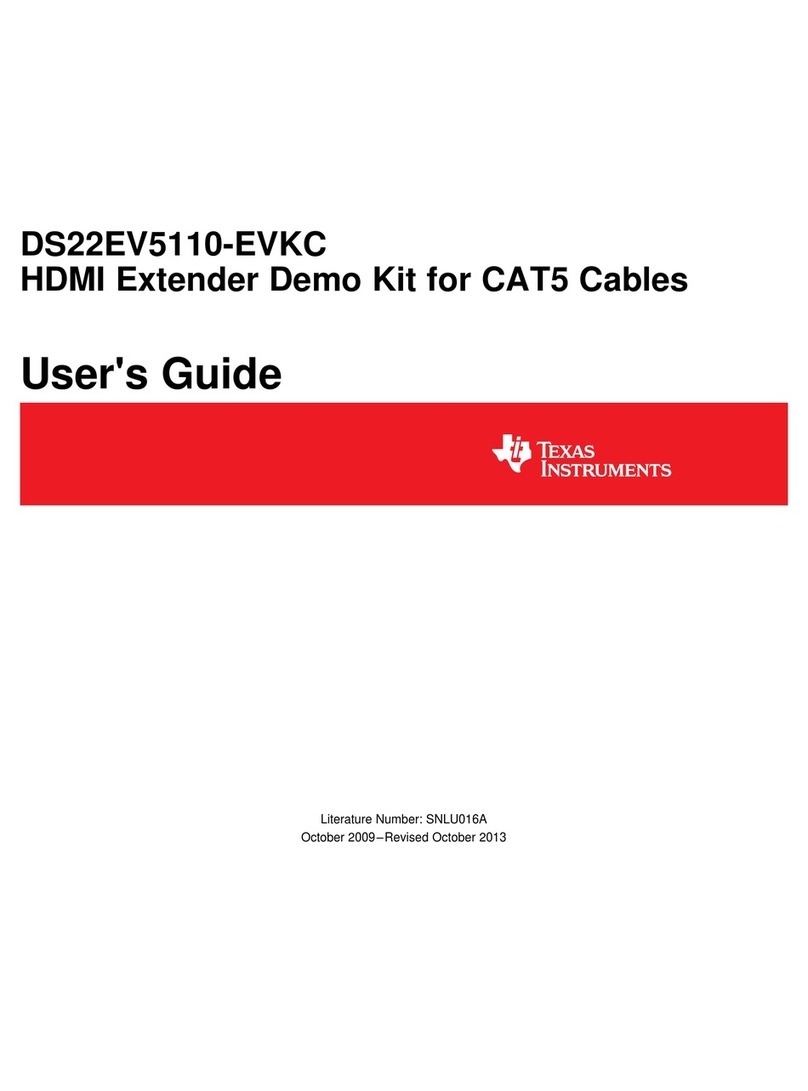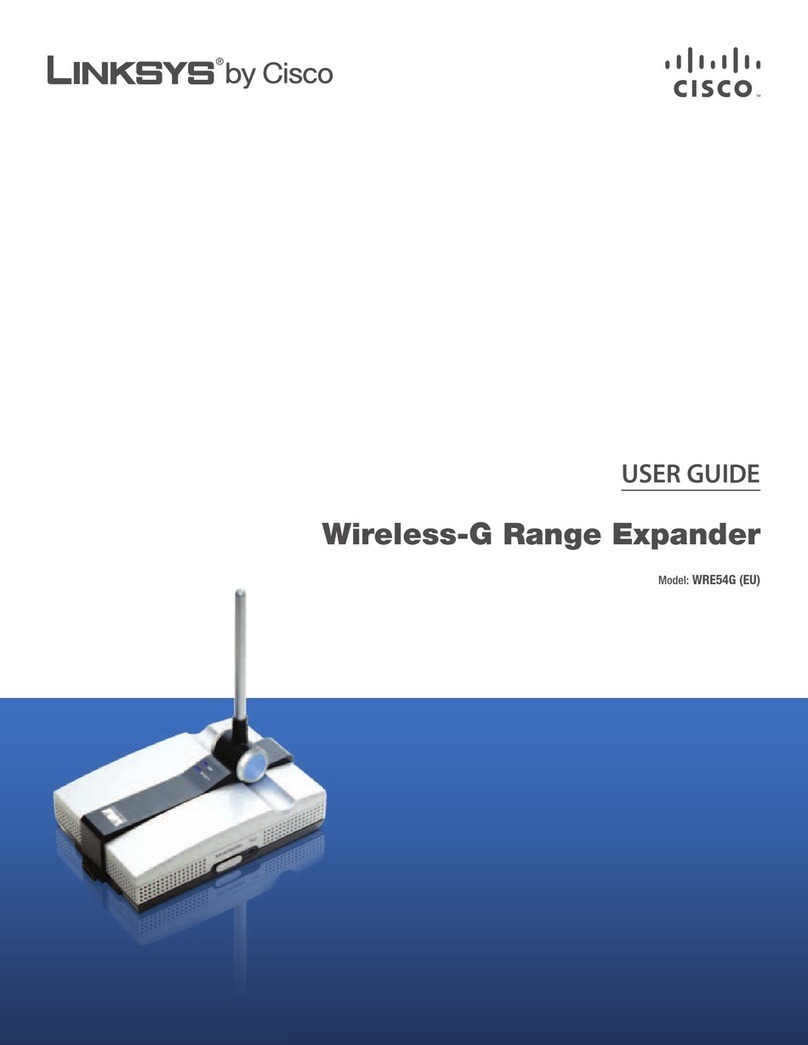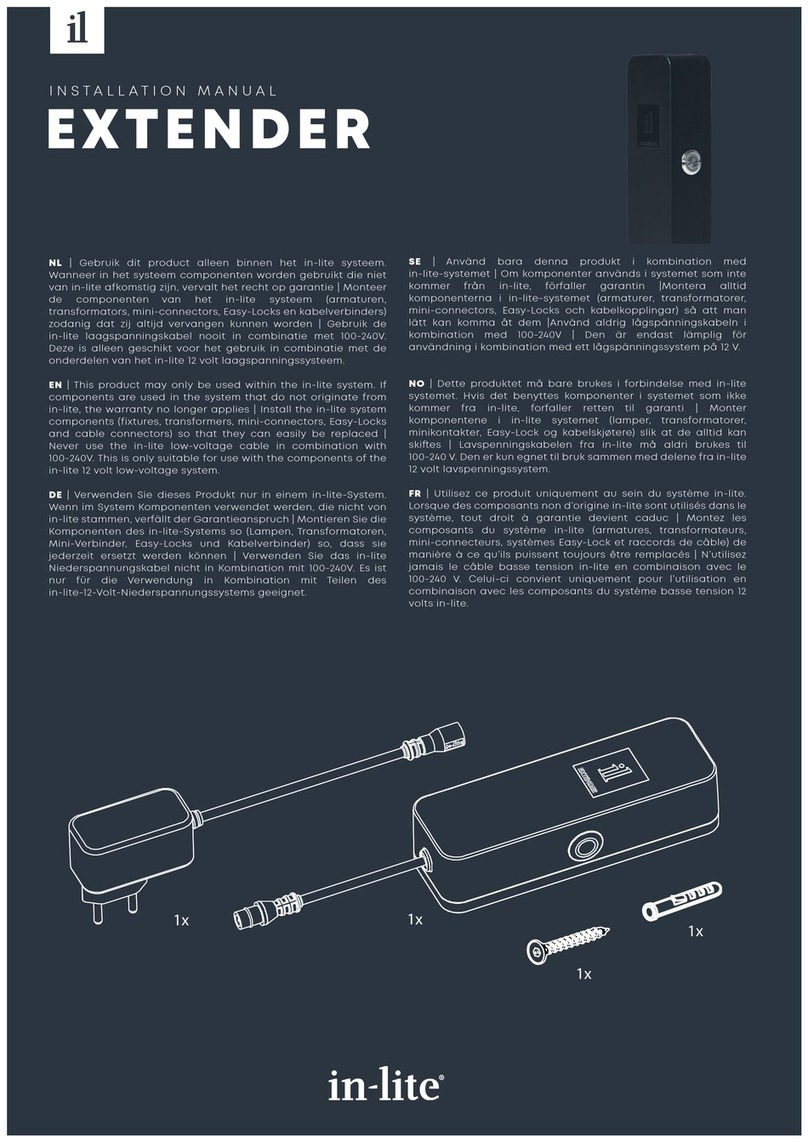Wavlink AERIAL D4X User manual

WAVLINK(@WavlinkOfficial)
WAVLINKSUPPORT(@WavlinkTechSupport)
Wi-Fi 6 Extender/AP
QUICK START GUIDE
AERIAL D4X

01
WPS button
LAN/Backhaul
WAN
Night light
Reset port
Power button (O/On)
Night light Auto/O
WPS Button:
Hold the WPS button on your router for few seconds,
then press and hold WPS on this device for 8 seconds,
the pairing process is established in 2 mins.
Press and hold the WPS button for 2 to 6 seconds to
get paired with your phone.
Reset Button:
Press and hold for 6seconds until LED light turns solid
pink (or purple).
Overview
5
6
7

02
2.4G SSID: WAVLINK-AX_XXXX
5G SSID: WAVLINK-AX_5G_XXXX
Default IP: 192.168.10.1
Login: http://wifi.wavlink.com
Default login password: admin
Ocial website: www.wavlink.com
LED Indicators
Default Parameters
Light color Light status Description
Purple Solid The device is being activated.
(Repeater mode)
The device is connected but
doesn’t have access to the Internet.
Red
Fast blinking
Slow blinking
Blue
Fast blinking Pairing with the WPS of an
upstream router.
Slow blinking The phone is pairing with WPS.
Solid 1) The internet is connected and
stable.
2) AP Mode.
(Repeater mode)
The device is not connected to
the upstream router.

03
2. Turn on the power button, then you can either configure
the device wirelessly or via cable by connecting the device
to your laptop.
1. Plug the extender in a power outlet.
Configuration
2.2 Wireless Connection
2.1 Cable Connection
Power up the product and search SSID of this product on
your wireless devices (smart phone, tablet PC, laptop, etc.)
then connect to it.
Not connected
Connections are available
Wireless Network Connection
WAVLINK-AX_XXXX
WAVLINK-AX_5G_XXXX
ConnectConnect automatically
Wi-Fi:On
Turn Wi-Fi O
WAVLINK-AX_XXXX
WAVLINK-AX_5G_XXXX
Join Other Network....
Create Network....
Open Network Preferences...
For Windows users For Mac users
Router
LAN
Cable

04
3. Technically speaking, the product web UI will guide you
to the “login” page once you chave connected to the device
successfully in your first time. but if it doesn’t, please manually
input 192.168.10.1 or wifi.wavlink.com in the address bar of your
browser on PC/laptop or phone, the default password is admin.
4. Select your Country/Region and Time Zone. For your network
security, we suggest that you set a new login password.
Note: The three colored bars in "Password strength"
area indicates the strength of the login password.
English
Welcome to Wavlink
Please set up this device first!
Please enter your password
Login

05
5. Mode Selection
This product has four modes.
5.1 Repeater Mode
For Repeater mode, we recommend you choose “WISP”, and
the setted Password needs to be the same as the connected
WiFi password.
Wireless-AC
Wireless-N
WAVLINK-Mesh
WAVLINK-AX_XXXX
WAVLINK_XXXX
System
WISP-Recommend
Select WI-FI Manual Input
Mode selection
Connect to
Password
2.4G
Connect
5G/2.4G Choose
5G
Network

06
5.2 Easymesh Agent Mode
If you have a router that supports Easymesh function, then
you can build a mesh system with this mode.
1. Log in to 192.168.10.1 or wifi.wavlink.com.
2. In Mode Selection, please choose “EasyMesh Agent Mode”.
3. Click on the “Start Pairing” button.
Please configure according to the following steps:
4. Now please start pairing process on the Easymesh controller,
if you are not sure how to start, please ask manufacturer for help.
If you want to set up this device as an access point, you can
follow the steps below:
6.3 LAN Bridge (AP Mode)
AP Mode
Router
Ethernet Cable

07
If you want to set up the device as Router, please select the
Router Mode and follow the steps below:
6.4 Router Mode

08
When you need to change your Wi-Fi password, please
click on “Wireless”.
Which WAN Type am I supposed to choose?
If you use DSL line and you are only provided an account
name and a password by your ISP, choose PPPoE. If you
use cable TV or fiber cable, choose DHCP(Dynamic IP). If
you are provided information such as IP address, Subnet
Mask and Default Gateway, choose Static IP.
Wi-Fi Password Management

09
4. Click on to locate the firmware file.
5. Click on “Upload” and choose “Apply”, and wait for the
firmware upgrade process to complete.
If you need to update firmware, please proceed as the
following steps:
1. Download the latest firmware file on Wavlink website
(www.wavlink.com->SUPPORT->Firmware).
3. Log in to wifi.wavlink.com or 192.168.10.1, then choose
“Advanced” and select “Firmware Update”.
2. Extract the firmware from the downloaded file.
Firmware Upgrade

10
Option II
What is firmware upgrade and why do I need it?
Firmware fixes bugs for your device, contains new features, and
improves the experience of using the product. For your device
update and security, please ask us for help, wrong upgrade may
damage your device and void the product warranty.
1.Log in to 192.168.10.1 or wifi.wavlink.com, then choose
“Advanced” and select “Firmware Update”.
2.Click on “Check New Version” to find the latest version.
3.Click on“Download and Upgrade”, and wait for the firmware
upgrade process to complete.
Note: After updating firmware, please Reset The Device And
Clear Your Browser Cache.
For more details, please visit our website www.wavlink.com

11
Please visit https://www.wavlink.com/en_us/faq.html for
more details.
To solve this problem, please choose “LAN Bridge (AP mode)”.
- Please go to “Setup” > “LED Control” to manage the light
status or you can simply switch the LED button to “O”.
- Please choose the mode that suits you, AP mode turns
your wired network into wireless connection; repeater mode
enhances your network.
- If you can’t log in to the IP address or URL, please check
the IP address arranged by the upstream router, then try to
restart the process.
Q1. One LAN of the device is connected to the
upstream router (the router works normally), why
does the other LAN port not work normally when
connected to the laptop/PC?
Q2. How do I turn o the LED light if it aects
my sleep?
Q4. How do I choose the two modes?
- If you can’t log in to the IP address or URL, please check the IP
address arranged by the upstream router, then try to restart
the process.
Q5. Why can’t I visit the web UI by inputting the IP
address 192.168.10.1 or wifi.wavlink.com in AP mode?
Q3. Why can’t I visit the web UI by inputting the IP
address 192.168.10.1 or wifi.wavlink.com?
FAQ

12
GNU General Public License Notice
This product includes software codes developed by third
parties. These software codes are subject to either the GNU
General Public License (GPL), Version 2, June 1991 or the GNU
Lesser General Public License (LGPL), Version 2.1, February
1999. You can copy, distribute, and/or modify in accordance
with the terms and conditions of GPL or LGPL.
The source code should be complete, if you want us to provide
any additional source code files under GNU General Public
License (GPL), please contact us in these matters. We are
committed to meeting the requirements of the GNU General
Public License (GPL). You are welcome to contact our local
oce to get the corresponding software and licenses. Please
inform us of your contact details (full address) and the product
code. We will send you a software package with the software
and license for free.
The respective programs are distributed WITHOUT ANY
WARRANTY; without even the implied warranty of
MERCHANTABILITY or FITNESS FOR A PARTICULAR PURPOSE.
Please refer to the GNU General Public License website for
further information.
http://www.gnu.org/licenses/old-licenses/lgpl-2.0.html
http://www.gnu.org/licenses/gpl.html
At the end of its serviceable life, this product should not be treated as
household or general waste. It should be handed over to the applicable
collection point for the recycling of electrical and electronic equipment,
or returned to the supplier for disposal.
WEEE Directive & Product Disposal

Federal Communications Commission
Interference Statement
This equipment has been tested and found to comply with the
limits for a Class B digital device, pursuant to Part 15 of the FCC
Rules. These limits are designed to provide reasonable
protection against harmful interference in a residential
installation. This equipment generates, uses and can radiate
radio frequency energy and, if not installed and used in
accordance with the instructions, may cause harmful
interference to radio communications. However, there is no
guarantee that interference will not occur in a particular
installation. If this equipment does cause harmful interference
to radio or television reception, which can be determined by
turning the equipment o and on, the user is encouraged to try
to correct the interference by one or more of the following
measures:
--Reorient or relocate the receiving antenna.
--Increase the separation between the equipment and receiver.
--Connect the equipment into an outlet on a circuit dierent
from that to which the receiver is connected.
--Consult the dealer or an experienced radio/TV technician for
help.
Ocial website: www.wavlink.com
Table of contents
Other Wavlink Extender manuals