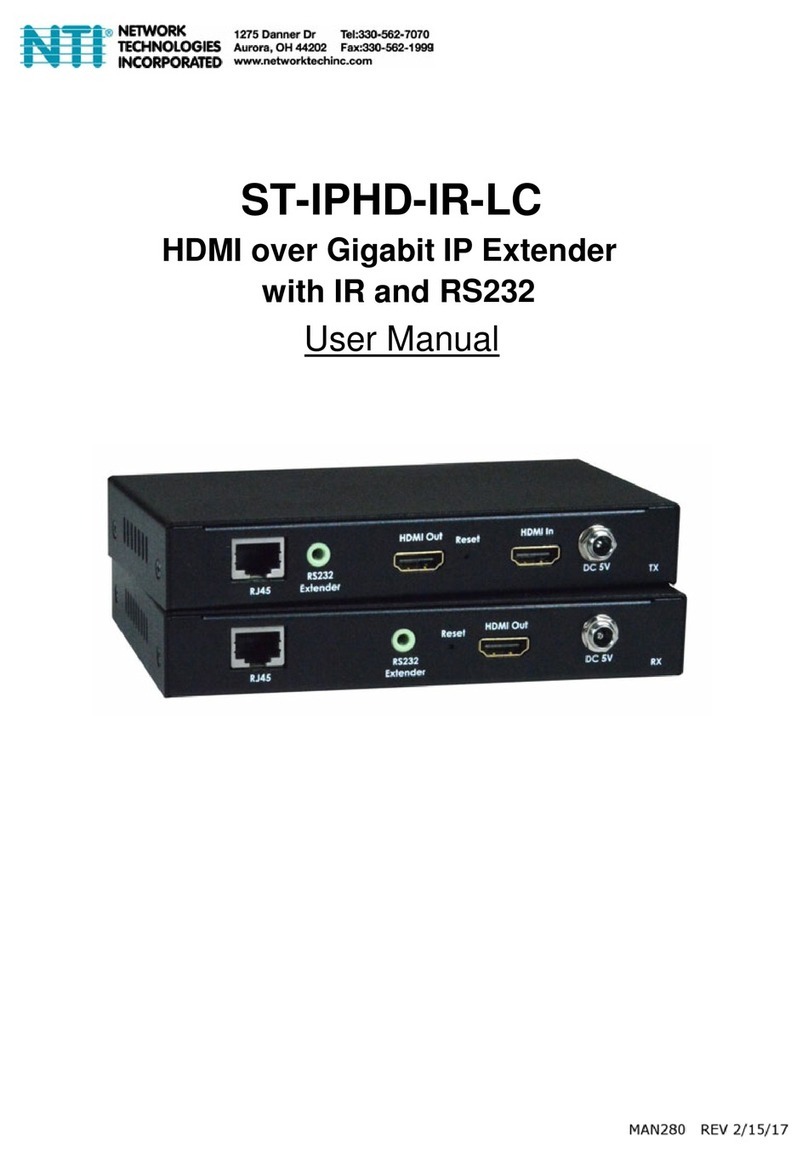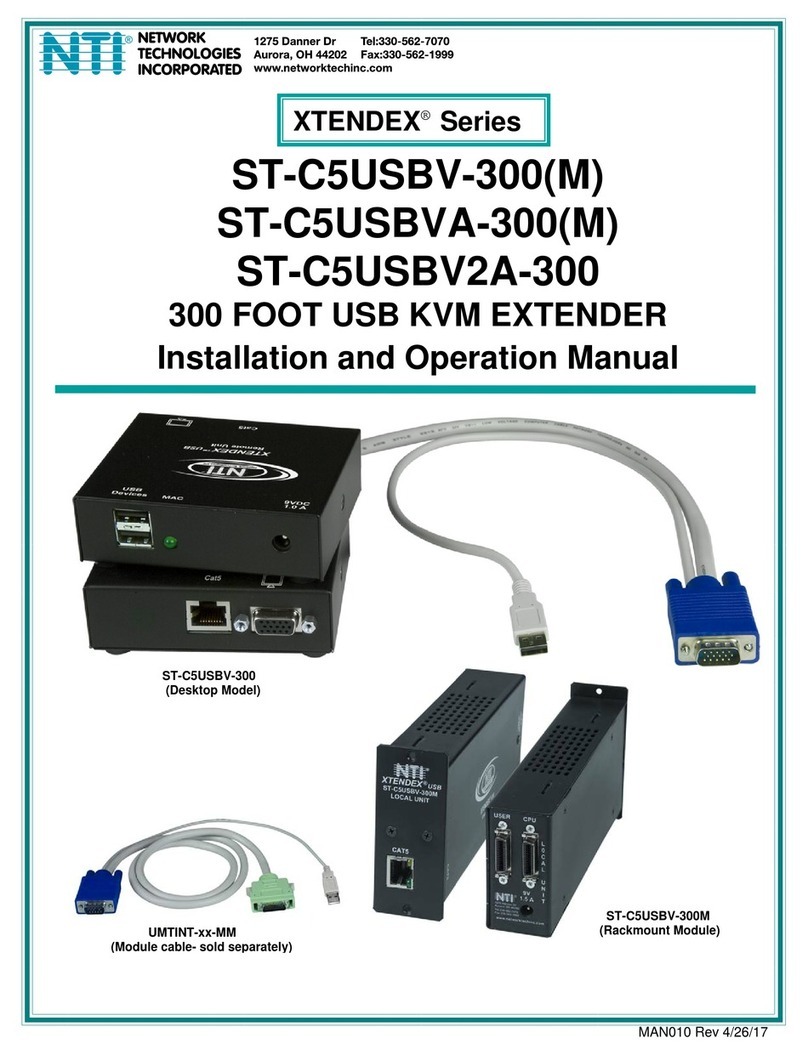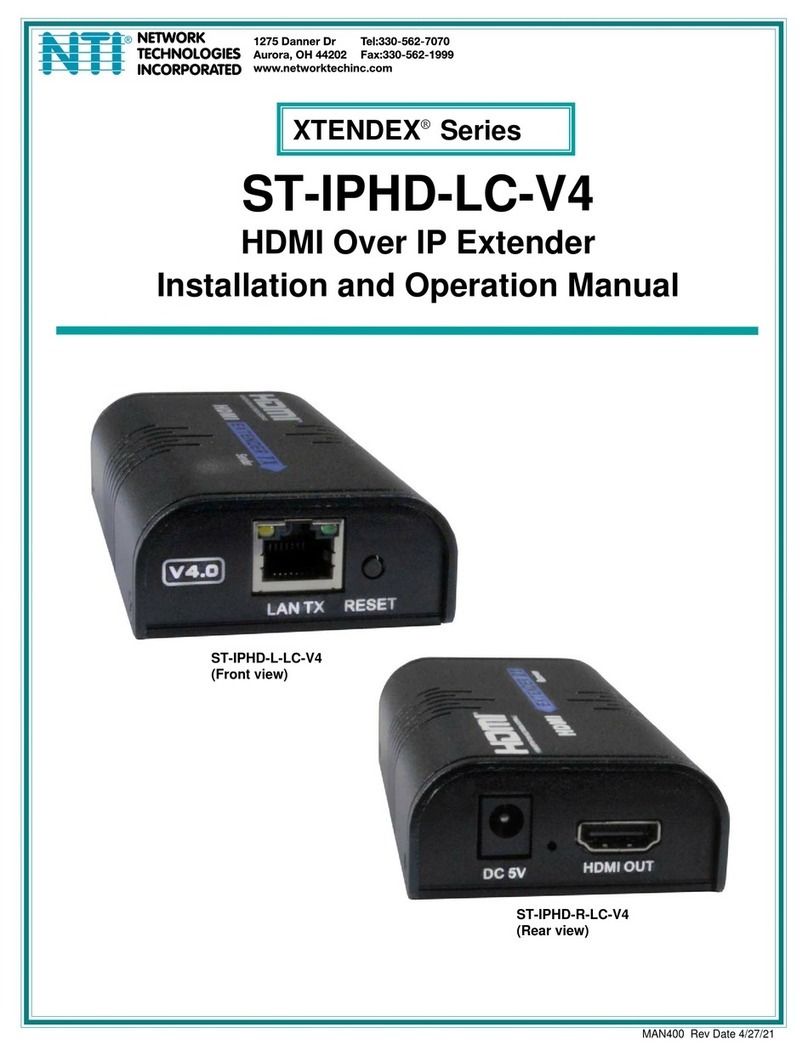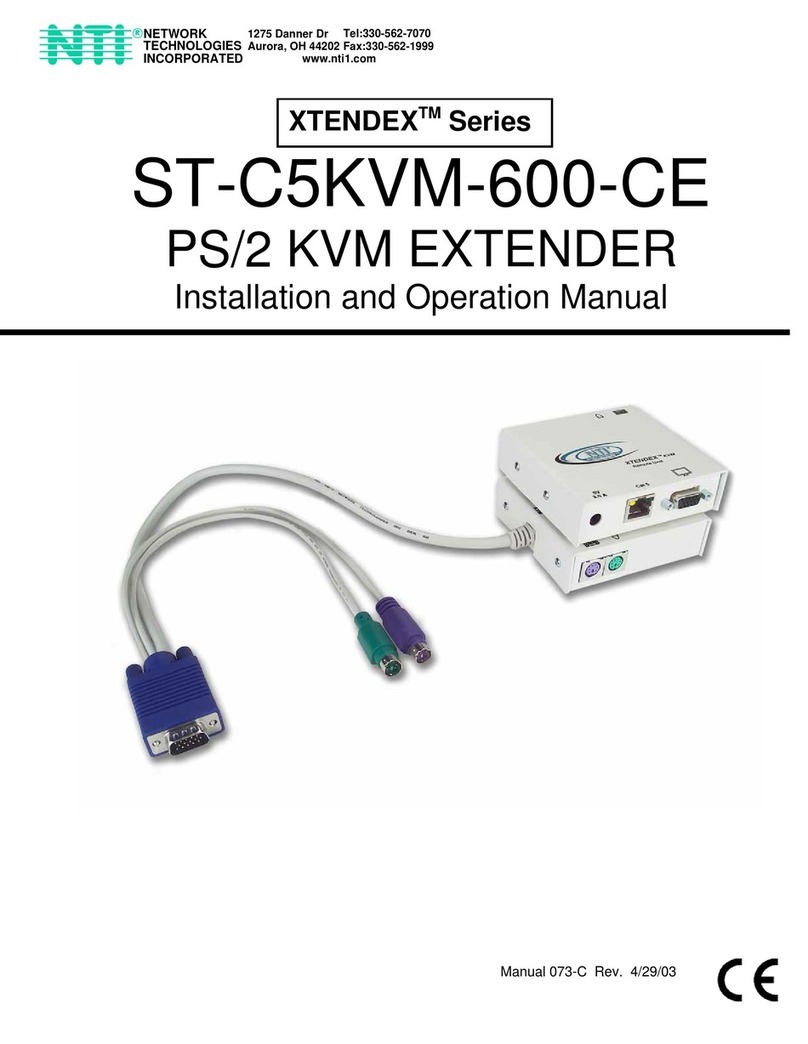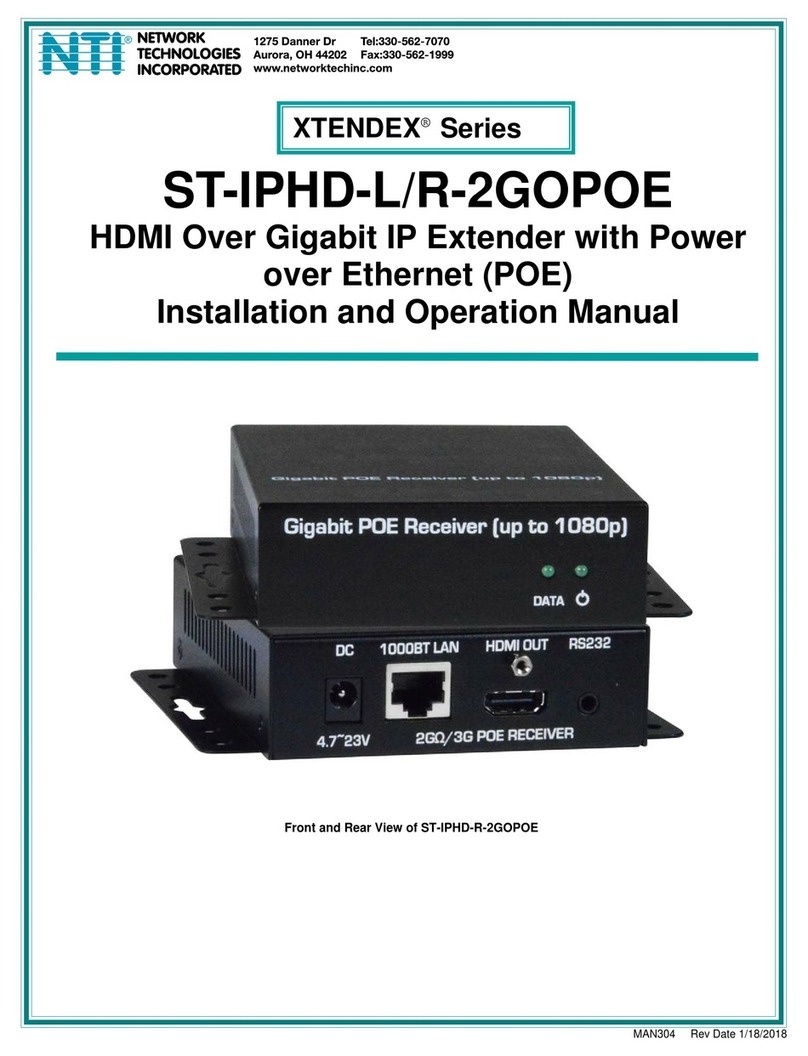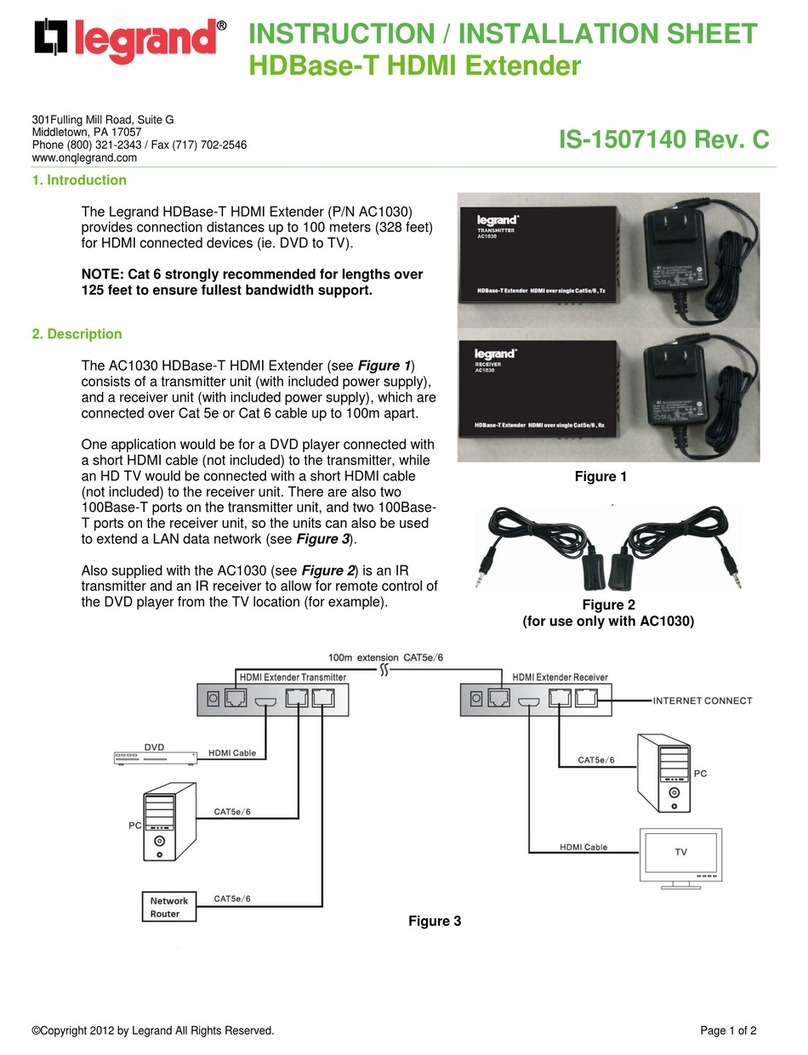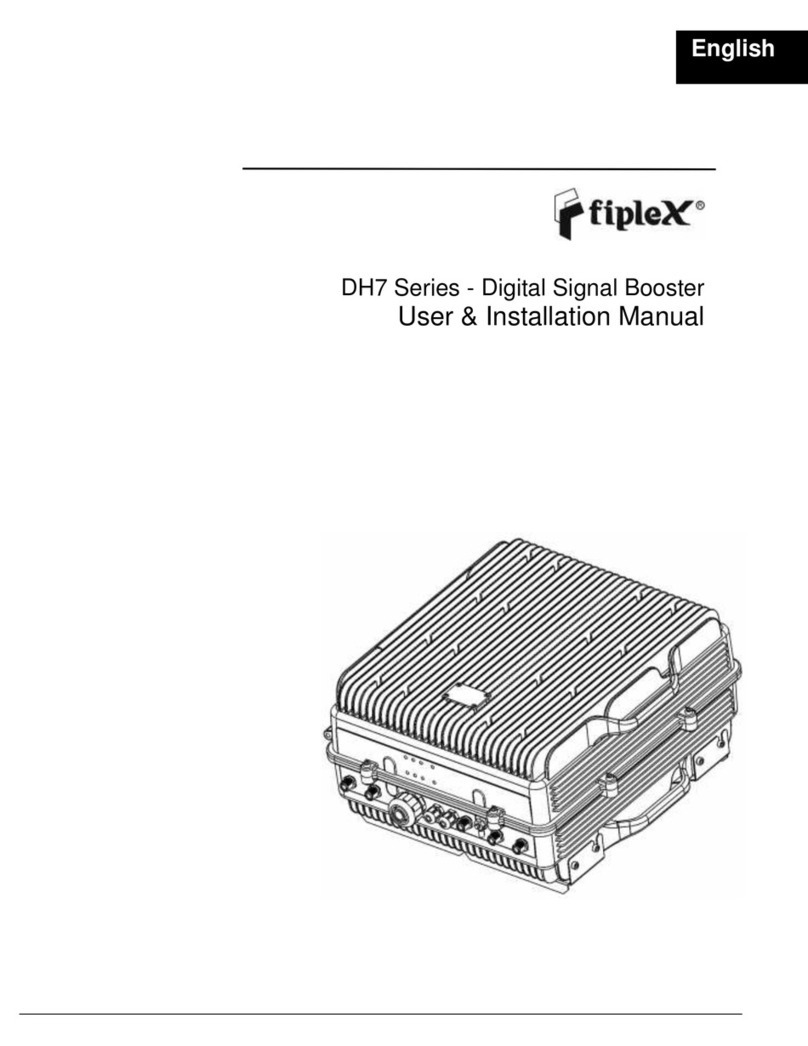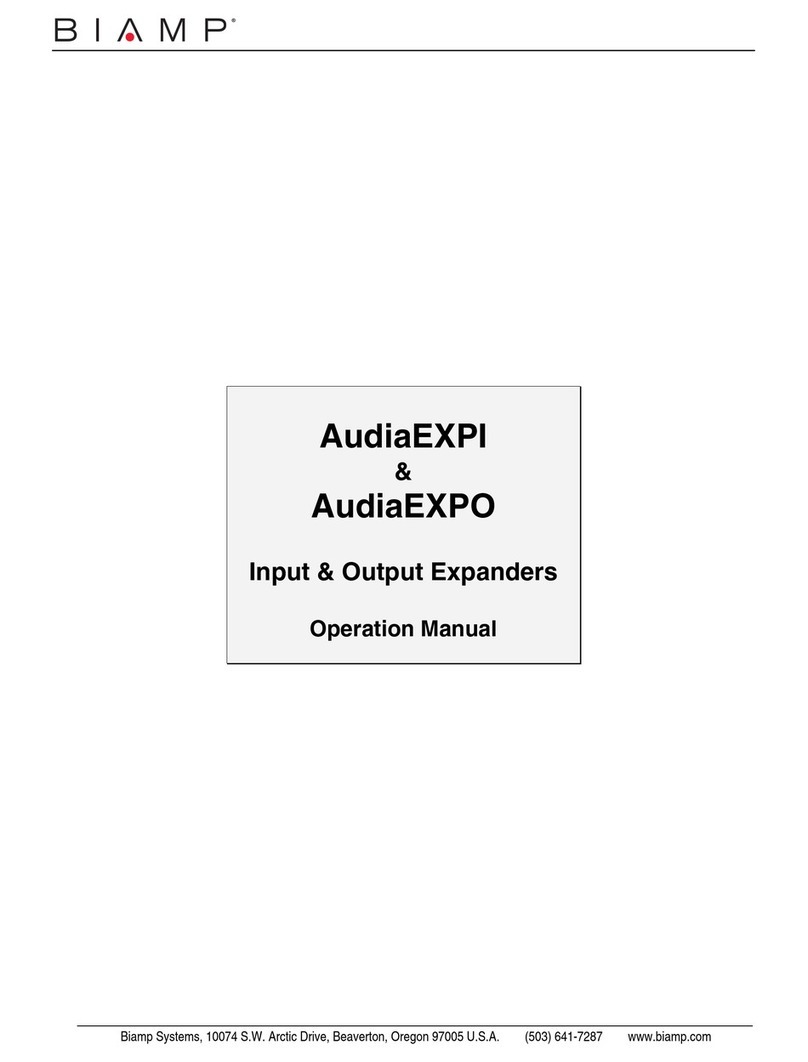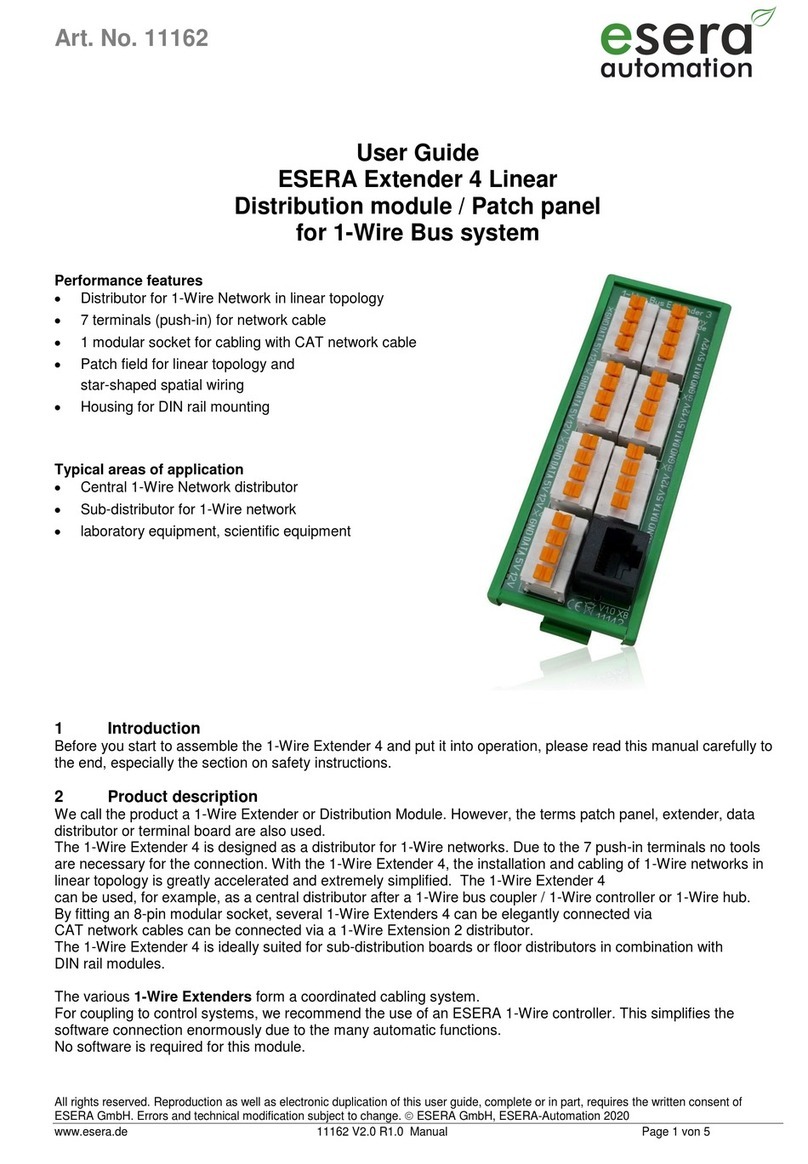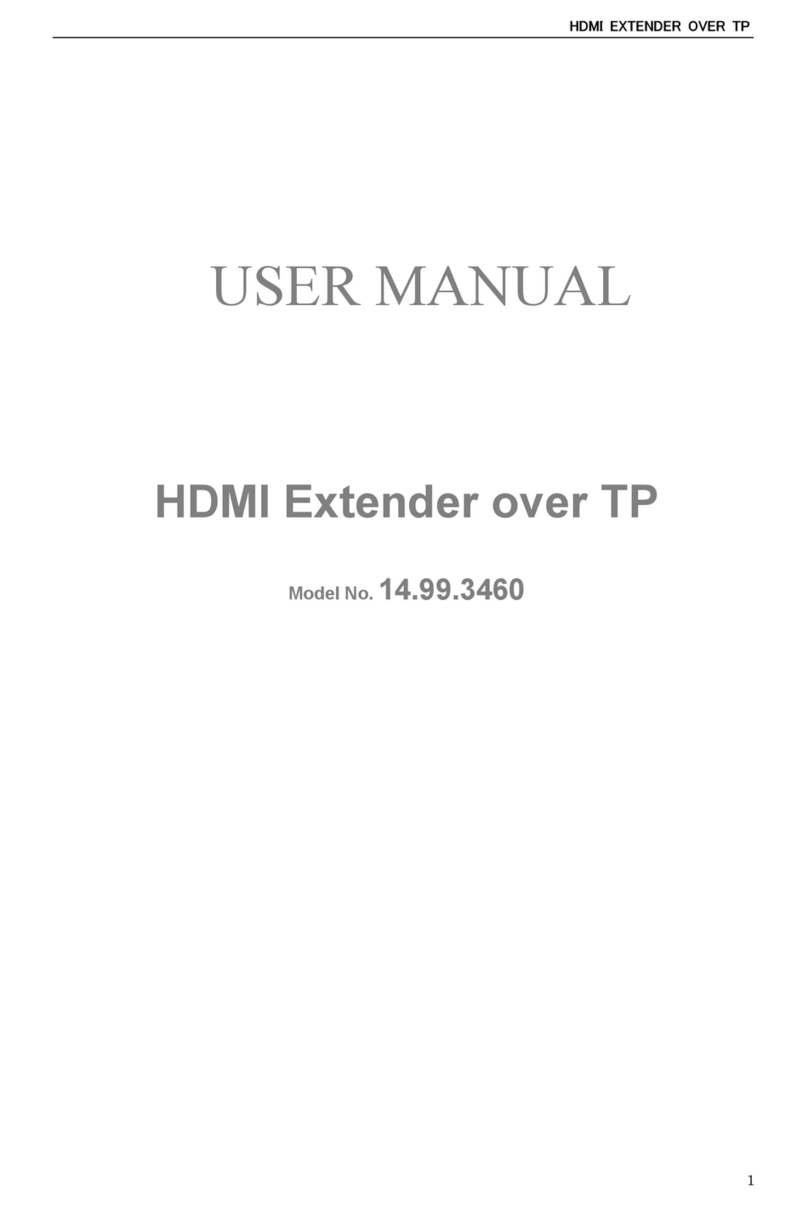1
E-DI16DO16
E-DI16DOR16-V2
Digital Input/Output Expander
Installation Manual
The E-DI16DO(R)16 Digital Input/Output Expander enables the connection of up to 16 additional digital sensors and output
devices using just one RJ45 Sensor port on an E-2D, E-5D, or E-16D Server Environment Monitoring System (SYSTEM).
The E-DI16DO16 includes digital outputs with an open-collector design for the control of up to 16 relays, solenoids, LEDs, and
other devices that operate at voltages between 0-24VDC (maximum 500mA).
The E-DI16DOR16-xx includes digital outputs with a normally-open SPST relay design for the control of up to 16 different devices
that operate at a maximum125VAC (0.5A maximum) or maximum 30VDC (1.0A maximum).
Features
The E-DI16DO16 and E-DI16DOR16-xx have many features in common, and several differences, detailed below:
Features in common:
Interfaces with the SYSTEM via the RJ45 Sensor Port
Digital inputs:
o16 screw terminal pairs for connecting dry contact devices
One screw terminal pair for tachometer; 0 to 255 Hz
oAccepts 26 to 16AWG wire
oPotential free
oVoltage range: 0 to +36VDC
oOver-voltage surge protected
Supports 18-24AWG CAT5/5e/6 cable up to 500 ft. (152.4 m)
Feature differences:
Feature E-DI16DO16 E-DI16DOR16-xx
Digital outputs
16 screw terminal pairs for open-
collector outputs
Accepts 26 to 16AWG wire
Rated sink current: 500mA per output
+5VDC, 22kΩpull-ups
Voltage range: 0 to +24VDC
Over-voltage surge protected
16 screw terminal pairs for normally-open relay
contact outputs
Accepts 26 to 16AWG wire
Potential free
Rated switching load: 0.5A @ 125 VAC, 1.0A @
±30VDC
Fused
Outputs are galvanically isolated to 1kV
Power supply Requires 75mA at 5VDC (Powered by
SYSTEM) Includes 120VAC or 240VAC at 50 or 60Hz-5VDC/3.0A
AC Adapter
Dimensions (WxDxH) 6.49x3.10x1.08 in (165x79x27 mm) 6.49x3.15x1.71 in (165x80x44 mm)
Note: No external earth ground connection is necessary.
Options:
E-DI16DOR16 with Standard desktop case- (Order E-DI16DOR16-V2)
E-DI16DOR16 with Rackmounting Brackets- (Order E-DI16DOR16-V2R)
Dual E-DI16DOR16 with Rackmounting Brackets (Order E-DI16DOR16-V22R)
ENVIROMUX®Series E-DI16DO16 (Front and Rear View)
E-DI16DOR16-V2 (Rear View)