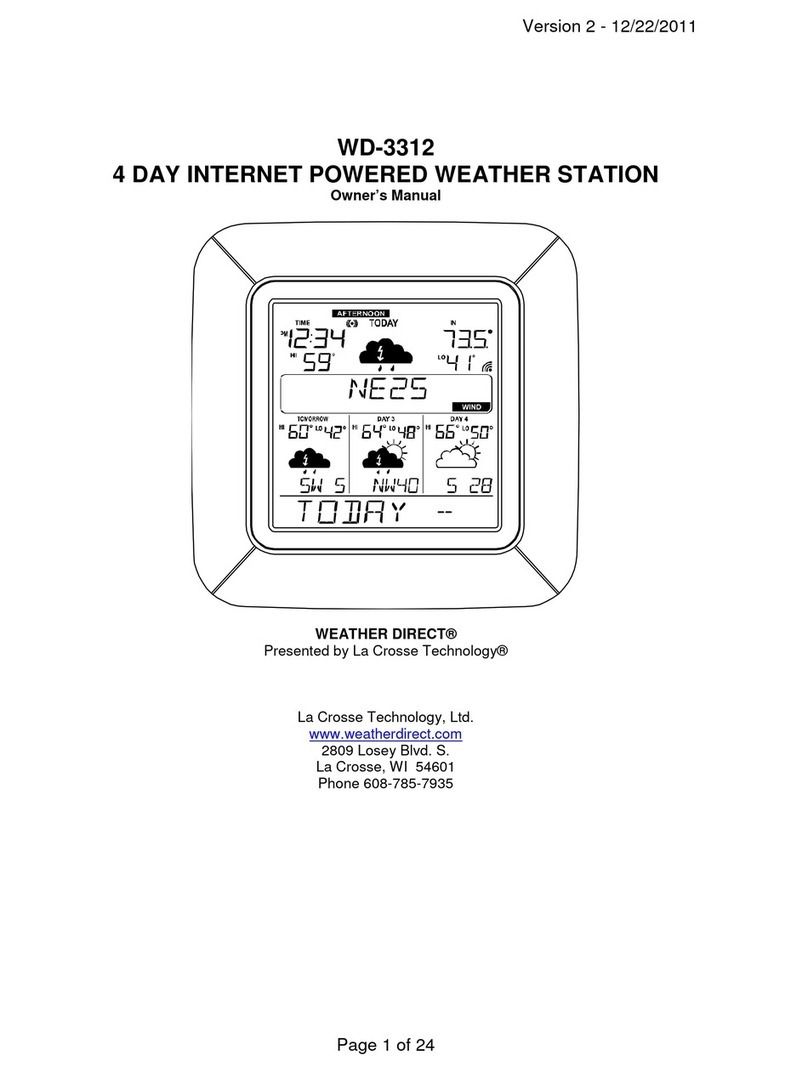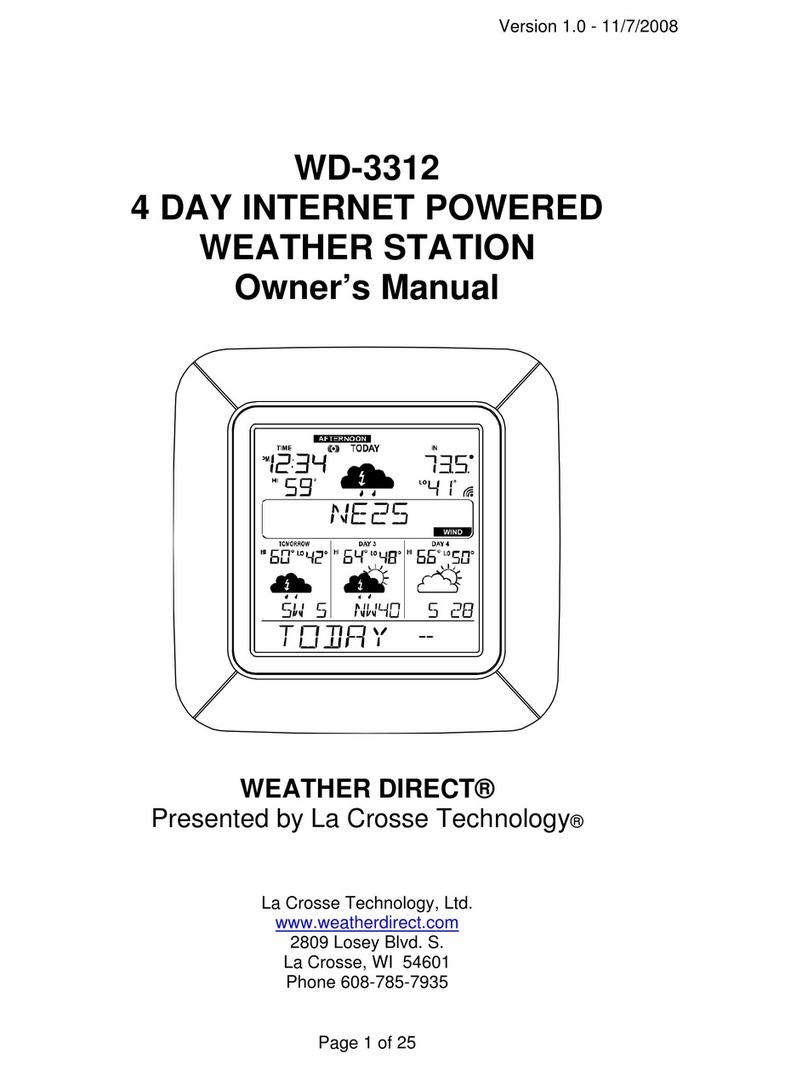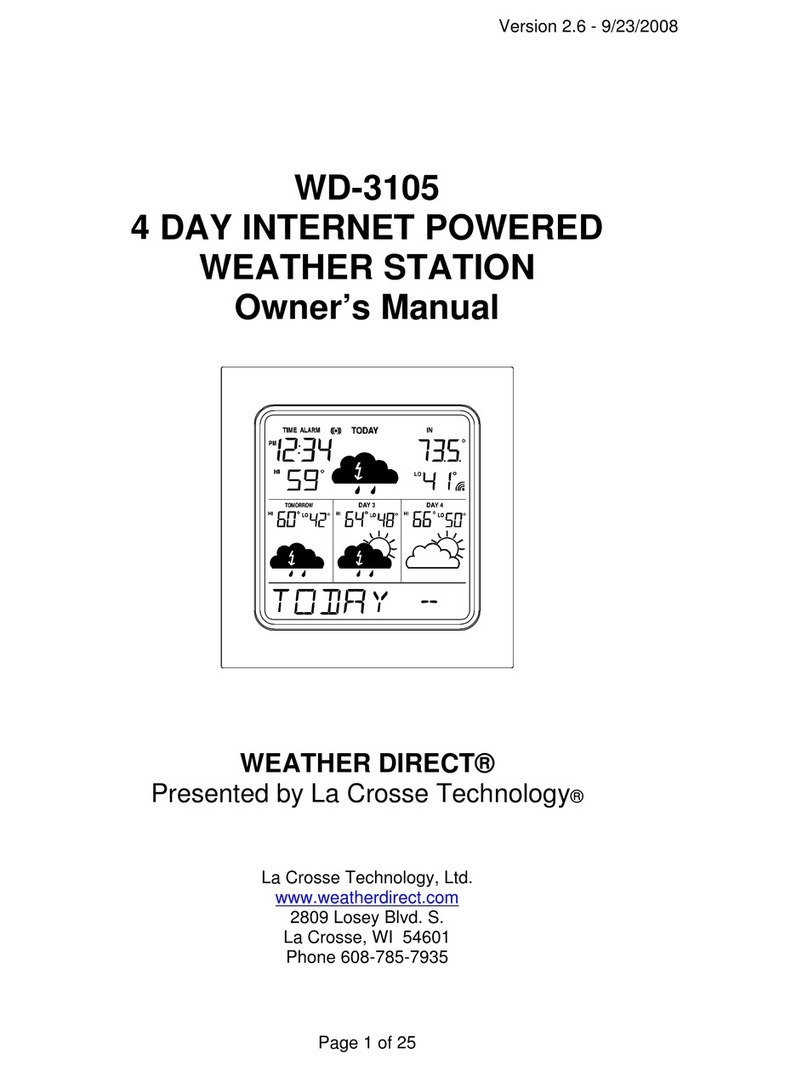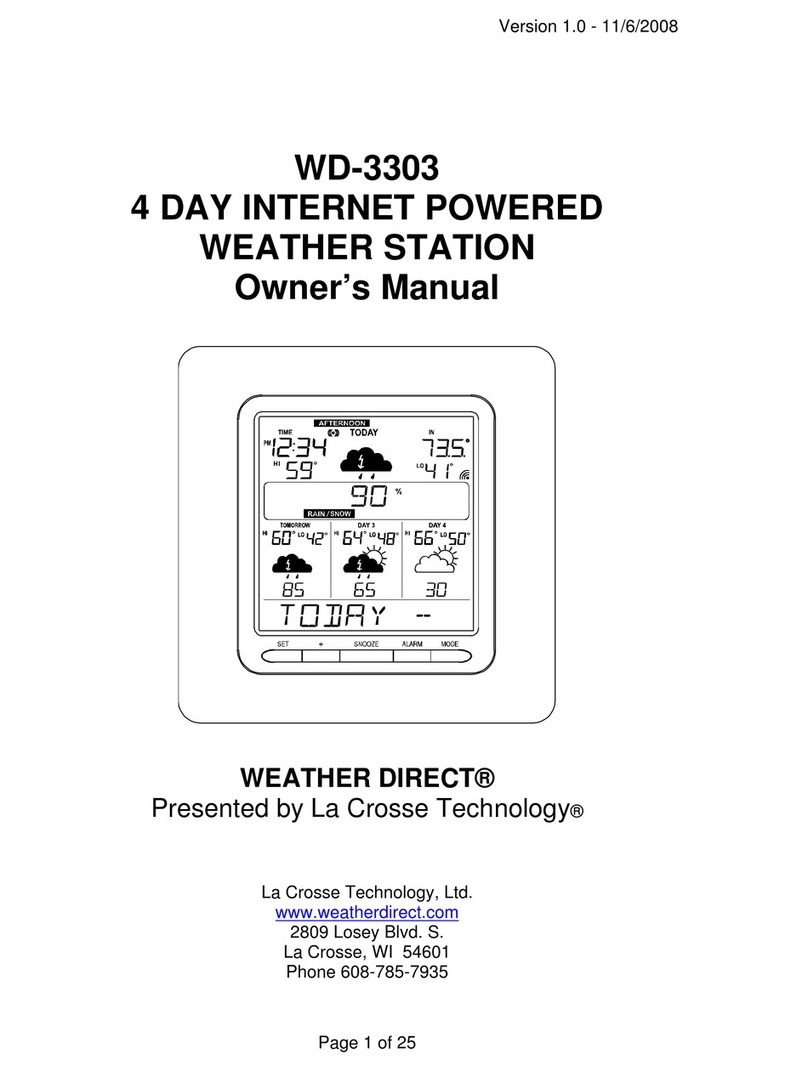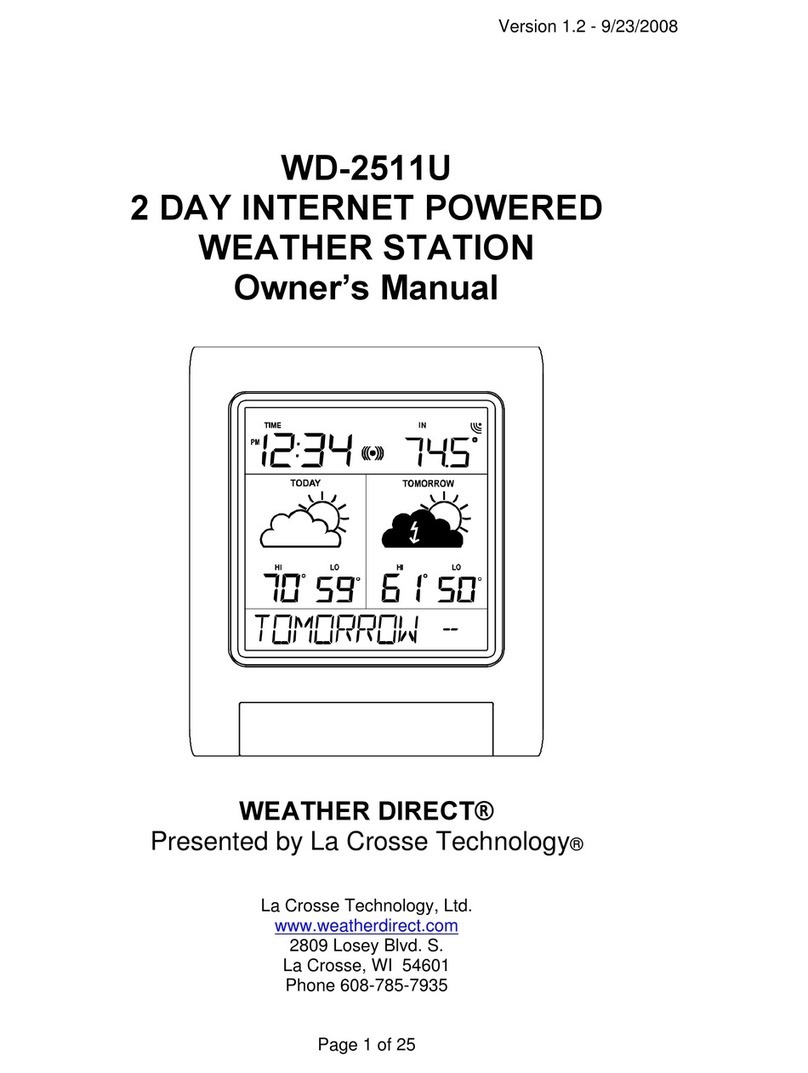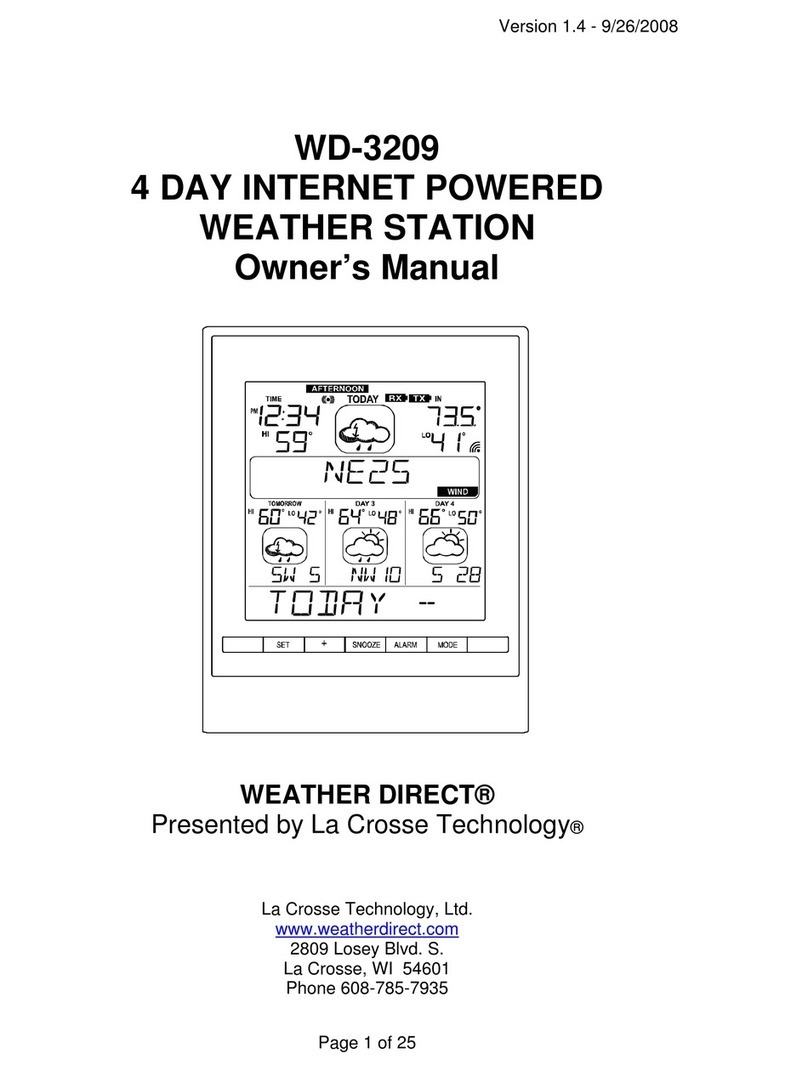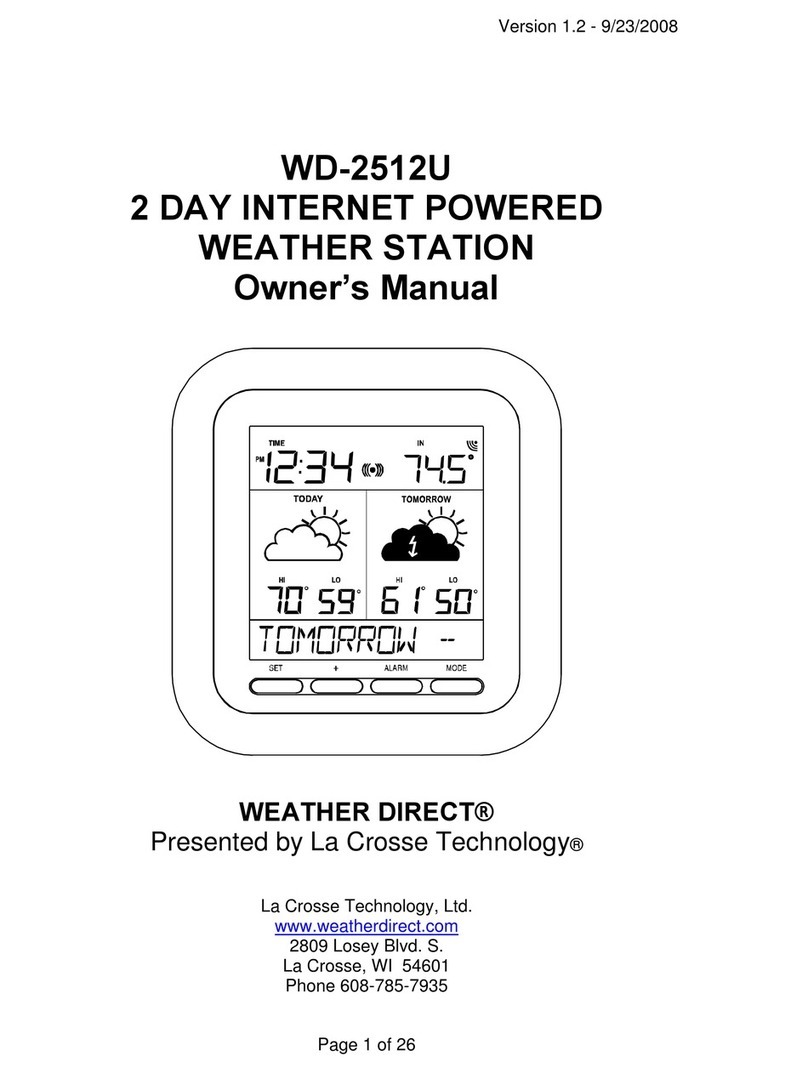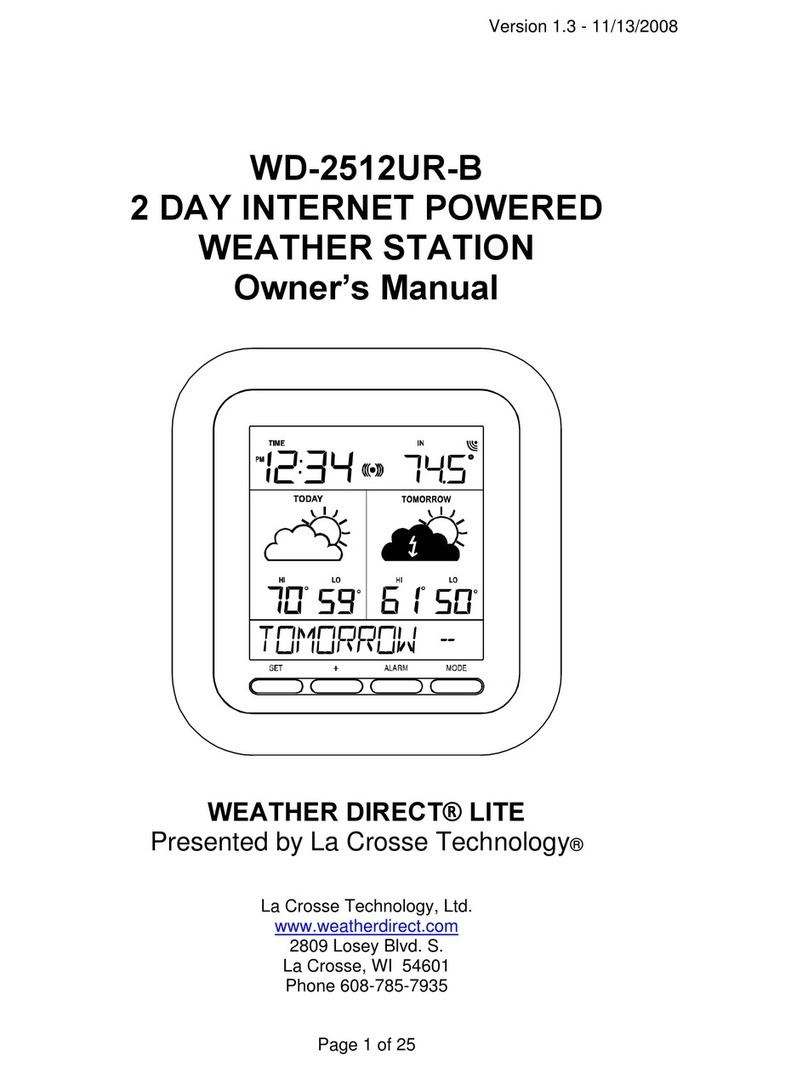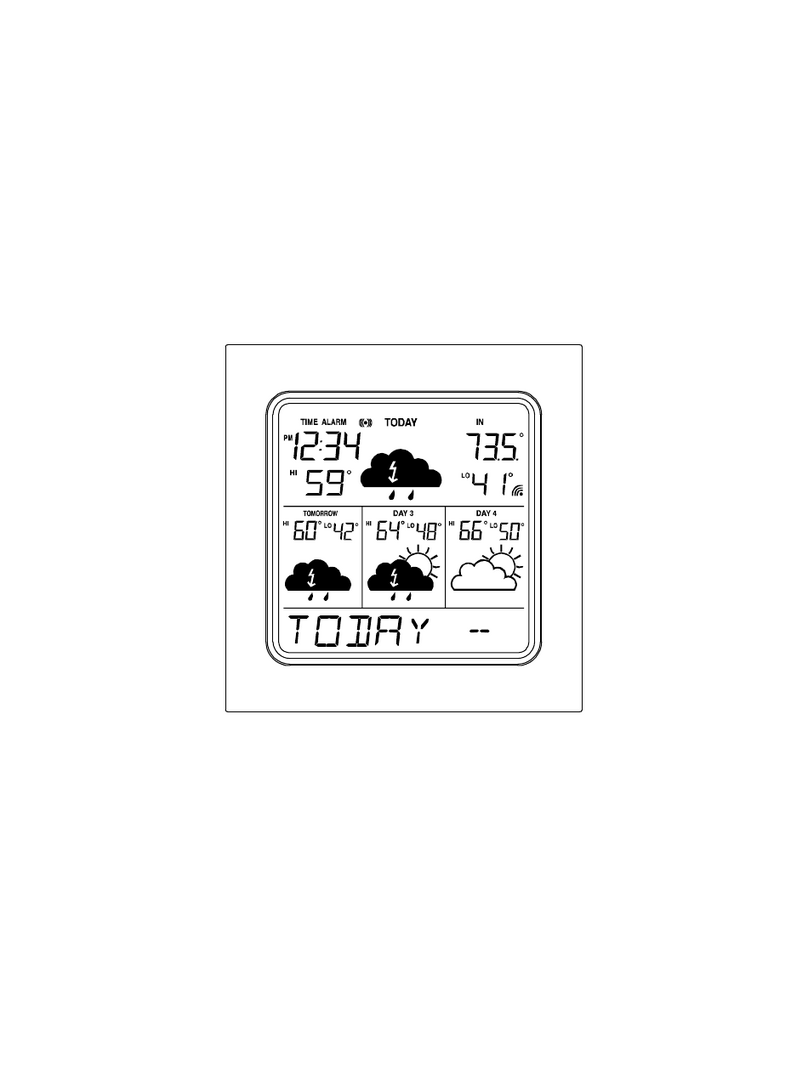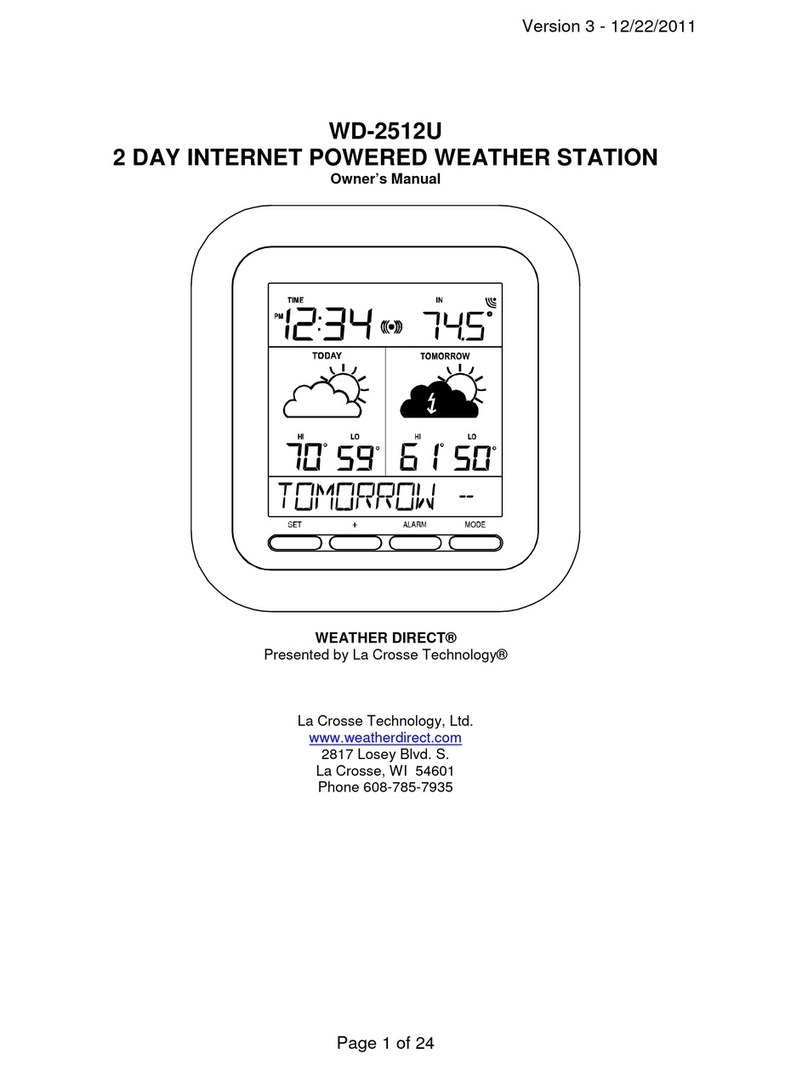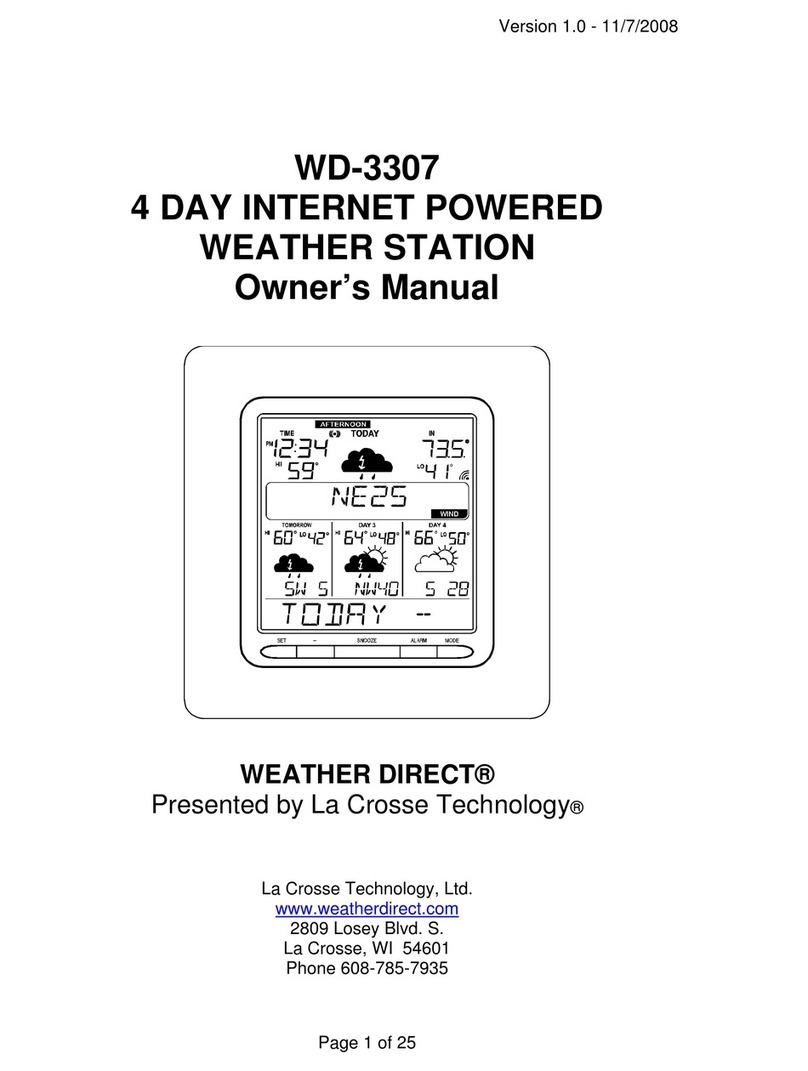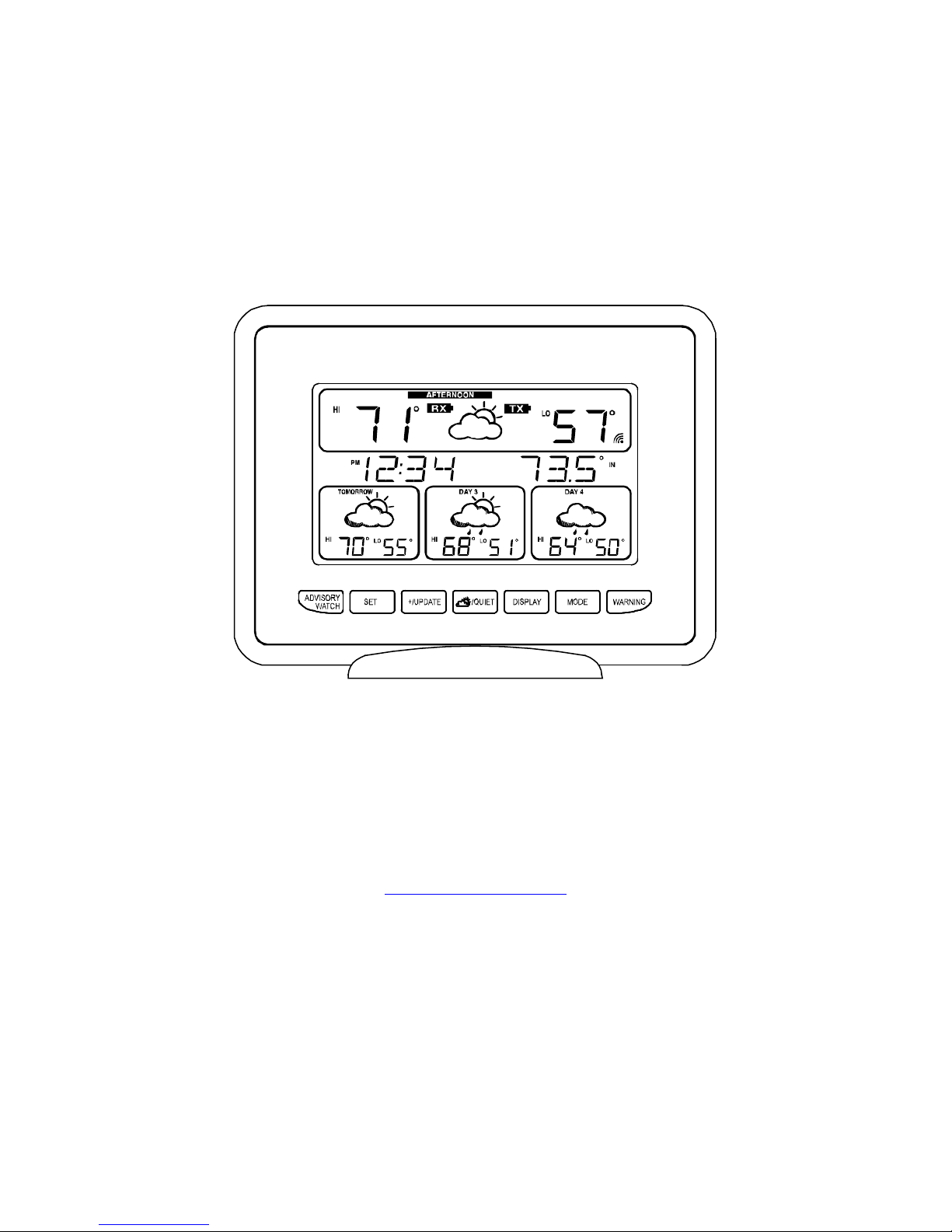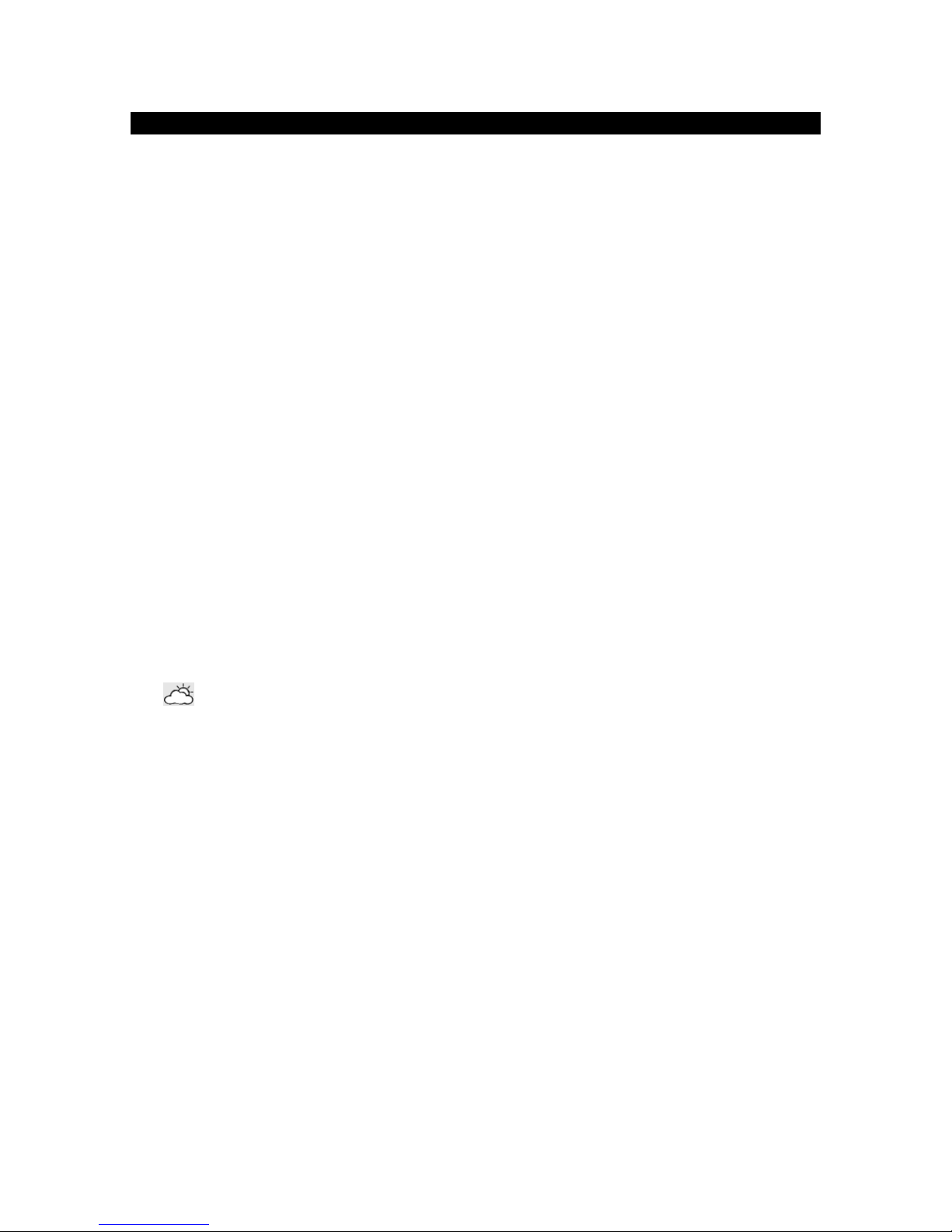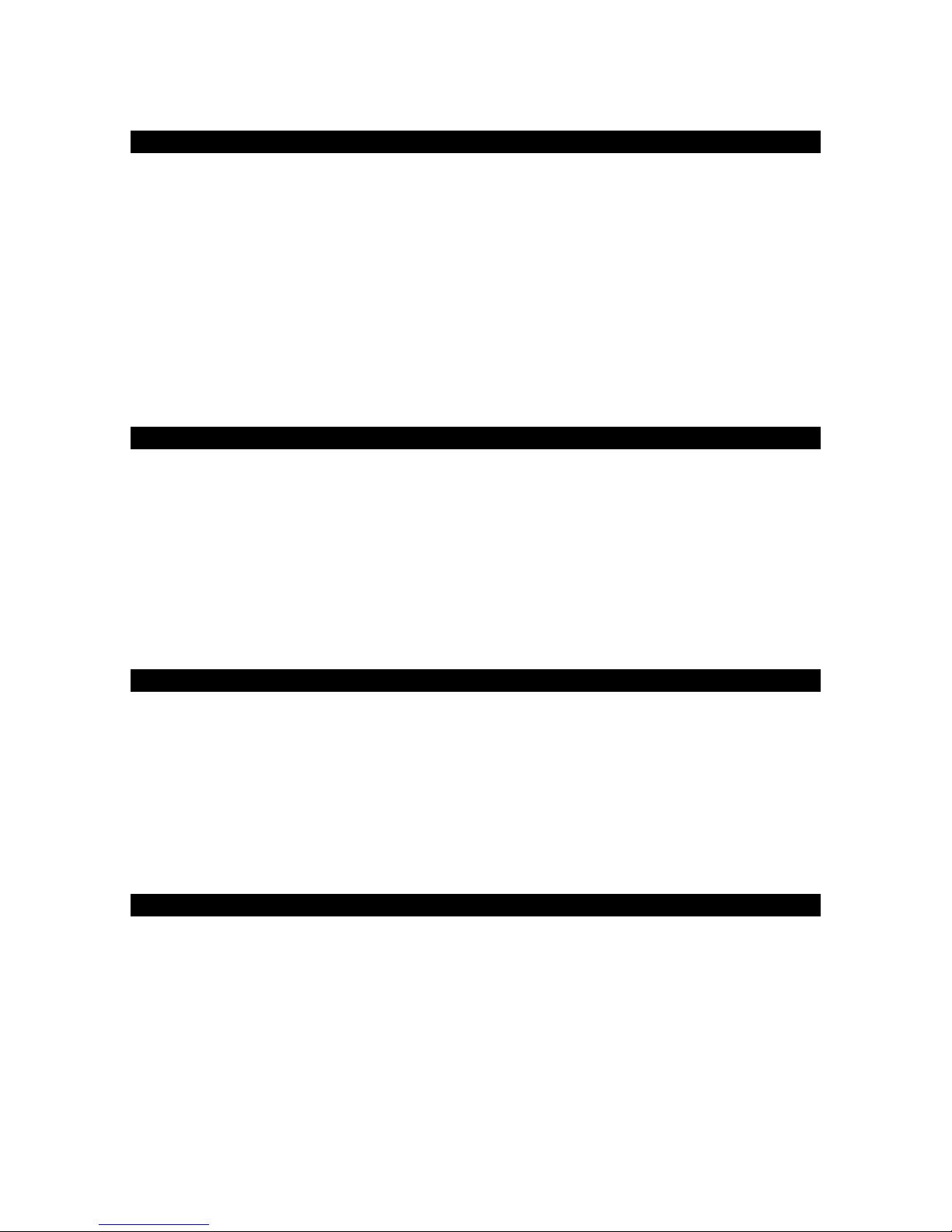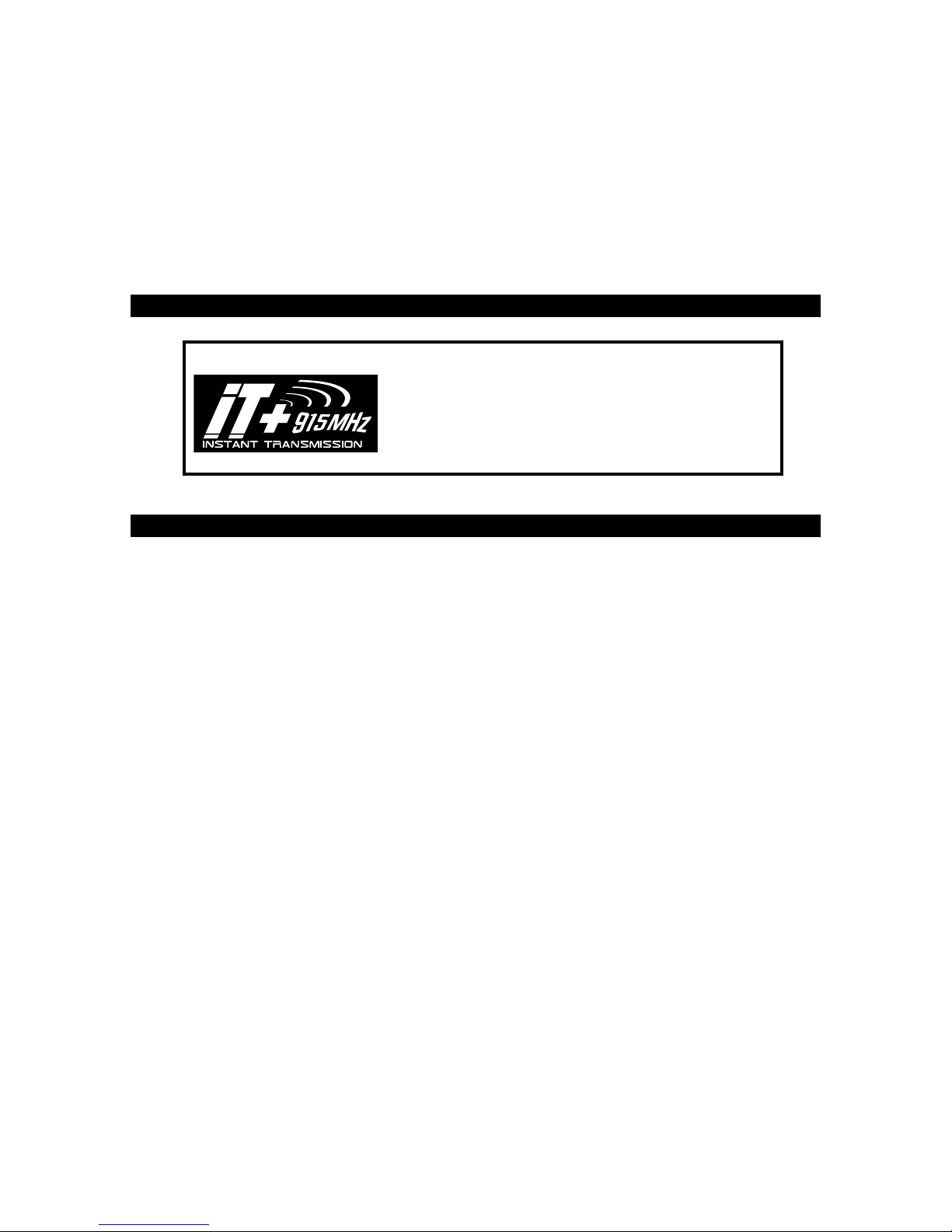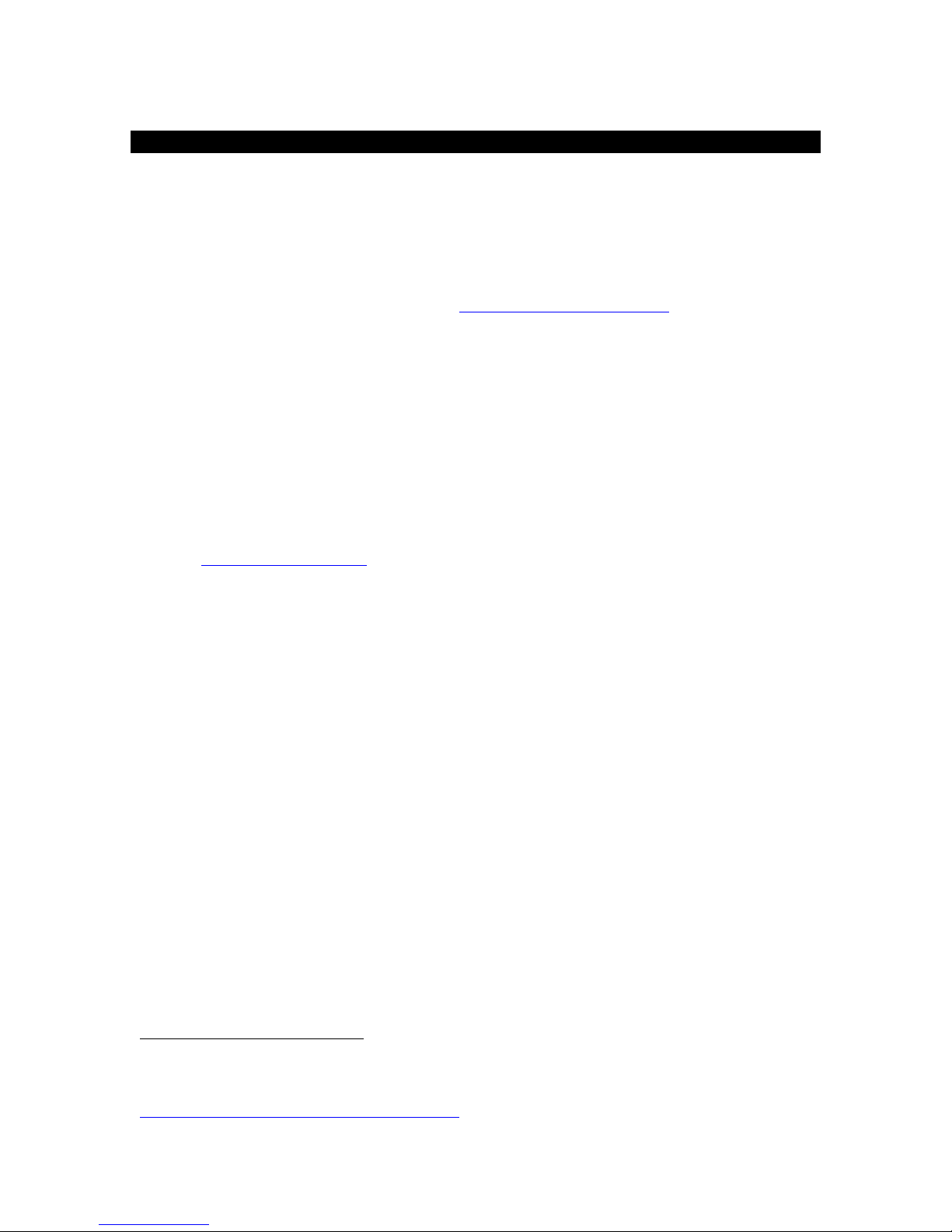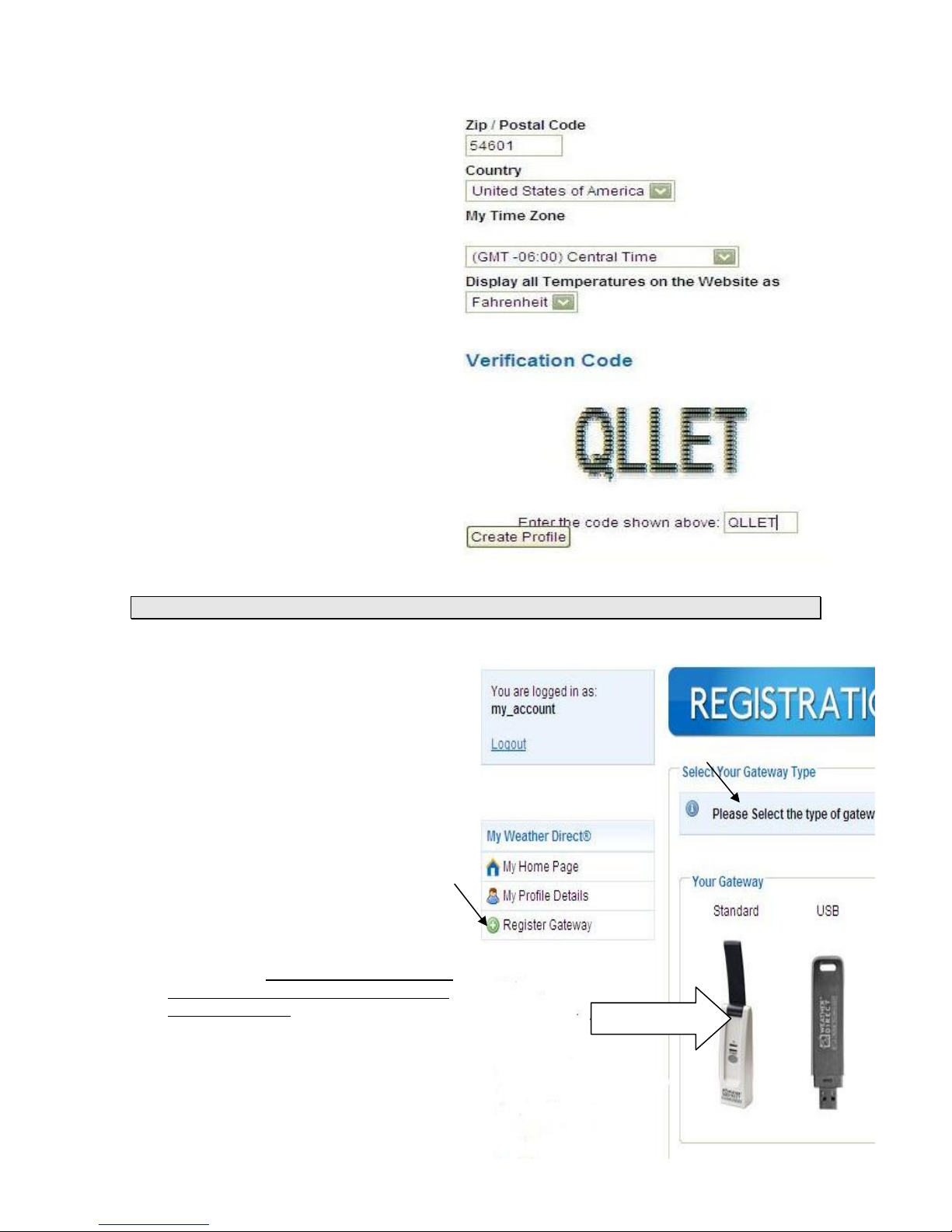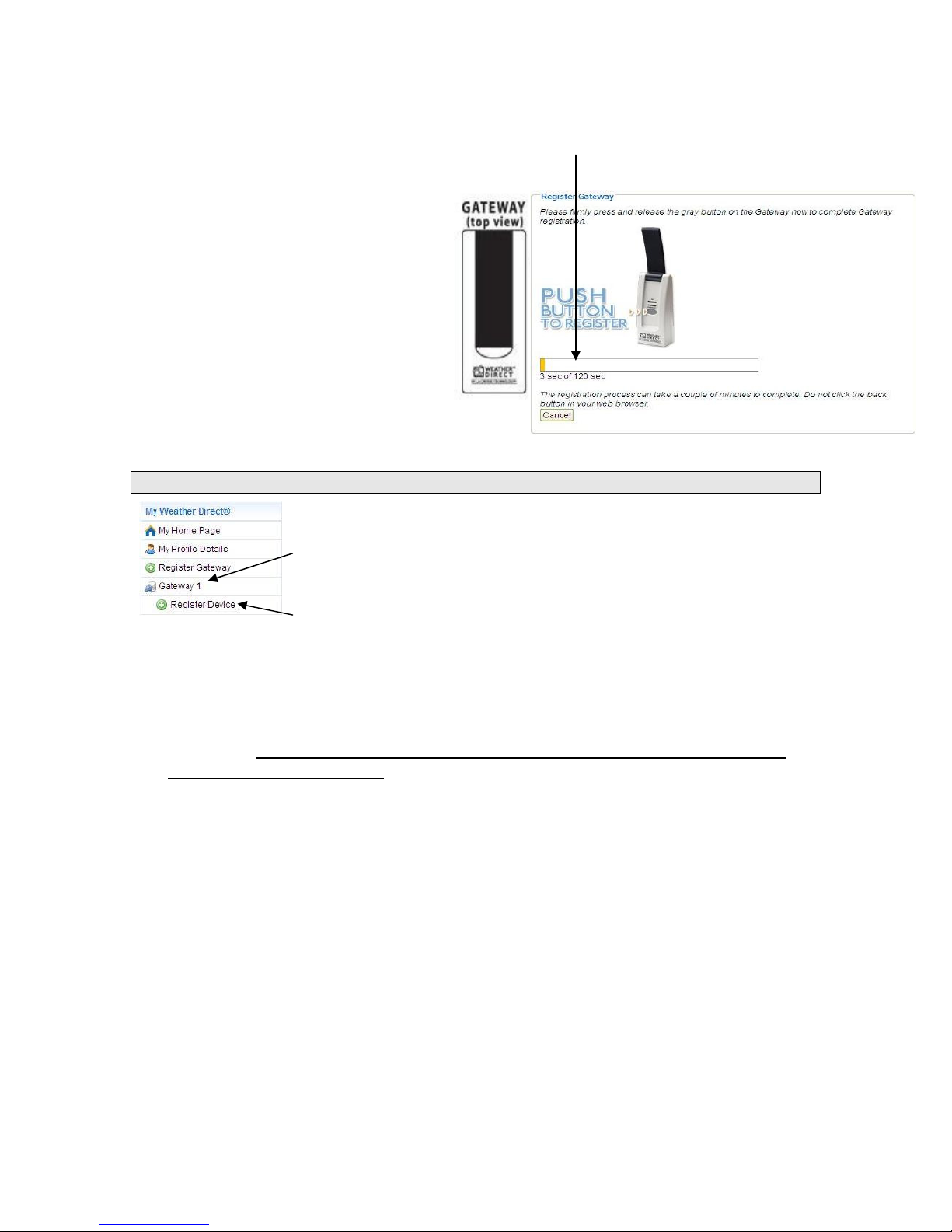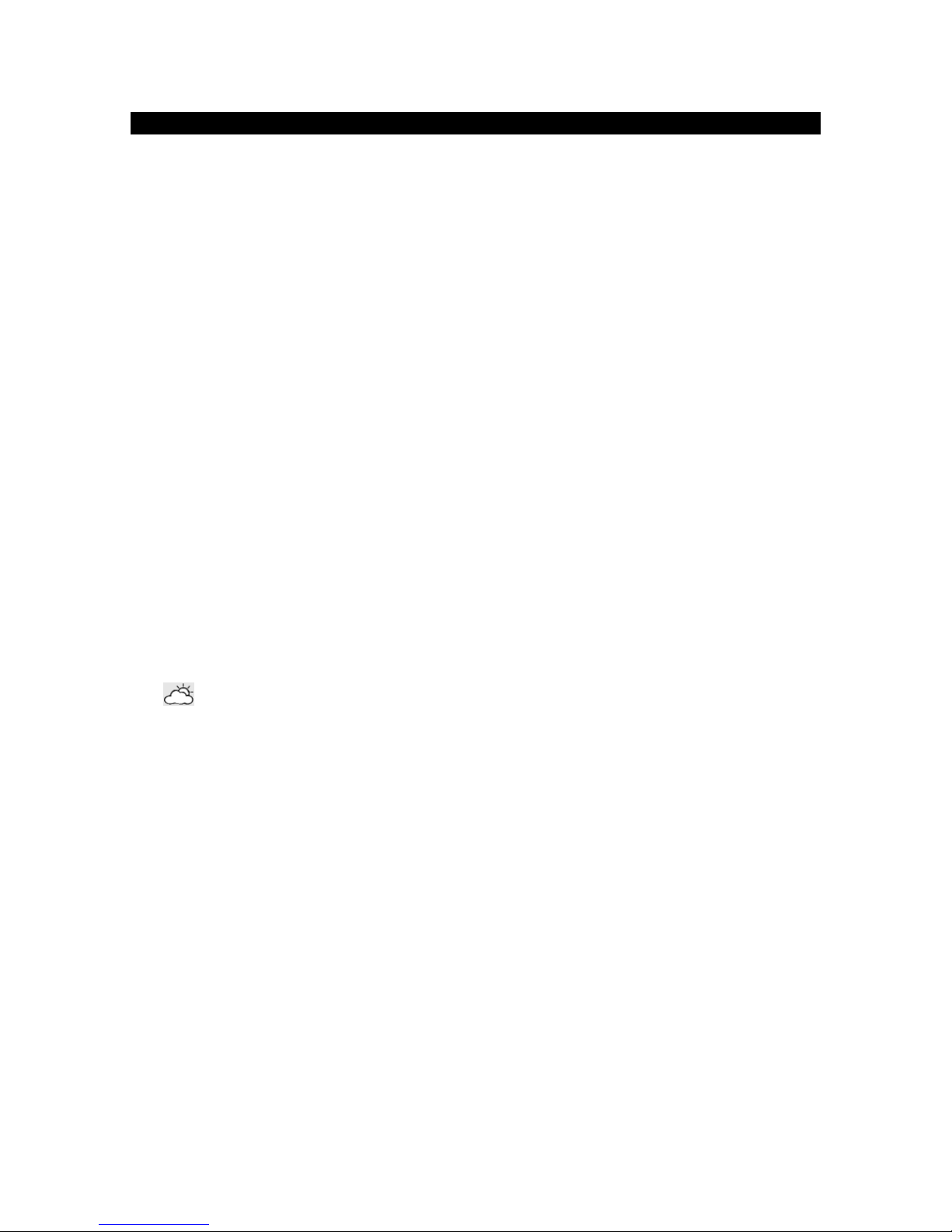
Version 2 - 12/22/2011
Page 2 of 24
Table of Contents
Table of Contents ............................................................................................................................ 2
Congratulations................................................................................................................................ 4
Quality Forecasts............................................................................................................................. 4
Weather Direct® is Green ............................................................................................................... 4
Included in the Box .......................................................................................................................... 4
915 MHz Wireless Sensor Technology ........................................................................................... 5
Features........................................................................................................................................... 5
What You Need to Get Started:....................................................................................................... 6
Quick Set Up Visual:........................................................................................................................ 7
Set Up your WD-9535 ..................................................................................................................... 7
Detailed Set Up:............................................................................................................................... 7
Create Your Weather Direct User Account ................................................................................. 7
Register Standard Gateway ........................................................................................................ 9
Register a Device ...................................................................................................................... 10
TX50 Outdoor Temperature Sensor.......................................................................................... 11
Time Setting on Wireless Display.................................................................................................. 12
Wireless Display Operation ........................................................................................................... 13
“MODE” Key .............................................................................................................................. 14
“DISPLAY” Key.......................................................................................................................... 14
“ /QUIET” Key...................................................................................................................... 15
When ADD 4 LOCATIONS Expansion Option is Active ....................................................... 15
+/UPDATE” Key ........................................................................................................................ 15
Manually Request a Weather Direct® Data Update ............................................................. 15
“SET” Key.................................................................................................................................. 15
Changing Settings on Your Wireless Display ....................................................................... 15
Set Mode 1 – Set LCD Contrast (0-7) .............................................................................. 15
Set Mode 2 - Set Text Scrolling Speed (1-4).................................................................... 16
Set Mode 3 – Enable Automatic Weather Texts (ON/OFF) ............................................. 16
Set Mode 4 – Enable Warning Lights (ON/OFF).............................................................. 16
Set Mode 5 - View Device ID............................................................................................ 17
Factory Reset of Wireless Display................................................................................................. 17
FREE Trial of Expansion Options for 14 Days .............................................................................. 17
Severe Weather Alerts .................................................................................................................. 18
Types of Severe Weather Alerts:.......................................................................................... 18
Forecast Icons Explained .............................................................................................................. 19
Hardware Installation ..................................................................................................................... 20
Wireless Outdoor Sensor Installation Options .......................................................................... 20
To Surface Mount the Outdoor Sensor:................................................................................ 20