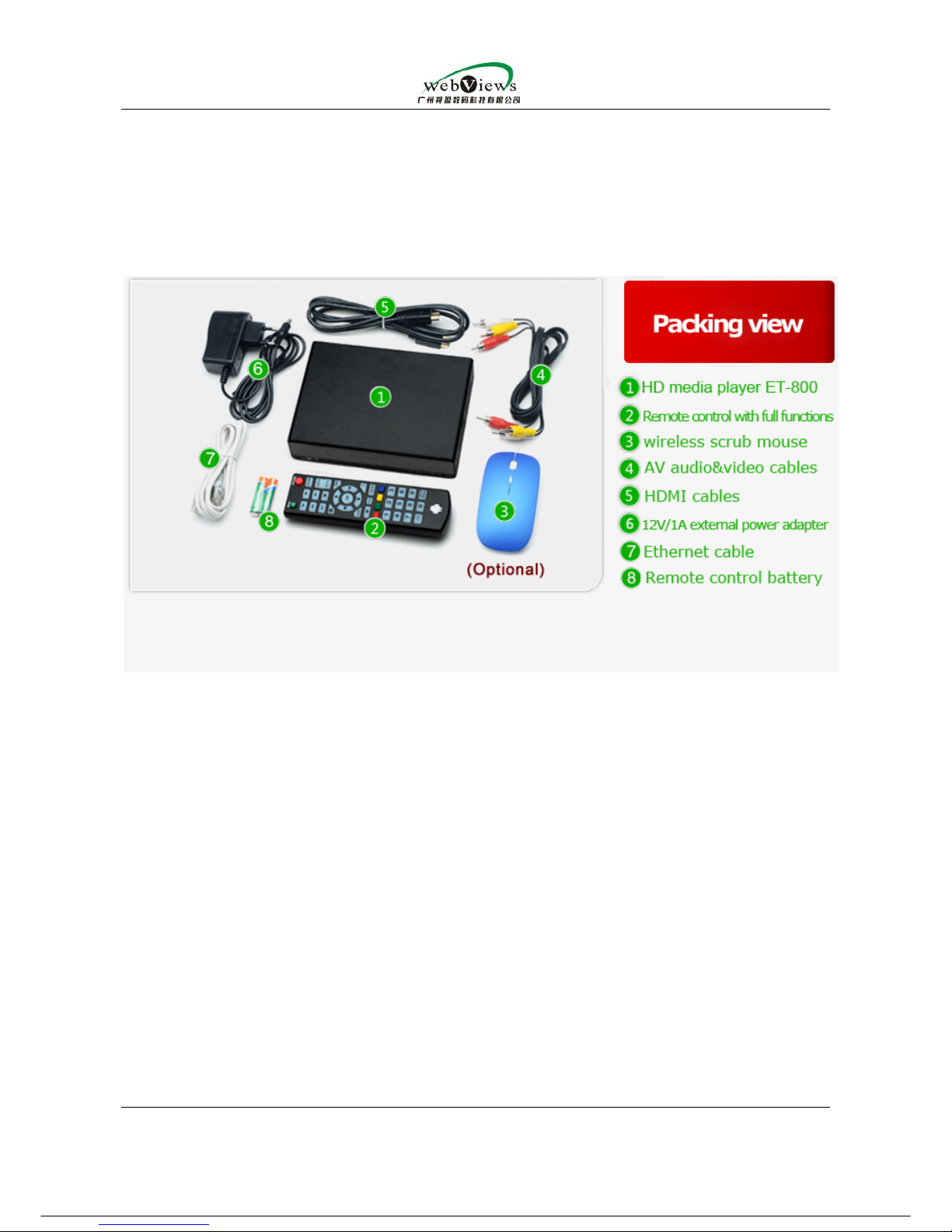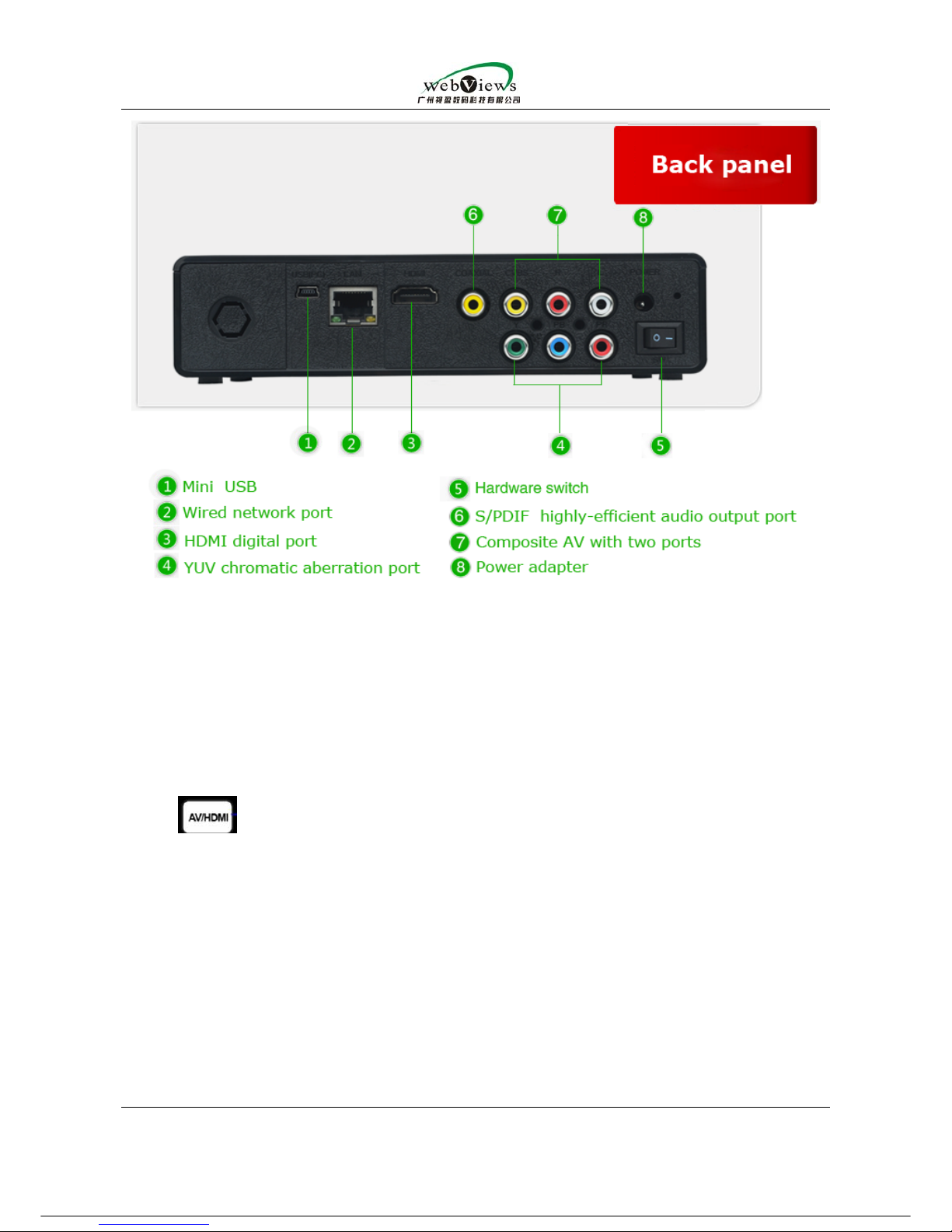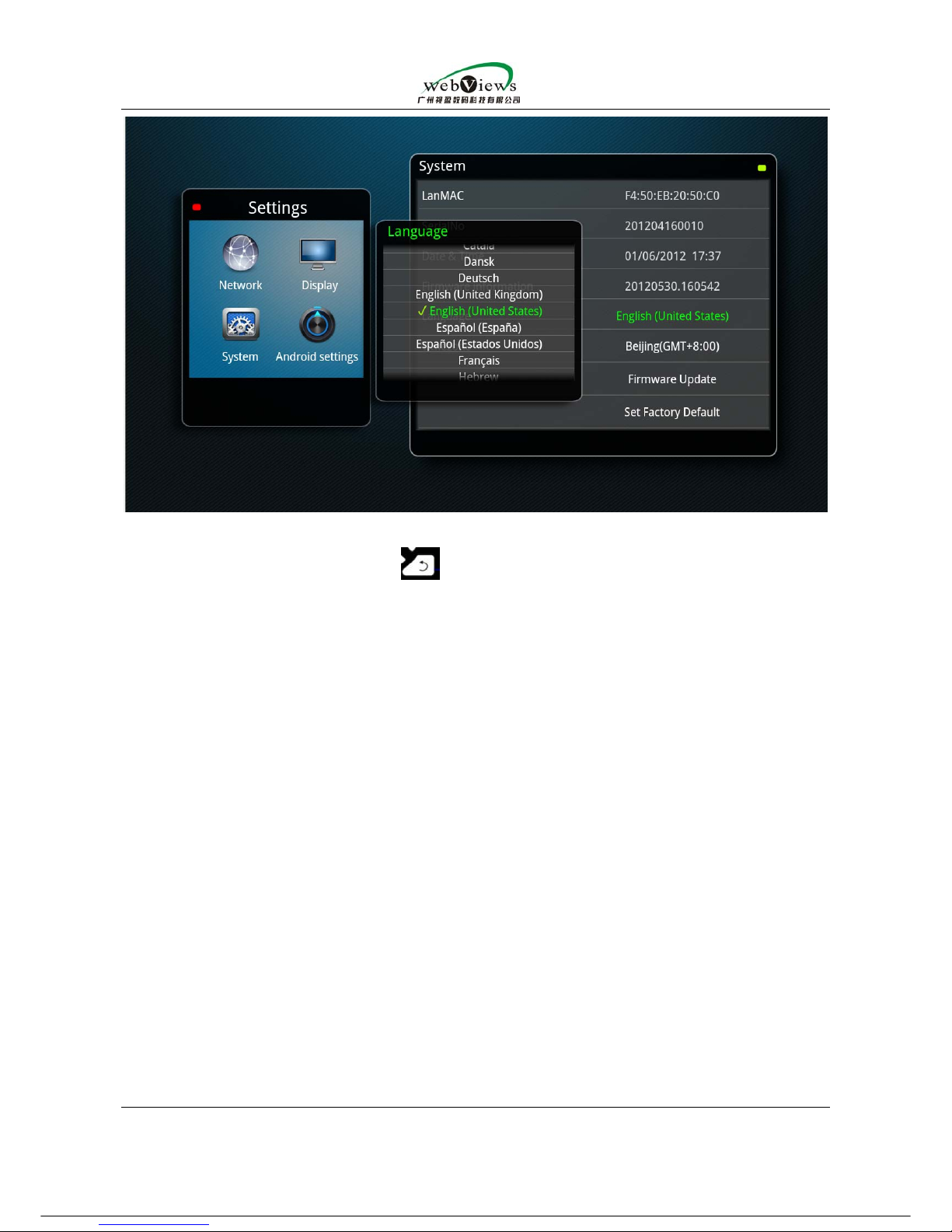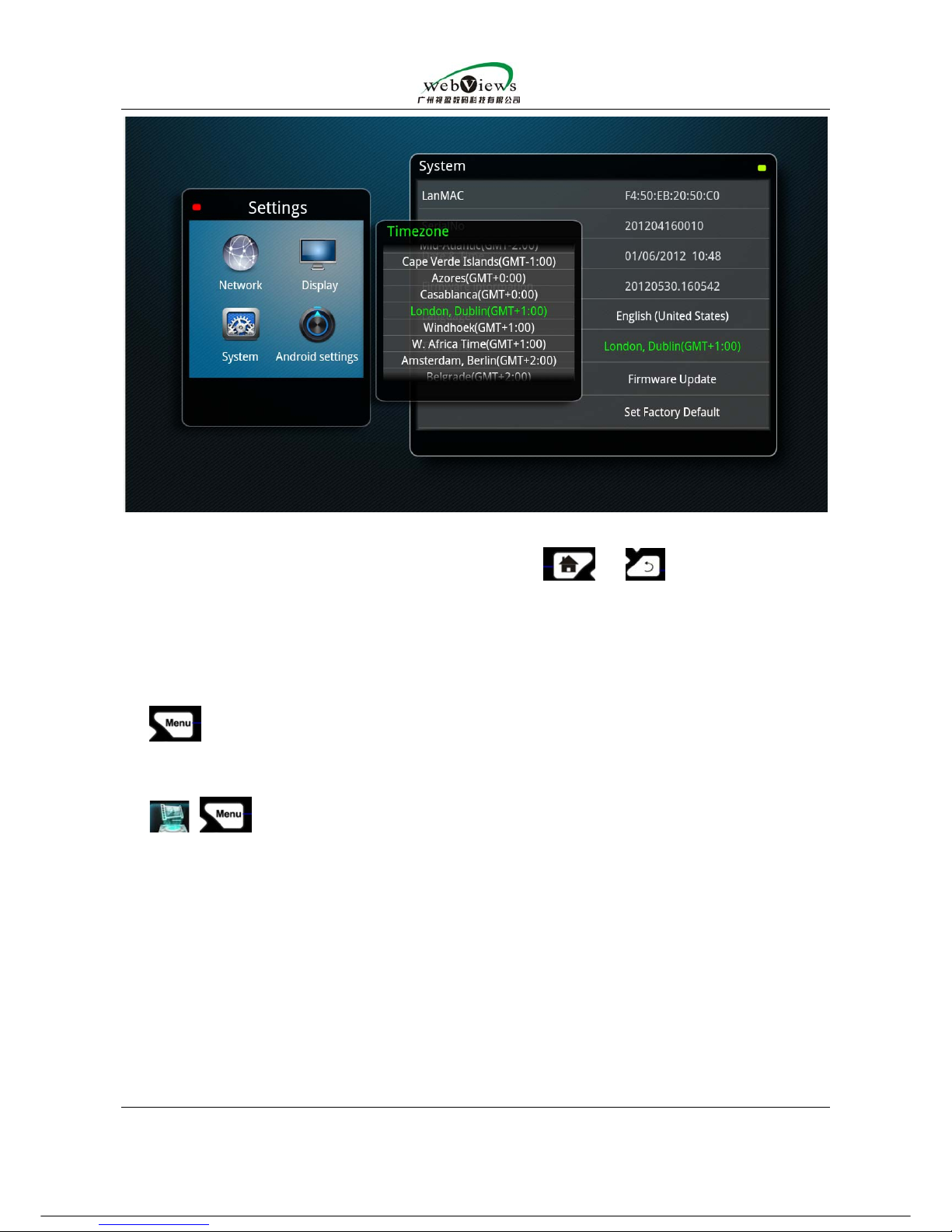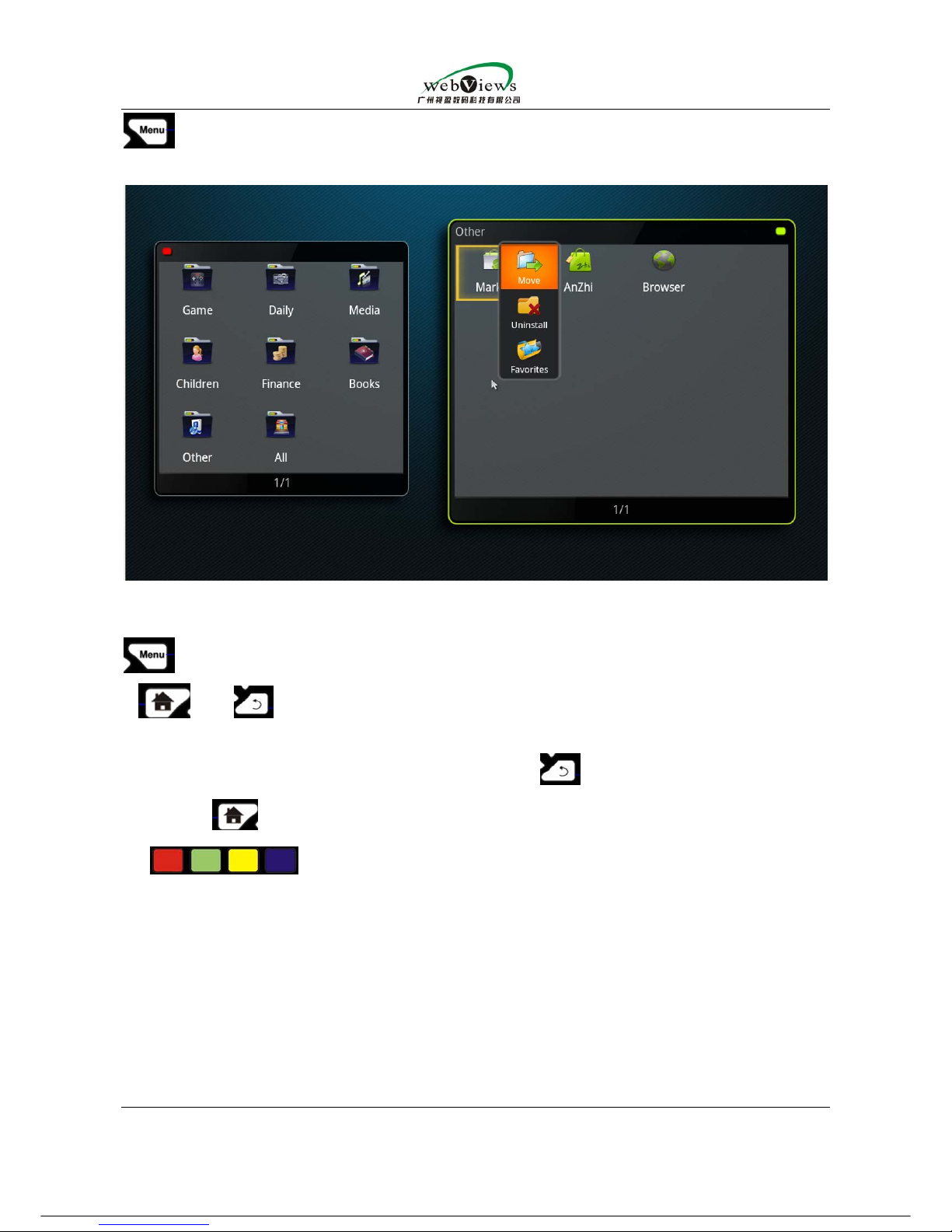ET-800 user manual
Guangzhou WebViews Digital Technology Co., Ltd
Contact us:Rm.133,Tangyun Building of North Keyun Rd.,Tianhe District ,Guangzhou ,China/ +86
020-38666435/85523605
5.Until now,basic settings are finished .You can press or on the remote
control to get back to main menu.
Four. To better use your ET-800 remote control.
ET-800 applies android 2.3.5 operation platform .There are several special funtion
buttons which will let you to operate your ET-800 better .
1. application programme menu pop-out button,that is,when you are running
different appliation programmes,different menu will pop out after pressing this
button,for example, when you choose to play some video files in the main menu
,will help to pop out video information and etc.You can choose
subtitle,audio track and etc. on the pop out menu which is shown below: