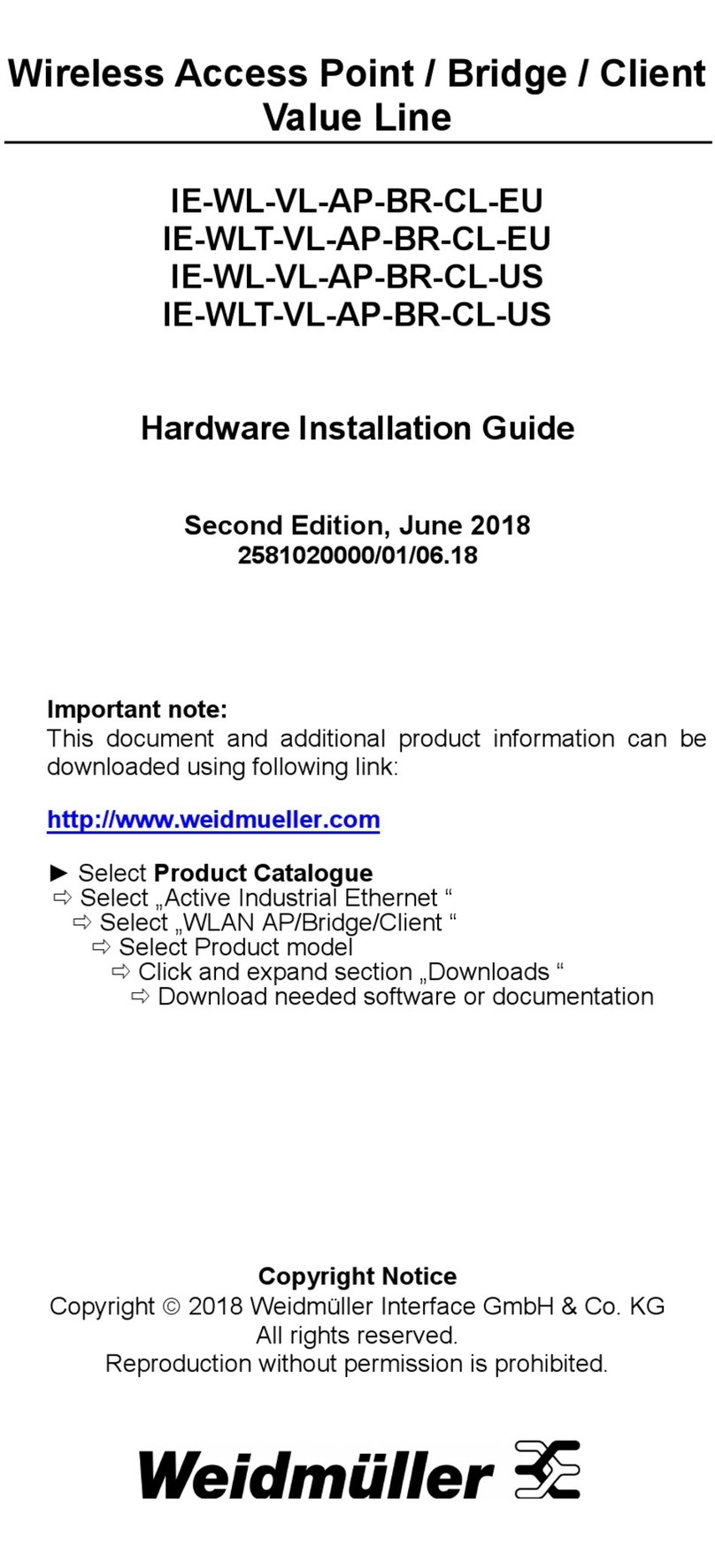Overview
Weidmüller Wi-Fi devices are ideal for applications that are hard to wire,
too expensive to wire, or use mobile equipment that connects over a
TCP/IP network. The devices meet the growing need for faster data
transmission speeds by supporting IEEE 802.11n technology with a net
data rate of up to 300 Mbps. The Wi-Fi devices are compliant with the
industrial standards and approvals, covering operating temperature,
power input voltage, surge, ESD and vibration. The two redundant DC
power inputs increase the reliability of the power supply. The devices can
operate on either the 2.4 or 5 GHz bands and are backwards-compatible
with existing 802.11a/b/g deployments to future-proof your wireless
investments.
The Wi-Fi device is rated to operate at temperatures ranging from 0°C to
60°C for standard models and -40 to 75°C for extended temperature
models and is rugged enough for any harsh industrial environment.
Package Checklist
Your Ethernet Switch is shipped with the following items. If any of these
items is missing or damaged, please contact your Weidmüller customer
service for assistance.
1x Wireless Access Point/Client
2x dual-band omni-directional antennas, 2 dBi, RP-SMA (male)
Hardware Installation Guide (printed)
1x RJ-45 protective cap for console port
Brief Information for quick access to the Web interface
The Web interface of the Wireless Access Point/Client
can be accessed via IP address 192.168.1.110 and
subnet mask 255.255.255.0 (Factory default value).
Connect the PC to the LAN port of the Wireless Access
Point/Client and set the PC’s IP address to a free one of
range 192.168.1.0 / 255.255.255.0
Start a web browser and enter the IP address of the
connected Wireless Access Point/Client into the browser’s
address line.
http://192.168.1.110
appearance of the login prompt, please enter
following login data (factory settings):
admin
Detmold
For general settings of the Wireless device parameters