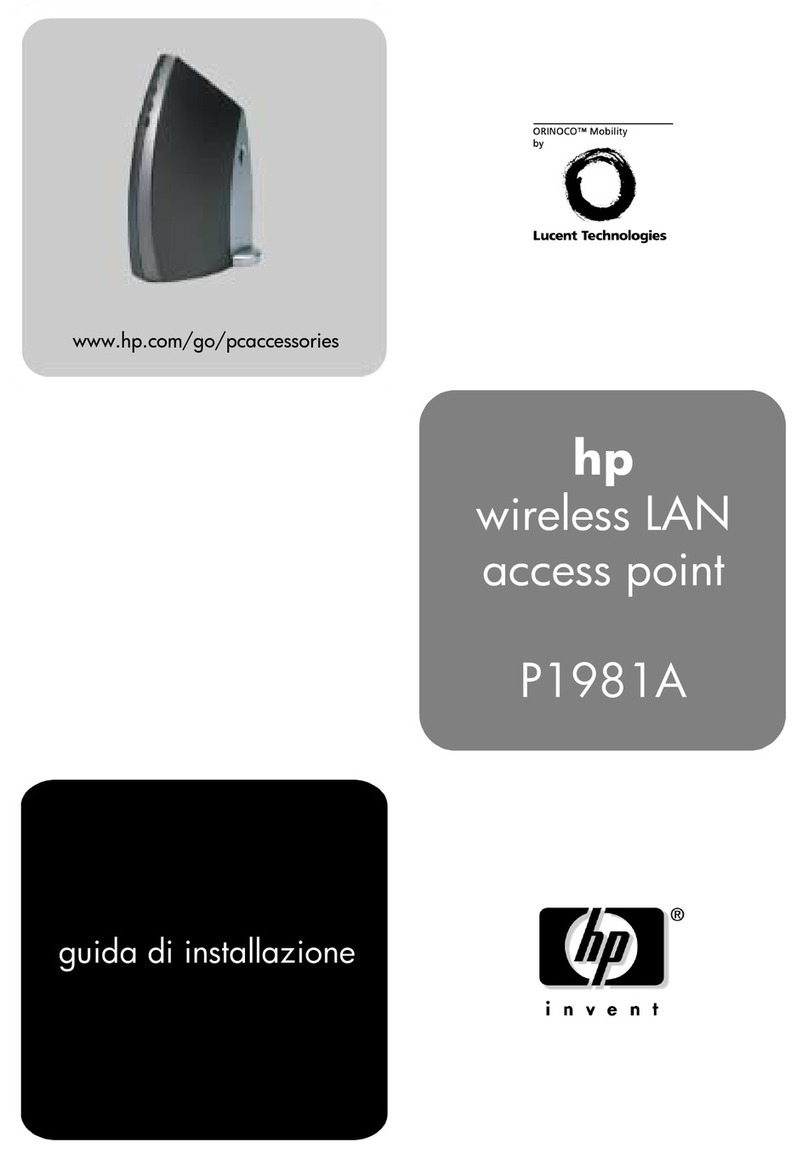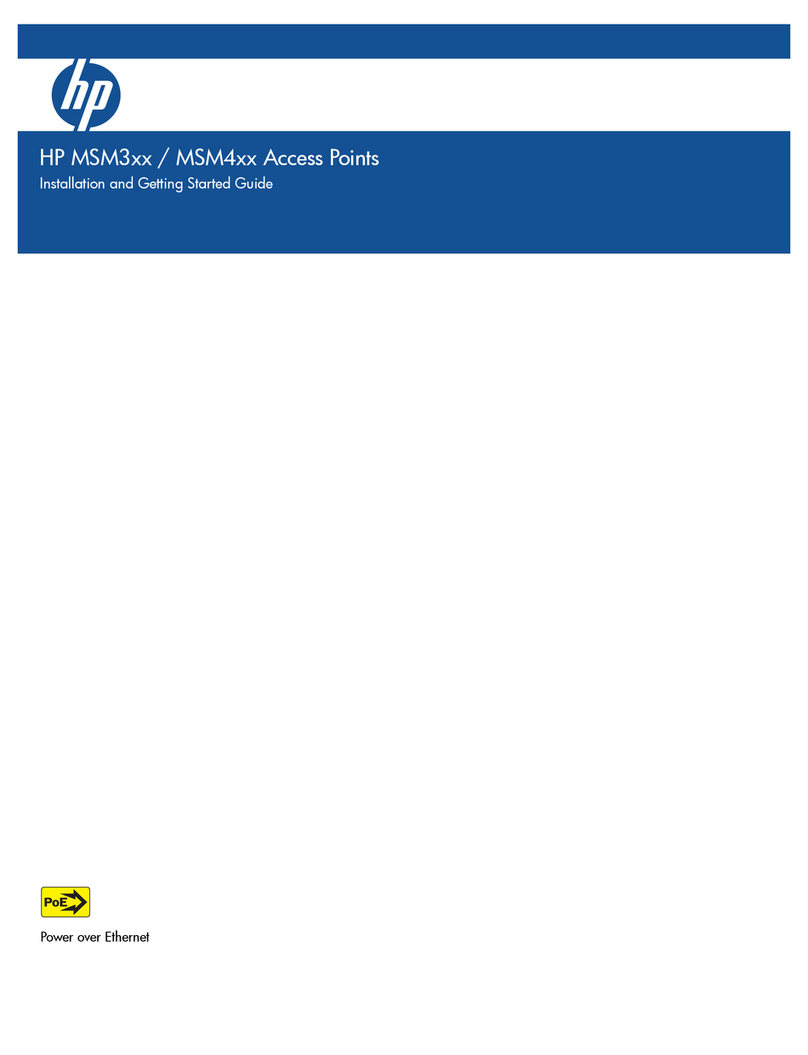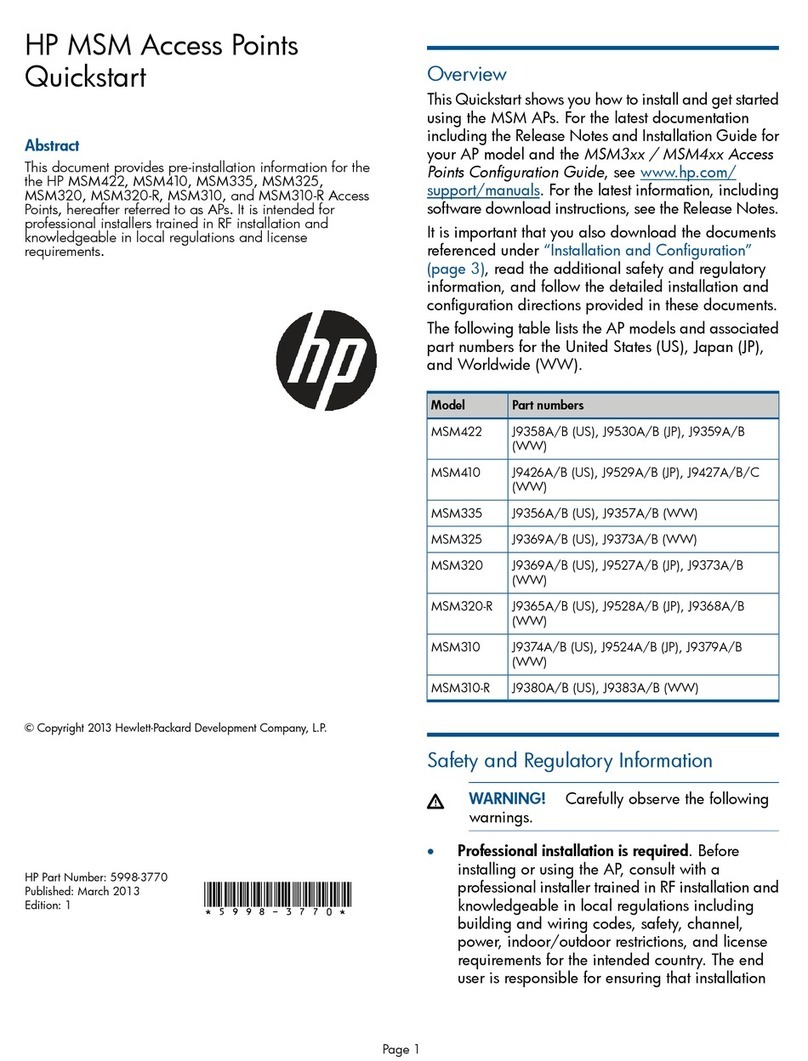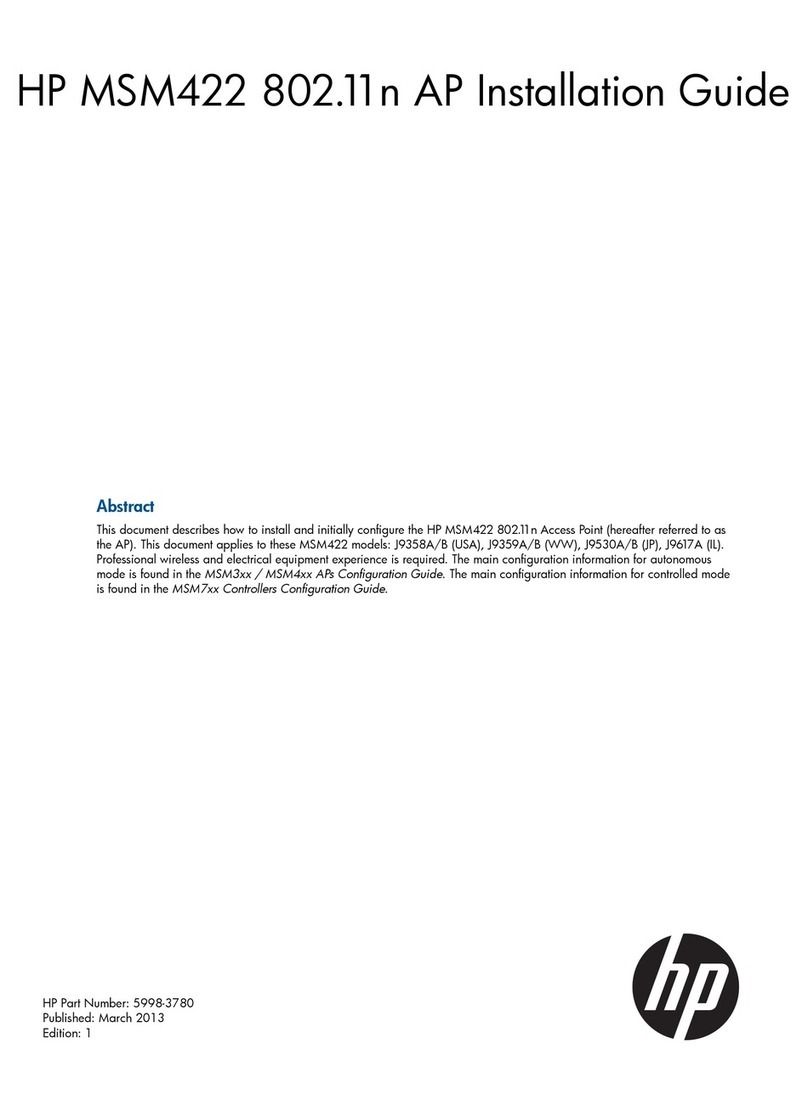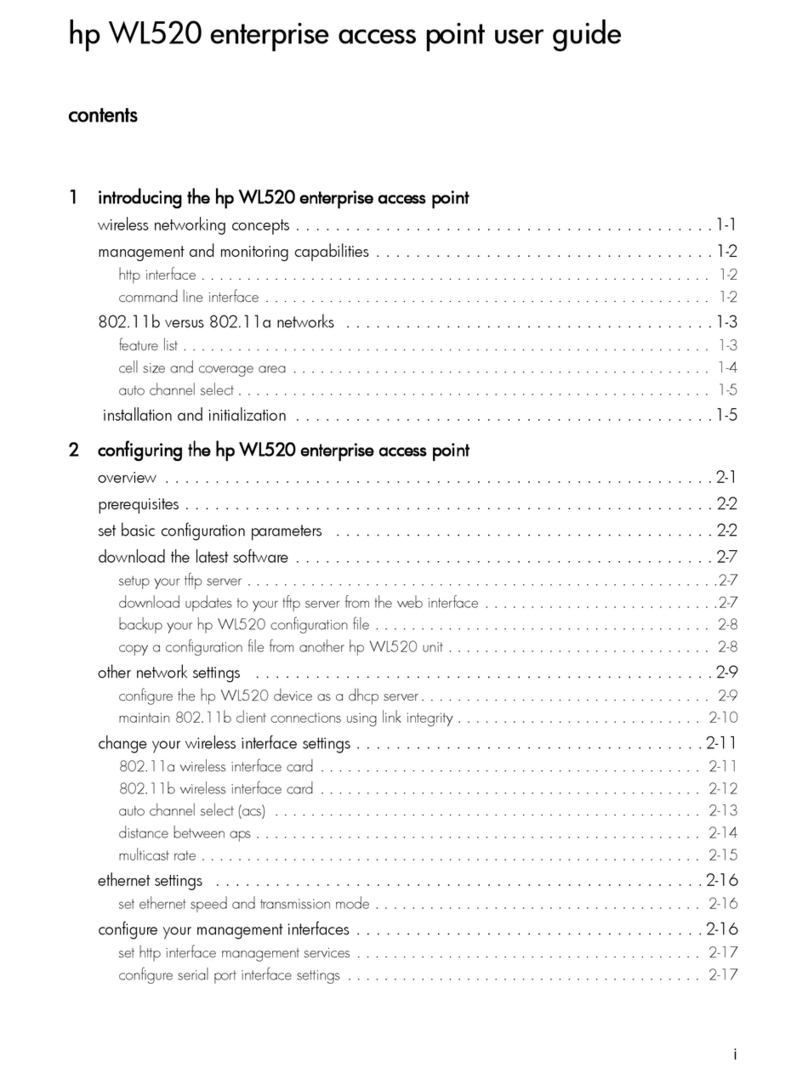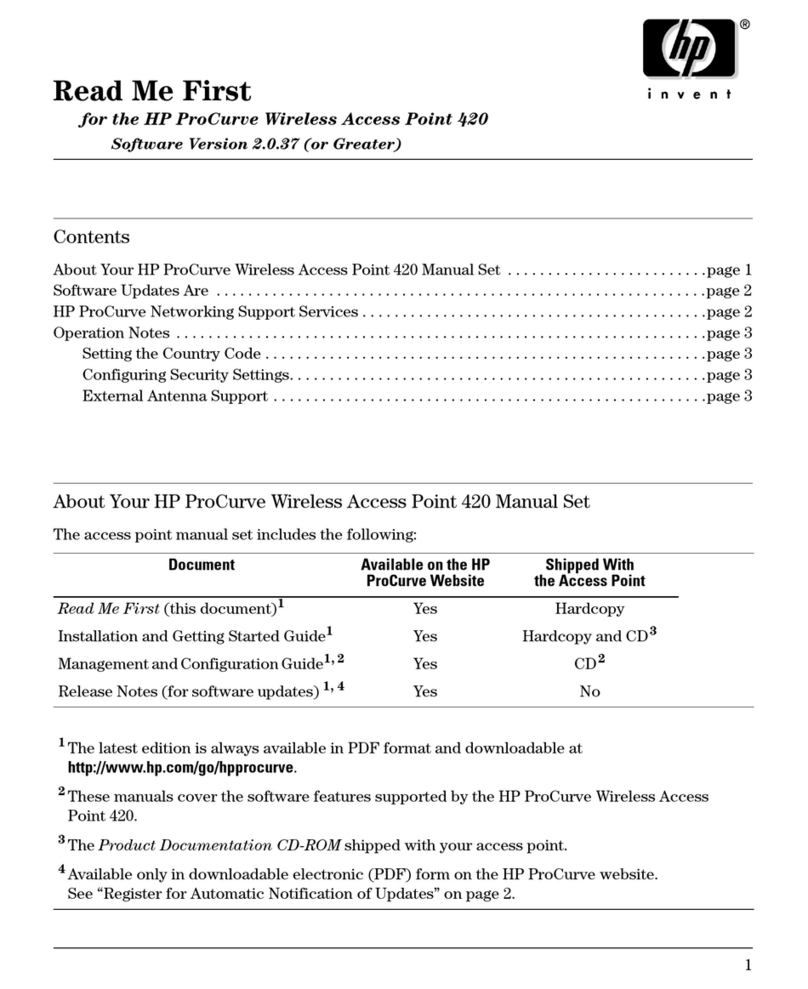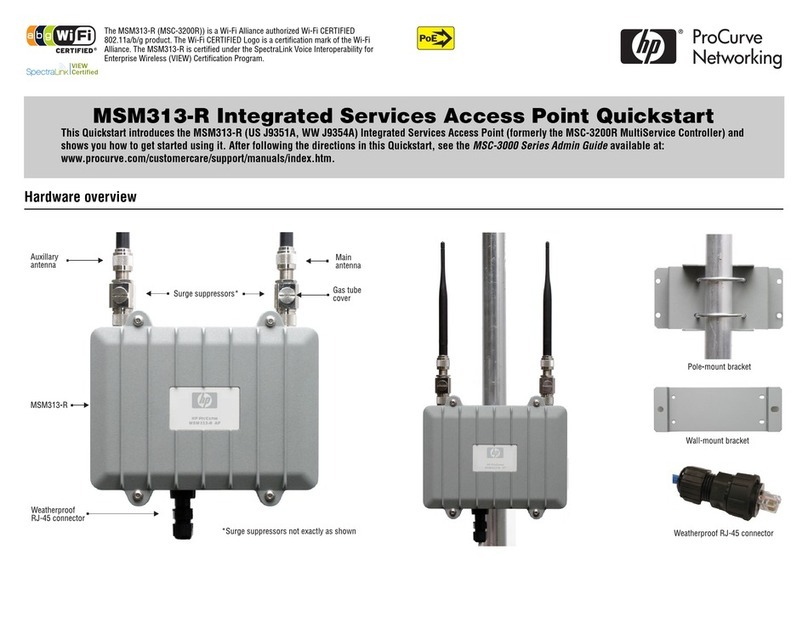i
Contents
Preparing for installation ············································································································································· 1
Safety recommendations ··················································································································································1
General safety recommendations···························································································································1
Checking the installation site ···········································································································································1
Accessories provided with the AP ···································································································································2
Installation preparation checklist ·····································································································································2
Installing the AP···························································································································································· 3
Mounting the AP on a wall ··············································································································································3
Mounting the AP to a T-rail ··············································································································································6
Mounting the AP on a ceiling··········································································································································9
Connecting the power supply······································································································································· 10
Connecting the AP to a local power supply······································································································· 10
Connecting the AP to a PoE power supply········································································································· 11
Connecting the AP to the network································································································································ 11
Support and other resources ·····································································································································13
Contacting HP ································································································································································ 13
Subscription service ·············································································································································· 13
Related information························································································································································ 13
Documents······························································································································································ 13
Websites································································································································································· 13
Conventions ···································································································································································· 14
Appendix A Chassis views and technical specifications ························································································16
Chassis views ································································································································································· 16
Weights and dimensions······································································································································ 17
Power consumption ··············································································································································· 17
Power specifications ······················································································································································ 18
AC voltage range·················································································································································· 18
Power adapter specifications······························································································································· 18
Storage media and memory specifications················································································································· 18
Appendix B LEDs························································································································································19
Appendix C Built-in antenna ·····································································································································20
Index ···········································································································································································23