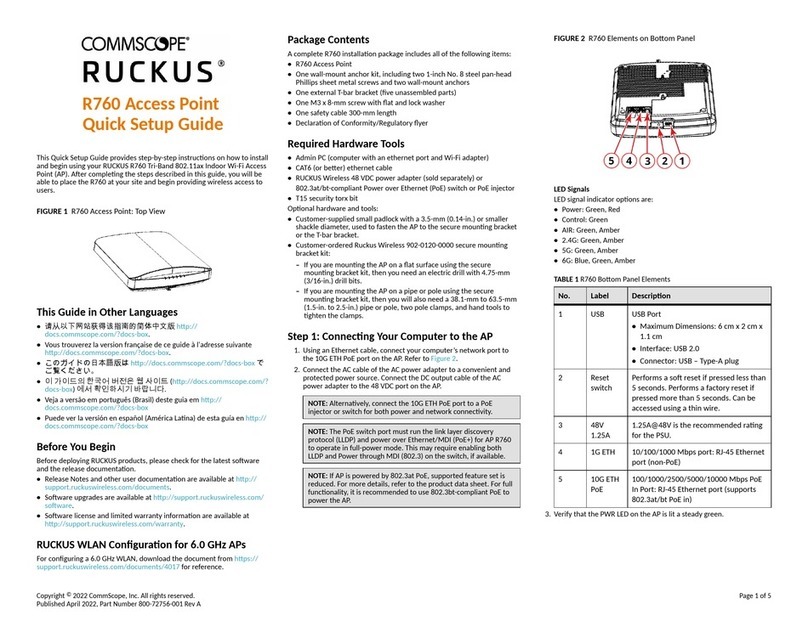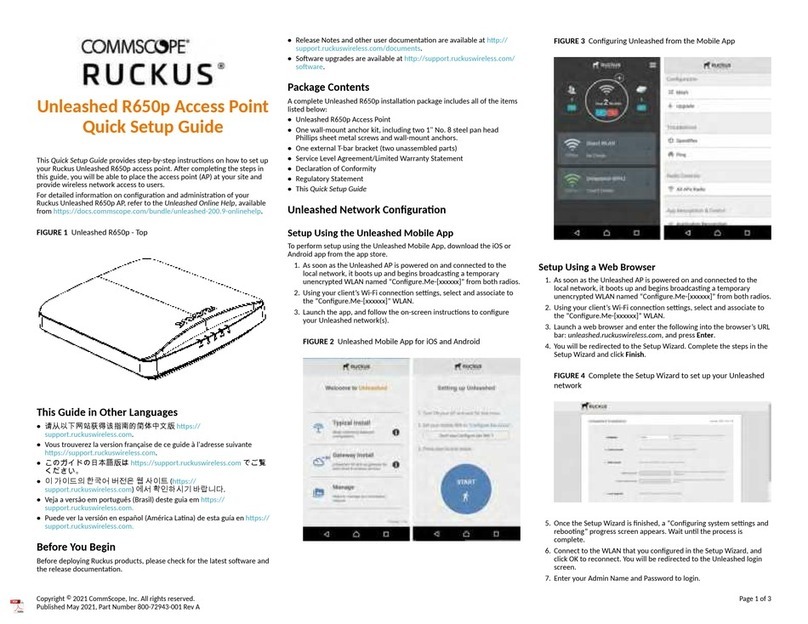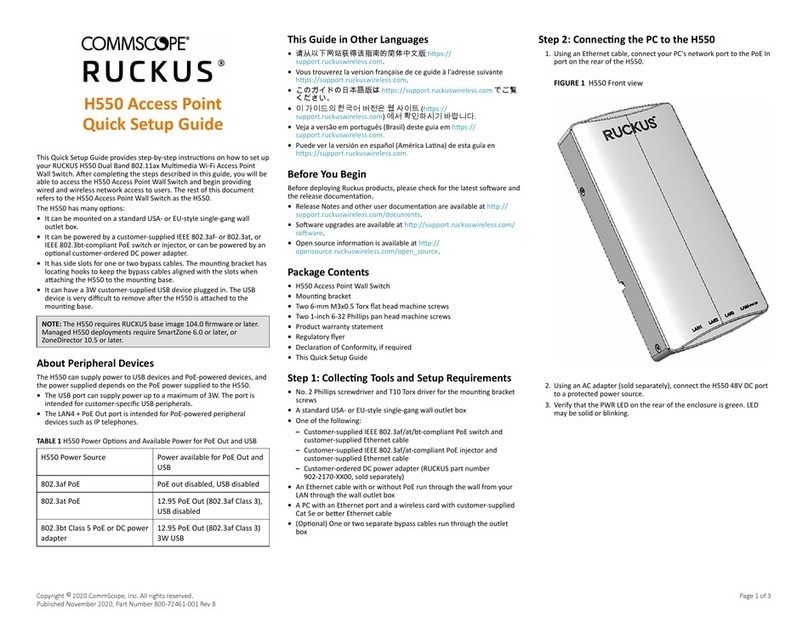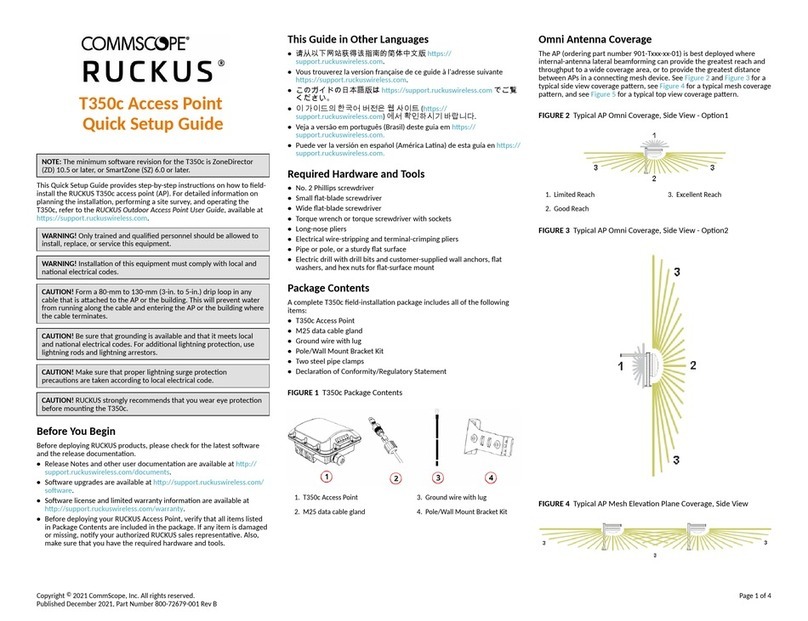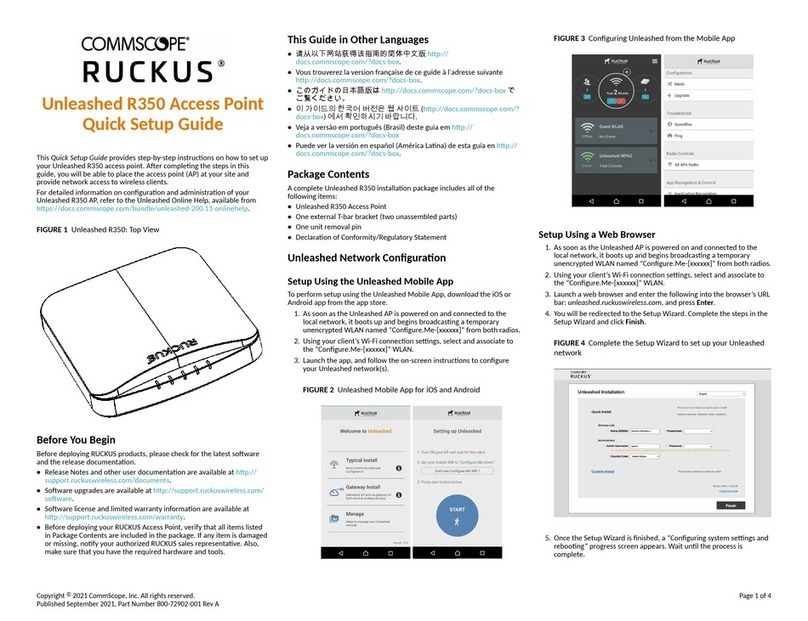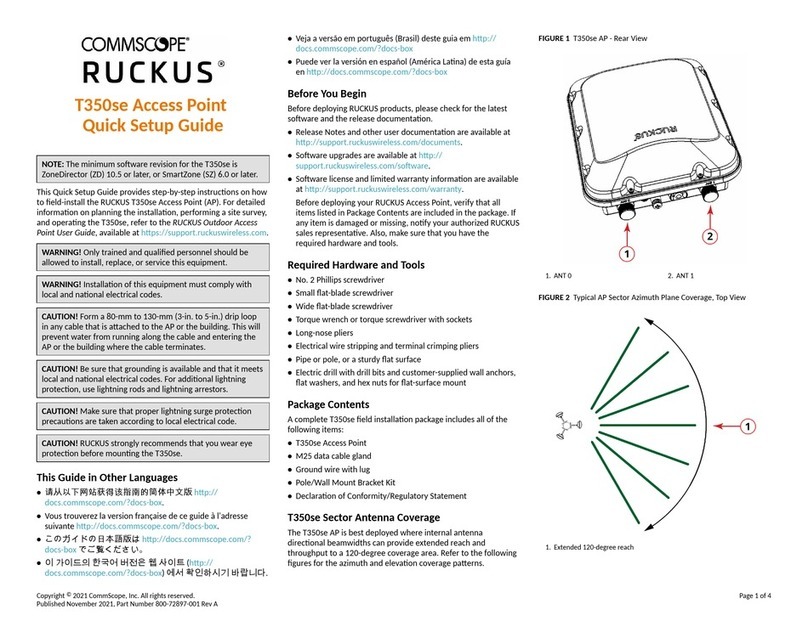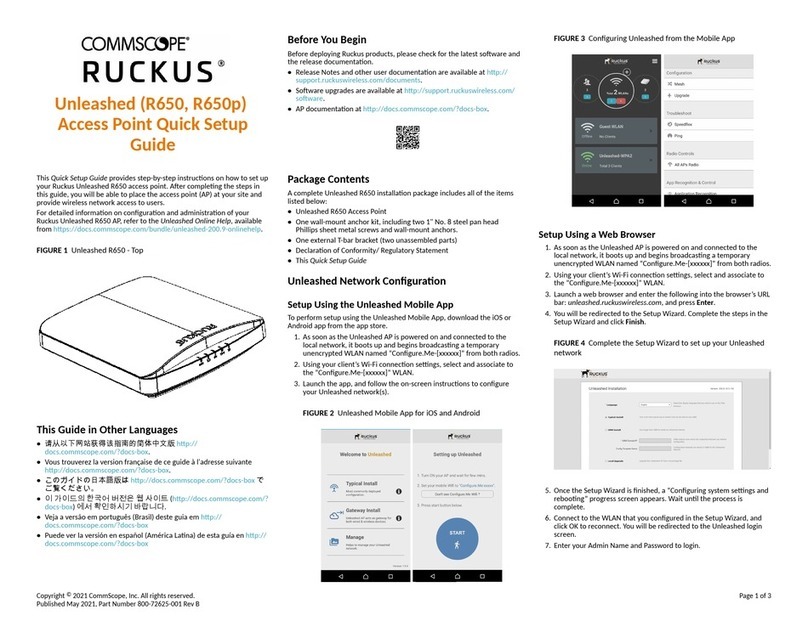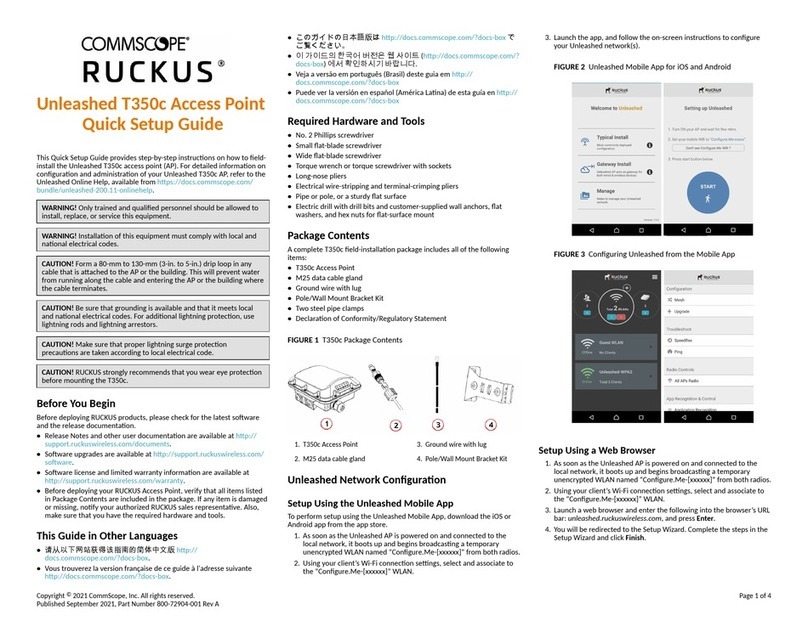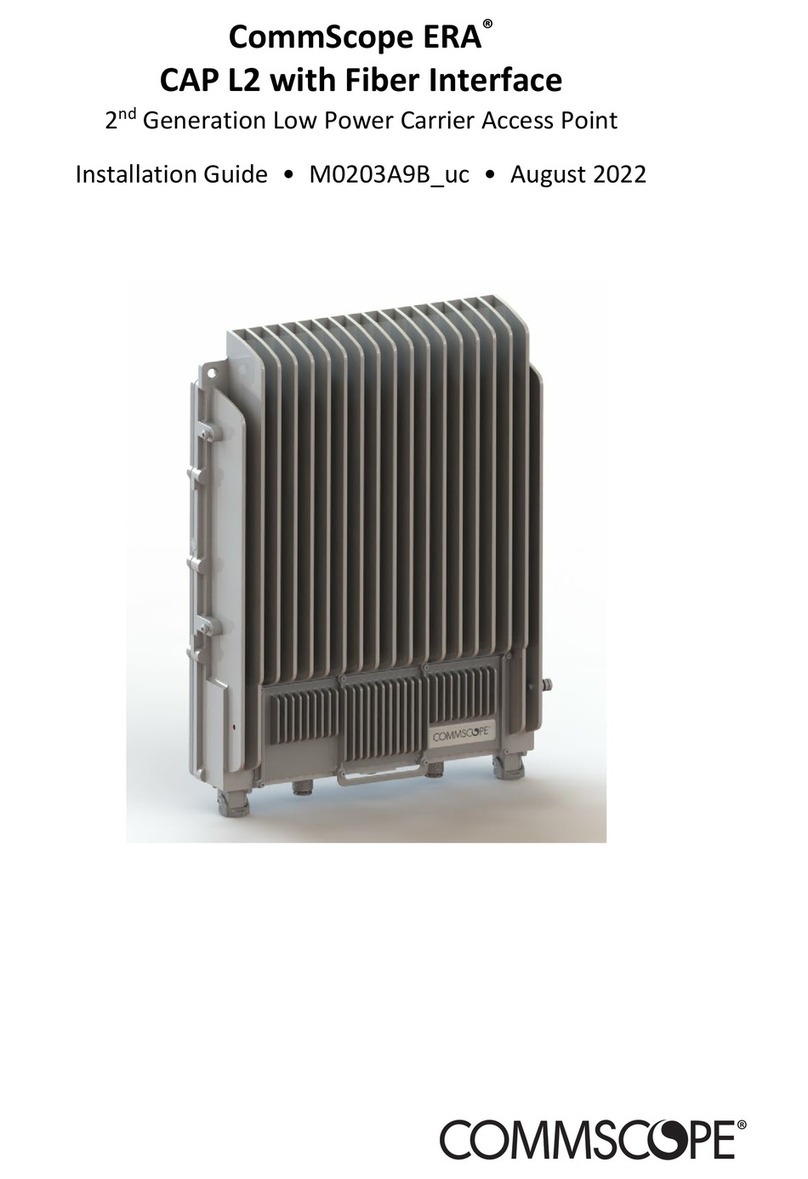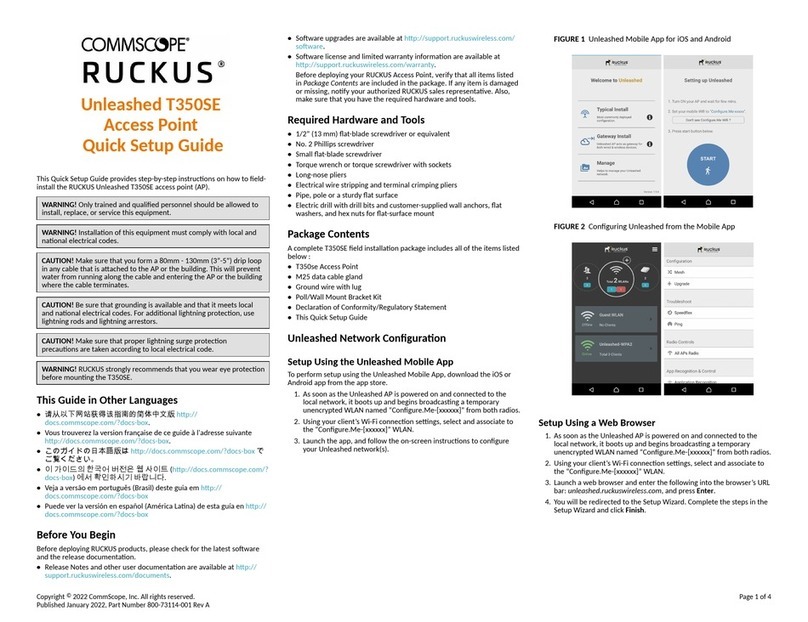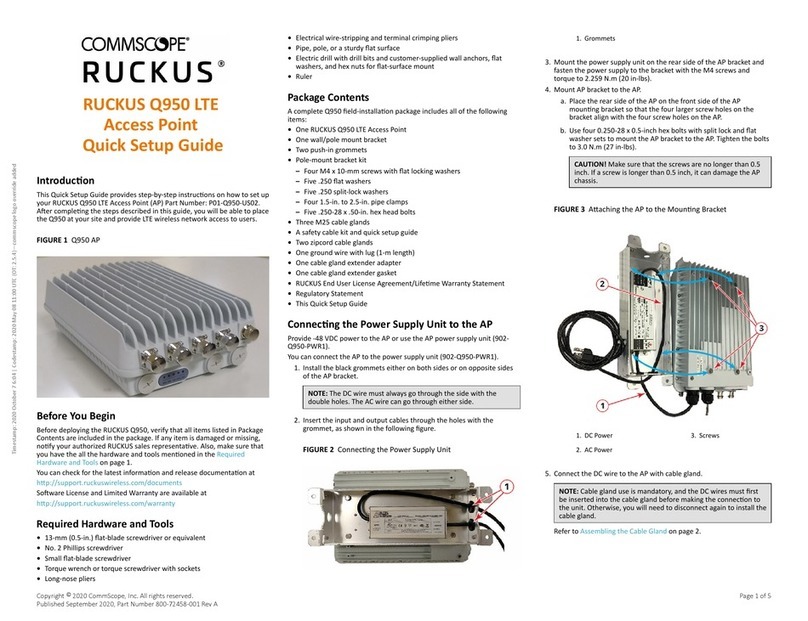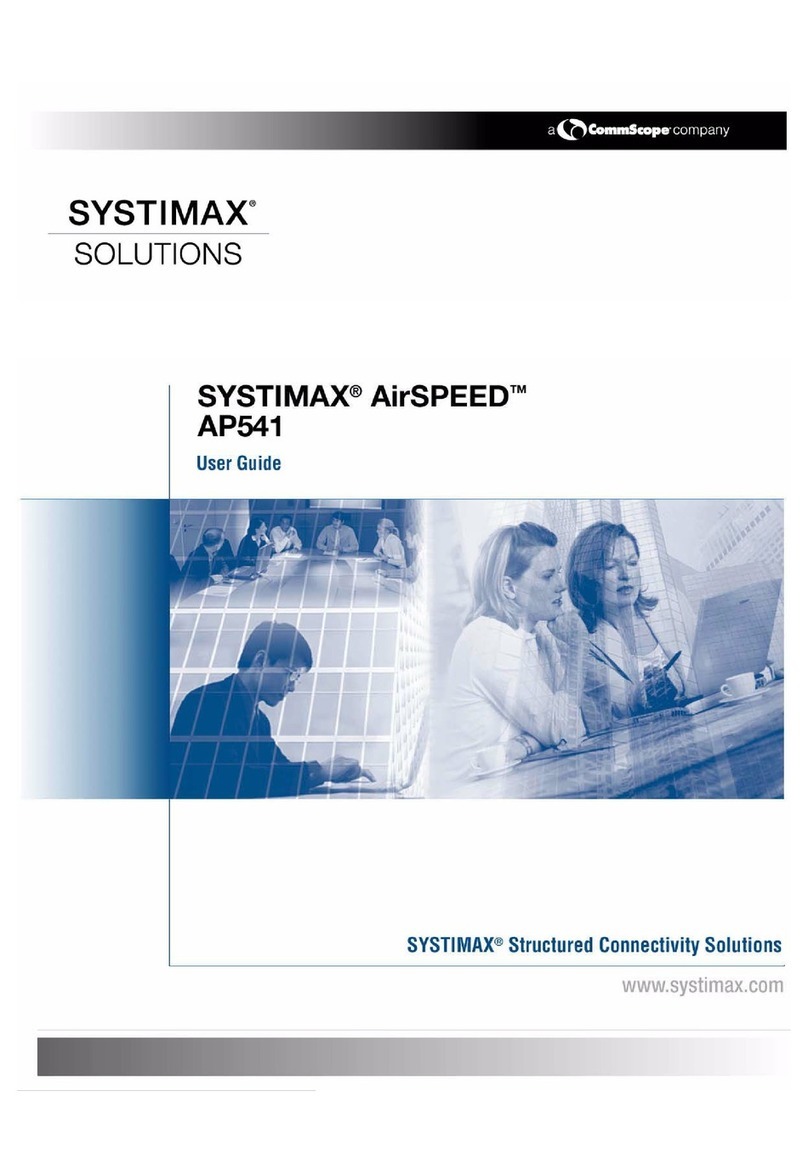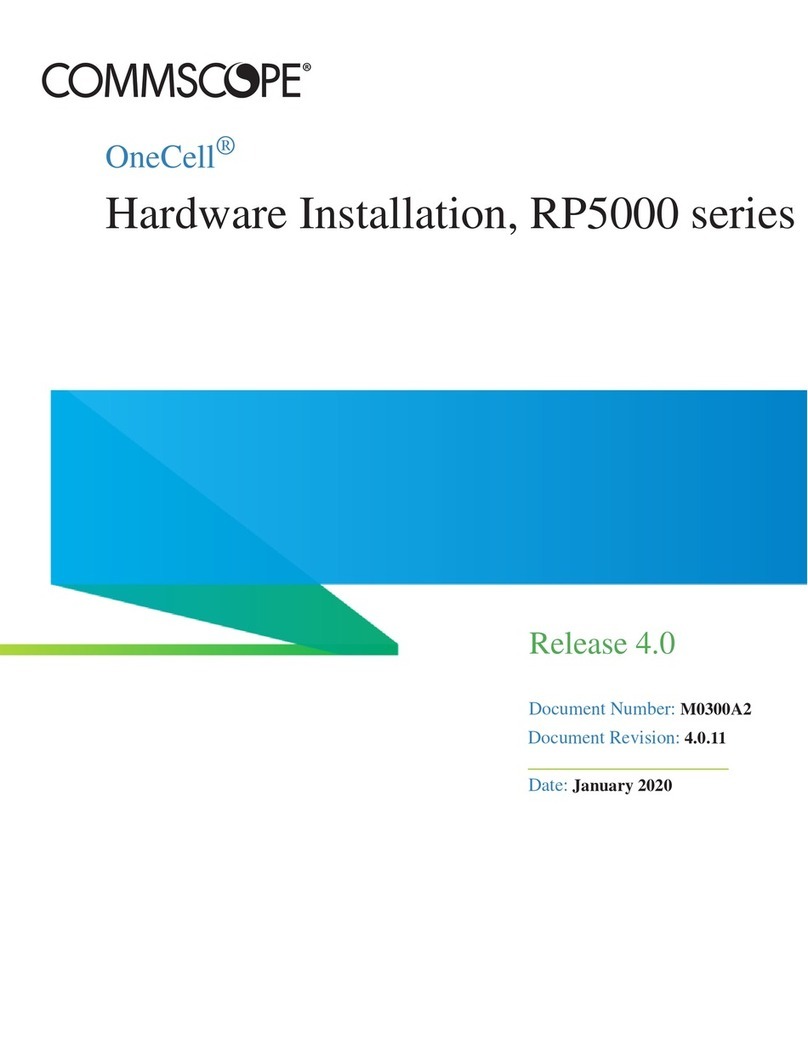E510 Access Point
AP Module
Quick Setup Guide
The E510 is a modular outdoor Access Point designed for
deployment scenarios where the antenna structure and onboard
AP intelligence must be physically separated.
In addion to this E510 AP Module Quick Setup Guide, the E510
AP also includes the following documents (please refer to the
relevant documents for detailed informaon on other E510
modules):
E510 Component Document
E510 Antenna Module (PN#:
902-2101-0000)
E510 Access Point Antenna
Module Quick Setup Guide
E510 USB Cable (PN#:
902-2003-0000)
E510 Access Point USB Cable
Quick Setup Guide
NOTE: The minimum soware revision for the E510 is
ZoneDirector (ZD) 10.1 or later, or SmartZone (SZ) 3.6 or later,
or standalone AP rmware 108.0 or later.
This Quick Setup Guide provides step-by-step instrucons on how
to eld-install the RUCKUS E510 access point (AP). For detailed
informaon on planning the installaon, performing a site survey
and operang the E510, refer to the RUCKUS Outdoor Access
Point User Guide, available at hps://support.ruckuswireless.com.
WARNING! Only trained and qualied personnel should be
allowed to install, replace, or service this equipment.
WARNING! Installaon of this equipment must comply with
local and naonal electrical codes.
CAUTION! Make sure that you form a 80mm - 130mm (3”-5”)
drip loop in any cable that is aached to the AP or the building.
This will prevent water from running along the cable and
entering the AP or the building where the cable terminates.
CAUTION! Be sure that grounding is available and that it meets
local and naonal electrical codes. For addional lightning
protecon, use lightning rods and lightning arrestors.
CAUTION! Make sure that proper lightning surge protecon
precauons are taken according to local electrical code.
WARNING! RUCKUS strongly recommends that you wear eye
protecon before mounng the AP.
This Guide in Other Languages
•请从以下网站请得请指南的请体中文版 hps://
support.ruckuswireless.com.
•Vous trouverez la version française de ce guide à l'adresse
suivante hps://support.ruckuswireless.com.
•このガイドの日本語版は hps://support.ruckuswireless.com
でご覧ください。
•请 请请请请 请请请 请请请 请 请请请 (hps://support.ruckuswireless.com) 请请
请请请请请 请请请请.
•Veja a versão em português (Brasil) deste guia em hps://
support.ruckuswireless.com.
•Puede ver la versión en español (América Lana) de esta guía
en hps://support.ruckuswireless.com.
Before You Begin
Before deploying RUCKUS products, please check for the latest
soware and the release documentaon.
•Release Notes and other user documentaon are available at
hp://support.ruckuswireless.com/documents.
•Soware upgrades are available at hp://
support.ruckuswireless.com/soware.
•Soware license and limited warranty informaon are available
at hp://support.ruckuswireless.com/warranty.
Before deploying your RUCKUS Access Point, verify that all
items listed in Package Contents are included in the package. If
any item is damaged or missing, nofy your authorized RUCKUS
sales representave. Also, make sure that you have the
required hardware and tools.
Required Hardware and Tools
•Torque wrench or torque screwdriver with sockets, or SMA
torque wrench, for cable connecons
•T10 Security Torx screwdriver/bit for reset buon access
•Mounng bracket (purchased separately) for pole mounng
•Customer-supplied mounng bracket for DIN rail mounng
•Electric drill with drill bits and customer-supplied wall anchors,
at washers, and hex nuts for at-surface mounng
AP Module Package Contents
The E510 AP Module installaon package includes all of the
following:
•E510 Embedded Access Point Module
•Service Level Agreement/Limited Warranty Statement
•Declaraon of Conformity
•Regulatory Statement
•RUCKUS AP Geng Started Guide
•This Quick Setup Guide
FIGURE 1 E510 AP Module
Purchased Separately
The E510 requires an Antenna Cable Kit and Antenna Module
(RUCKUS or third-party RF cables) to be purchased separately.
NOTE: BeamFlex is not supported when using third-party RF
cables.
Antenna Module
The E510 Antenna Module (RUCKUS PN# 902-2101-0000) consists
of one vercally-polarized and one horizontally-polarized antenna
per band. Refer to the E510 Antenna Module Quick Setup Guide
for more informaon.
Antenna Cable Kit
Ruckus provides three dierent cable kits with dierent length
cables. Each kit contains two RF coaxial cables and one Control
cable. The RF cables are used to connect the AP Module to the
Antenna Module using two RP-SMA connectors (each dual-band/
single chain).
•902-2000-0000 E510 Antenna Cable (60 cm length)
Copyright © 2020 CommScope, Inc. All rights reserved. Page 1 of 4
Published June 2020, Part Number 800-71577-001 Rev D