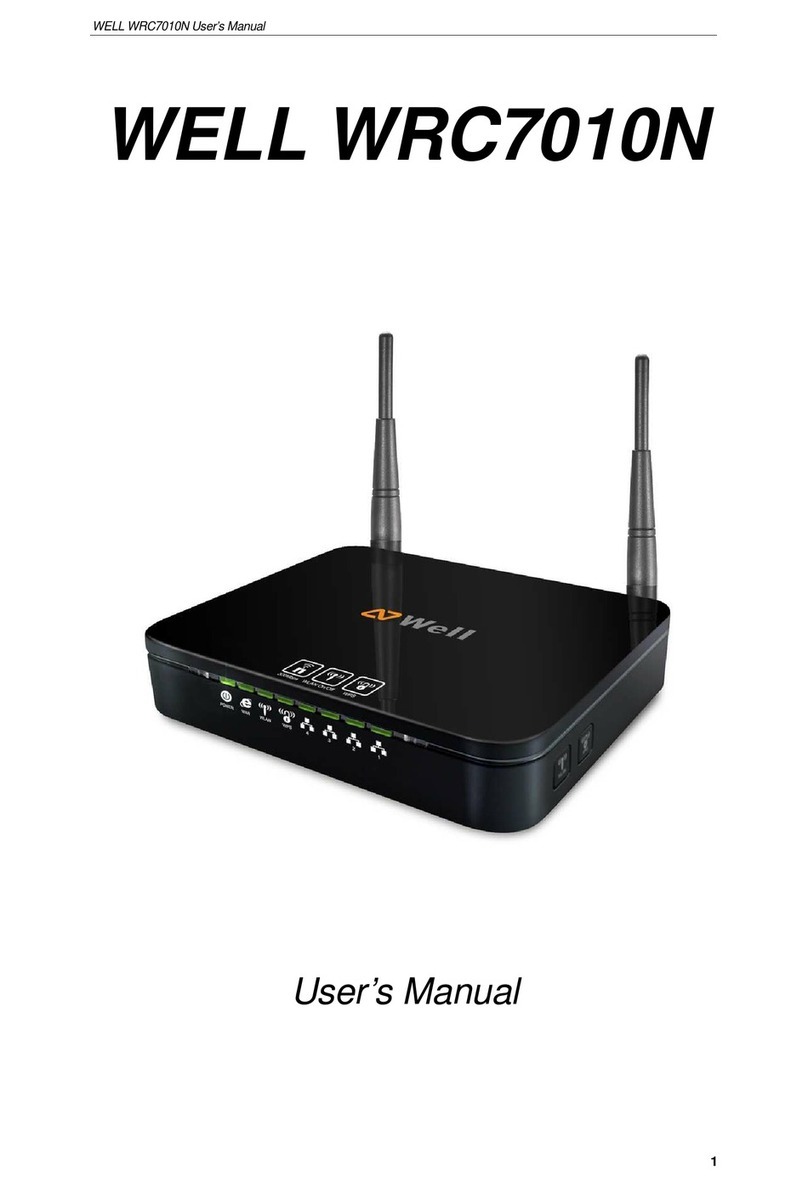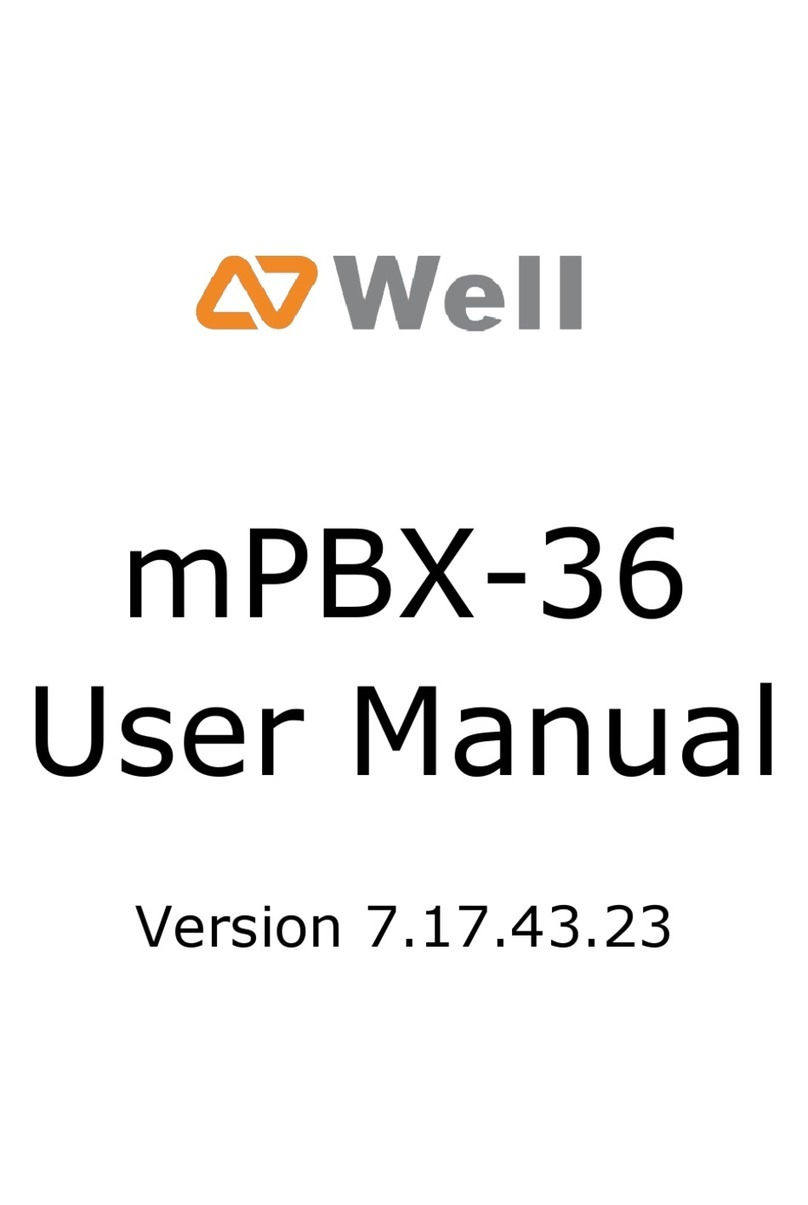802.11n WLAN Gigabit Router User’s Manual
12 IPv6 ...................................................................57
Static IP Connection........................................................57
Tunneling Connection (6RD)..........................................58
Tunneling Connection (DL-Lite)......................................59
13 Wireless 5G Settings.........................................60
14 Advanced Wireless Settings.............................63
15 Wireless Security/Encryption Settings..............66
Security Mode -- OPENWEP / WEP Auto......................67
Security Mode -- SHAREDWEP / WEP Auto.................68
Security Mode -- WPA-PSK / WPA2-PSK /
WPAPSKWPA2PSK...........................................................69
16 Wi-Fi Protected Setup (WPS) ...........................70
17 Station List.........................................................73
18 AP Wireless Statistics.......................................74
19 Wireless 2.4G Settings......................................75
20 Advanced Wireless Settings.............................78
21 Wireless Security/Encryption Settings..............81
Security Mode -- OPENWEP / WEP Auto......................82
Security Mode -- SHAREDWEP / WEP Auto.................83
Security Mode -- WPA-PSK / WPA2-PSK /
WPAPSKWPA2PSK...........................................................84
22 Station List.........................................................85
23 AP Wireless Statistics.......................................86
24 MAC/IP/Port Filtering Settings ..........................87
25 Port Forwarding Setting ....................................89
26 DMZ Settings.....................................................91
27 System Security Settings..................................92
28 System Management........................................93
29 Upgrade Firmware ............................................96
30 Settings Management.......................................97
31 Access Point Status..........................................98
32 Statistic..............................................................99
AConfiguring your Computers...........................100
Configuring Ethernet PCs.............................................100
BIP Addresses, Network Masks, and
Subnets ........................................................105
IP Addresses.................................................................105
3