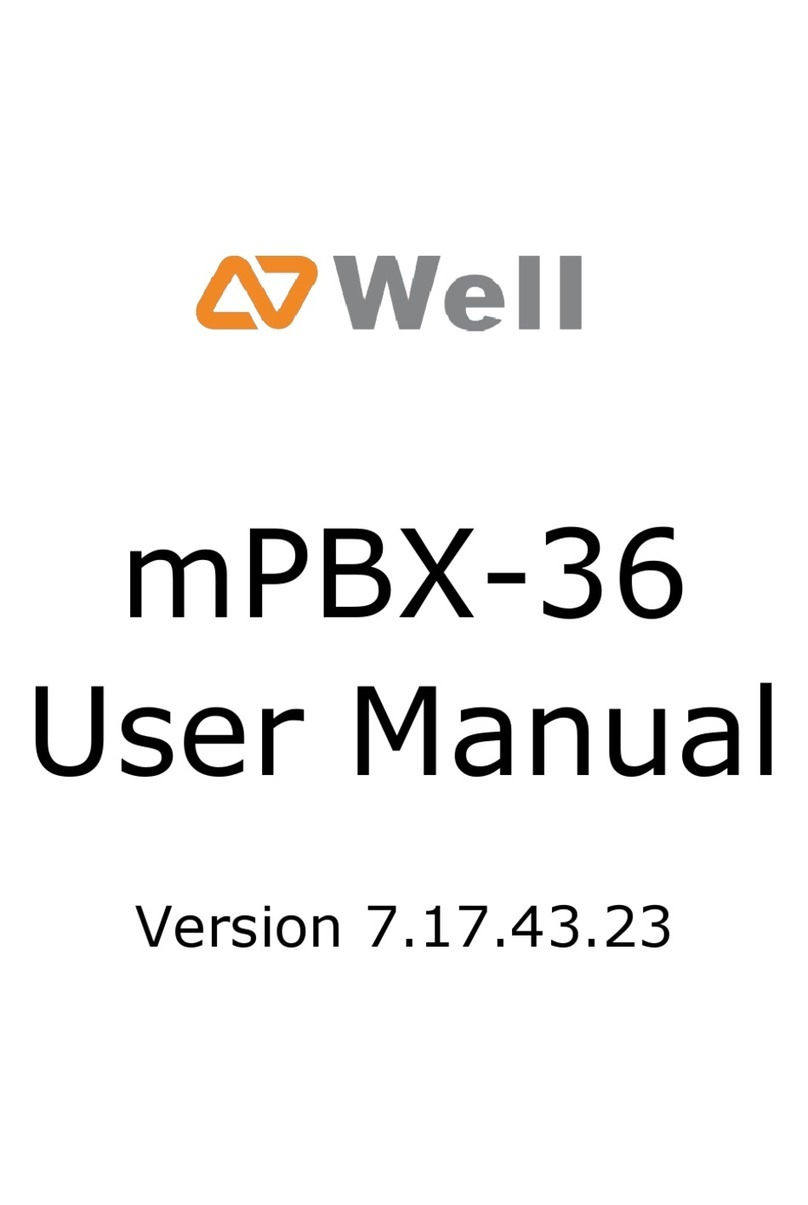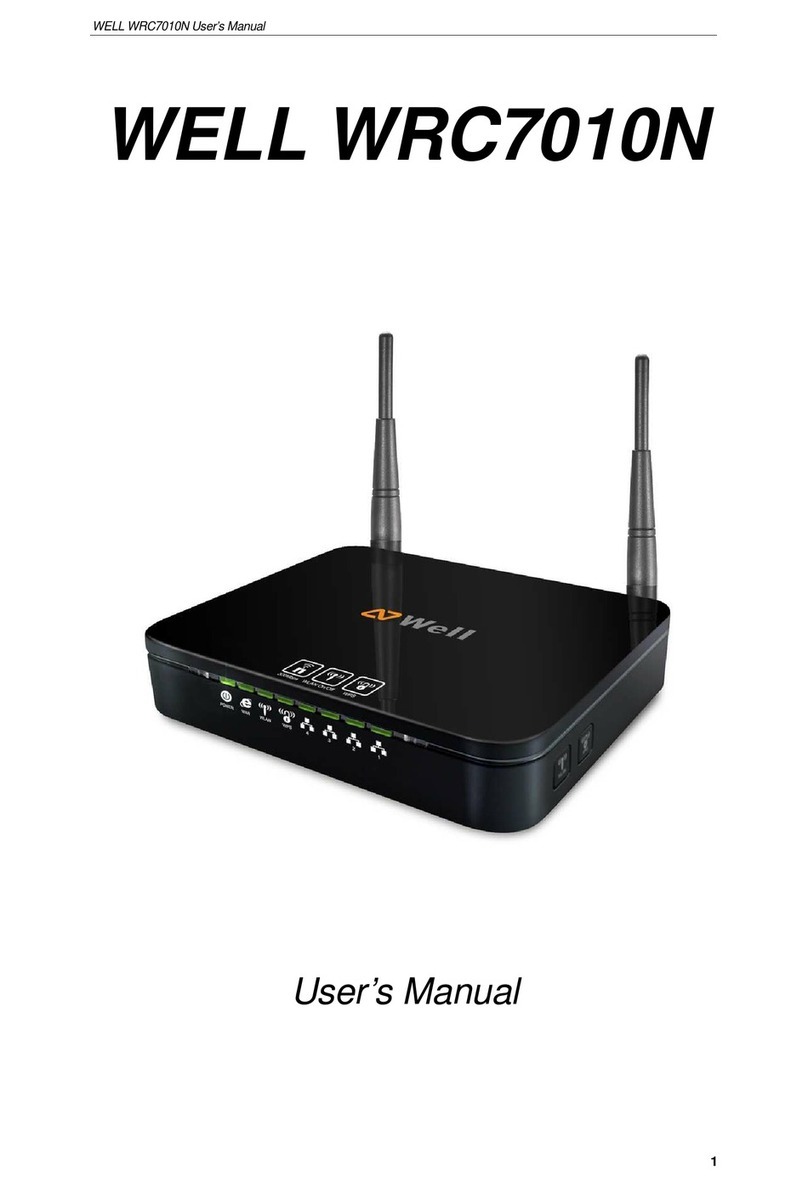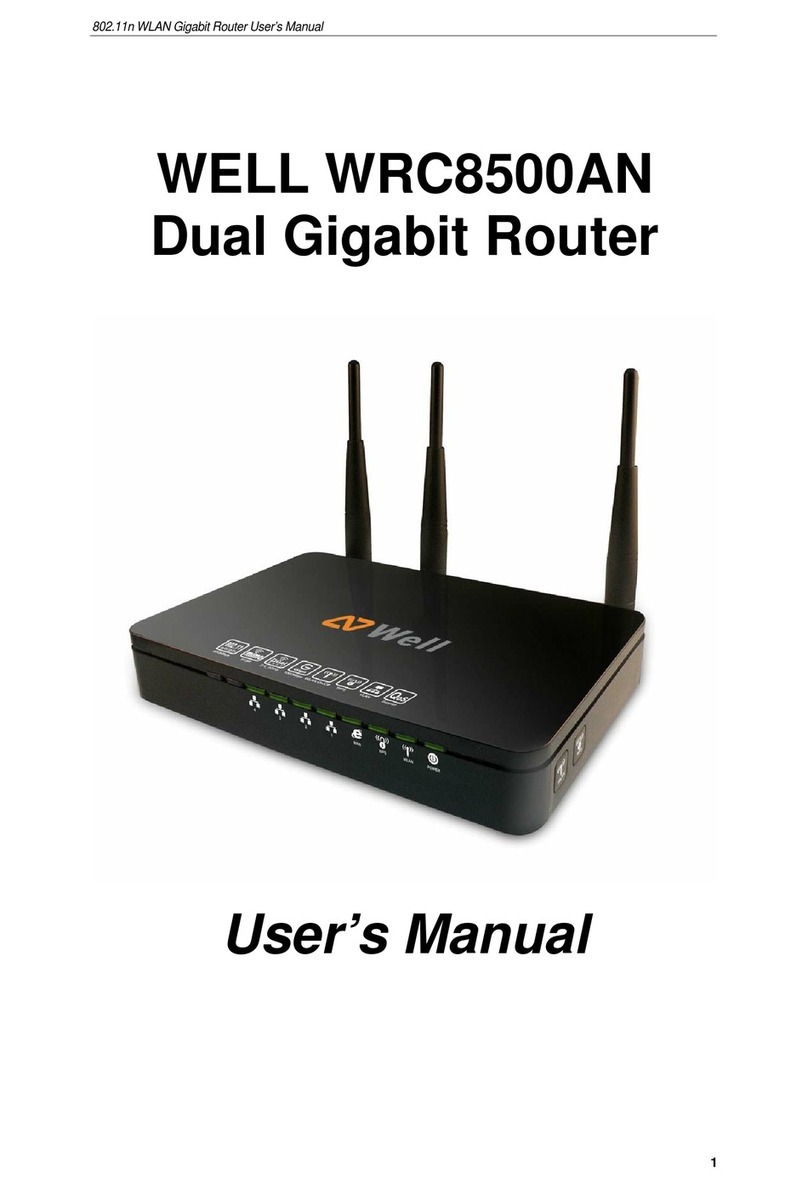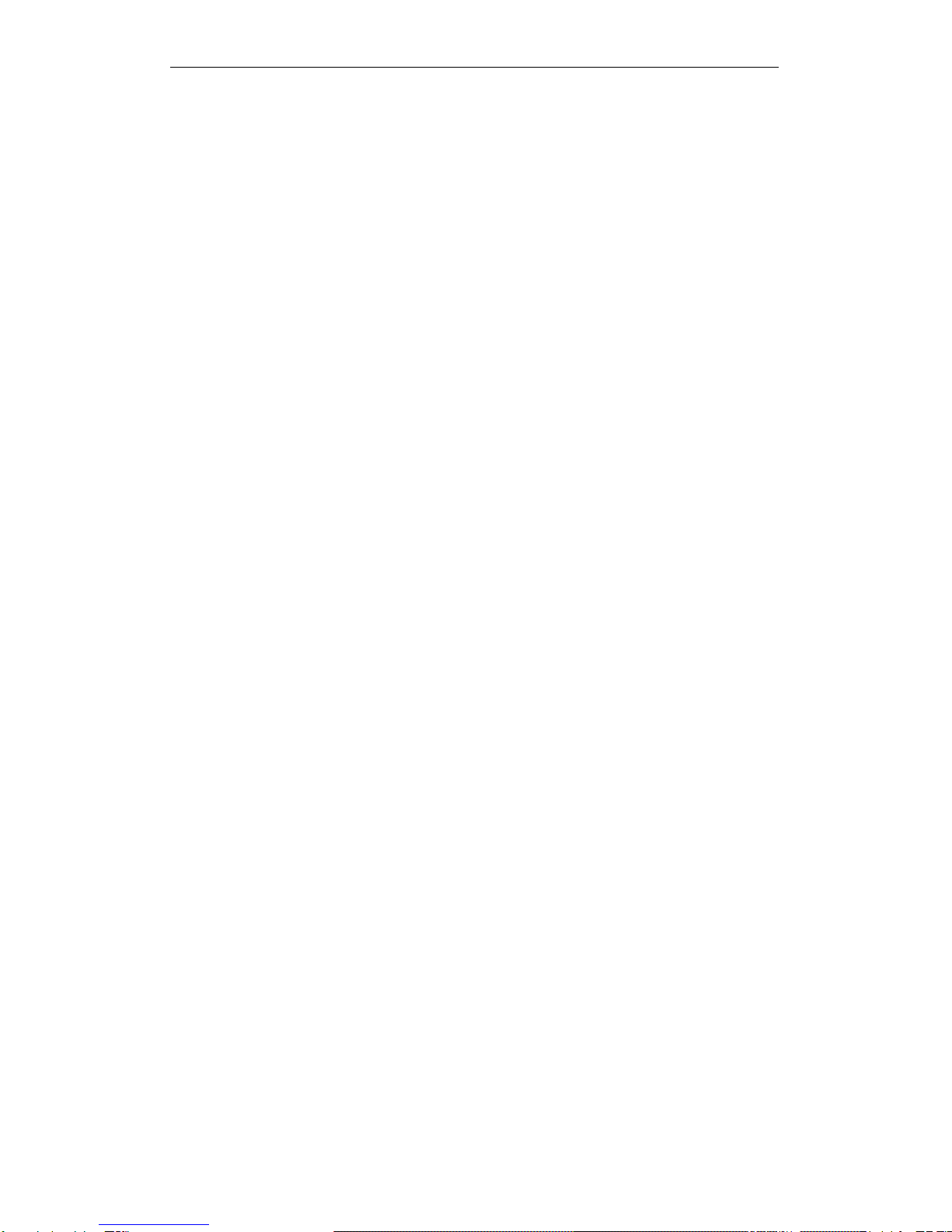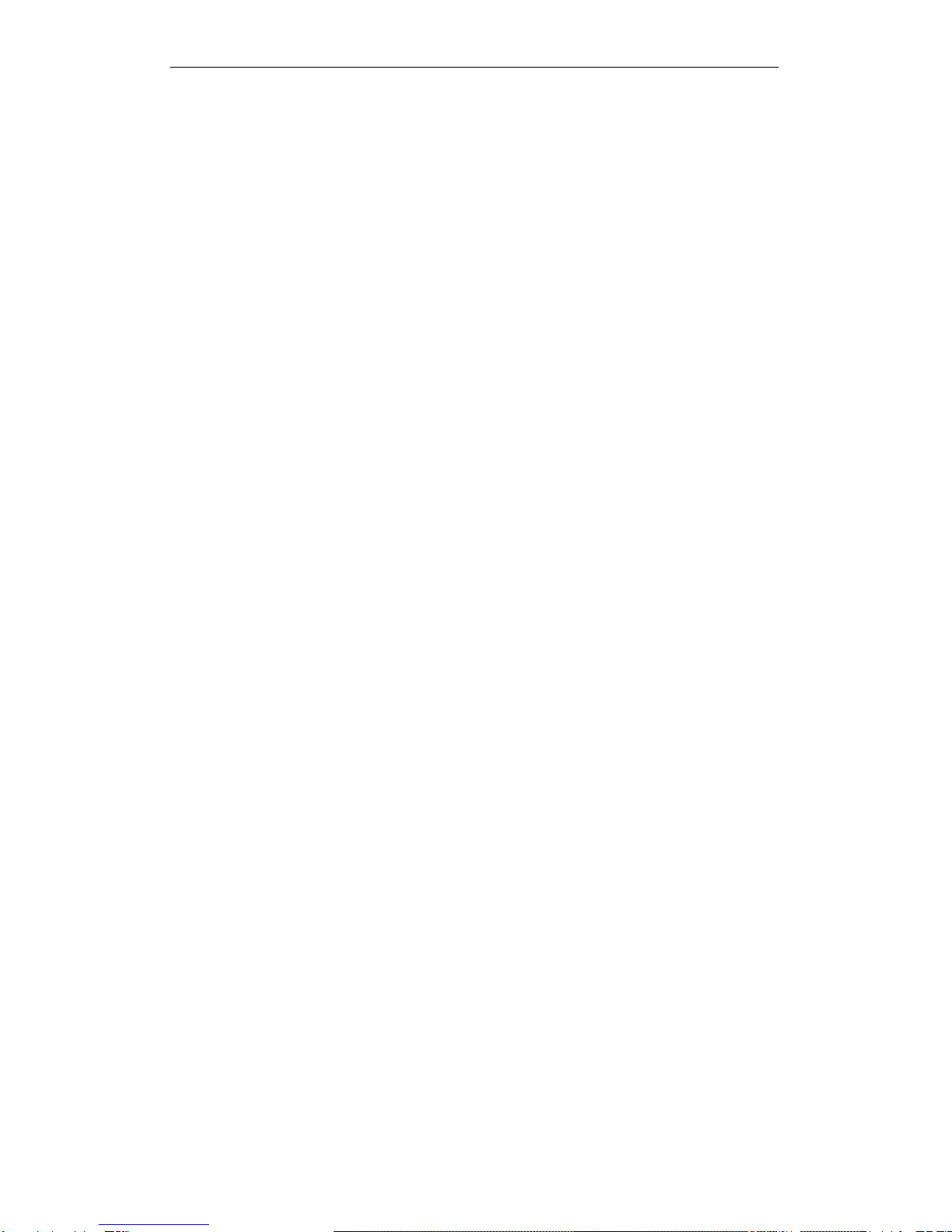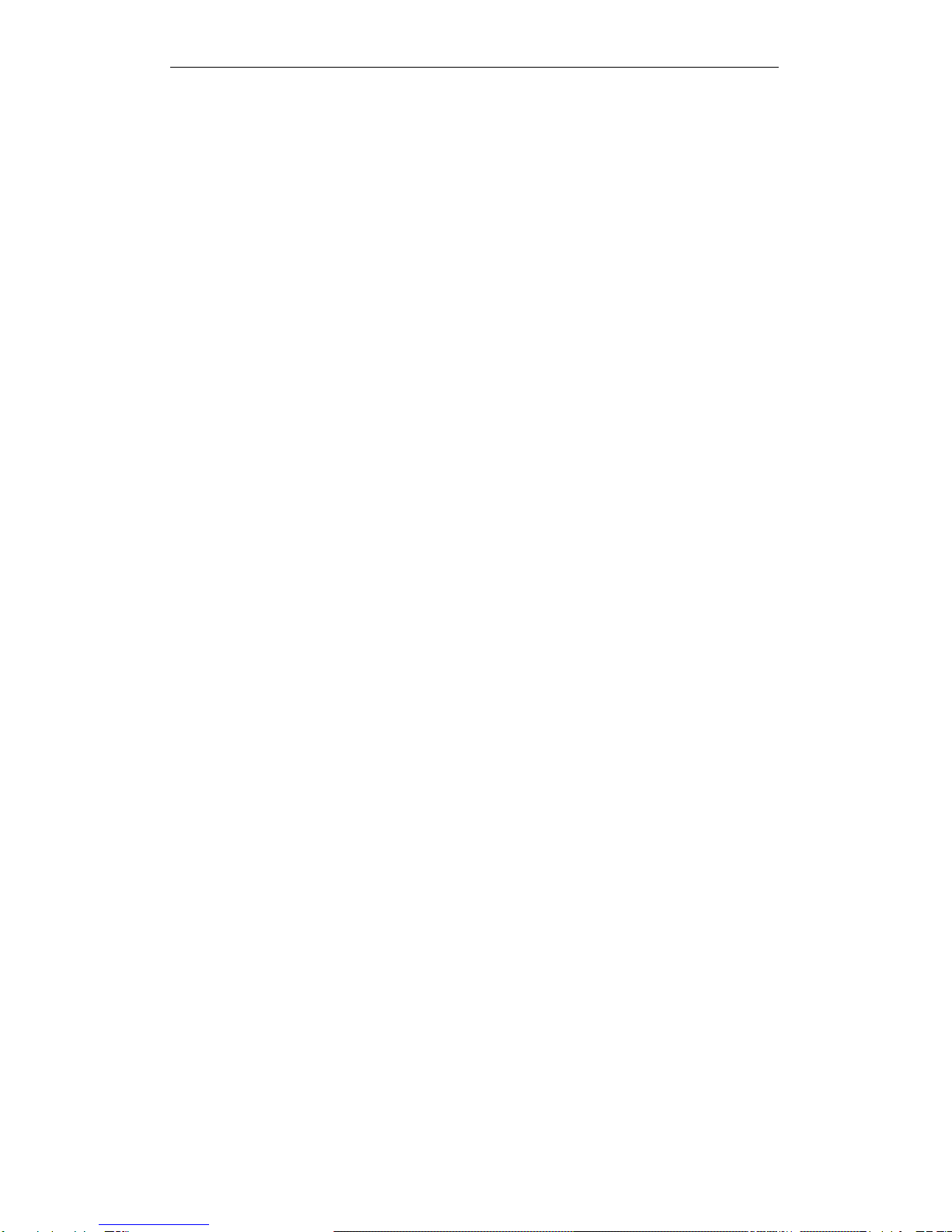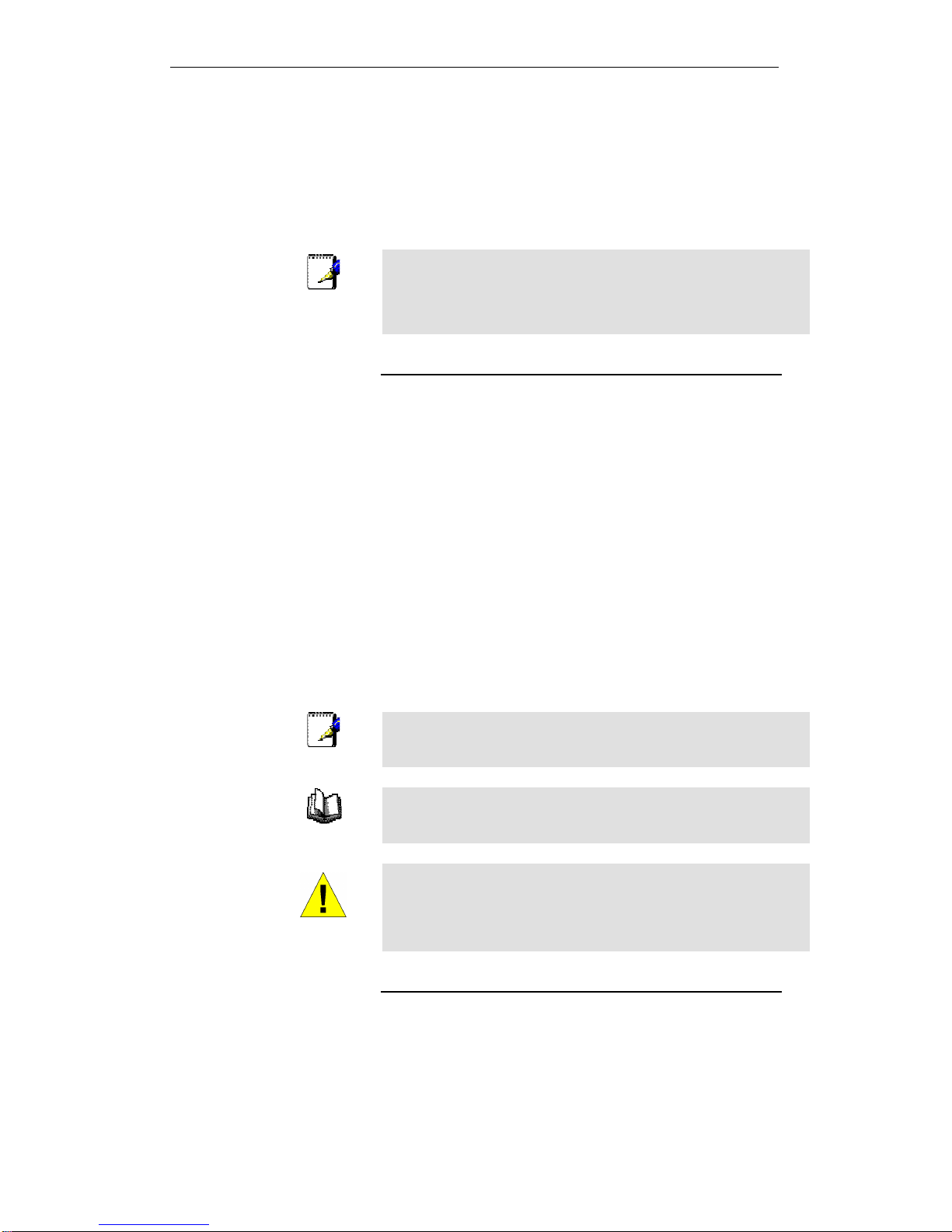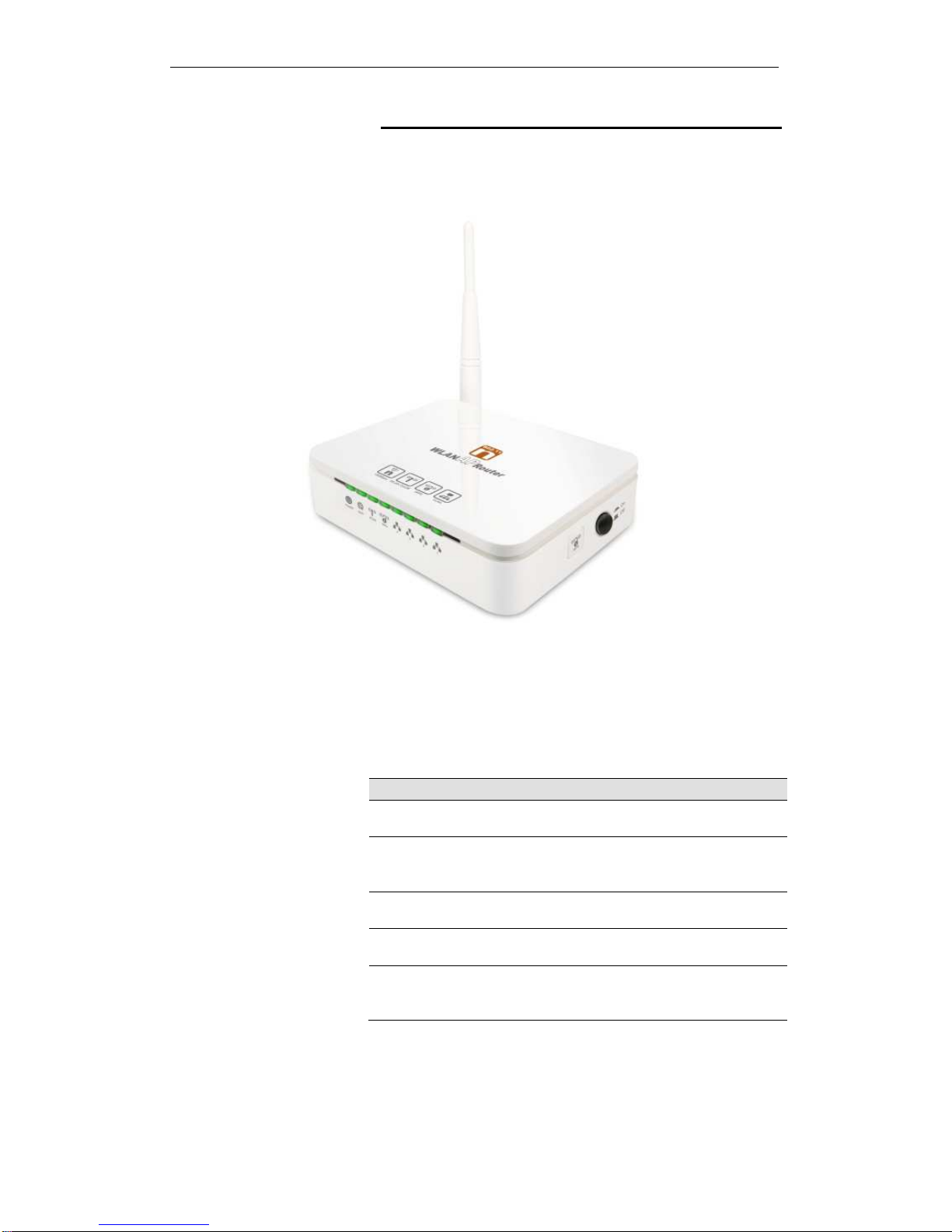Gateway........................................................................57
Wireless ISP..................................................................58
WAN Interface Setup...........................................................59
Static IP.........................................................................60
DHCP Client..................................................................61
PPPoE...........................................................................62
PPTP.............................................................................63
L2TP..............................................................................64
Wireless Basic Setup...........................................................65
AP (Access Point).........................................................66
Client..............................................................................67
WDS (Wireless Distribution System) ..........................68
WDS (Wireless Distribution System) only.................. 71
AP (Access Point) + WDS (Wireless
Distribution System)..................................................72
Wireless Security Setup......................................................73
Configuring WEP 64bit ASCII (5
characters) security...................................................75
Configuring WEP 64bit Hex (10
characters) security...................................................76
ConfiguringWEP 128bit ASCII (13
characters) security...................................................77
Configuring WEP 128bit Hex (26
characters) security...................................................78
Configuring WPA (AES) HEX (64
characters) security...................................................80
Configuring WPA2 (AES) HEX (64
characters) security...................................................82
Configuring WPA2 (Mixed) Passphrase
security.......................................................................83
Configuring WPA2 (Mixed) HEX (64
characters) security...................................................84
9Operation Mode.................................................85
Setting Operation Mode......................................................85
10 Wireless Network...............................................86
Basic Settings...................................................................... 86
Advanced Settings...............................................................88
Security.................................................................................89
WEP + Encryption Key.................................................91
WEP + Use 802.1x Authentication..............................93
WPA/WPA2/WPA2 Mixed + Personal
(Pre-Shared Key)......................................................95