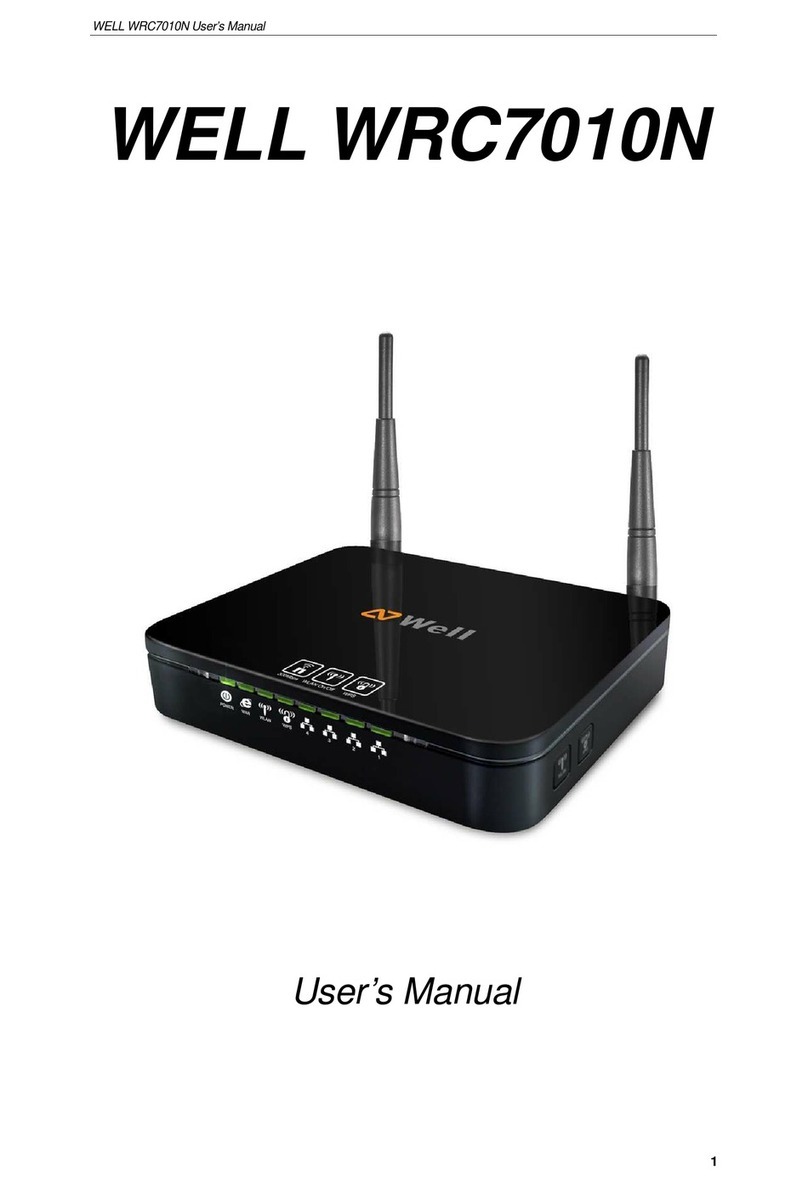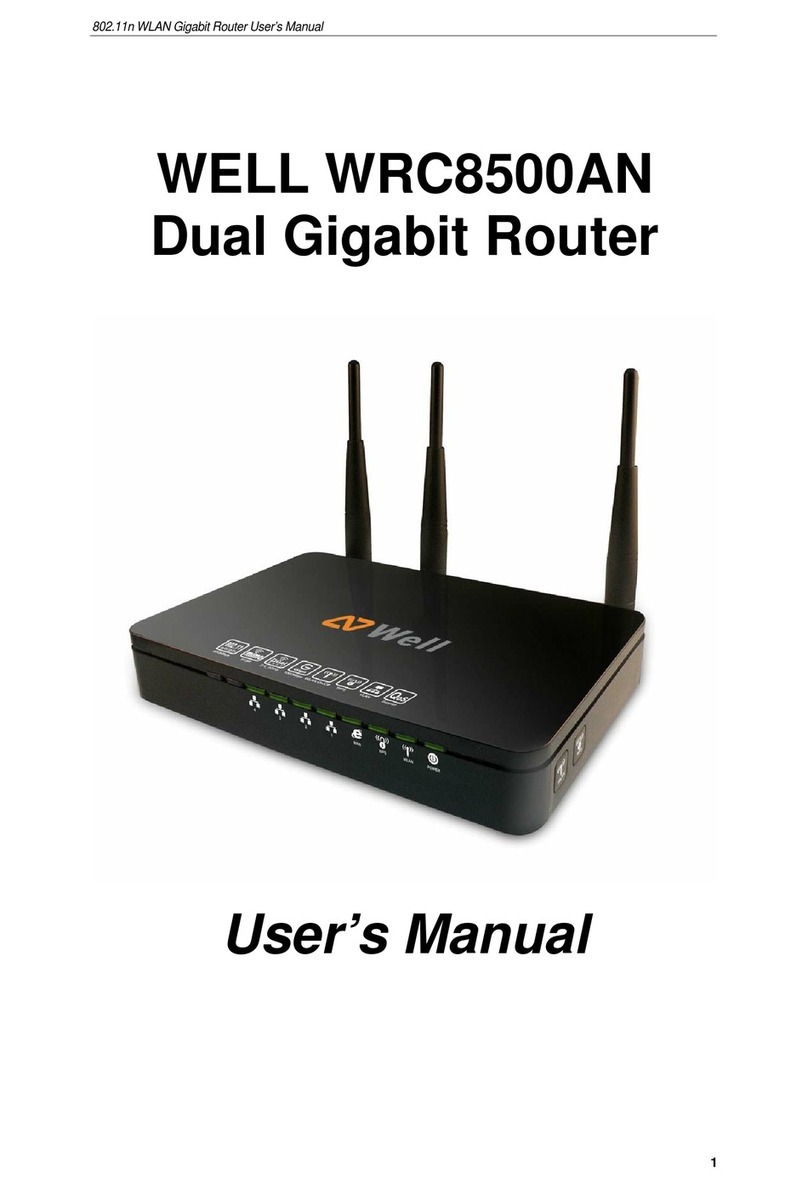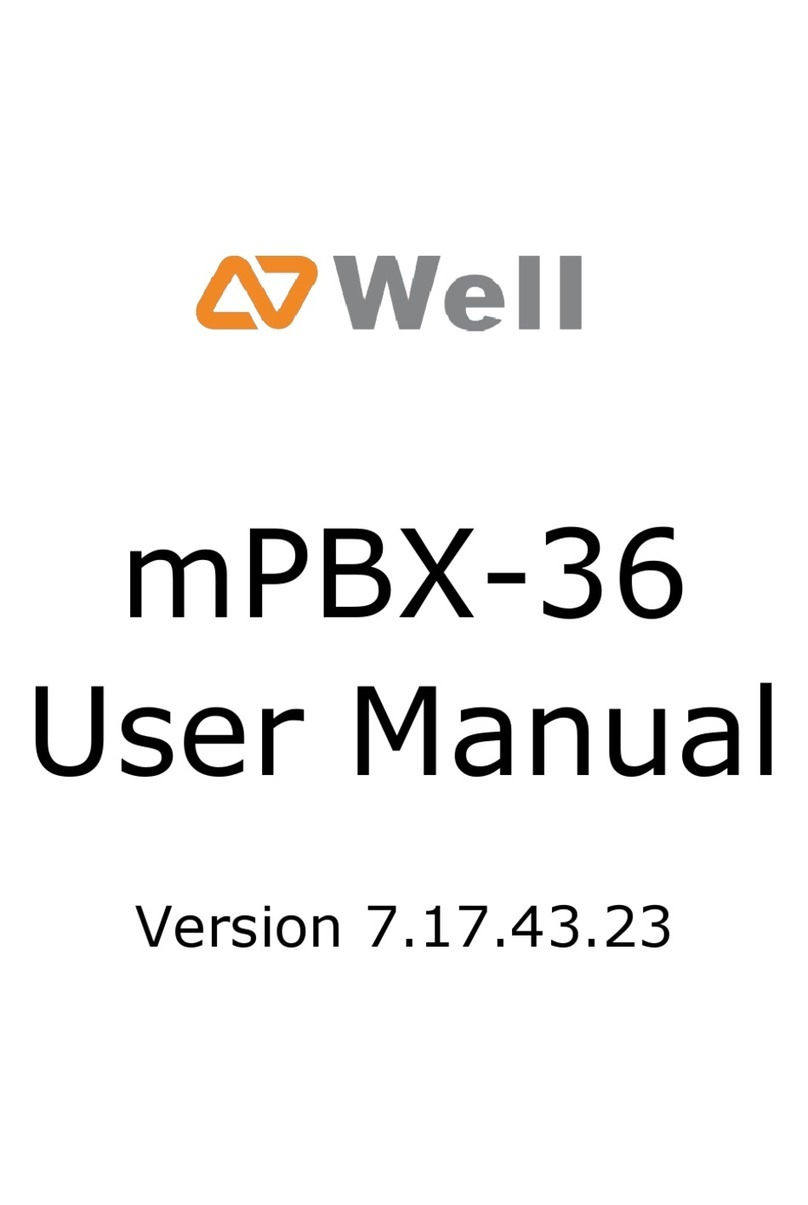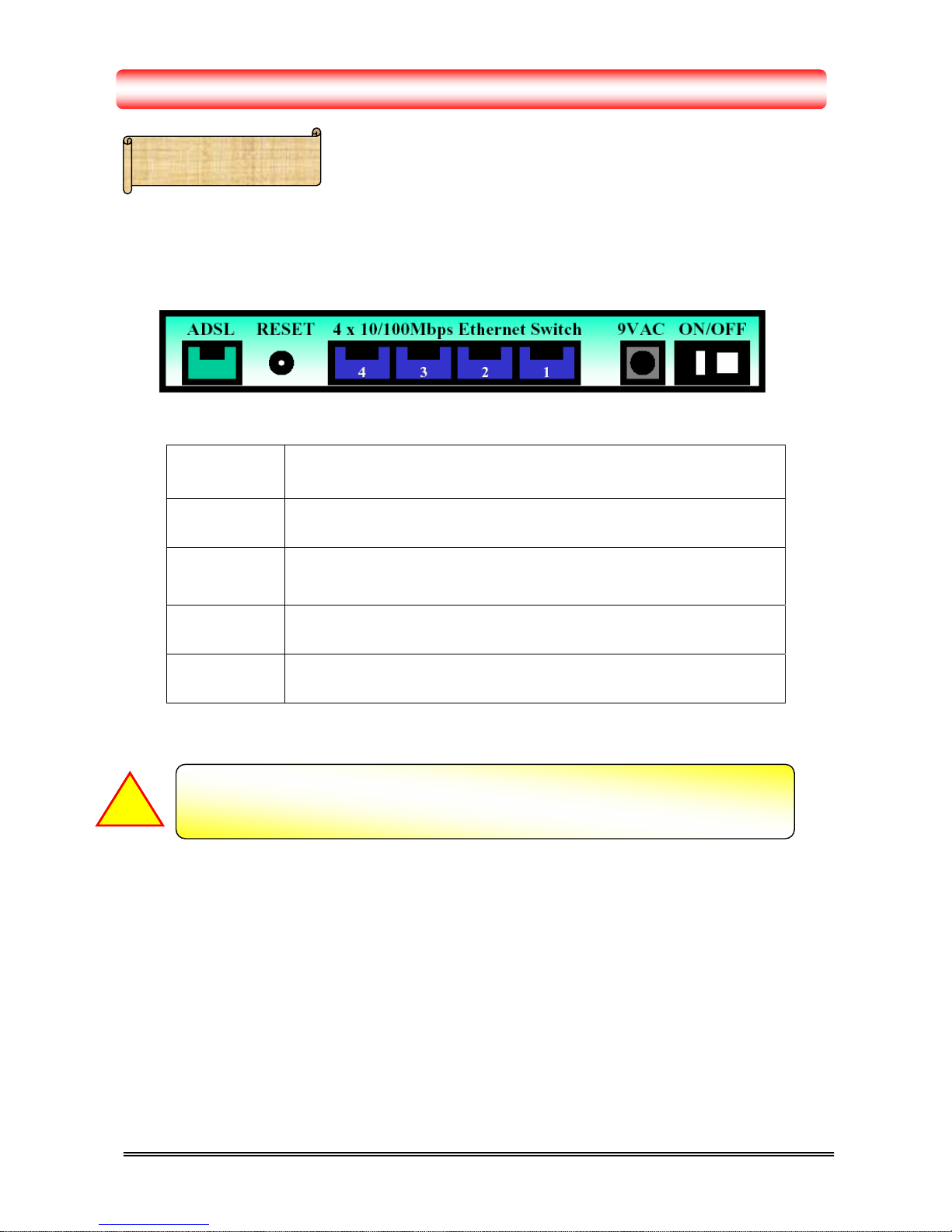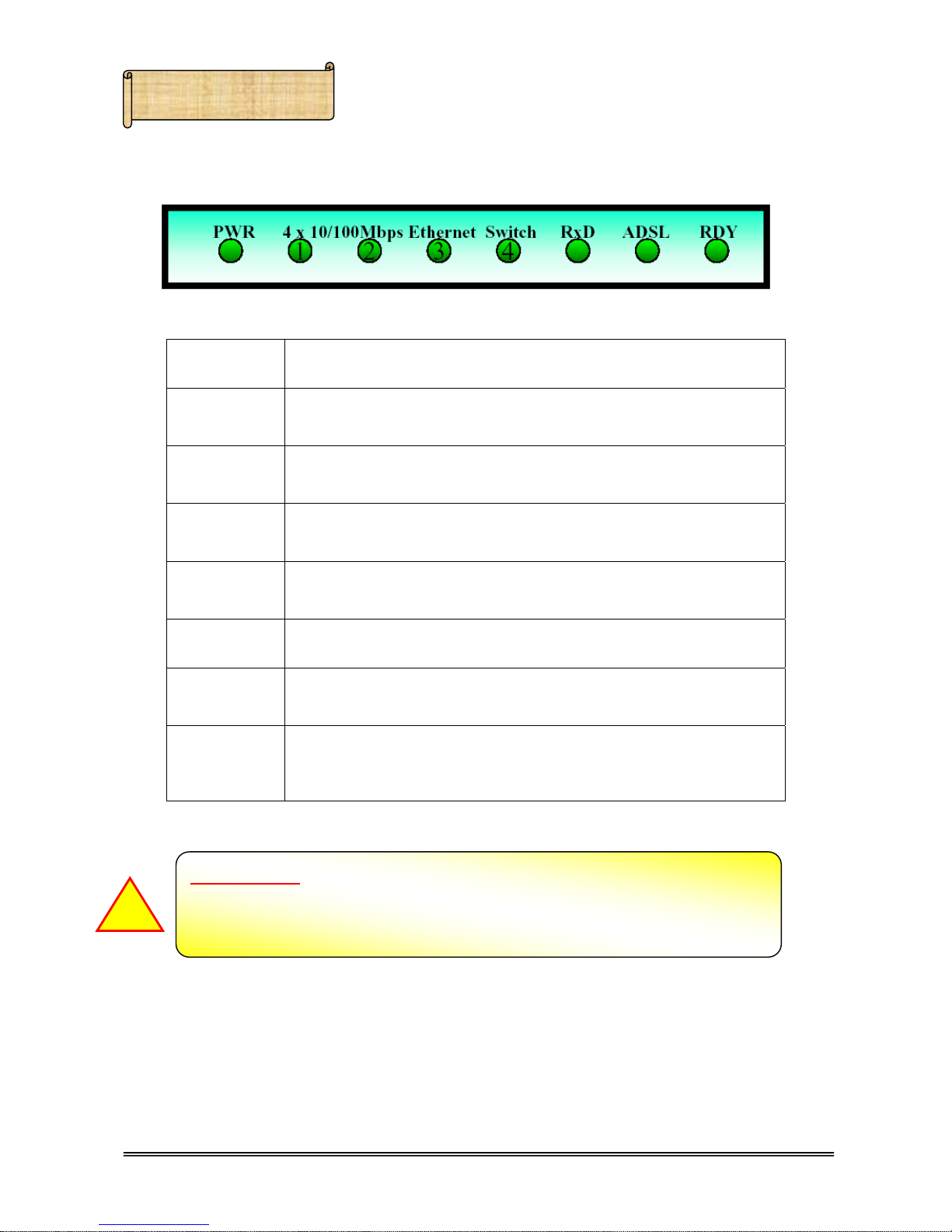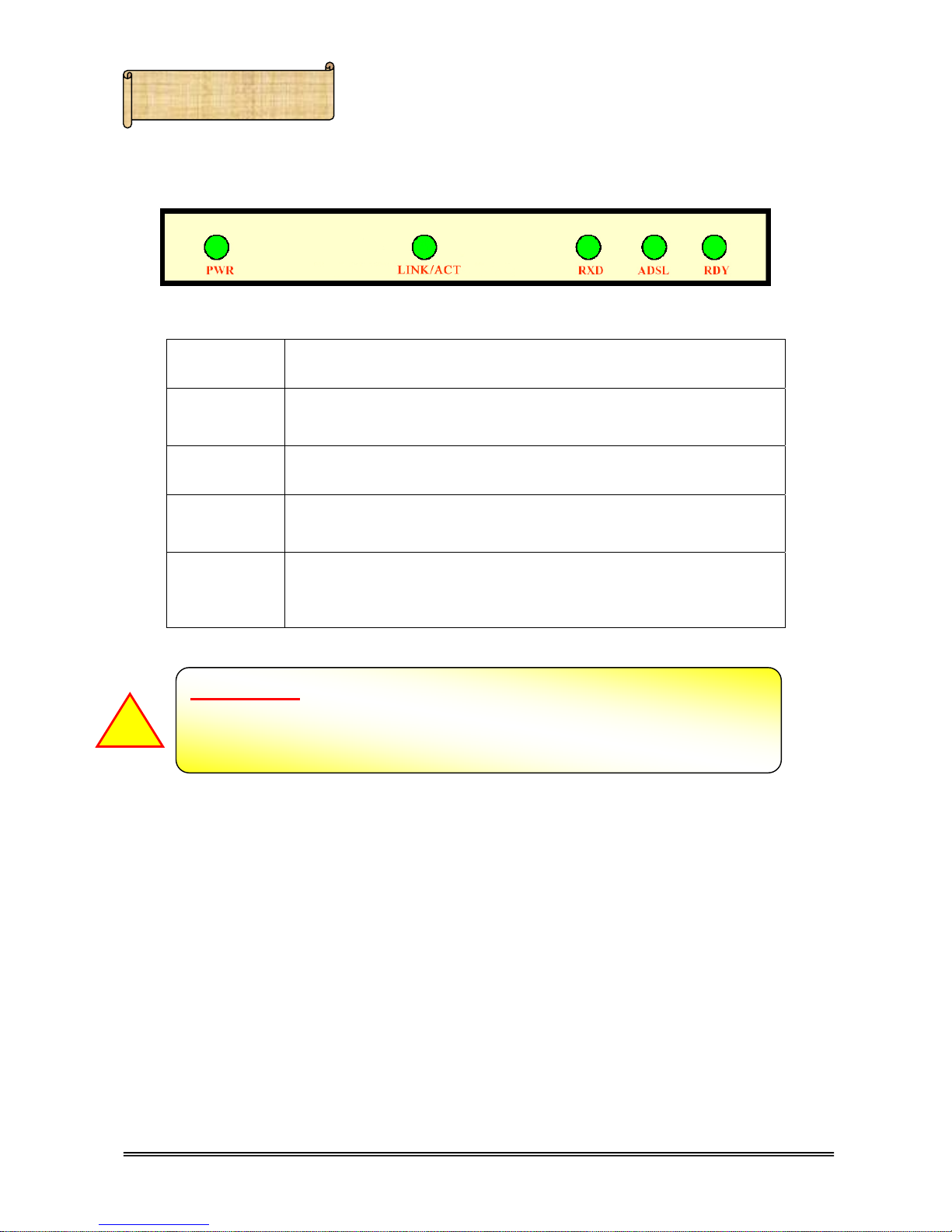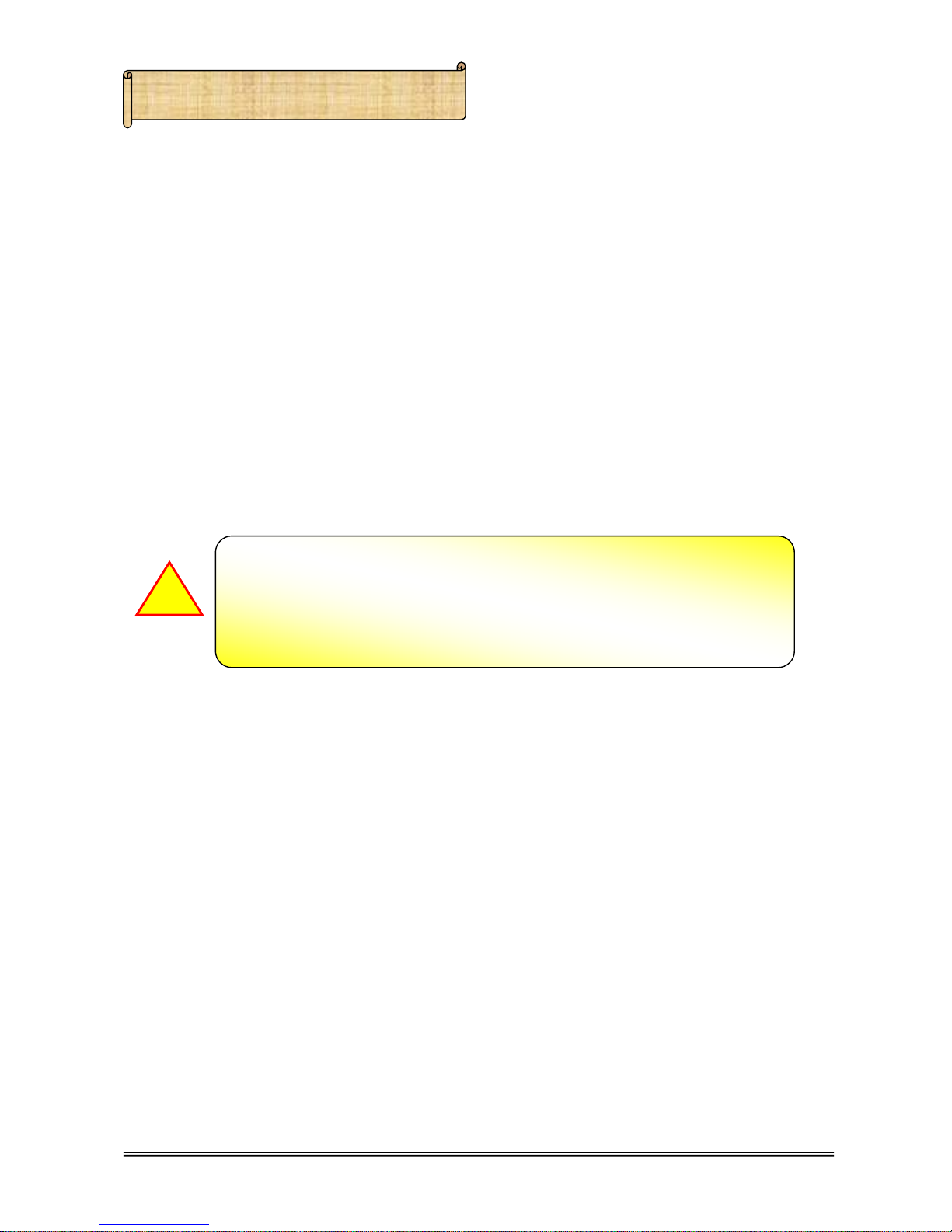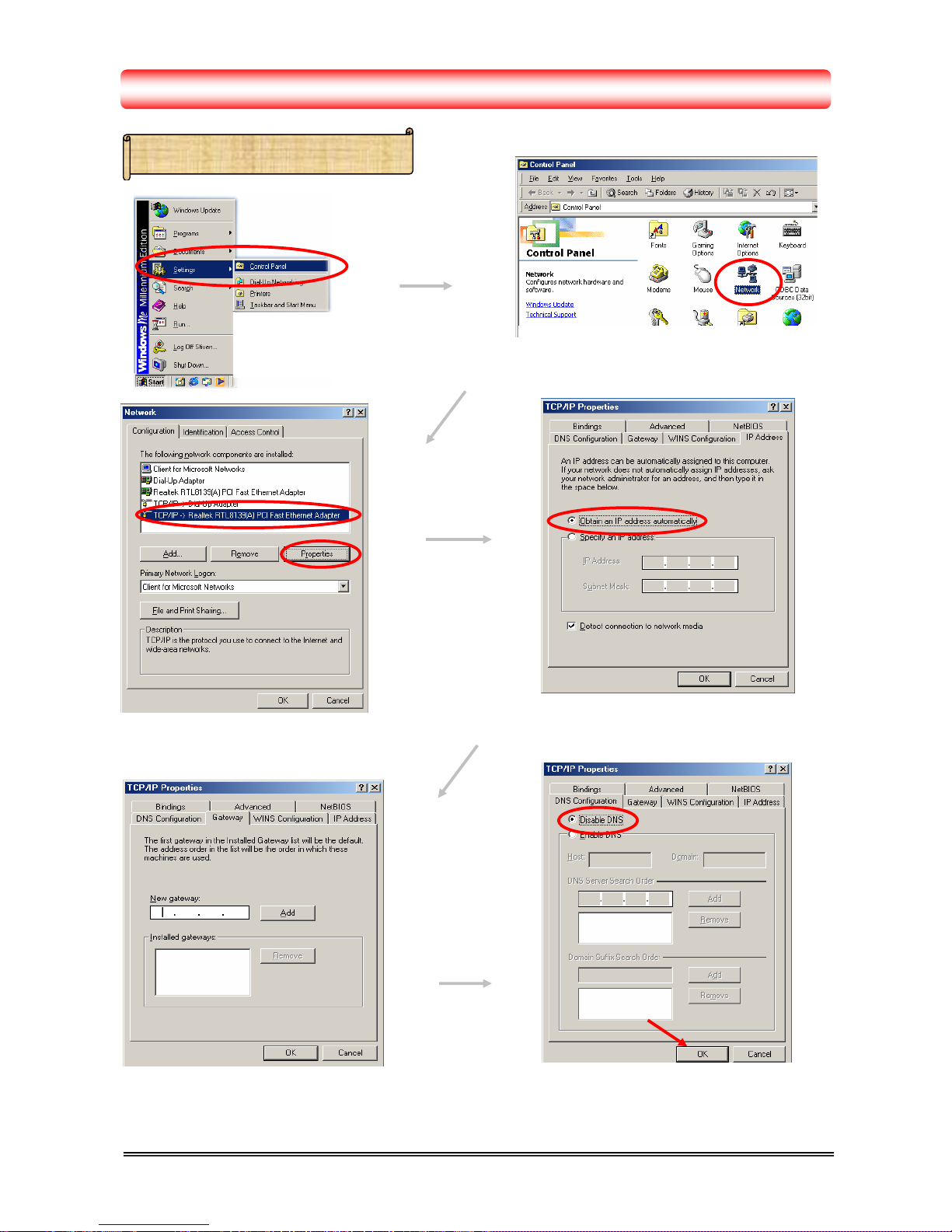4/1 Port ADSL Router 2
1.2 Front Panel :
The 4 Port ADSL Router’s LEDs indicators display information about the device’s status.
PWR Steady green light indicates the 4 PortADSL Router is powered on.
1 : LINK/ACT Steady green light indicates a valid Ethernet connection. Blinking
green light indicates active Ethernet session.
2 : LINK/ACT Steady green light indicates a valid Ethernet connection. Blinking
green light indicates active Ethernet session.
3 : LINK/ACT Steady green light indicates a valid Ethernet connection. Blinking
green light indicates active Ethernet session.
4 : LINK/ACT Steady green light indicates a valid Ethernet connection. Blinking
green light indicates active Ethernet session.
RXD Blinking green light indicates an active ADSL session.
ADSL 4 Port ADSL Router system status indicator. When blinking indicates
ADSL system is alive.
RDY Blinking green light indicates a valid ADSL connection. This will
light after the ADSL negotiation process has been settled.
Reboot & Restore the 4 Port ADSL Router’s factory defaults and clear all the
setting.
RESET Button :