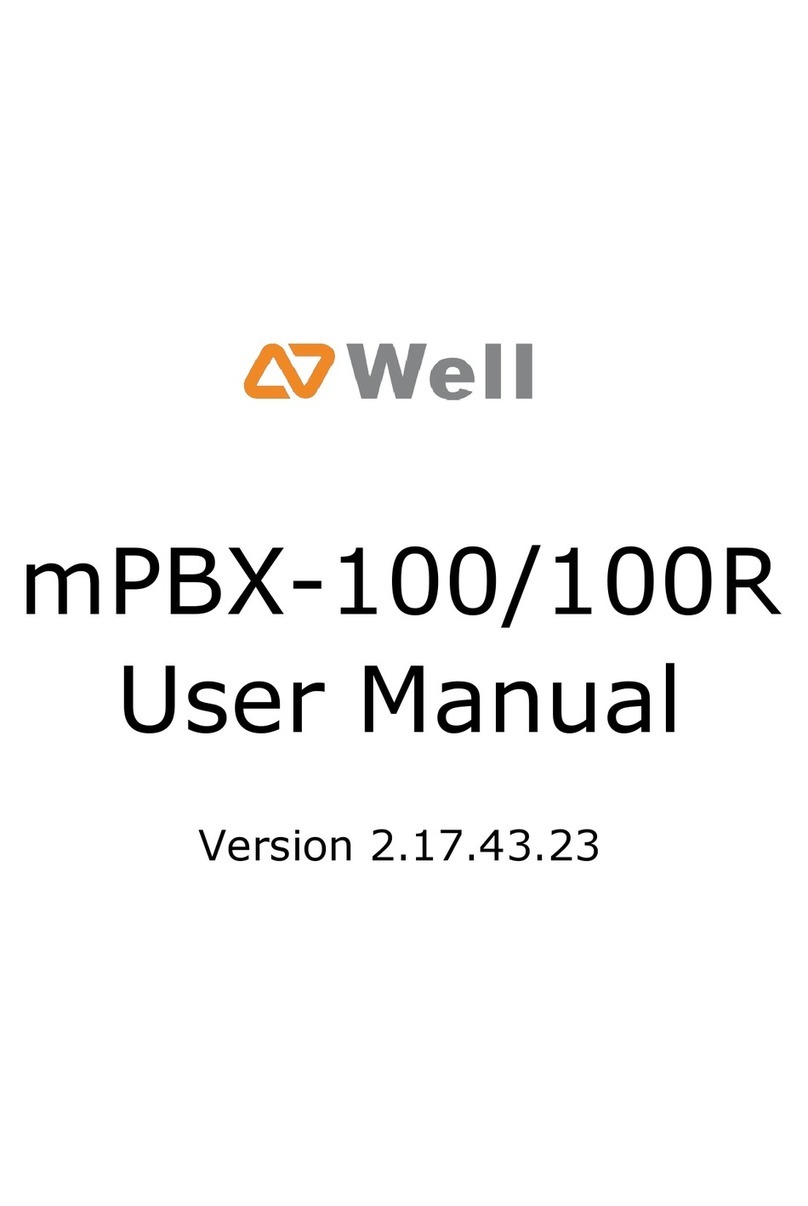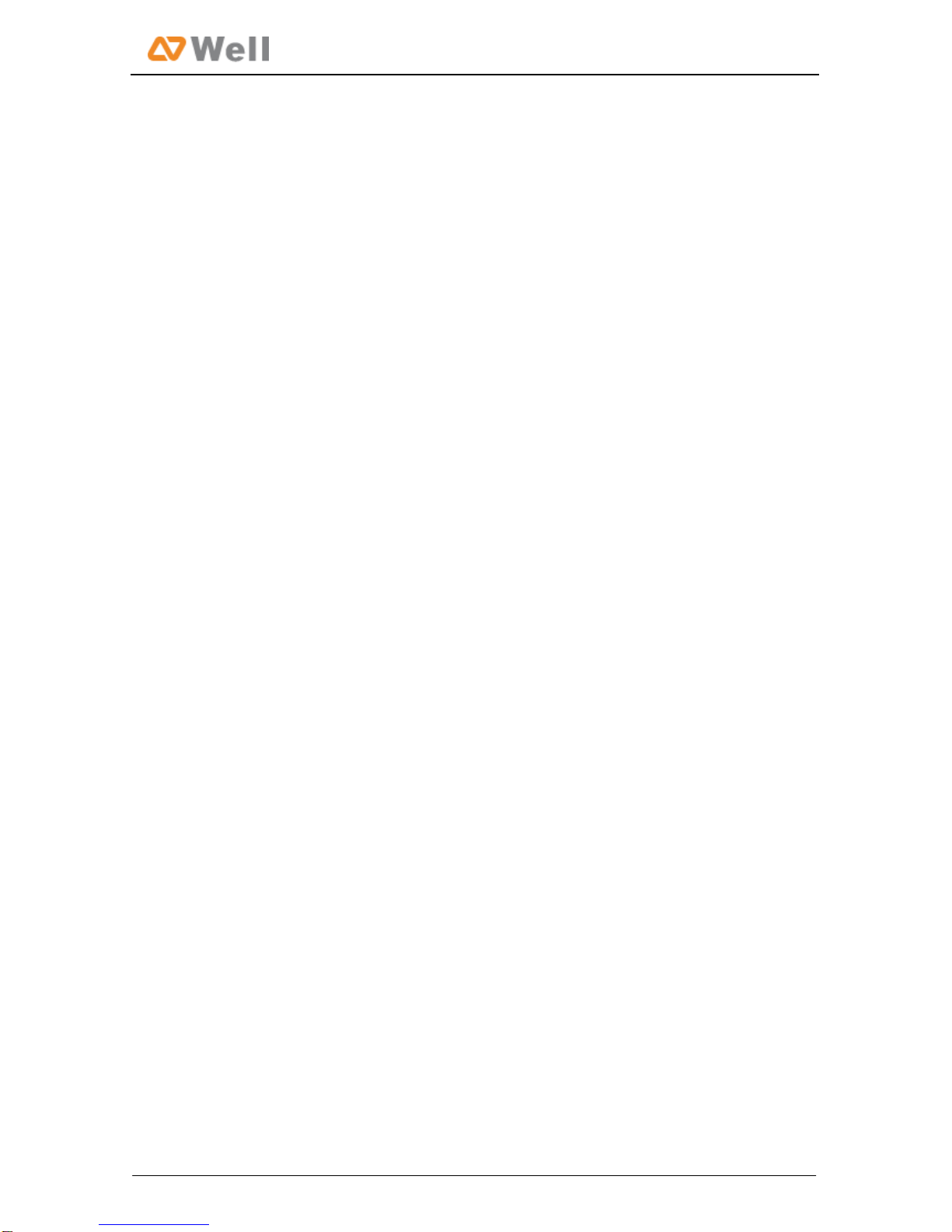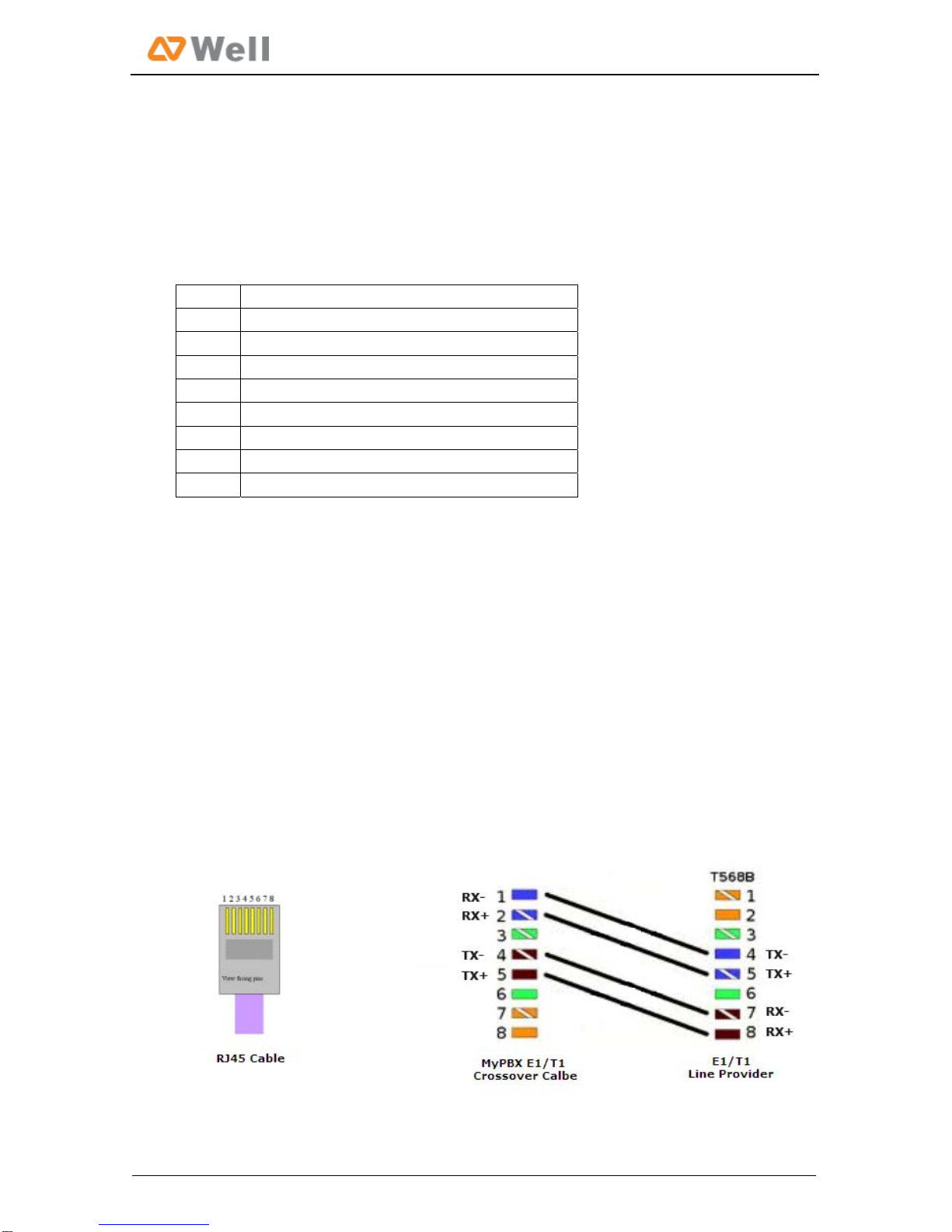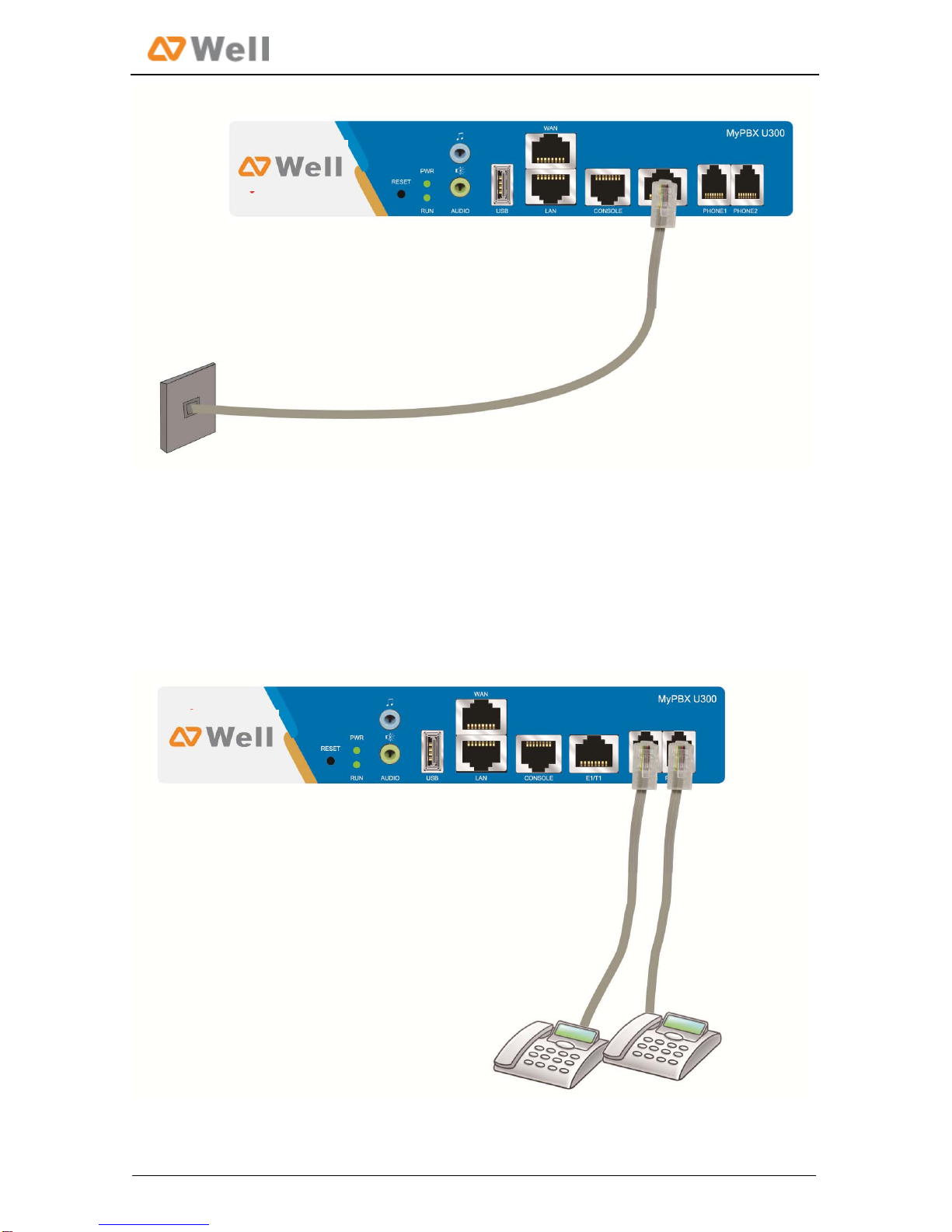WELL mPBX-U110R Installation Guide
OperatingTemperature0°C~50°C(32°F~122°F)
StorageTemperature‐10°C~65°C(14°F~149°F)
OperatingHumidity5%~90%(Non‐condensing)
StorageHumidity0%~95%(Non‐condensing)
Weight1.2kg
3.WELLmPBX‐U110RInstallation
Toavoidunexpectedaccident,personalinjuryordevicedamage,pleasereadthefollowinginstructions
beforeinstallingWELLmPBX‐U110R.
3.1PlacementInstructions
AmbientTemperature:toavoidoverheating,pleasedonotrunWELLmPBX‐U110Rintheplacewhere
theambienttemperatureisabove122℉(50℃).
Ventilation:pleasemakesurethatthedevicehasgoodventilationaround.
Anti‐jamming—theremaybesomesourcesofinterferencethatmightaffectthenormalrunningof
WELLmPBX‐U110R.It’shighlyrecommendedthatthedevice
Shouldbeplacedawayfromhigh‐powerradio,radartransmittersandhighfrequency,and
high‐currentdevices.
Isusingindependentpowerjunctionboxandeffectiveanti‐gridinterferencemeasureshavebeen
taken.
Mechanicalload‐‐Pleasemakesurethatthedeviceisplacedsteadilytoavoidanyaccidentthatmight
causedamage.Ifplacedonthedesktop,pleaseensureitishorizontallyplaced.
3.2InstallationInstructions
AfterplacingWELLmPBX‐U110Rinasuitableplace,pleaseconnectthepoweradapterandallothercablesto
completetheinstallation.
3.2.1ConnectionofEthernetPorts
WELLmPBX‐U110Rprovidestwo10/100MadaptiveRJ45Ethernetports,thatis,LANportandWANport.
WANPortConnection
ConnectoneendofanetworkcabletotheWANportofWELLmPBX‐U110R,andtheotherendto
theEthernetportofahub,switchorADSLmodem.
LANPortConnection
ConnectoneendofanetworkcabletotheLANportofWELLmPBX‐U110R,andtheotherendtoany
portofcompany’sLANswitch/router.
IftheLANportisconnectedtoPCdirectly(notviaaswitch),pleaseusecross‐overcable.
6/13