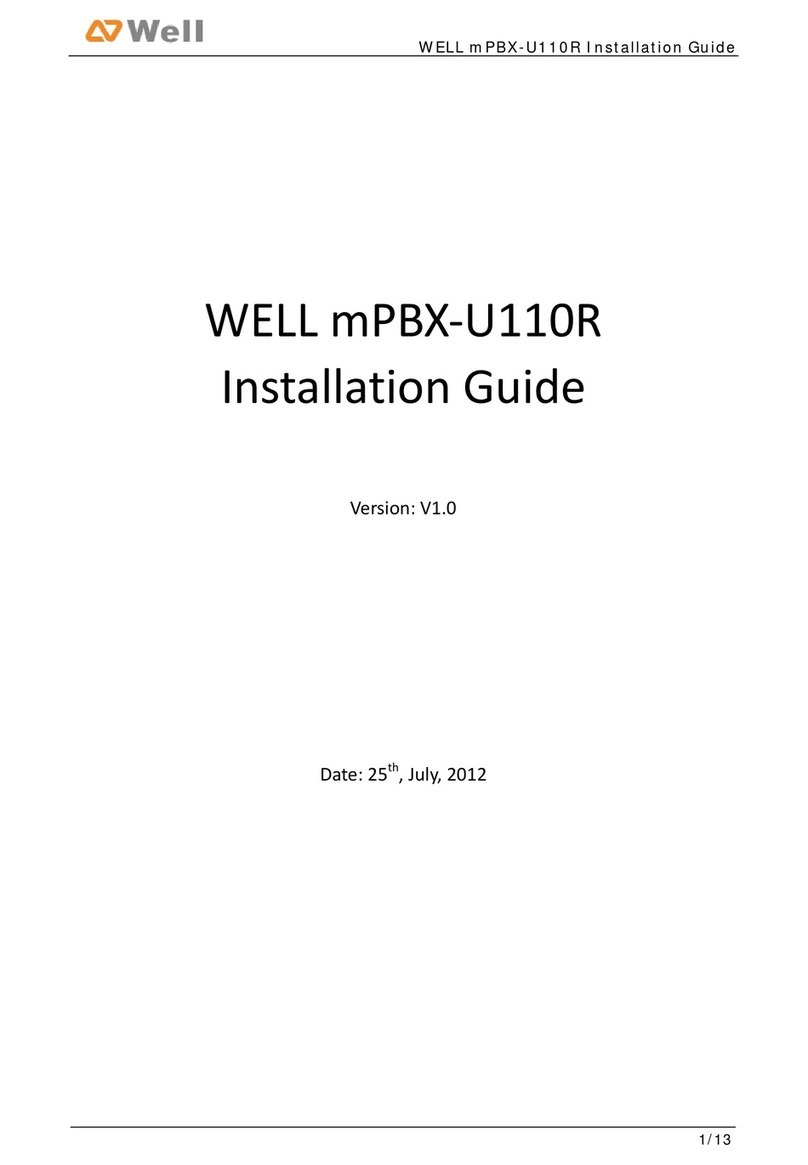mPBX-100/100R User Manual
Page 2
Table of Contents
1. Introduction............................................................................................ 4
1.1 Features ............................................................................................ 4
1.2 Hardware Specifications....................................................................... 5
1.2.1 Exterior Appearance ...................................................................... 5
2. System set up......................................................................................... 7
2.1 Connection Drawing ............................................................................ 7
2.2 Connecting Ethernet Line ..................................................................... 8
2.3 Supplying Power ................................................................................. 8
3. Managing mPBX ...................................................................................... 9
3.1 Administrator Login............................................................................. 9
3.2 Status Monitor.................................................................................. 10
3.2.1 Line Status................................................................................. 10
3.3 Basic ............................................................................................... 11
3.3.1 Extension ................................................................................... 11
3.3.2 Trunk......................................................................................... 22
3.3.3 Outbound Routes ........................................................................ 35
3.3.4 Phone Provisioning ...................................................................... 38
3.4 Inbound Call Control ......................................................................... 47
3.4.1 IVR ........................................................................................... 47
3.4.2 Queues ...................................................................................... 49
3.4.3 Custom Prompts ......................................................................... 53
3.4.4 Ring Groups ............................................................................... 54
3.4.5 Inbound Routes .......................................................................... 56
3.4.6 Blacklist ..................................................................................... 60
3.5 Internal Settings............................................................................... 62
3.5.1 Options...................................................................................... 62
3.5.2Business Hours ............................................................................ 64
3.5.3 Feature Codes ............................................................................ 65
3.5.4 SIP Settings ............................................................................... 68
3.5.5 IAX Settings ............................................................................... 74
3.5.6 Voicemail Settings ....................................................................... 75
3.5.7 SMS Settings .............................................................................. 77
3.5.8 DISA ......................................................................................... 80
3.5.9 Conferencing .............................................................................. 81
3.5.10 Paging Groups .......................................................................... 82
3.5.11 DNIS Settings ........................................................................... 84
3.5.12 PIN User Settings ...................................................................... 84
3.5.13 Callback Settings....................................................................... 85
3.5.14 Speed Dial Settings ................................................................... 87
3.5.15 Music on Hold Prompts............................................................... 88