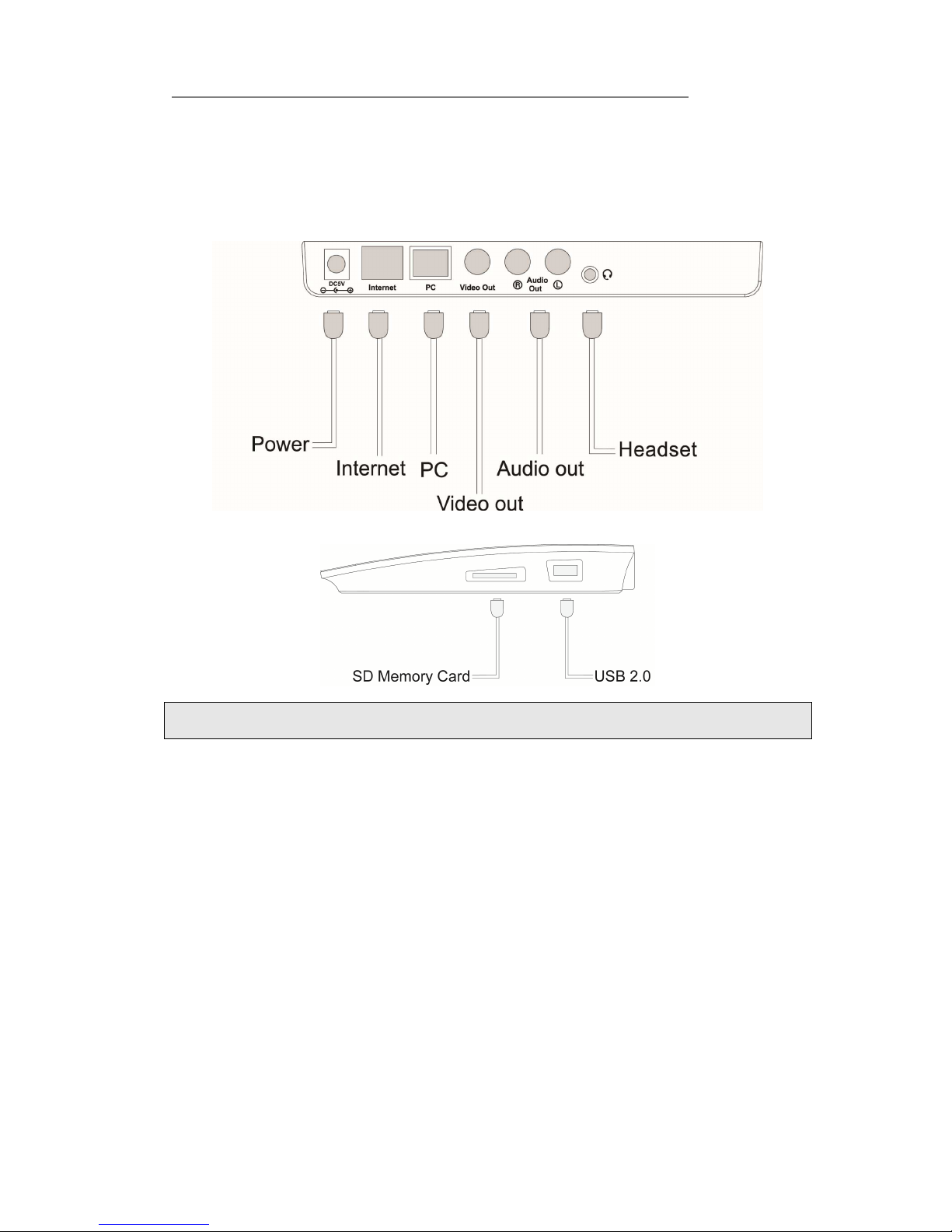Call History.............................................................................................................................. - 39 -
View the call history......................................................................................................... - 39 -
Dial back from the call history......................................................................................... - 39 -
Add a record from call history ......................................................................................... - 39 -
Delete the call history....................................................................................................... - 40 -
Clear the call history ........................................................................................................ - 41 -
Media ....................................................................................................................................... - 41 -
Photo................................................................................................................................ - 42 -
Video................................................................................................................................ - 43 -
Using the Basic Call Functions......................................................- 45 -
Making a call............................................................................................................................ - 45 -
Call Devices..................................................................................................................... - 45 -
Call Methods.................................................................................................................... - 45 -
Answering a call....................................................................................................................... - 45 -
Answering an incoming call............................................................................................. - 45 -
Refuse a call..................................................................................................................... - 46 -
DND................................................................................................................................. - 46 -
During an Active Call .............................................................................................................. - 46 -
Audio/Video Switch......................................................................................................... - 46 -
Mute................................................................................................................................. - 47 -
Call Hold.......................................................................................................................... - 47 -
Call Transfer..................................................................................................................... - 47 -
Call Statistics.................................................................................................................... - 48 -
Message.................................................................................................................................... - 49 -
Using the Advanced Phone Functions..........................................- 51 -
Account Settings...................................................................................................................... - 51 -
Basic Settings................................................................................................................... - 51 -
Audio codecs.................................................................................................................... - 51 -
Video codecs.................................................................................................................... - 52 -
Advanced Settings............................................................................................................ - 53 -
Network Setting ....................................................................................................................... - 54 -
WAN ................................................................................................................................ - 54 -
BandWidth ....................................................................................................................... - 54 -
Maintenance Tasks................................................................................................................... - 55 -
Administrator Mode......................................................................................................... - 55 -
Administrator/User Password .......................................................................................... - 55 -
Factory ............................................................................................................................. - 56 -
Firmware Update.............................................................................................................. - 56 -
Auto provision.................................................................................................................. - 57 -
Reboot.............................................................................................................................. - 58 -
System Log Export........................................................................................................... - 59 -
Trouble Shooting.............................................................................- 60 -