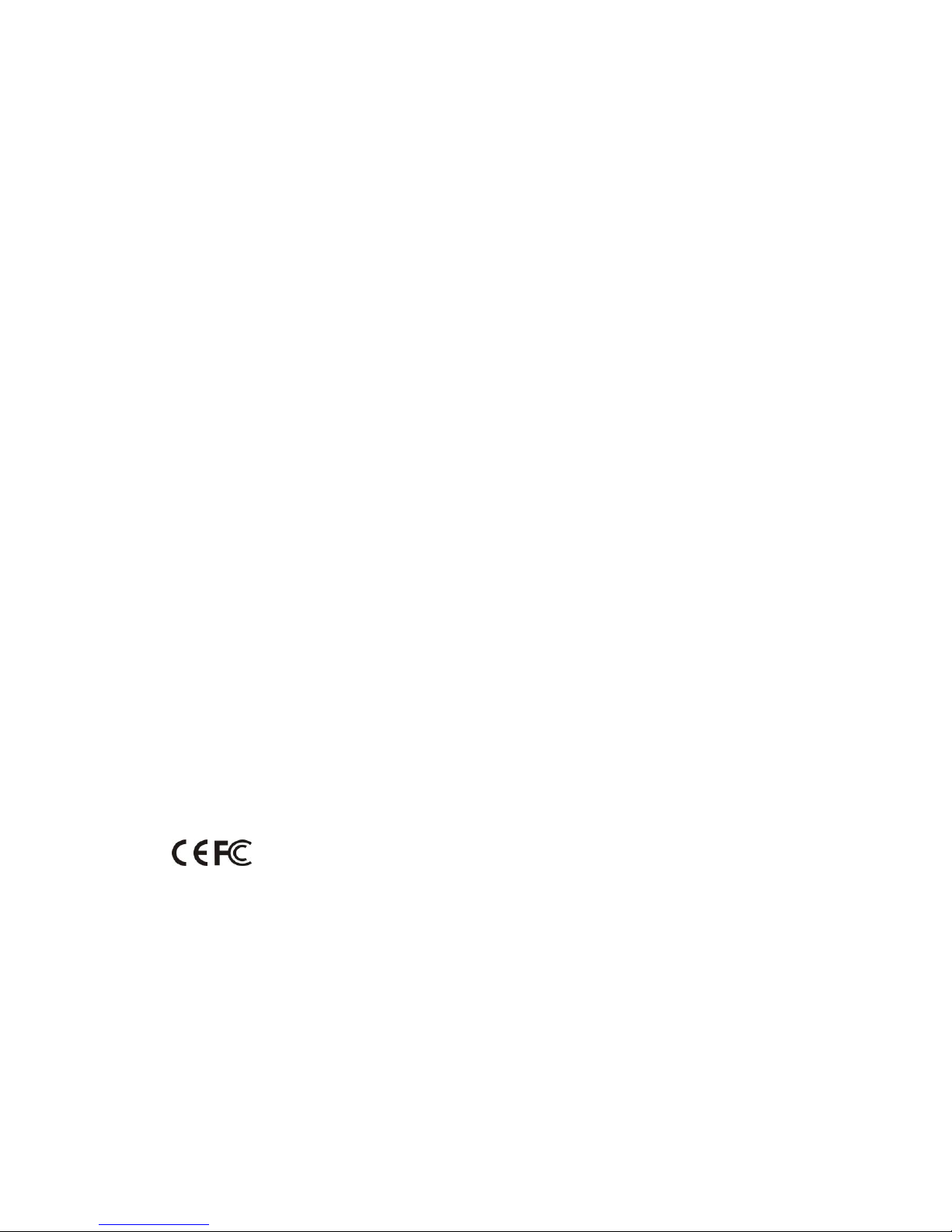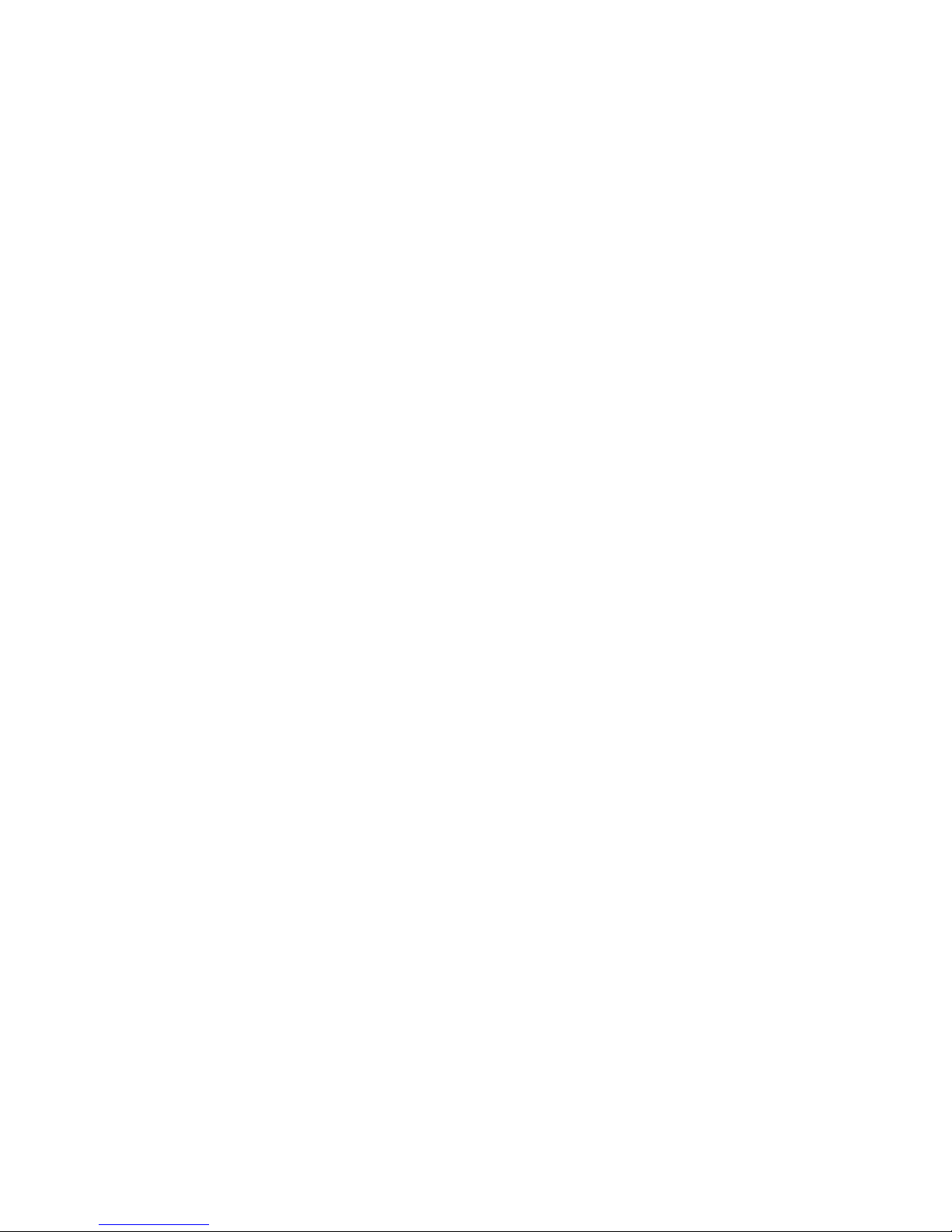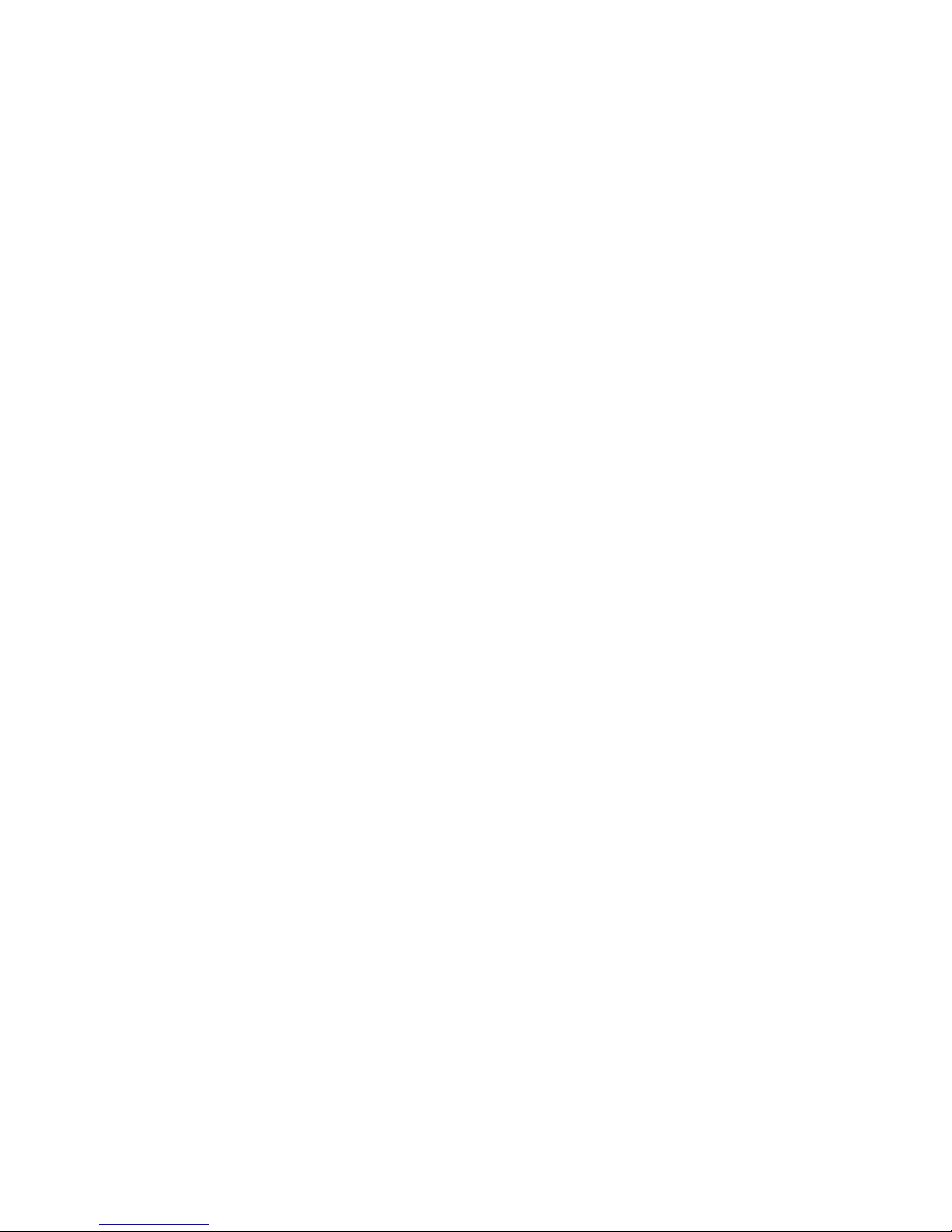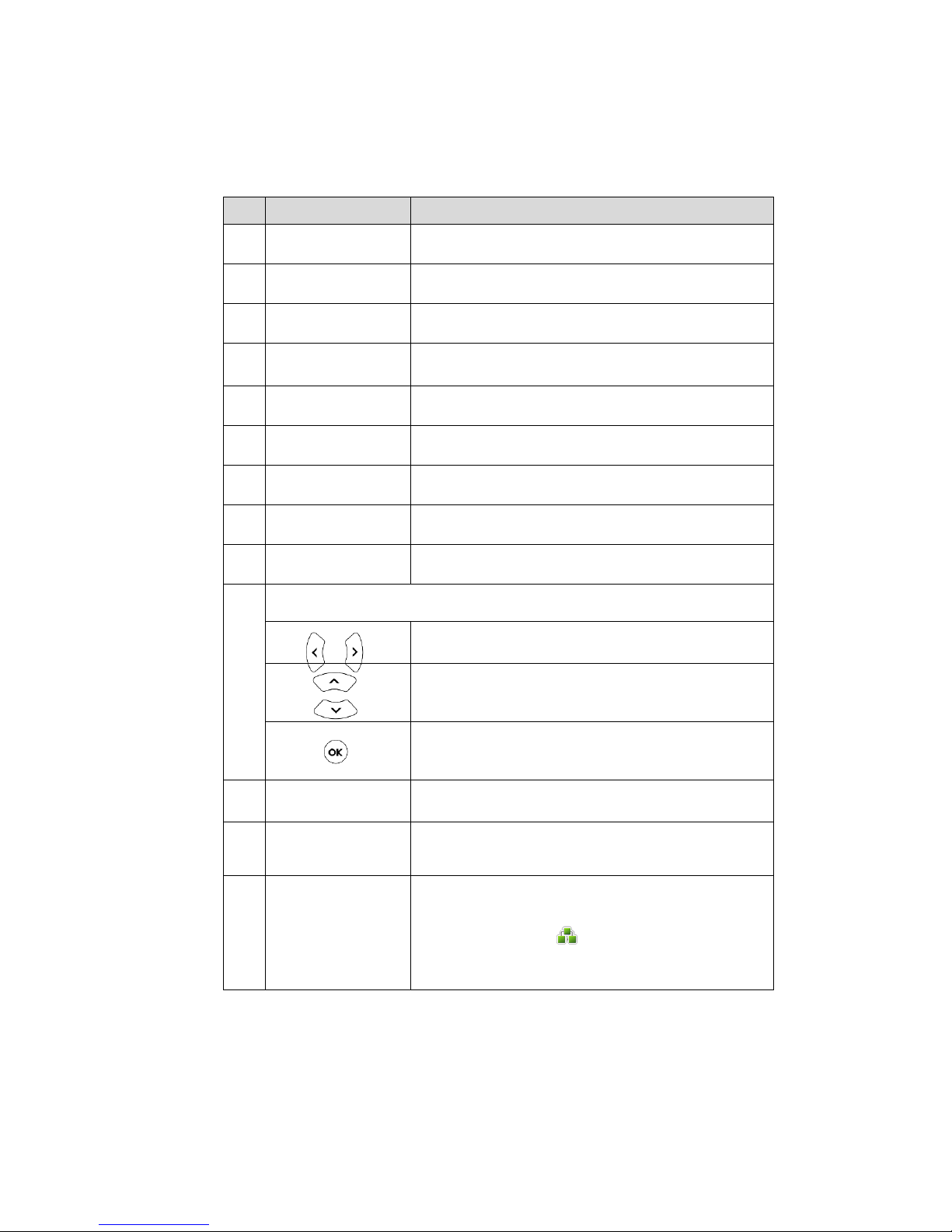Table of Contents
viii
Ring Tones ..............................................................................................................................24
Contact Management...........................................................................................................25
Local Directory ......................................................................................................................25
Remote Phone Book ............................................................................................................30
History Management...............................................................................................................32
System Customizations............................................................................................................34
DSS Keys..................................................................................................................................34
Account Management.......................................................................................................39
Dial Plan..................................................................................................................................42
Live Dialpad...........................................................................................................................44
Hotline.....................................................................................................................................45
Basic Call Features.................................................................... 46
Placing Calls..............................................................................................................................46
Answering Calls ........................................................................................................................49
Ending Calls...............................................................................................................................50
Redialing Numbers...................................................................................................................50
Call Return .................................................................................................................................51
Call Mute ...................................................................................................................................51
Call Hold/Resume ....................................................................................................................52
Do Not Disturb (DND) ..............................................................................................................53
Call Forward..............................................................................................................................54
Call Transfer...............................................................................................................................57
Conference...............................................................................................................................58
Local Conference ................................................................................................................59
Network Conference ...........................................................................................................60
Call Park.....................................................................................................................................61
Call Pickup.................................................................................................................................62
Anonymous Call .......................................................................................................................64
Anonymous Call Rejection.....................................................................................................65
Advanced Phone Features ...................................................... 67
Busy Lamp Field (BLF) ..............................................................................................................67
BLF List.........................................................................................................................................69
Shared Line................................................................................................................................70
Intercom ....................................................................................................................................72
Outgoing Intercom Calls.....................................................................................................72
Incoming Intercom Calls .....................................................................................................73
Music on Hold ...........................................................................................................................74
Messages ...................................................................................................................................75
Short Message Service (SMS)..............................................................................................75
Voice Mail ..............................................................................................................................78
Message Waiting Indicator (MWI).....................................................................................79