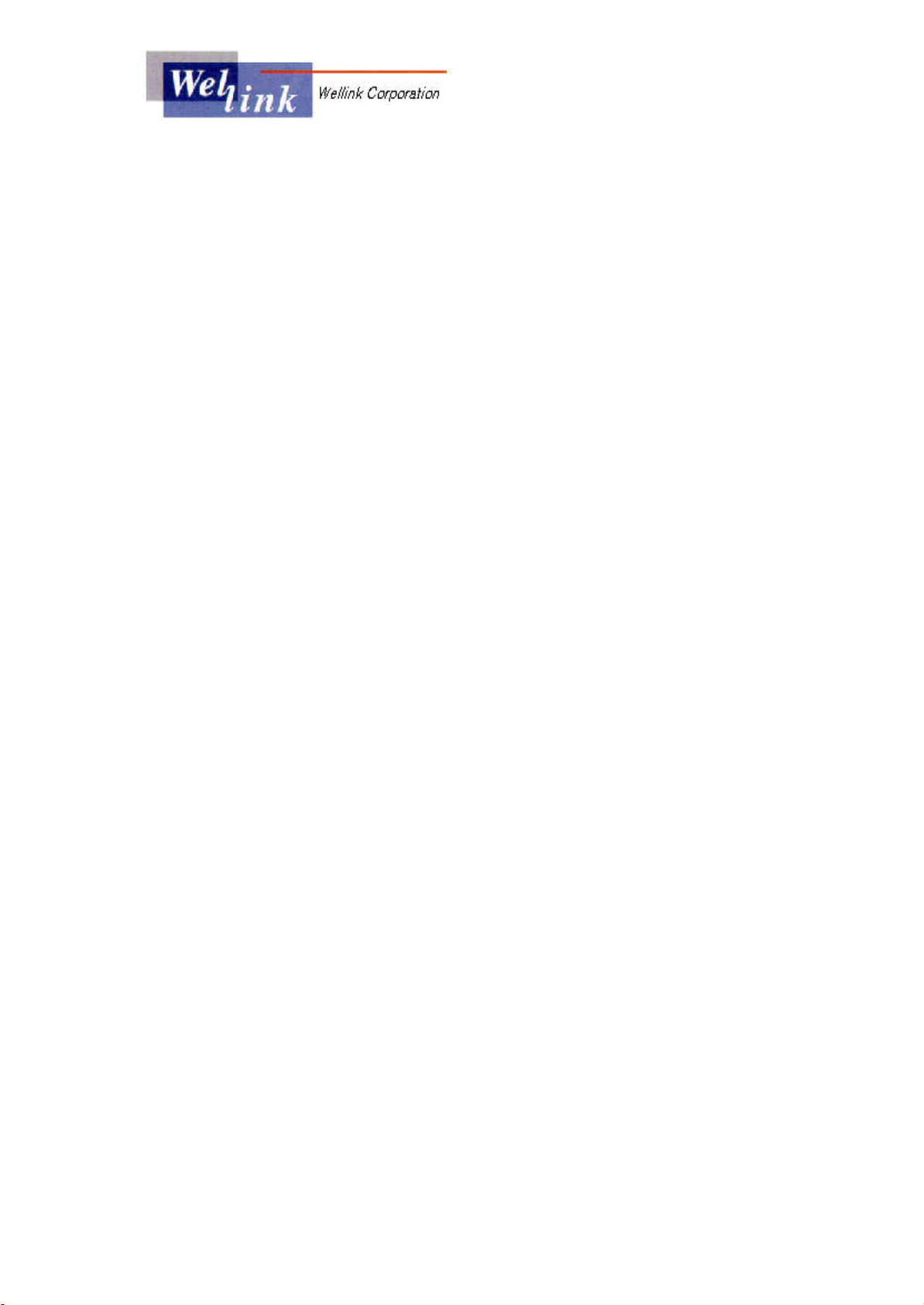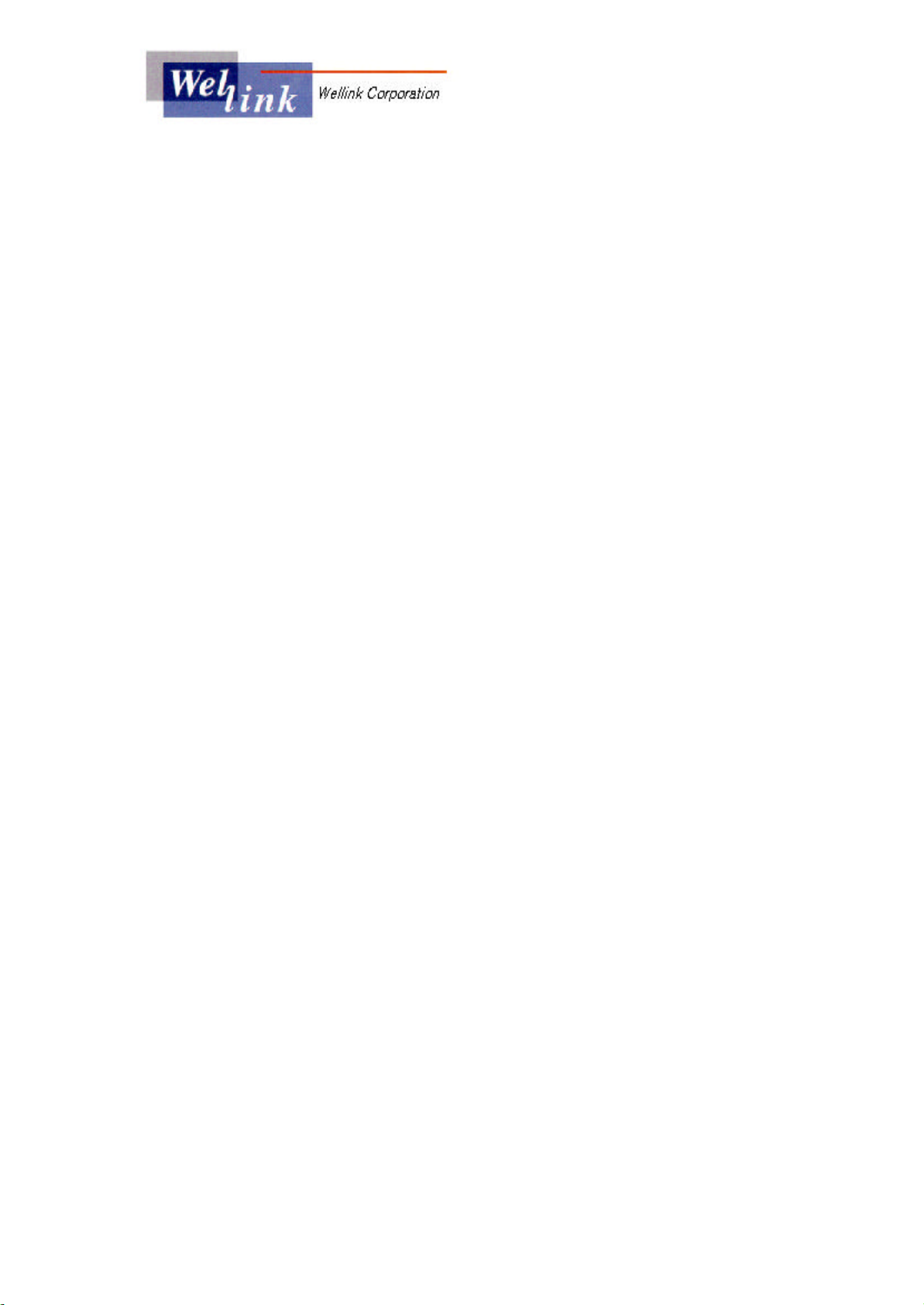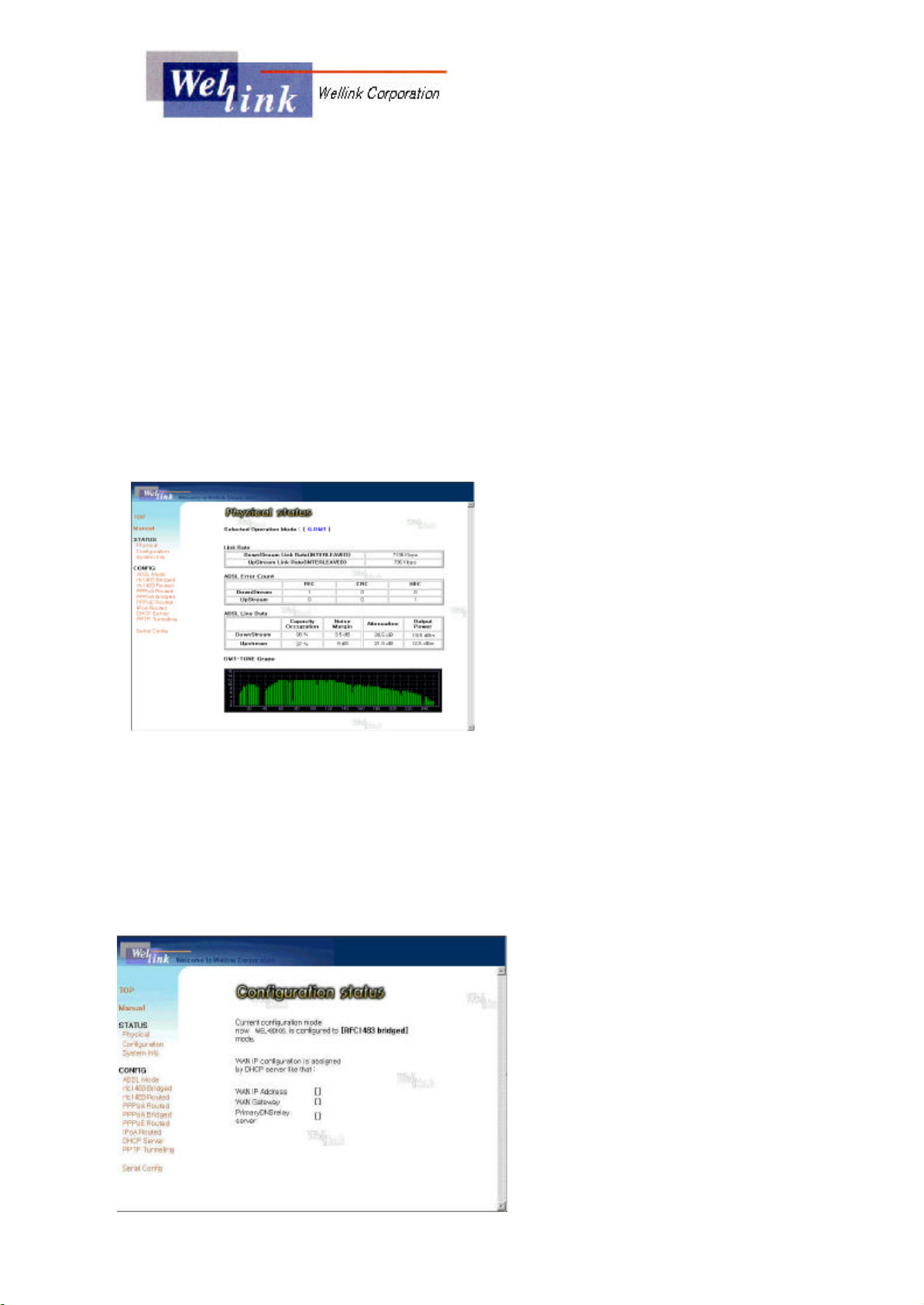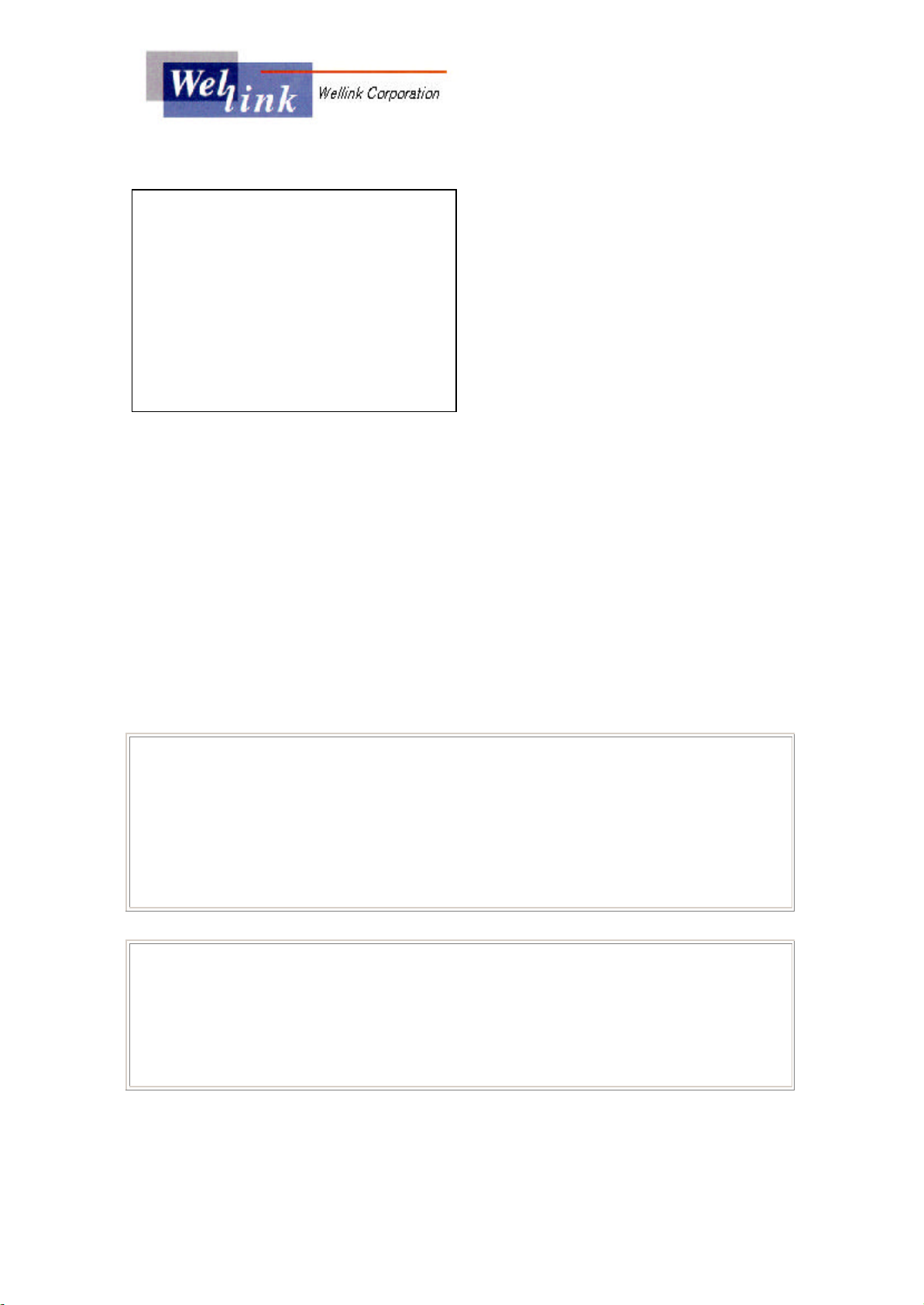※If the PWR/ALARM LED shows RED light, ADSL Modem is not in the status of
LINK or the Ethernet connecting status with PC has not been connected in properly.
II. Showing status of Wel+8010S
2.1 Physical Layer status
You can check the connecting status of the modem such asPhysical Link Rate, Error
count, DMT-tone by CLI(Command Line Interface)
Ø
bsp sysinfo
In using Webconsole, you can check the link status by selecting STATUS/Physical at
the stating menu.
In the Physical Statusscreen,
Selected Operation Mode shows the
current setting mode from CO like
DSLAM and displays Physical Link
Rate and Error Count of the modem
which is linked to CO.
DMT-tone at the bottom part,
displays each Carrier load (bits/tone)
for 256 sub-channels (0~31 for
upstream, 40~255 for downstream) in graphics.
2.2 Current configuration of Wel+8010S
Using Webconsole, if you click on STATUS/Configuration you can see the current
protocol setting status of the modem and IP configuration on the WAN assigned from
DHCP server.
IP Configuration
which is displayed
in the bottom of the Configuration
Status screen shows the IP setting
assigned from CO on the WAN.
Therefore, any IP setting is not
displayed in case that you use a
Static IP.
2.3 System Infomation
Using CLI(Command Line