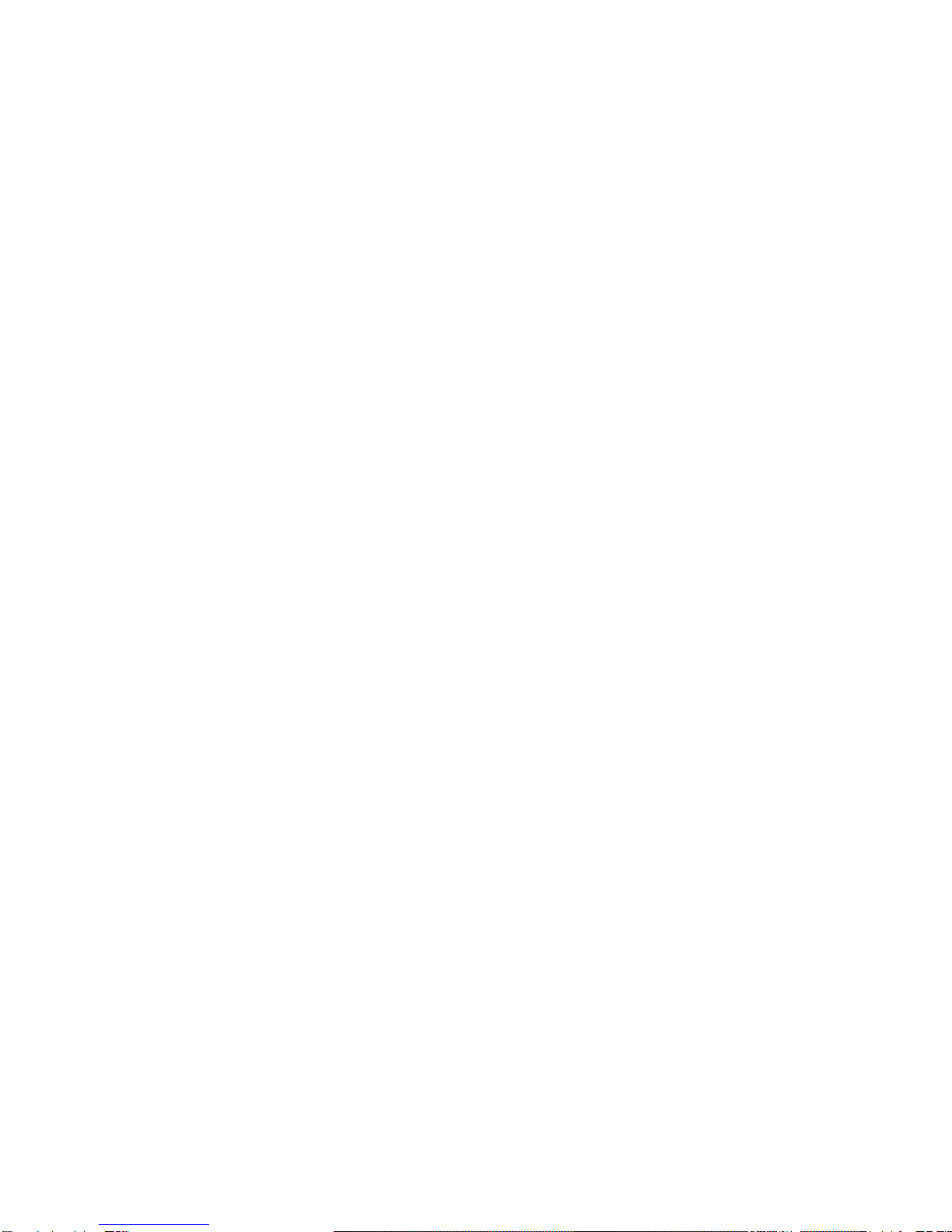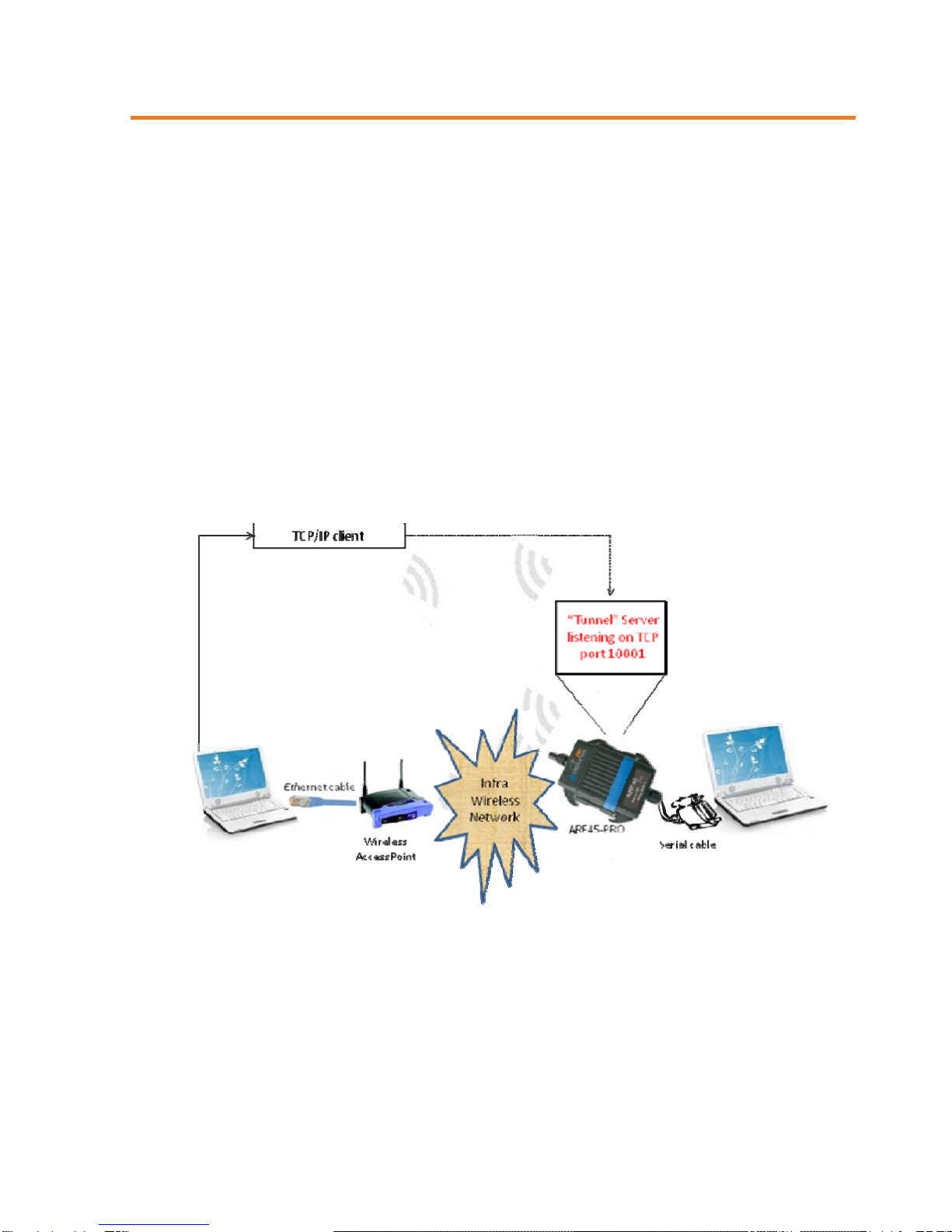A
RF45-PRO
Quick Start Guide
Ref. 11-06-V3-ffr
p 3
Declaration of conformity
Manufacturer’s name: ADEUNIS R.F.
Manufacturer’s address Parc Technologique PRE ROUX IV
283 rue Louis NEEL
38920 CROLLES - FRANCE
declares that the product if used and installed according to the user guide available on
our web site www.adeunis-rf.com
Product Name: ARF45
Product Number(s): ARF7532A
Product options:
Complies with the RTTE Directive 99/5/EC:
EMC: conformity to the harmonized standard EN 301 489
Safety: conformity to the standard EN 60950-1/2001
Radio: conformity to harmonized standard EN 300-328 covering
essential radio requirements of the RTTE directive.
Exposure to radio frequency signals: Regarding the 1999/519/EC recommendation,
when using the device, keep the product at least 3 cm from your body.
Notes: - Conformity has been evaluated according to the procedure
described in Annex III of the RTTE directive.
- Receiver class (if applicable): 3.
Crolles, November 12th, 2008
VINCENT Hervé / Quality manager
Download of the user guide
Thank you for having chosen the ADEUNIS RF products.
User guides can be uploaded directly on our web site www.adeunis-rf.com
Index Products
Paragraph Modems > WIFI modem
Print version available upon request
9Tel : +33 4 76 92 07 77
9Email : arf@adeunis-rf.com