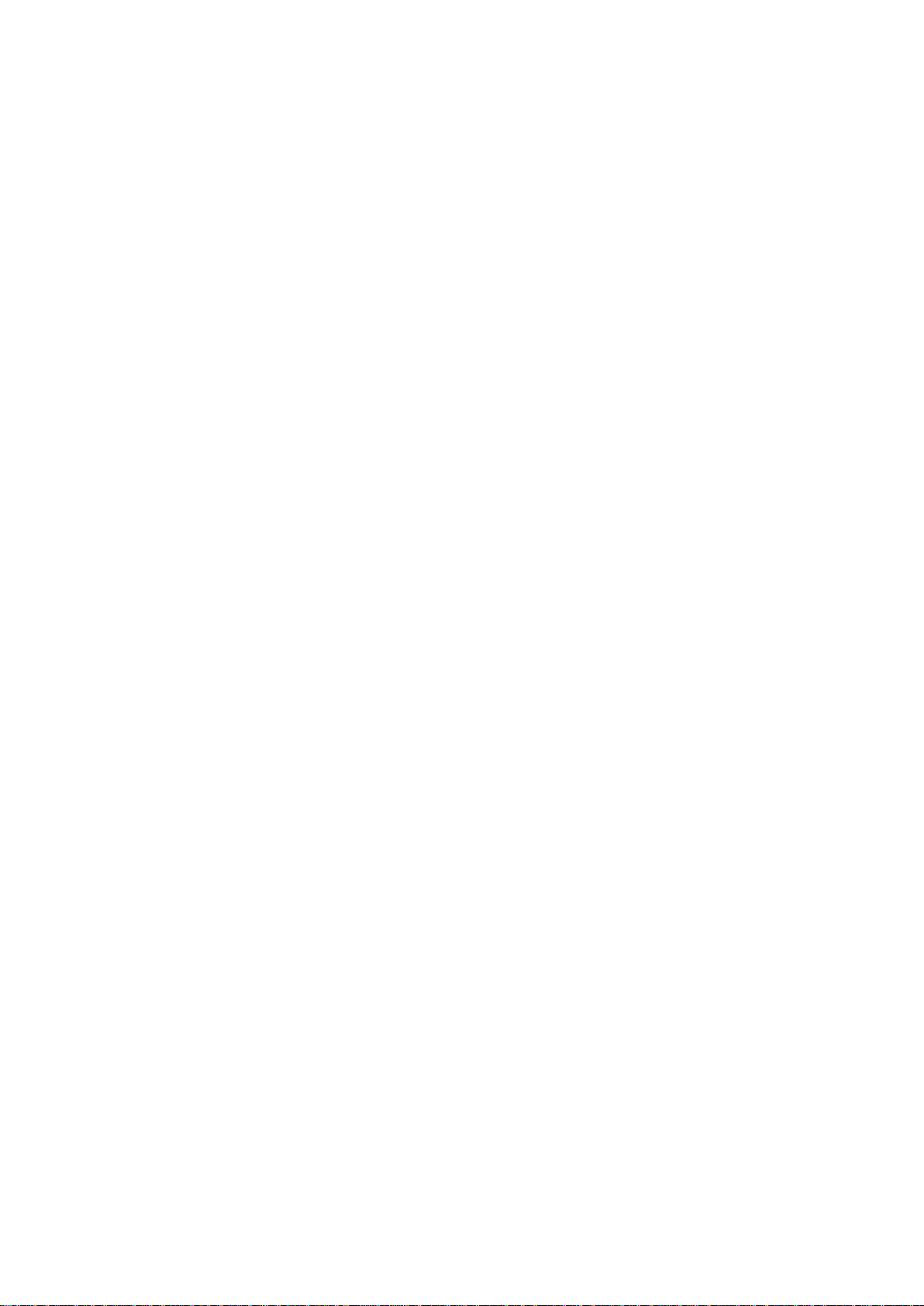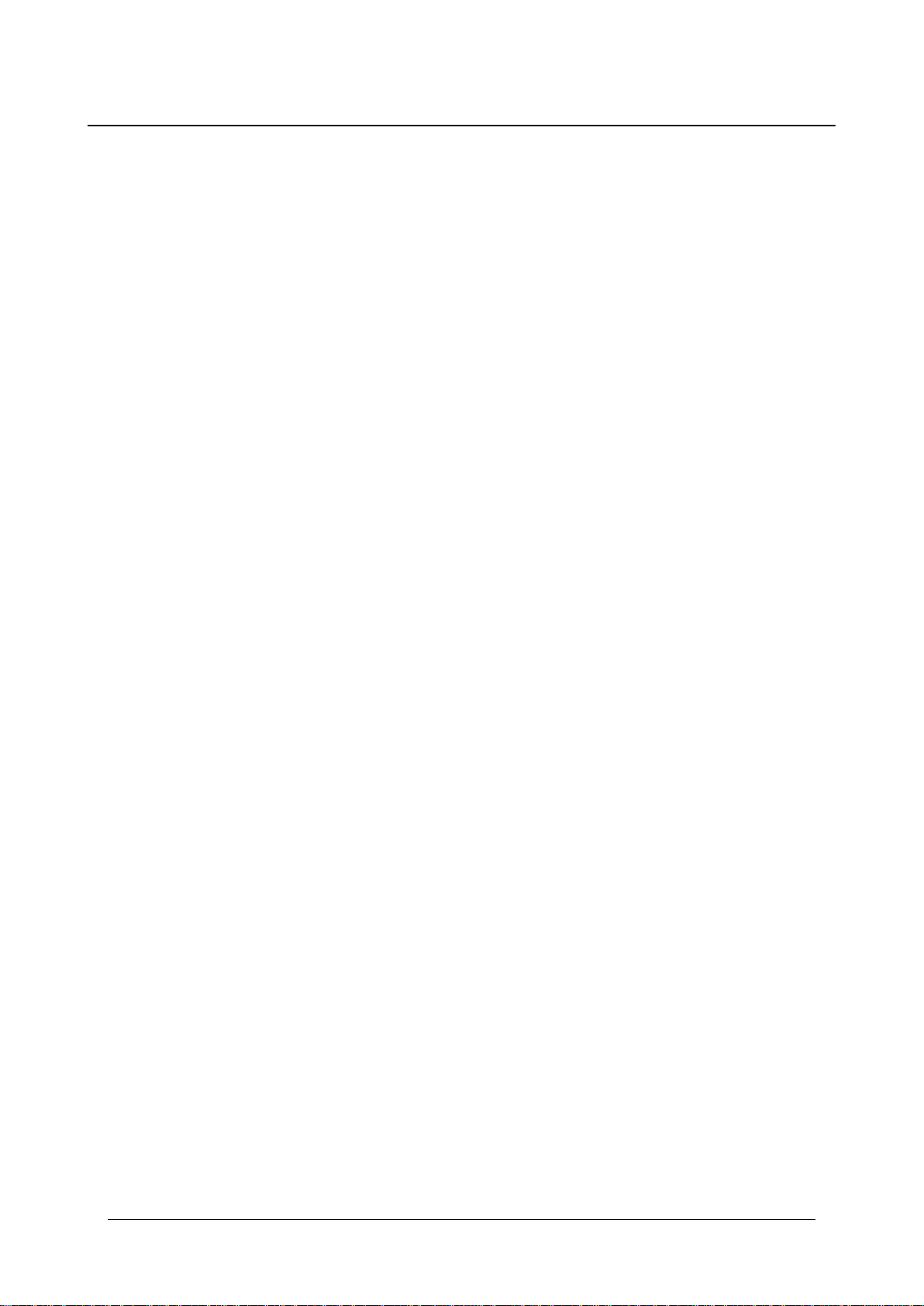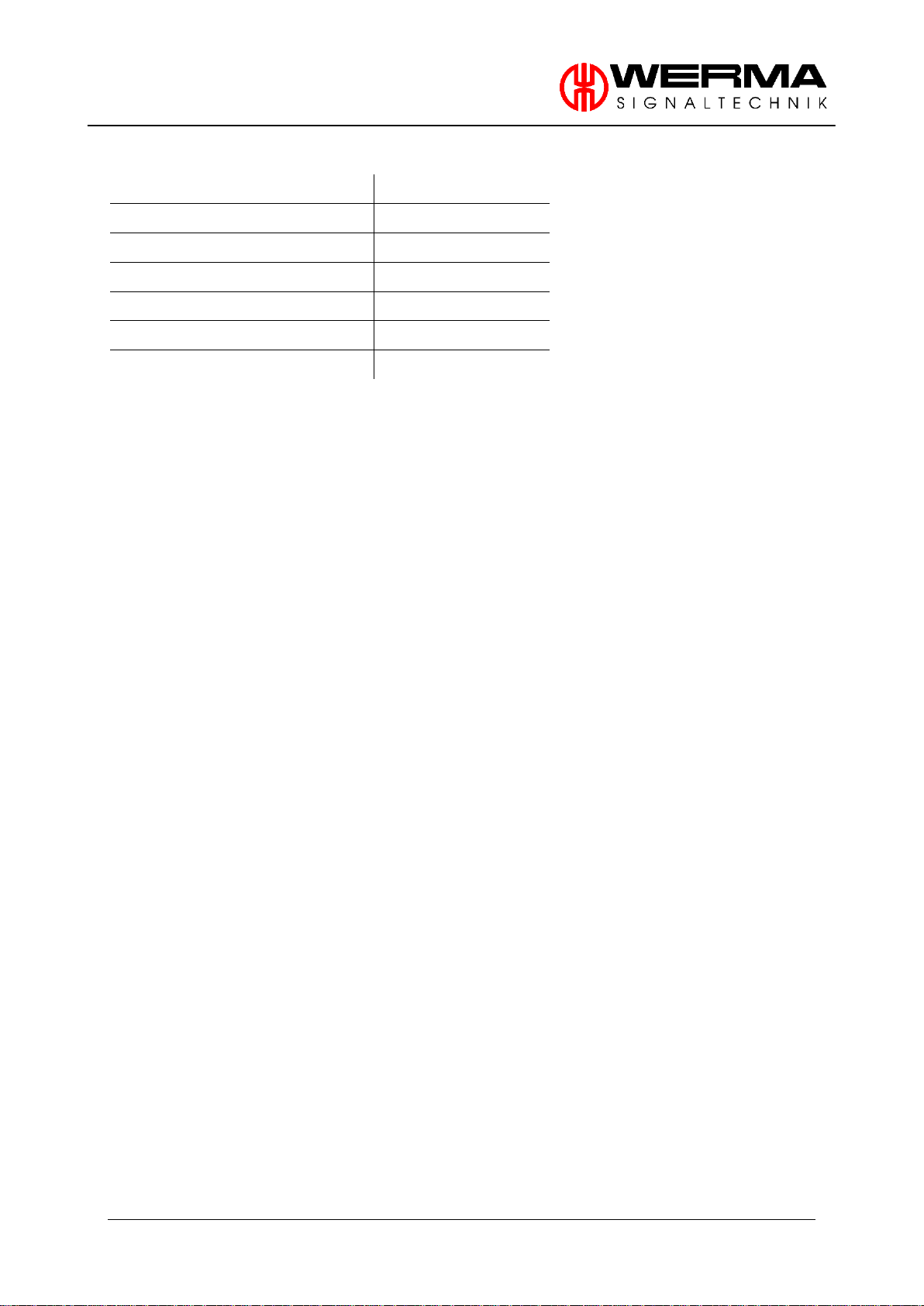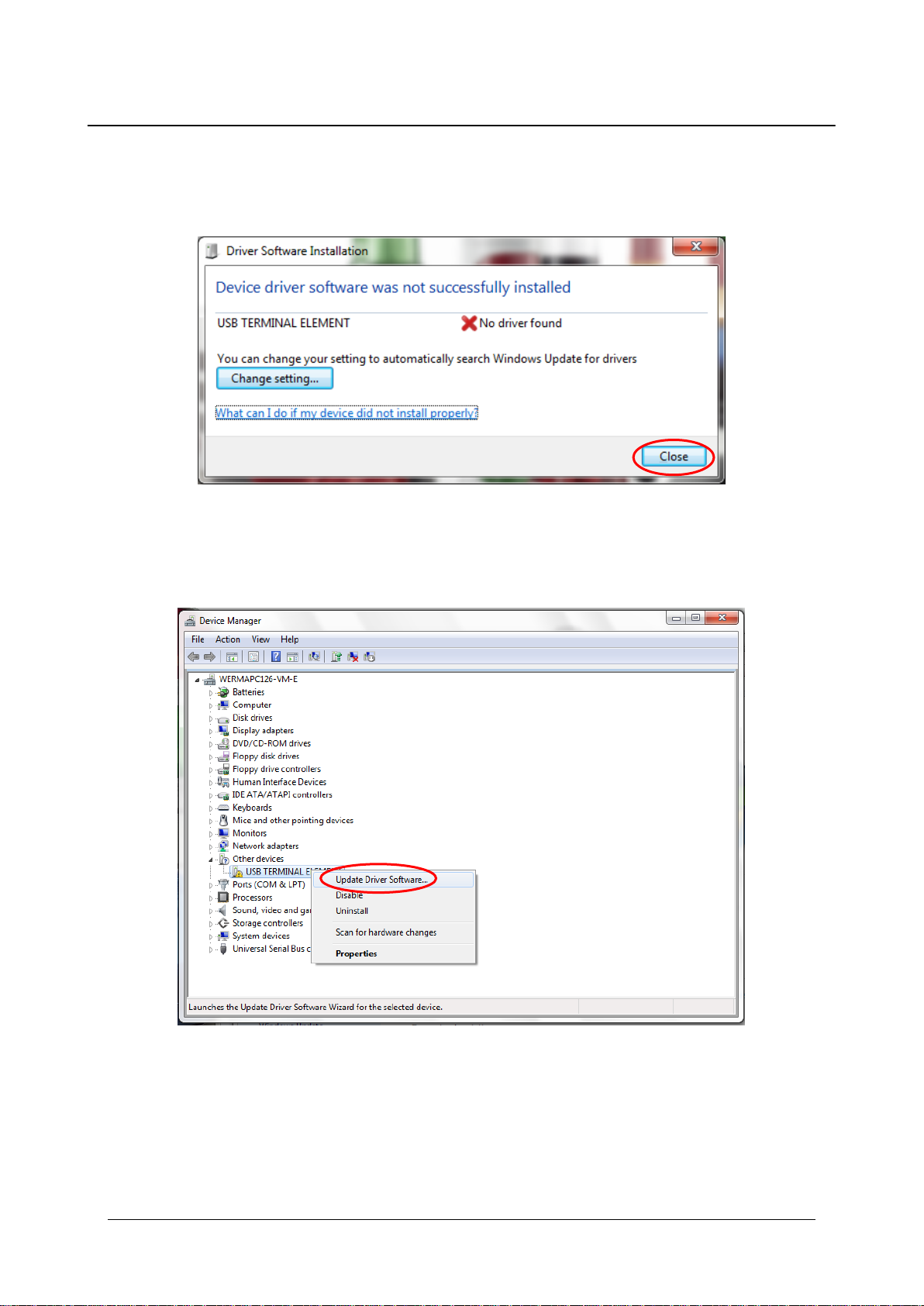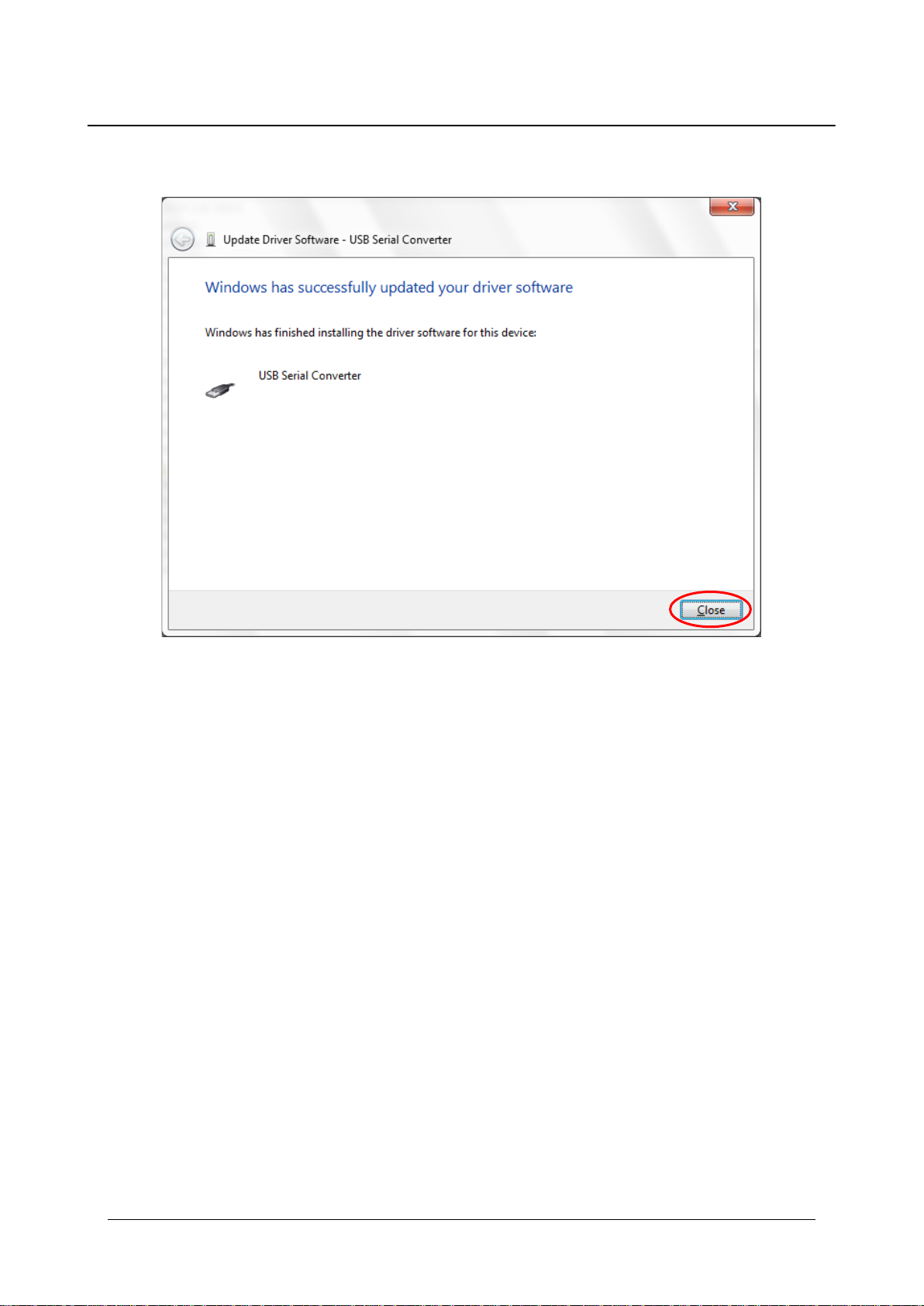Version 2.2 - 0514 3
Contents
Contents ........................................................................................................................................................... 3
1. Introduction ........................................................................................................................................... 4
2. Technical information........................................................................................................................... 5
2.1 Assembly .........................................................................................................................................5
2.1.1 Terminal Element with USB interface (640.840.00)........................................................5
2.1.2 Kompakt 71 with USB interface (697.430.53) .................................................................5
2.2 System requirements.....................................................................................................................5
2.3 Safety instructions..........................................................................................................................6
2.4 Technical data...............................................................................................................................7
3. Automatic Driver Installation ............................................................................................................... 7
4. Manual driver installation..................................................................................................................... 8
5. Operation with COM Port................................................................................................................... 11
5.1 Settings ..........................................................................................................................................11
5.2 Commands...................................................................................................................................11
5.2.1 Version ................................................................................................................................11
5.2.2 Name ..................................................................................................................................11
5.2.3 Write ....................................................................................................................................12
5.2.4 Read....................................................................................................................................13
5.3 HyperTerminal ..............................................................................................................................13
6. Operation with Dynamic Link Library (DLL)...................................................................................... 16
6.1 Introduction..................................................................................................................................16
6.2 Related files and executables..................................................................................................16
Runtime files:.................................................................................................................................16
6.3 DLL Functions................................................................................................................................16
6.3.1 Function Overview............................................................................................................16
6.3.2 Basic Functions..................................................................................................................17
6.3.2.1 SetUsbDevice........................................................................................................17
6.3.2.2 SetDeviceStatus...................................................................................................17
6.3.2.3 GetDeviceStatus..................................................................................................18
6.3.2.4 GetDeviceSerial...................................................................................................19
6.3.2.5 GetDeviceLocation.............................................................................................19
6.3.2.6 GetFirmwareVersion............................................................................................20
6.3.2.7 GetLibVersion .......................................................................................................20
6.3.3 Further Functions...............................................................................................................21
6.3.3.1 SetIOStatus............................................................................................................21
6.3.3.2 SetSingleIO............................................................................................................21
6.3.3.3 GetIOStatus...........................................................................................................22
6.3.3.4 GetSingleIO...........................................................................................................23
7. USB Terminal Element Demo.............................................................................................................. 24