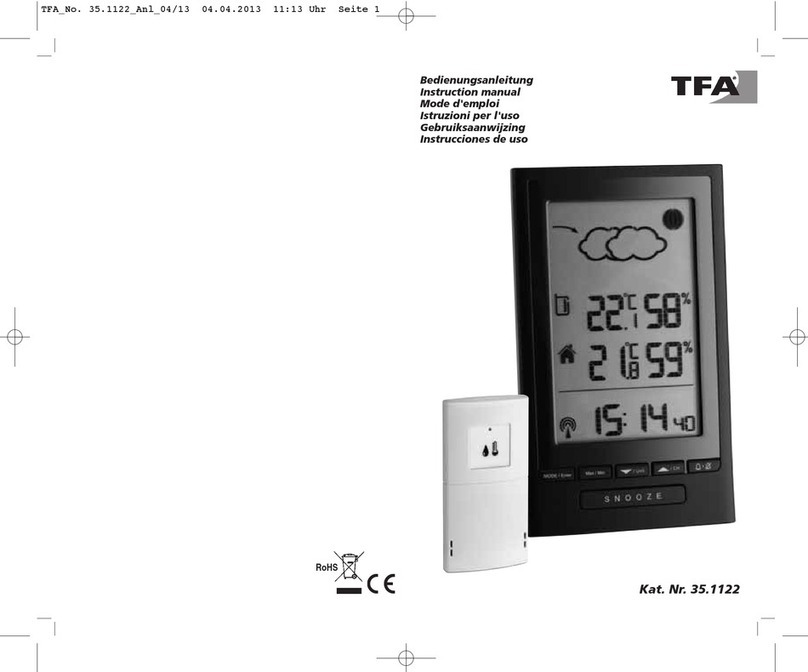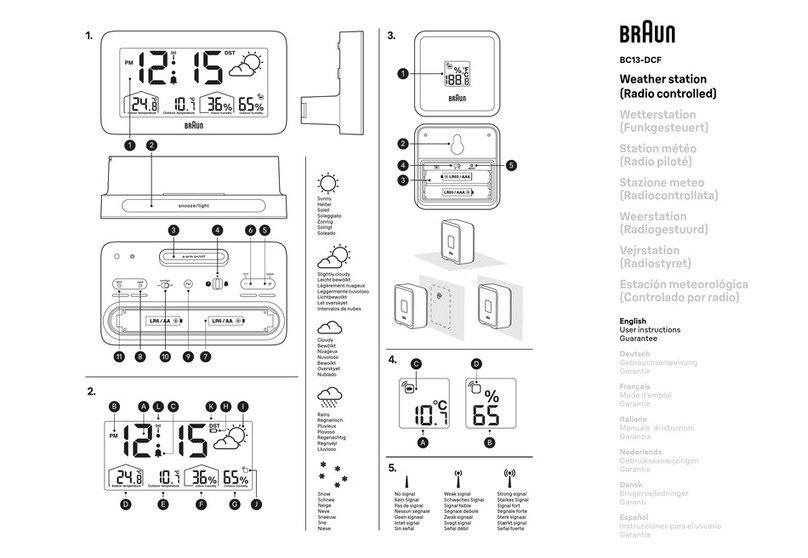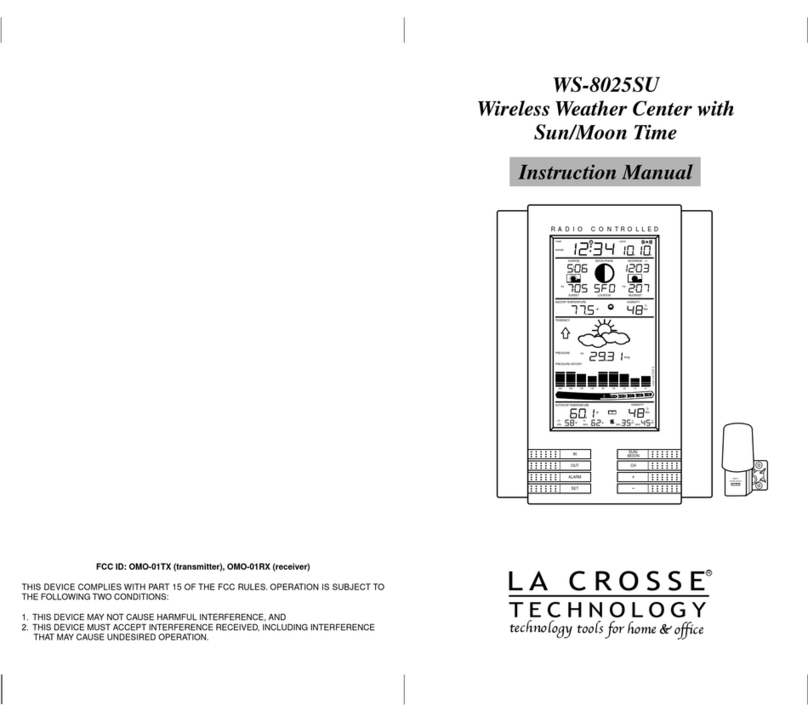West System VAERSTASJON WIFI User manual

19
18
17
16
11
14
12
13
15
1
5
6
7
8
9
10
2
3
4
Main function:
a. Time function: time/minute/second
b. 12/24HR transferable (base on the time form of the mobile phone)
c. Date function: year/month/date/week display
d. Alarm function: to setting the daily alarm and workday alarm by APP,
with snooze function
e. Positioning function: APP can locate the current city.
f. Indoor temperature range: -20°C ~ 50°C (-4°F ~ 122°F)
g. Indoor humidity range: 20%-95%
h. Outdoor temperature range: -40°C ~ 70°C (-40°F ~ 158°F)
i. Outdoor humidity range: 20%-99%
j. Remote viewing: APP can check the indoor and outdoor temperature
and humidity remotely (if mobile phone equipped with the device before).
If the APP keep running, you can remotely view the indoor and outdoor
temperature and humidity curves.
k. Weather forecast: the APP can select the display of the weather forecast
for 1 to 3 days. The maximum and minimum temperatures of today,
tomorrow and the day after tomorrow can be displayed.(you can select
1H/3H/6H/12H to update )
l. °C/°F transferable by APP
Key function:
WIFI/SNZ/LIGHT
Normal mode: press and hold for 5 seconds for network configuration
Alarm mode: close the alarm
Snooze mode: press WIFI/SNZ/LIGHT one time to open snooze,once
more to close the snooze When the alarm starts
DESCRIPTION OF CONTROL
1. City
2. Wifi icon
3. Icons weather forecast
4. Recycling shows today max/min huimidity and three days (today/
tomorrow/day after tomorrow) max/min temperature
5. Comfortable level
6. Indoor temperature / humidity / Outdoor temperature / humidity
external sensor
7. Time display
8. Weekday
9. Alarm Clock icons
10. Calendar
11. WiFi/SNZ/LIGHT button
12. WiFi weather app for ios
13. WiFi weather app for android
14. Battery Compartment 3xAAA (batteries not included)
15. External power supply socket
16. Wireless signal indicator
(Flashes when data is being sent to the display unit)
17. Integrated hang hole
18. CH button
19. Compartment 2xAA batteries (batteries not included)
VÆRSTASJON WIFI
INSTRUCTION MANUAL

TV
(99 feet maximum)
(30 meters)
(0.9 m)
3feet
AT
LEAST
APART
Notice:
1. After scanning the QR code to download, if the “Prohibited to Install”
prompt dialog box pops up during installation, you can select
(set-unknown source) to open the unknown source and install it.
2. If the "MAC ERR" is turned on when you power up, please re-energize.
If the retry is invalid, please contact our company.
3. The APP has a city positioning function. If the positioning is correct, you
can directly select the city as the weather forecasting city. If the
positioning is invalid or wrong, please select from the list of cities, but
please send the wrong information to our company for correction.
4. In addition to entering the WiFi password for the first pairing connection,
after the pairing is successful, the APP does not need to enter the
password again to change any information. Just click “confirm” to
update the information
5. Each main unit has a unique MAC code. In principle, each mobile phone
can only control the main unit that is paired successfully, and cannot
control multiple main unit at the same time. However, a main unit can be
controlled by multiple mobile phones, as long as the paired phones can
be successfully paired. Control the main unit, and the paired phone will
not affect the use of the paired phone before
6. The remote indoor and outdoor temperature and humidity viewing
function can only be used for mobile phone APPs that were previously
paired successfully.
7. Once the host computer is paired successfully, it will automatically
obtain and update information such as time, date and weather forecast
from the Internet. In the event of a network problem, the host computer
will be powered off. When the problem is resolved, the host computer
can automatically connect after re-powering without any operation.
8. Due to the large number of routers in the world, there may be situations
where the main unit and the router do not match. Please send the
model and data of the router to our company's mailbox to amend the
program.
9. If the main unit screen WiFi antenna symbol flashes once every
2 seconds, check if the router is disconnected from the network, the
WiFi password is wrong, or the WiFi signal is weak.
10. The power supply requires DC 5.0V, 500mA or more, and the
AAA battery equipped with this unit can only be used for short-term
backup.
Important Placement Guidelines
• To ensure accurate temperature measurement, place units out of direct
sunlight and away from any heat sources or vents.
• Display unit and outdoor sensor must be within 99ft (30m) of each other.
• To maximize wireless range, place units away from large metallic items,
thick walls, metal surfaces, or other objects that may limit wireless
communication.
• To prevent wireless interference, place both units at least 3ft (.9 m) away
from electronic devices(TV, computer, microwave, radio, etc.)
Operating instructions:
1. First make sure that your smartphone is connected to WiFi, then use
WeChat or any browser to scan the QR code to download and install
(WiFi Weather App may be downloaded on Android Google Play or
Apple App Store)
2. Plug in the power of the main unit, and power on the outdoor transmitter
at the same time, and enter the clock display interface to ensure that the
main unit and the smartphone are in the same WiFi coverage
(5G network is not supported for the time being).
3. When you open the mobile phone APP, you can see the automatically
detected WiFi name in the APP, press the WIFI/SNZ/LIGHT button for
5 seconds. Then you will hear Bi-Bi-Bi 3 sounds and see the full screen
flashes, in the moment, you should input the WiFi password in the APP
interface . Click Connect WI-FI buttons on the APP to wait for the main
unit to link successfully. Then the app will show “The connection is
successful” and “update successful” with Bi-Bi-Bi 3sounds from the main
unit that mean you connect successfully. The main unit will automatically
update the time, date, weather forecast and weather information by the
mobile app after you set the city . As long as you do not change the
main unit's WiFi environment, you do not need to enter the password
again. The main unit will update automatically by the APP settings.
If the WiFi environment changes, the main unit need to be reset by the
above order.
Notes:
a. When you power up can automatically enter the pairing interface, full
screen flashing waiting for the input password to match and no
buttons, but if you want to different mobile phone control in the same
WiFi environment requires a long press of the button to enter the
pairing mode.
4. The APP can remotely change the main unit’s city name, temperature
unit (°C/°F), days of weather display (1-3 days), auto update time (1H/
3H/6H/12H), set alarm clock and snooze , each time you change the
settings and press OK, the APP displays “Updated Successfully”, and
the main unit and APP will update the latest settings.
5. The APP can remotely view the local real-time indoor/ outdoor
temperature and humidity and temperature / humidity curves
Notes:
a. You can check the temperature and humidity curve on the top right
corner of the sign “. . .”,you can click the sign “. . .”and you will find
there are five operation option for you choose as below:
A. Share 2D Barcode
B. TEMP and HUM of Indoor
C. TEMP and HUM of Outdoor
D. Contact Us
E. Version:V2.4.5
You can click B or C to check the temperature and humidity curve
(the temperature or humidity curve begin to record once you enter the
APP)
b. The APP need keep running if you want to check the temperature and
humidity curve in the distance
6. The LCD shows garbled or the app remind unsuccessful links. Please
reset the power supply and repeat the above steps.
NAMRON AS
Nedre kalbakkvei 88B
1081 Oslo Norway
Popular Weather Station manuals by other brands

Ridder
Ridder Meteo-Go! CX500 quick start guide

La Crosse Technology
La Crosse Technology CA84688 Faqs
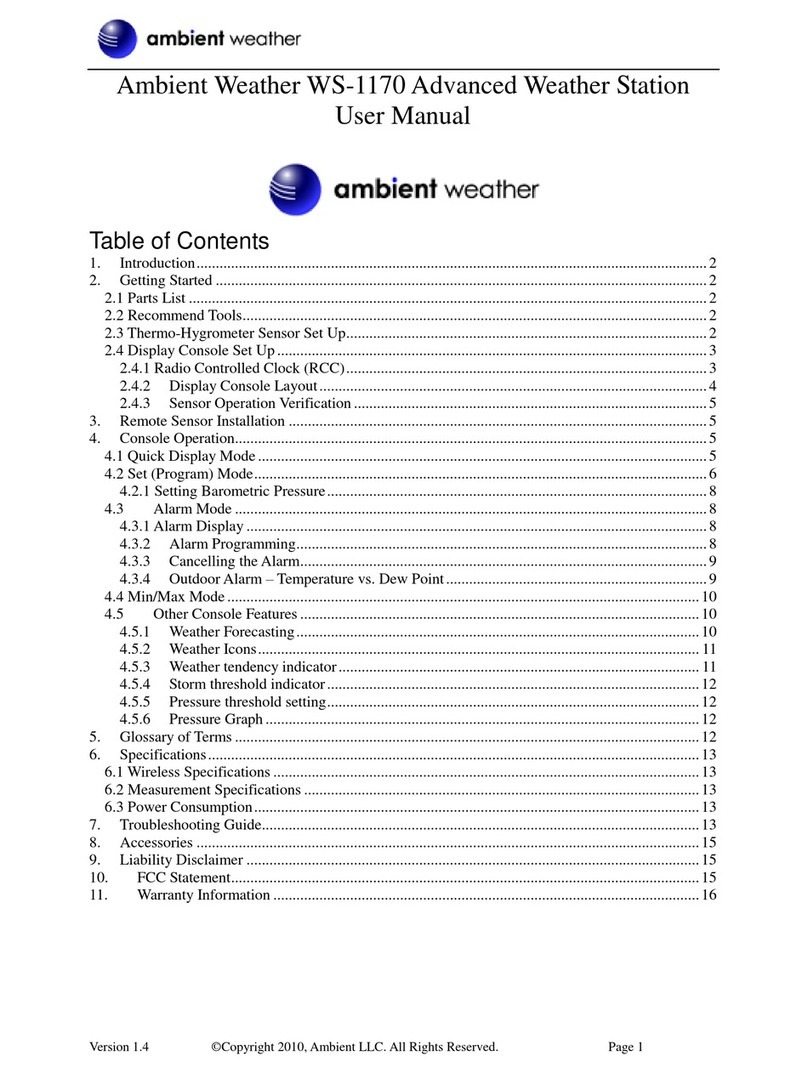
Ambient Weather
Ambient Weather WS-1170 user manual
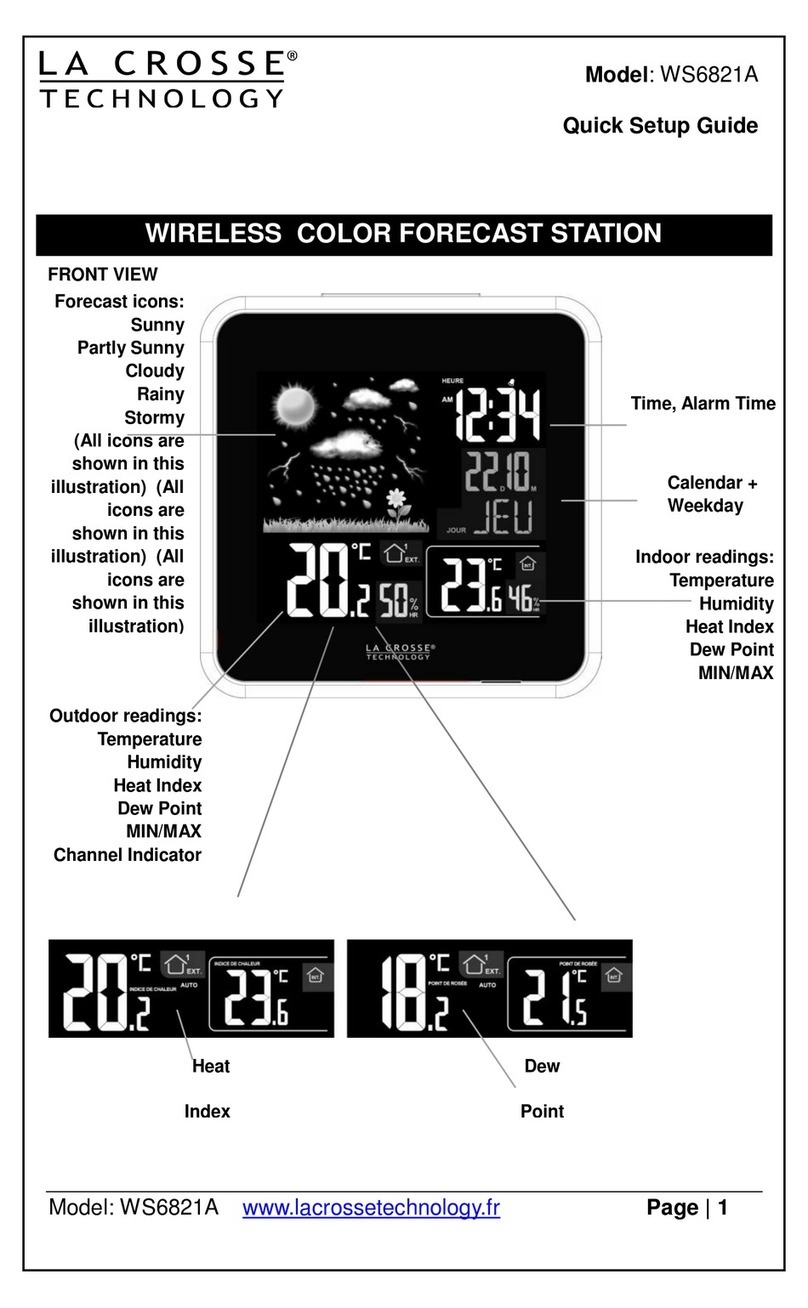
La Crosse Technology
La Crosse Technology WS6821A Quick setup guide
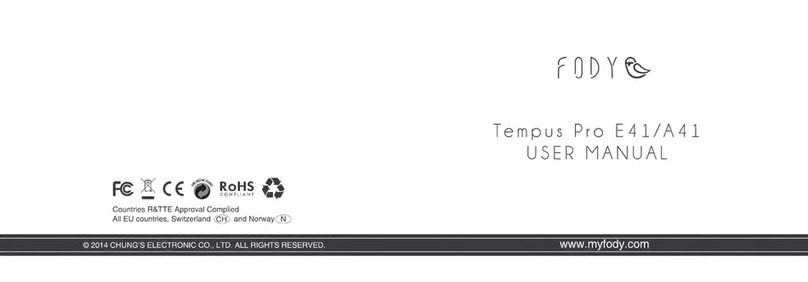
Fody
Fody Tempus Pro E41 user manual
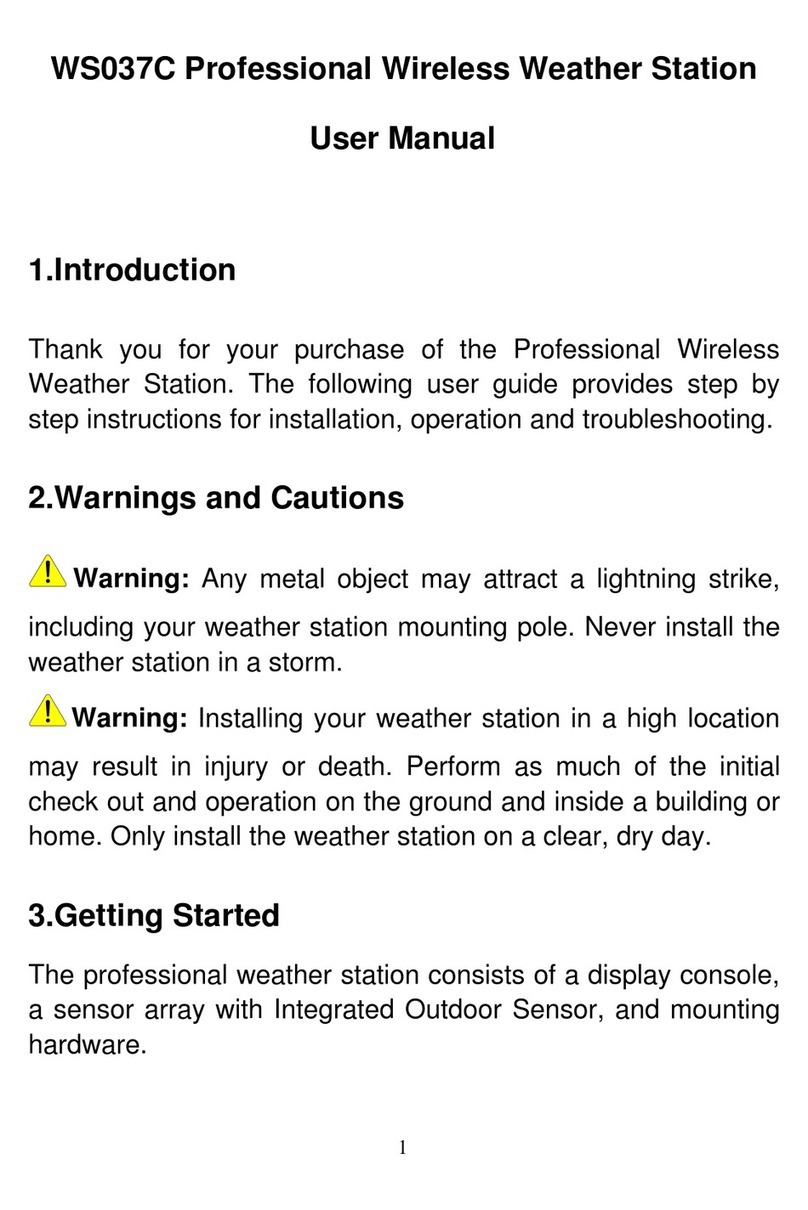
Unit Connection Technology
Unit Connection Technology WS037C user manual