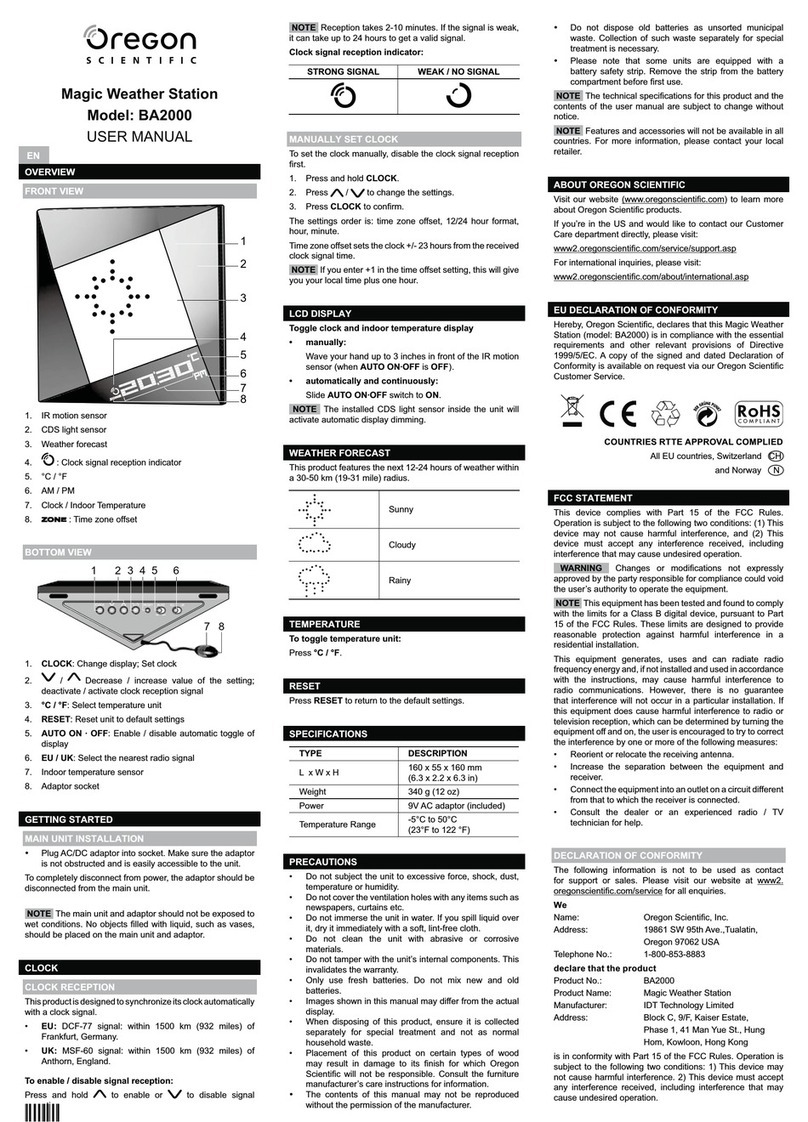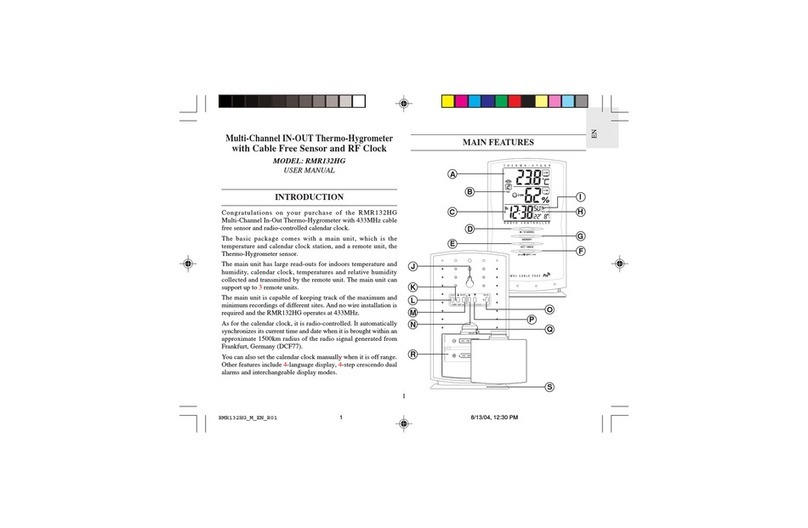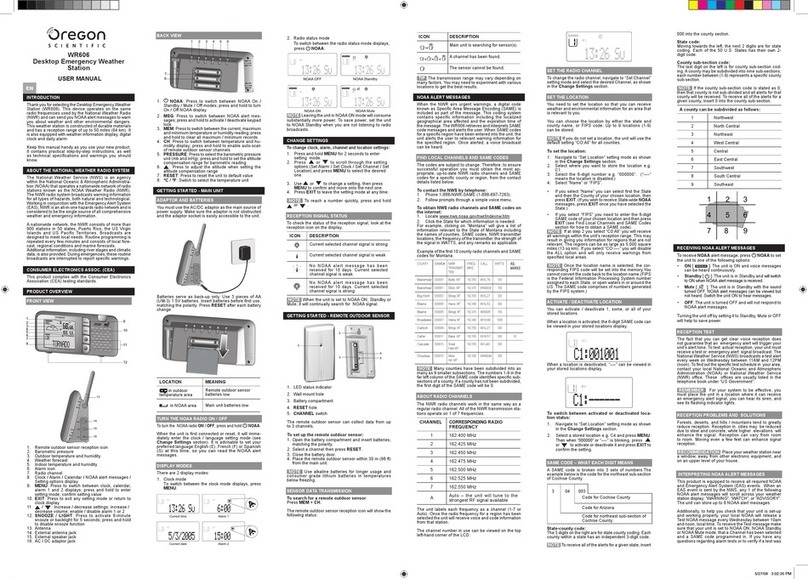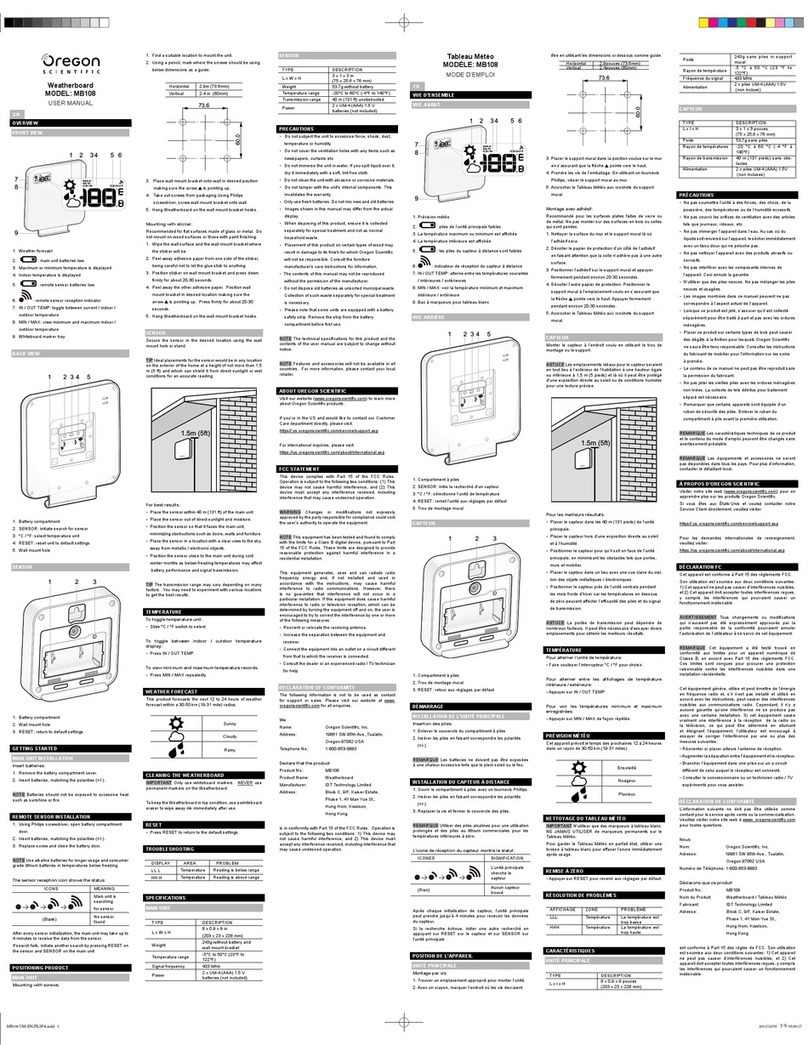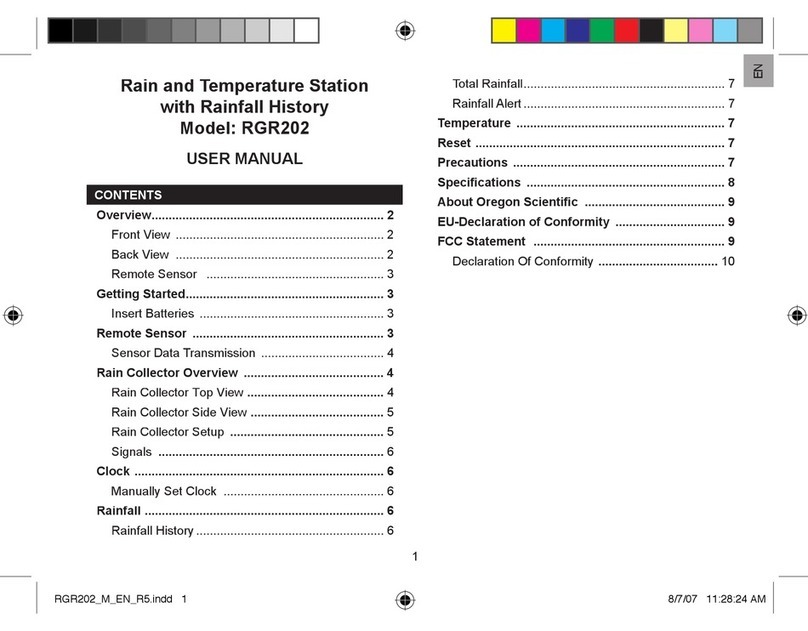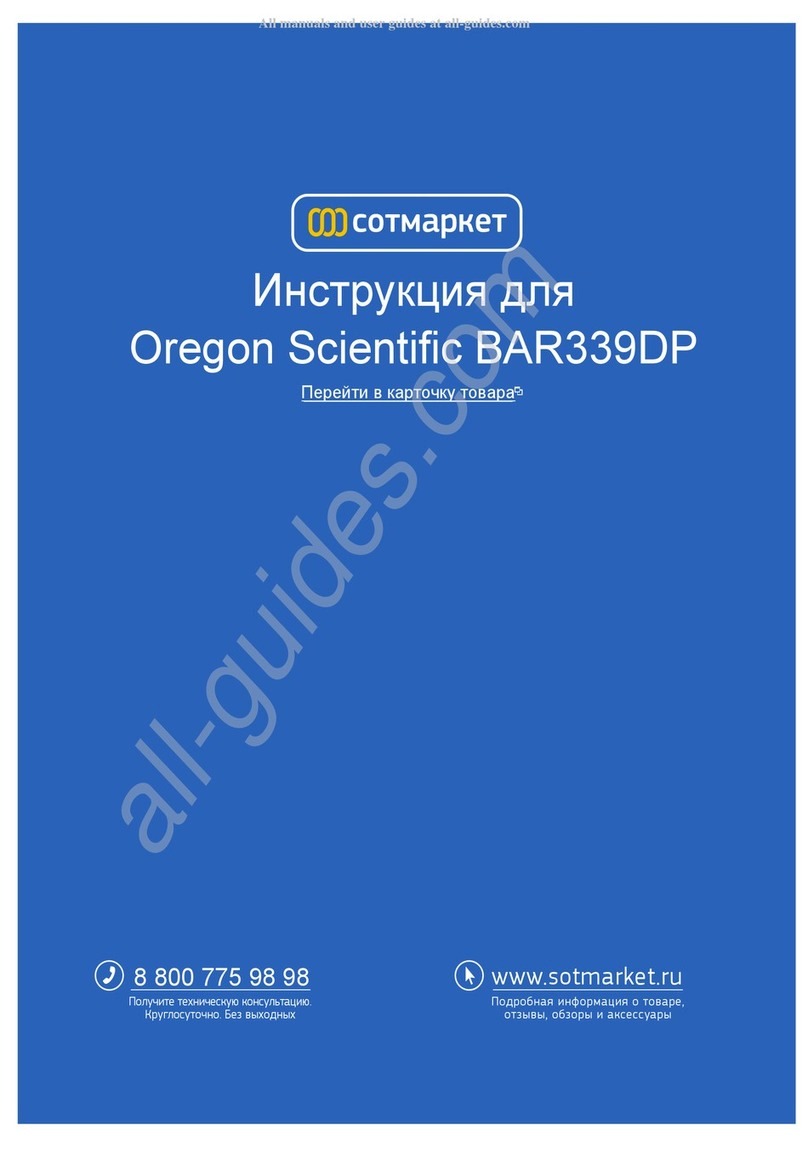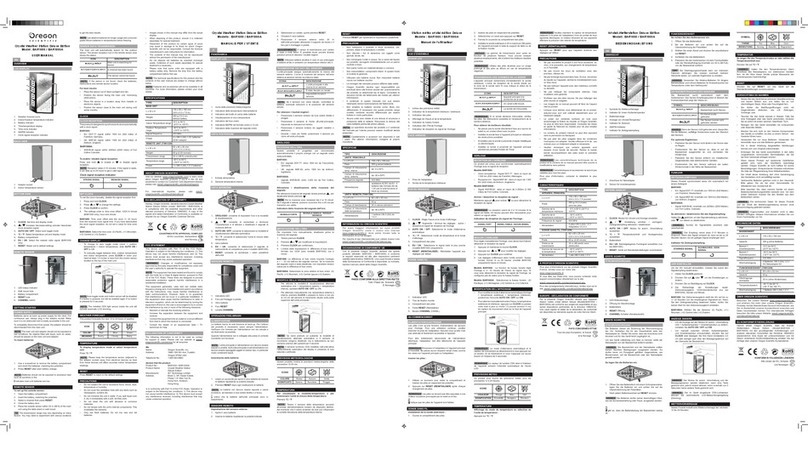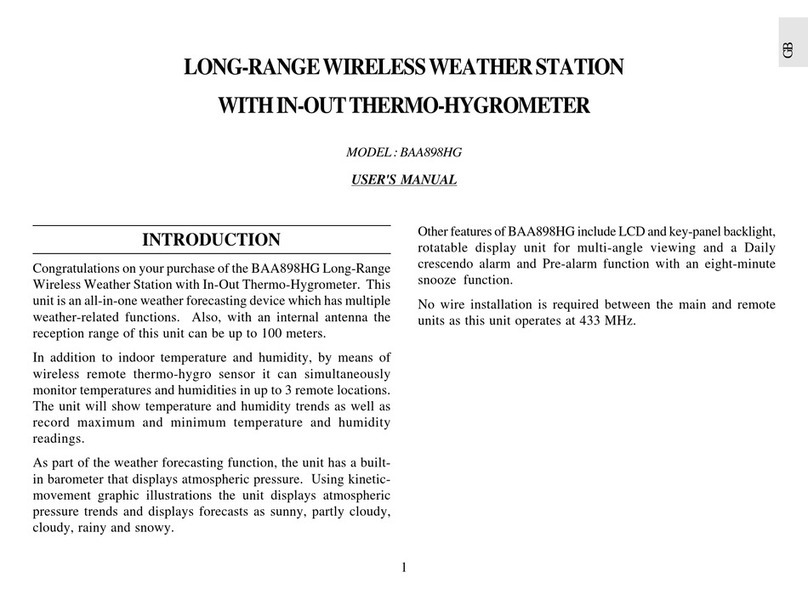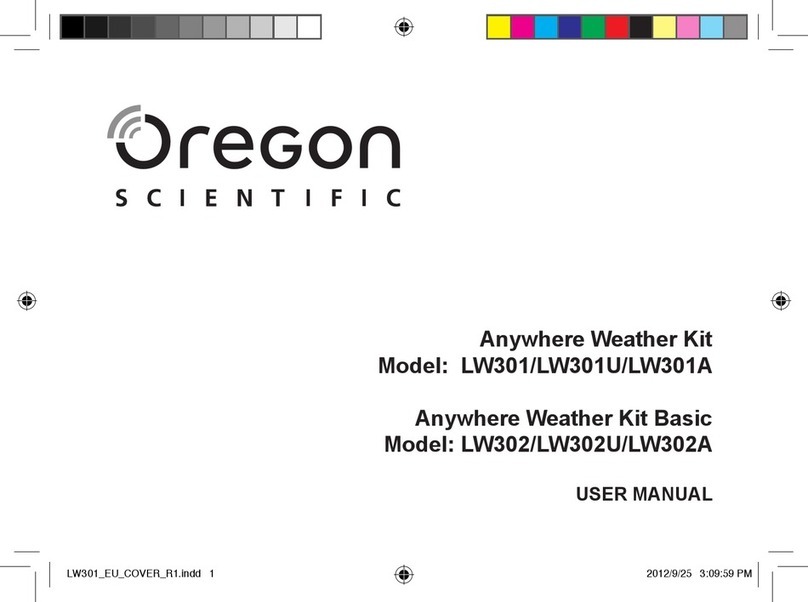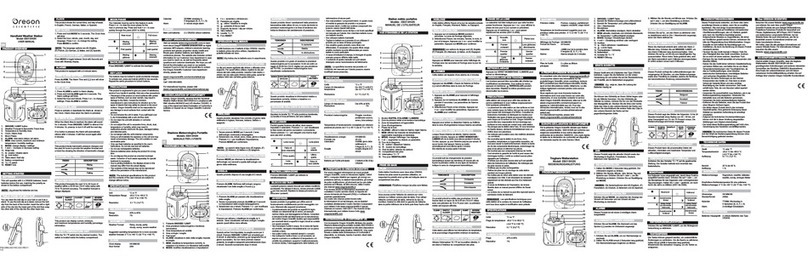To remove a sensor
1. Press and hold SELECT for 3 seconds on the base station, two options will
display on the dot matrix display area.
"Do you want to remove sensor x ?
[Yes]: Press DOWN, [No]: Press MODE/MAIN".
2. Press to remove/disconnect the specic sensor (channel).
NOTE
• Complete the pairing within 30 minutes after you power up or reset the sensor.
Otherwise, the base station will stop searching the sensor.
• To replace a specic sensor, remove it before replacing.
• Ifthe new sensoris successfully paired,the new channelnumber and weathercontents
will display. Otherwise, the base station will still display the data from the old sensor.
• If the base station cannot receive the weather data from the sensor, or “- -“
displays as the data value. Press and hold PAIR to search the sensor again.
“- -“ means lost link.
“NA” means data not available or data cannot be calculated.
PAIR YOUR SMART DEVICE WITH THE WEATHER STATION
You can view the weather contents and weather forecast, set the altitude, select the
display units, and review the history data by monthly, weekly, daily and hourly from
different sensor channel on theApp.
Download the App
Scan the QR code or search "Oregon Scientic Smart Living" to nd the App
and download on your smart device. The App is available on both Apple App Store
and Google Play.
Join the Wi-Fi network
1. Make sure your Wi-Fi network is on and your smart device is Wi-Fi connected.
2. Open the App, follow the screen instructions to register an account and log in.
3. Press and hold PAIR for 3 seconds to enter pairing mode, select "Wi-Fi network joining",
then press PAIR to conrm.The weather station starts to search the Wi-Fi network.
4. A message "Joining WiFi network" with the 60 seconds count down time display
on the dot matrix display area, then immediately tap Start on your smart device.
The following messages appear in steps until successfully paired,
“Joined Wi-Fi network” “Adding device to account” “Device added”.
5. The current clock time/date/weekday/moon phase will be displayed.
6. Tap Add this device on your smart device to bind your account with the weather station.
NOTE
• Always keep Wi-Fi connected for the weather station to store data to the server.
• Tap REMOVE DEVICE on App to unpair the weather station from your smart device.
The weather station will be unpaired and its data will be removed from the App.
SETTING THE CLOCK TIME
The main unit will automatically synchronize the clock time when connected with our
server and App via Wi-Fi.
You can also set the language (English, French, German, Italian, Spanish), time zone
(-12 to 14) and hour format (12/24 hr) on the App.
MOON PHASE
Following icons illustrate how the moon will appear on the base station.
New
Moon
Full Moon
Waxing
Crescent Waning
Gibbous
First
quarter
Third
quarter
Waxing
Gibbous
Waning
Crescent
Themoon phasedisplays inoppositeorientationifyou areinsouthernhemisphere.
WEATHER FORECAST
The weather station displays the current weather within a 30-50 km (19-31 mile)
radius. You can view the weather forecast for 7 days on App.
ICON DESCRIPTION
Sunny
Partly cloudy
Cloudy
Rainy
Snowy
TEMPERATURE AND HUMIDITY
You can view the current indoor/outdoor temperature/heat index, humidity, dew-point
and the max/min memories on the base station.
Select the temperature unit on App: oC (for EU)/oF(for US).
To view current temperature, heat index and TODAY MAX/MIN readings on the
device:
1. Press SELECT repeatedly to navigate icon to the temperature/heat index area.
2. Press MODE repeatedly to toggle between the temperature/heat index displays.
3. Press MAX / MIN to toggle among current / MAX /MIN readings.
4. Press or to change channel (outdoor temperature only).
To view humidity, TODAY MAX/MIN and dew-point readings on the device:
1. Press SELECT repeatedly to navigate icon to the humidity/dew-point area.
2. Press MODE repeatedly to toggle between the humidity/dew-point displays.
3. Press MAX / MIN to toggle among current/MAX/MIN readings.
NOTE The heat index provides an indication on how hot it feels based on air
temperature and relative humidity.
The dew point advises at what temperature condensation will form.
TEMPERATURE AND HUMIDITY TREND
The trend lines are shown next to the temperature and humidity readings. The trend
is shown as follows:
RISING STEADY FALLING
WIND CHILL / DIRECTION / SPEED
You can view and set the numeric wind speed with maximum memory display on our
dedicated App.
Select the wind units on the App.
• Kilometers per hour (kph)
• Miles per hour (mph)
• Meters per second (m/s)
• Knots (knots)
View on the device:
The base station provides wind speed and wind direction information.
To read the wind direction, nd the compass point is pointing to.
To select wind display mode:
Press MODE on wind area to toggle between:
• GUST (Gust)
• AVG (Average)
The wind level is shown by a series of text icon:
LIGHT MODERATE STRONG STORM
2 -8 mph
(3-13 km/h) 9-25 mph
(14-41 km/h) 26-54 mph
(42-87 km/h) >55 mph
(>88 km/h)
To read the wind direction:
Status Wind Direction Indicator Meaning
GUST Real-time wind direction
AVG Real-time average wind direction
AVG (Max 6 sets) Wind direction of last hour
To view today maximum wind speed and minimum wind chill readings:
1. Press SELECT repeatedly to navigate icon to the wind speed/wind direction/
wind chill area.
2. Press MAX / MIN to toggle between current/MAX wind speed and current/MIN
wind chill readings.
The wind chill factor is based on the combined effects of temperature and
wind speed.
UV/RAINFALL/ BAROMETRIC PRESSURE/PM
The station is capable of displaying the UV index, the current or past 24 hours of
rainfall, max rain rate, barometric pressure and air quality readings.
RAINFALL
To view the recorded rainfall/rain rate of the current hour or past 24 hours:
1. Press SELECT repeatedly to navigate icon to the UV/Rainfall area.
2. Press MODE repeatedly to select .
3. Press MAX / MIN repeatedly to toggle among current / today max rain rate, past
24 hours, or today accumulated rainfall readings.
Select the measurement unit for the rainfall/rain rate on the App:
• mm (millimeter); in (inch)
• mm/hr (millimeter per hour); In/hr (inch per hour)
UV INDEX (OPTIONAL)
To view the UV reading:
1. Press SELECT repeatedly to navigate icon to the UV/rainfall area.
2. Press MODE repeatedly to select .
3. Press MAX / MIN to toggle between current/MAX UV index display.
BAROMETRIC PRESSURE
To view the barometric pressure reading:
1.
Press SELECT repeatedly to navigate icon to the barometric pressure/PM area.
2. Press MODE repeatedly to select .
To view pressure trend:
The barometric pressure trend icons are based on recent sensor readings.
The trend lines are shown next to the pressure readings. The trend is shown as
follows:
RISING STEADY FALLING
Select the measurement unit for the barometer on the App:
• Barometric pressure: mmHg (Millimeters of mercury)
• inHg (inches of mercury), mbar (millibars)
• hPa (hectopascal).
Set the altitude level compensation:
The altitude reects the distance from sea level at your position. You can set the
altitude level compensation for the barometric pressure readings on the App.
When altitude is set to 0 meter, the pressure reading is the local pressure.
If the altitude is set to the current location, the new pressure reading is an offset
pressure to the sea level.
PM (OPTIONAL)
To view the PM reading:
1. Press SELECT repeatedly to navigate icon to the Barometric pressure/PM
area.
2. Press MODE repeatedly to select PM 2.5, PM10, AQI.
Select the measurement unit ppm or ug/m3 for the PM on the App.
WMR500A_US_EN NEW R8.indd 4 2017/6/29 下午3:08