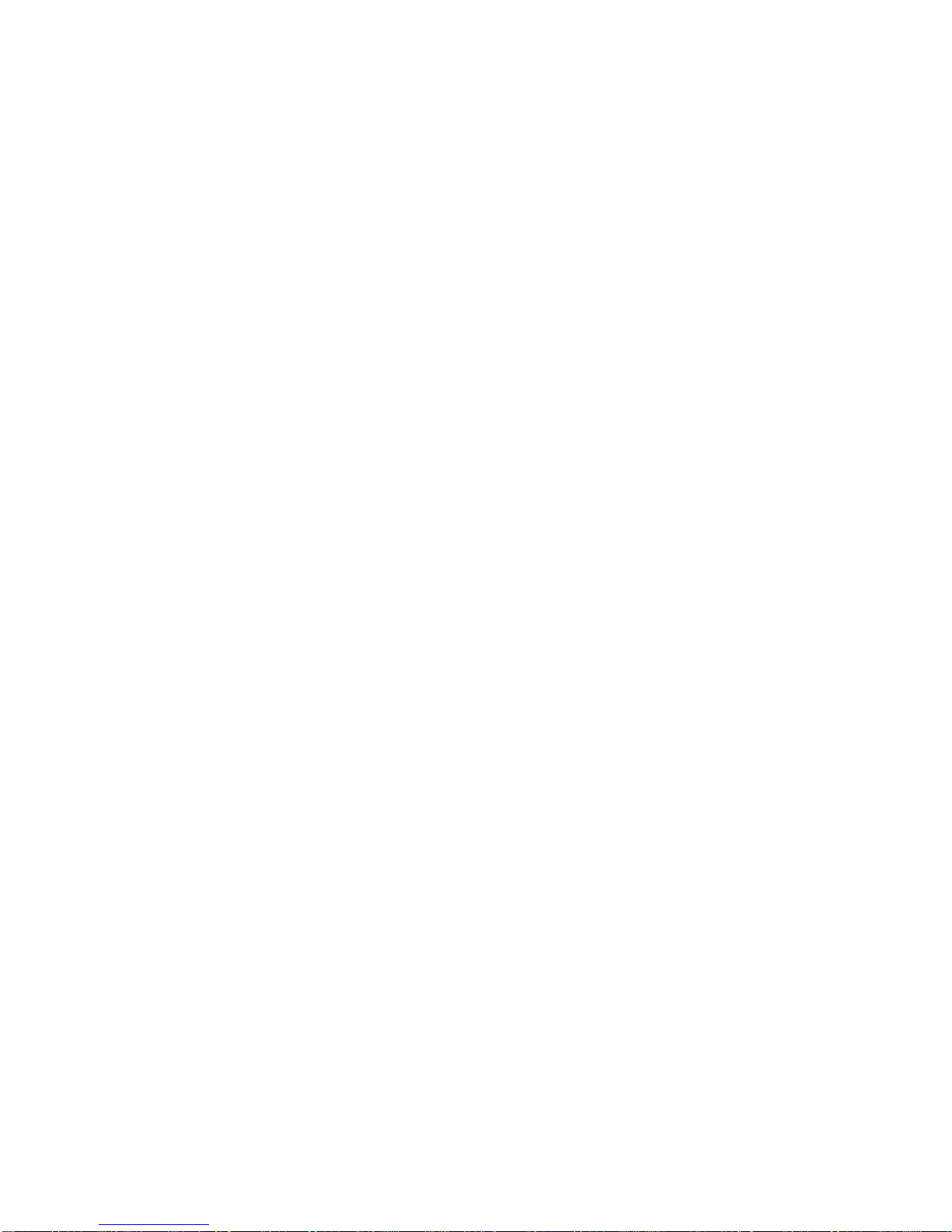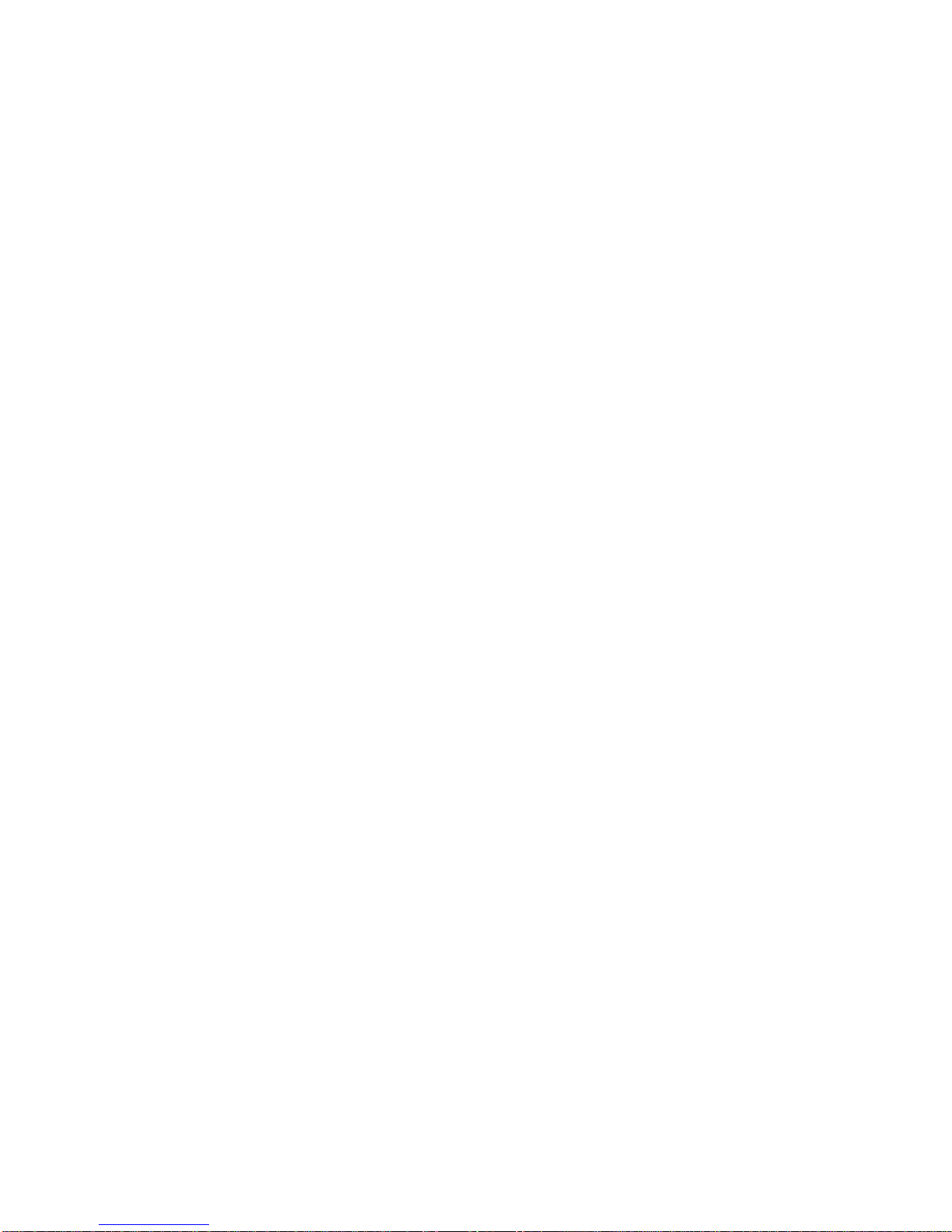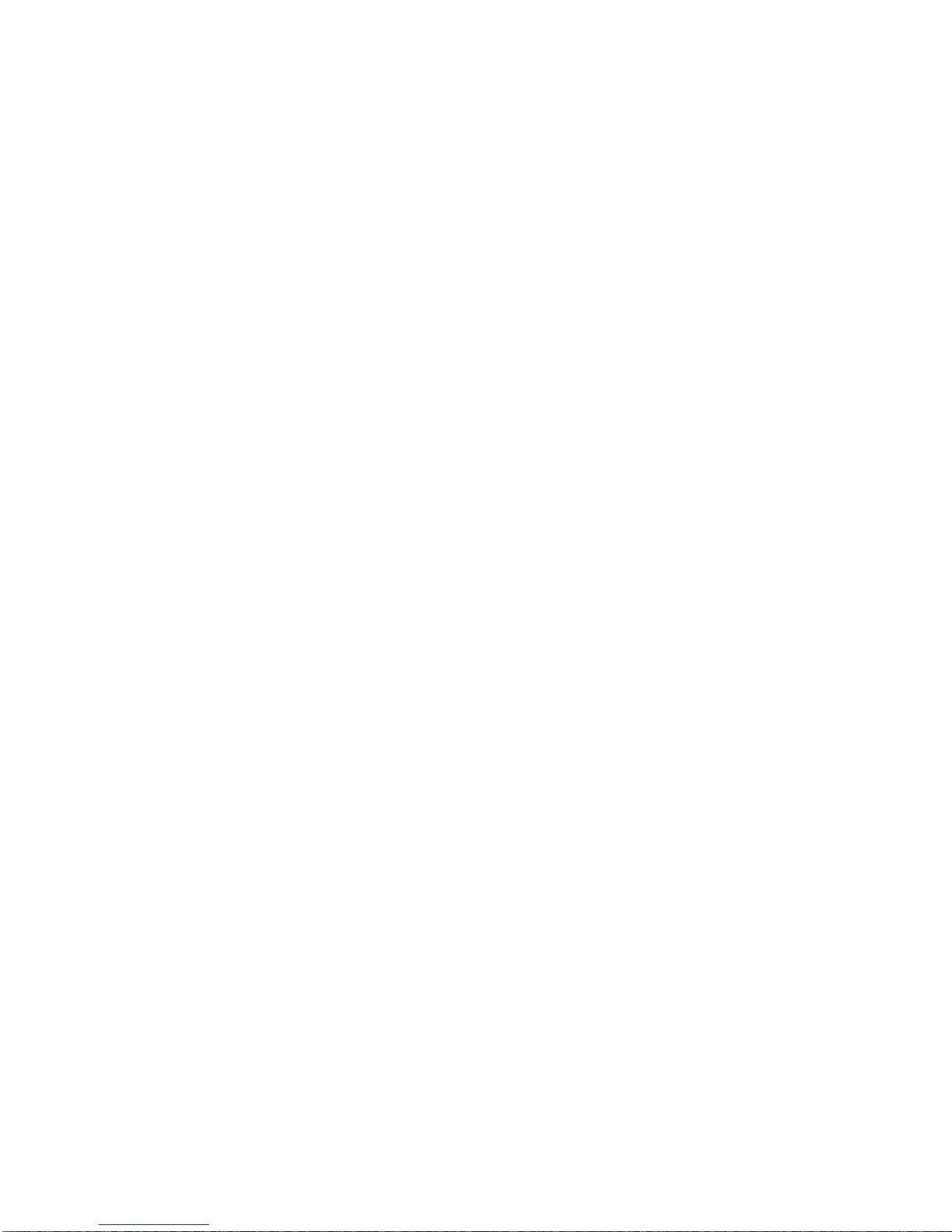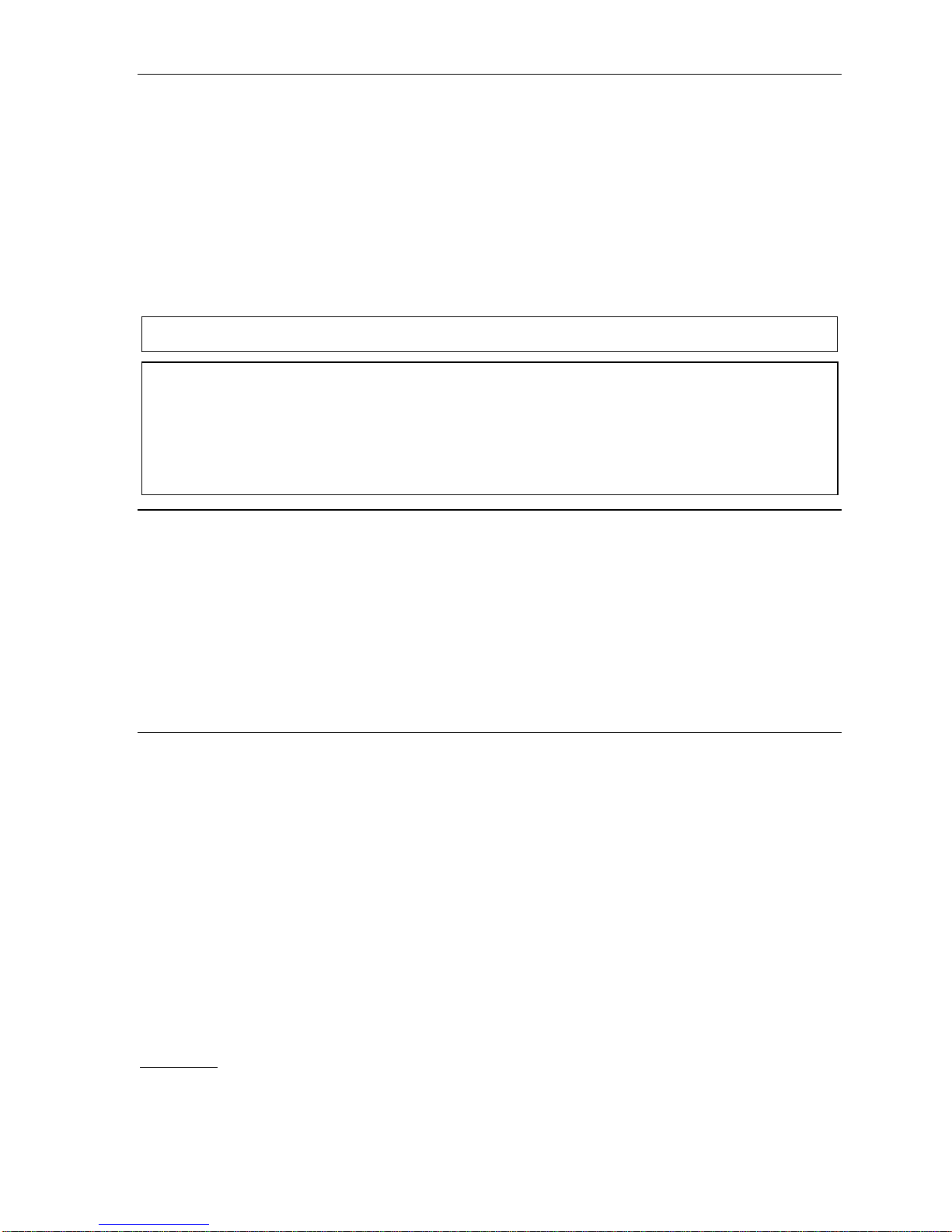Administrator programming: An introduction IVX S-Class Administrator’s Manual
A.2
• Call waiting — Includes helpful display, showing both calls’ Caller ID information, and easy one-key
toggling between calls.
• Conference calling — Includes two conference bridges, and a conference may contain up to four
parties, so the IVX S-Class system can support two conferences of four parties each.Analog phones
on the system also may initiate conferences.
• Esi-Dex™speed-dialing — Calls any number using three separate lists (personal, station, and
system); uses Caller ID information or direct keypad entries.1
• Dedicated overhead paging interface — Allows for external paging through overhead speakers or
multi-zone paging units (amplification required)
• 911 alert — Provides immediate line access if any station with line access dials 9 1 1 to report
an emergency; sends a message via the serial port indicating the start date, time, station number and
end-time of the 911; also sounds an audible warning at the operator station and displays, for example:
911 CALL FROM
X102 JOHN JAMES
• Status indicator lamp — Indicates three conditions of the 48- and 24-Key Digital Feature Phone:
off-hook, ringing, and new voice mail message.
• NSP (Network Services Processor)2— Allows system programming via TCP/IP and can be
adapted to fit a variety of phone system configurations, small to large.
• Support for these options (for more details, see www.esi-estech.com or consult your ESI Reseller):
–VIP™and VIP Professional — Each provides a value-added interface to an IVX X-Class system.
Delivers call control and unified messaging to Microsoft®Outlook®2000/2002/2003.
–VIP PC Attendant Console3— Gives the user all the features of VIP Professional plus an
expanded Call Display and 200 virtual programmable feature keys to support the busy attendant.
–ESI Presence Management — Provides integrated building entry control, access control, status
indication, personal call routing, and (optionally) time and attendance management.
Voice mail features
• Quick Groups™ — Makes it easy to leave voice mail messages for several users.
• Quick Move™— Records a conversation into another user’s mailbox.1
• Virtual Mailbox Key™allows easy monitoring of a second mailbox.1
• Different mailbox types, including cascade, guest, and broadcast.1
• IVX S-Class with Integrated Answering Machine can record up to two simultaneous calls.
Messages can be retrieved by any authorized 12, 24 or 48-Key Feature Phone or remotely from an
off-premises location. The system can also be programmed to either call an off-premises number or
commercial network to deliver messages.
• Message-on-hold recordings — Up to five recording: three prerecorded, one customized, and one
live entry.
• Message Recycle Bin (undelete) — Remembers, and can restore, each mailbox’s 10 most recently
deleted messages. This feature is also available on the Integrated Answering Machine (mailbox 501).
1Not available on 12-Key Feature Phone.
2If ordered at purchase. Not available as an upgrade.
3Previously known as ESI PC Attendant Console.