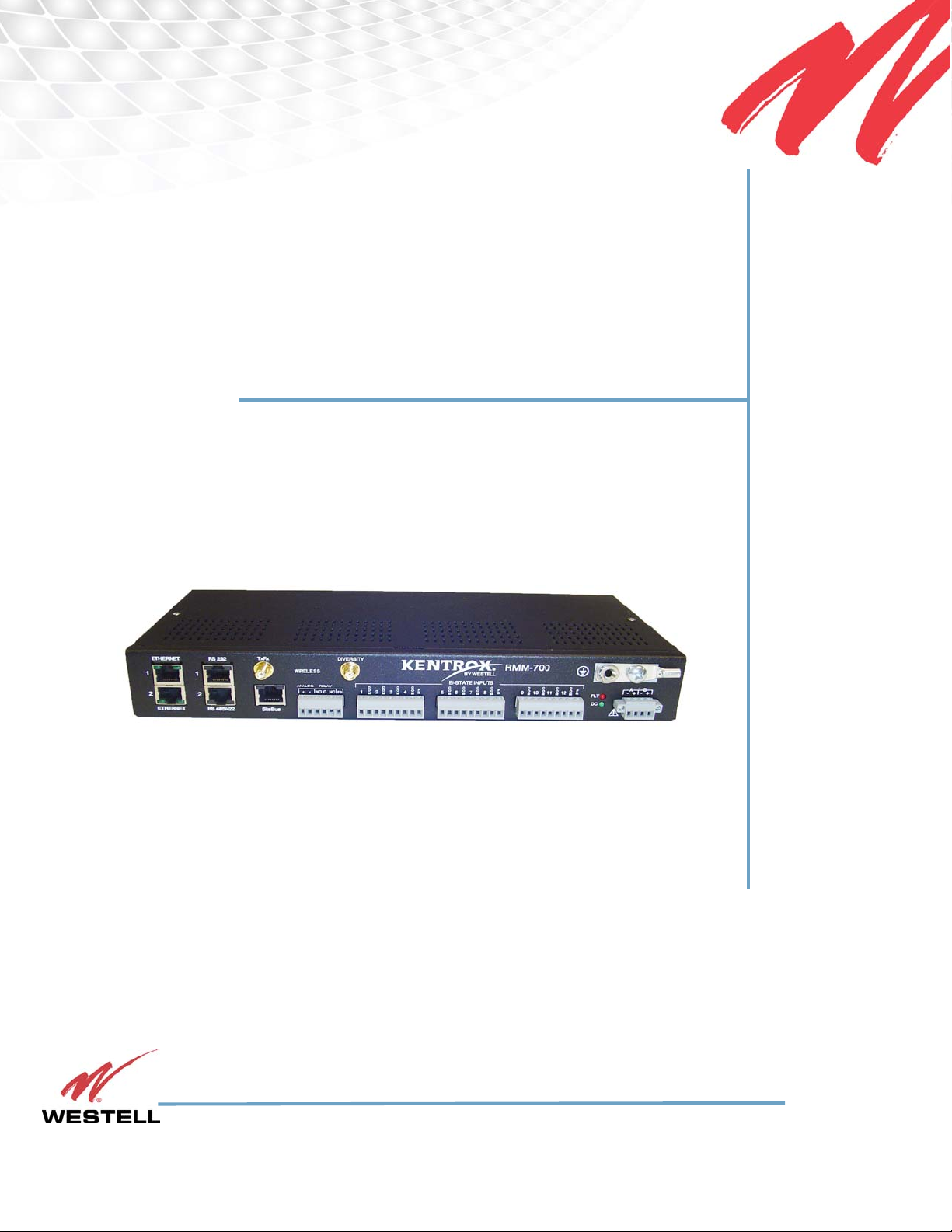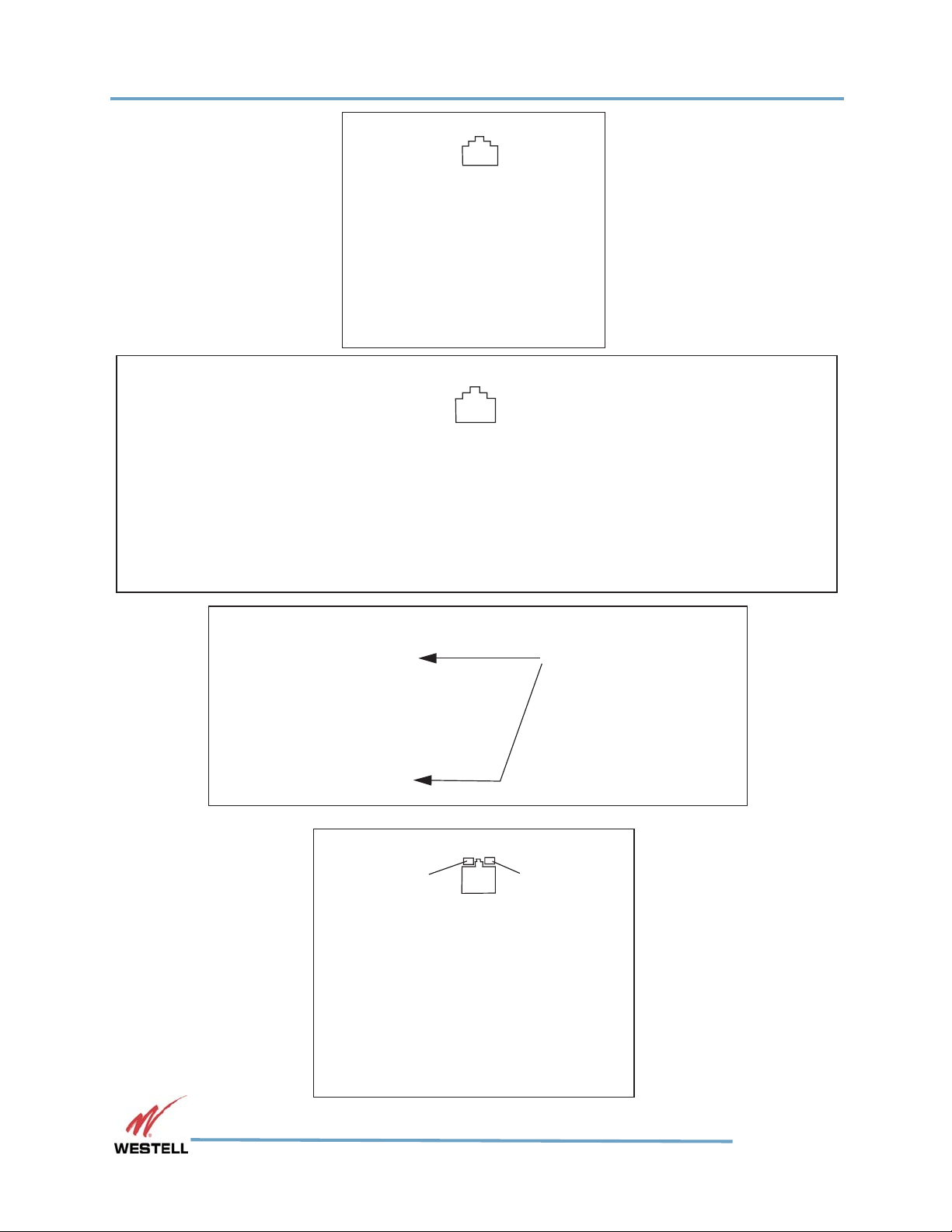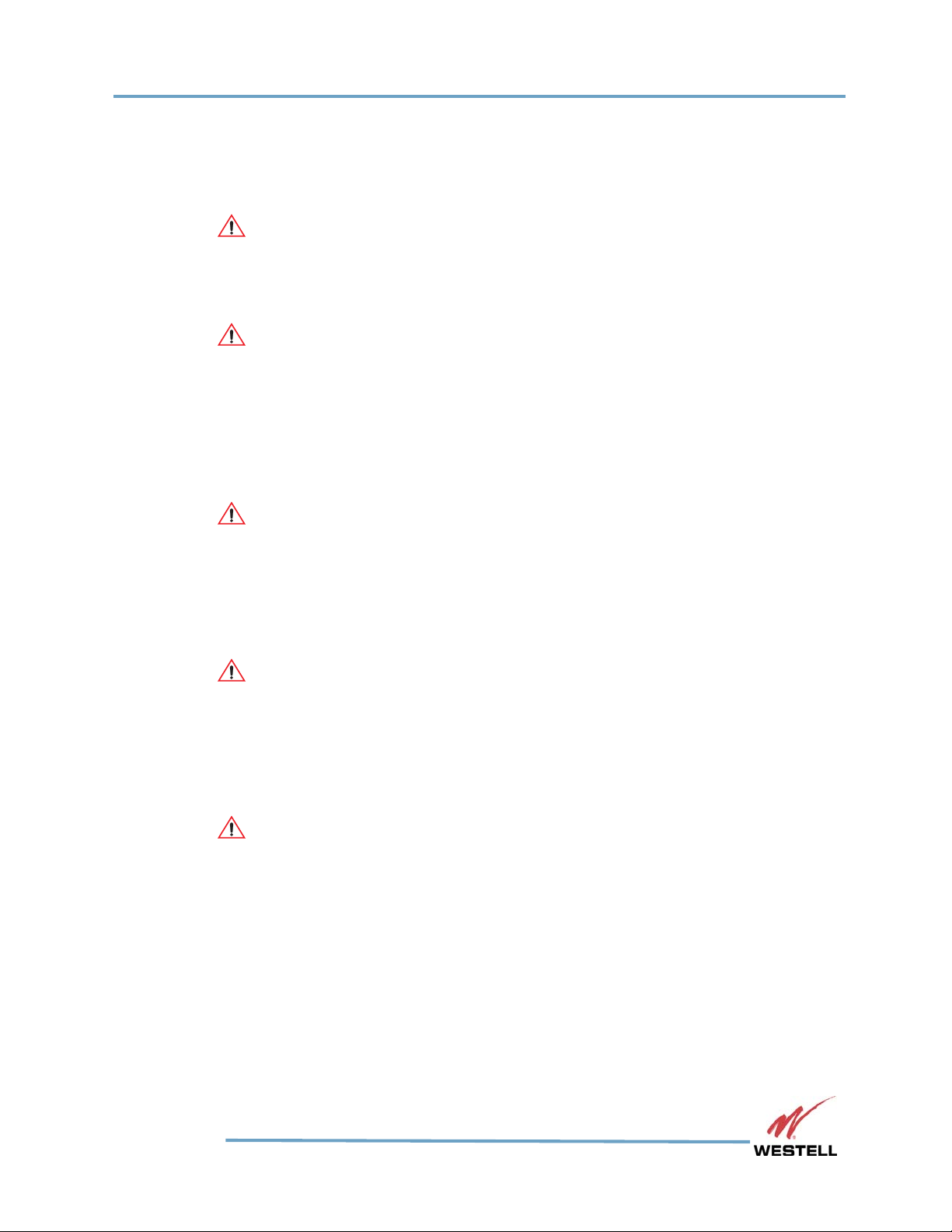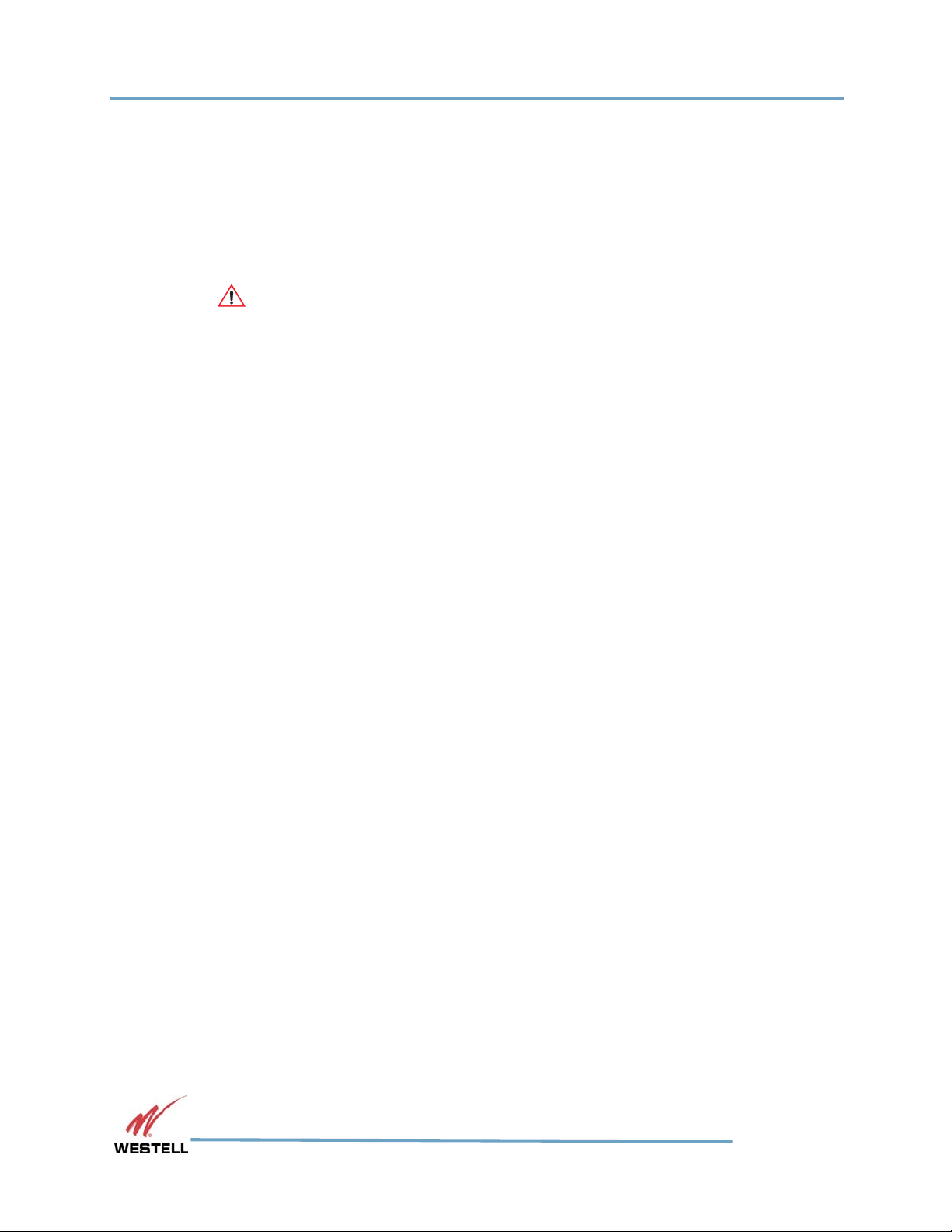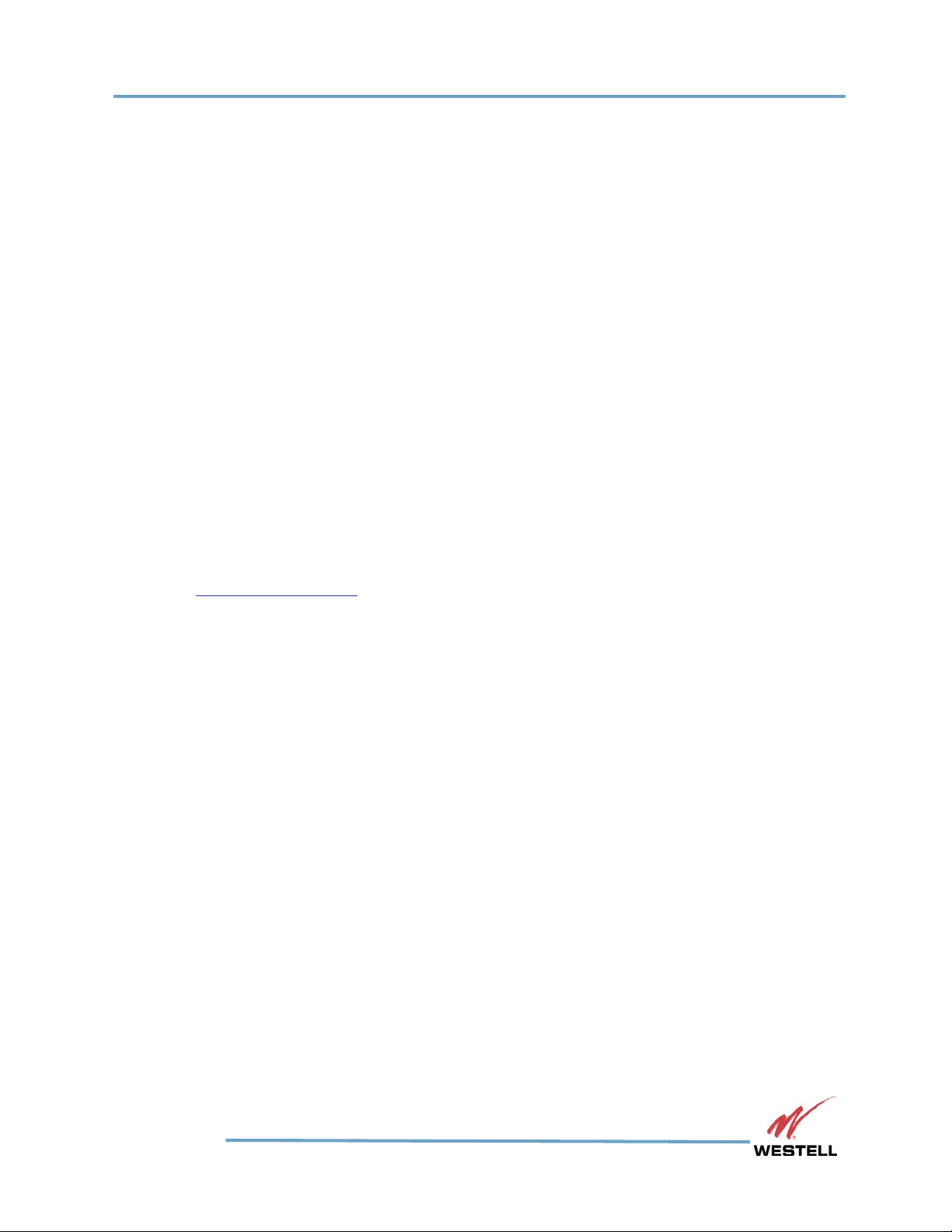WESTELL.COM
Remote RMM-700 Installation Guide
Customer Assistance
1-800-377-8766
Page 7
Customer Assistance
All customers, partners, and resellers who have a valid Westell Support and Services
Agreement have complete access to the technical support resources.
Westell offers technical support from 8 a.m. to 5 p.m. Eastern time, Monday - Friday.
Before you contact Westell for assistance, please have the following information
available:
The version of hardware and software you are currently running
The error number and exact wording of any messages that appeared on your screen
What happened and what you were doing when the problem occurred
How you tried to solve the problem
Email Support
Email support is available. You may send email at any time during the day; however,
responses will be provided only during normal business hours, in accordance with your
Service and Support Agreement.
To contact Technical Support, send email to:
Telephone Support
Pre-sales support
Available, at no charge, to anyone who needs technical assistance in determining how
Westell products or solutions can help solve your technical needs. Representatives are
standing by to assist with customer account information and product ordering and
answer questions regarding Westell products and solutions.
Phone number: 800-377-8766, option 1
Hours of Operation: 9 a.m. – 5 p.m. Eastern Time
Post-sales technical support
Available to qualified Westell customers or partners who have not been able to resolve
their technical issue by using our online services. To qualify for support, you must have a
valid Support and Services Agreement.
Phone number: 800-377-8766, option 2
Normal Business Hours: 8 a.m. to 6 p.m. Eastern time
After-Hours Support: Available to qualified customers who are experiencing service-
affecting outages that cannot wait until the next business day. To qualify for after-hours