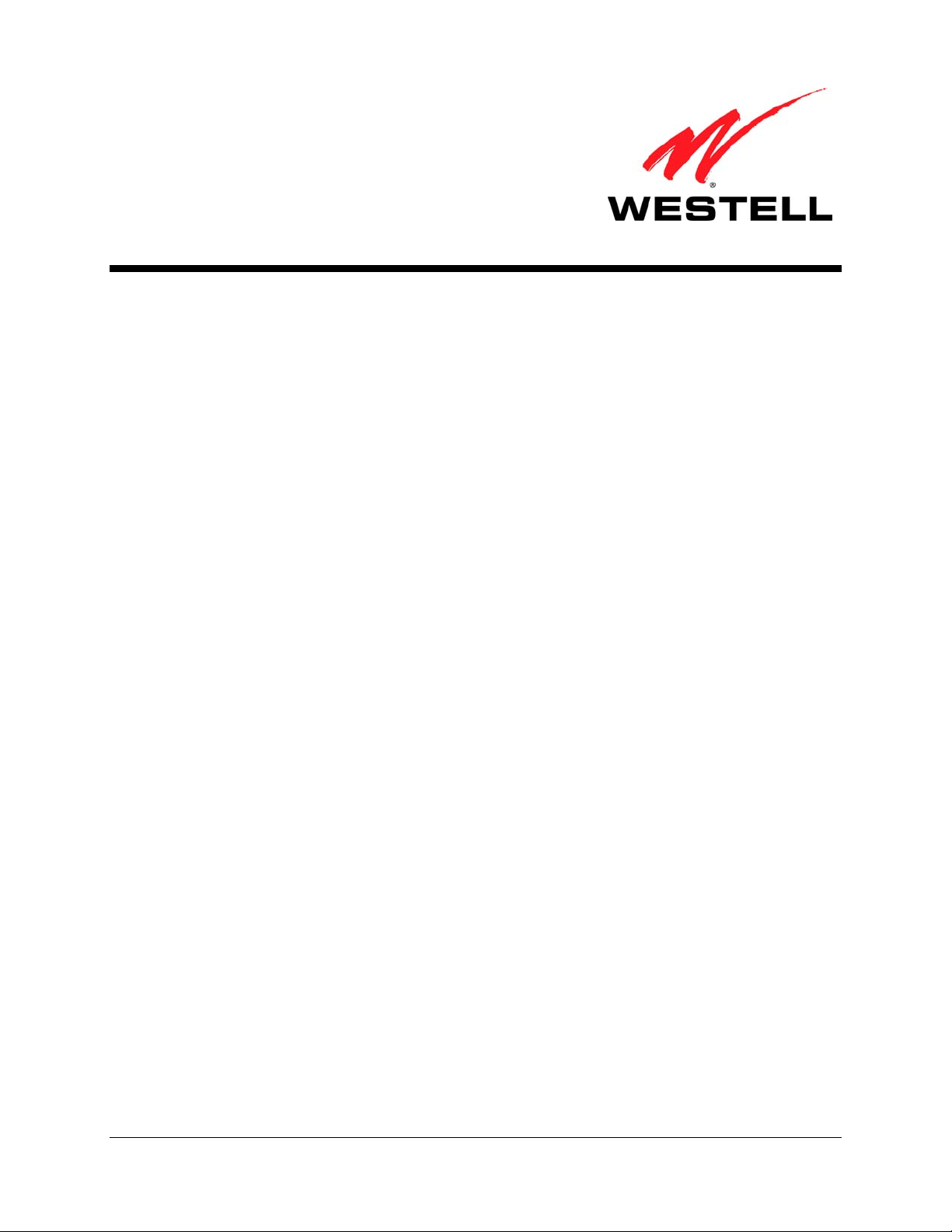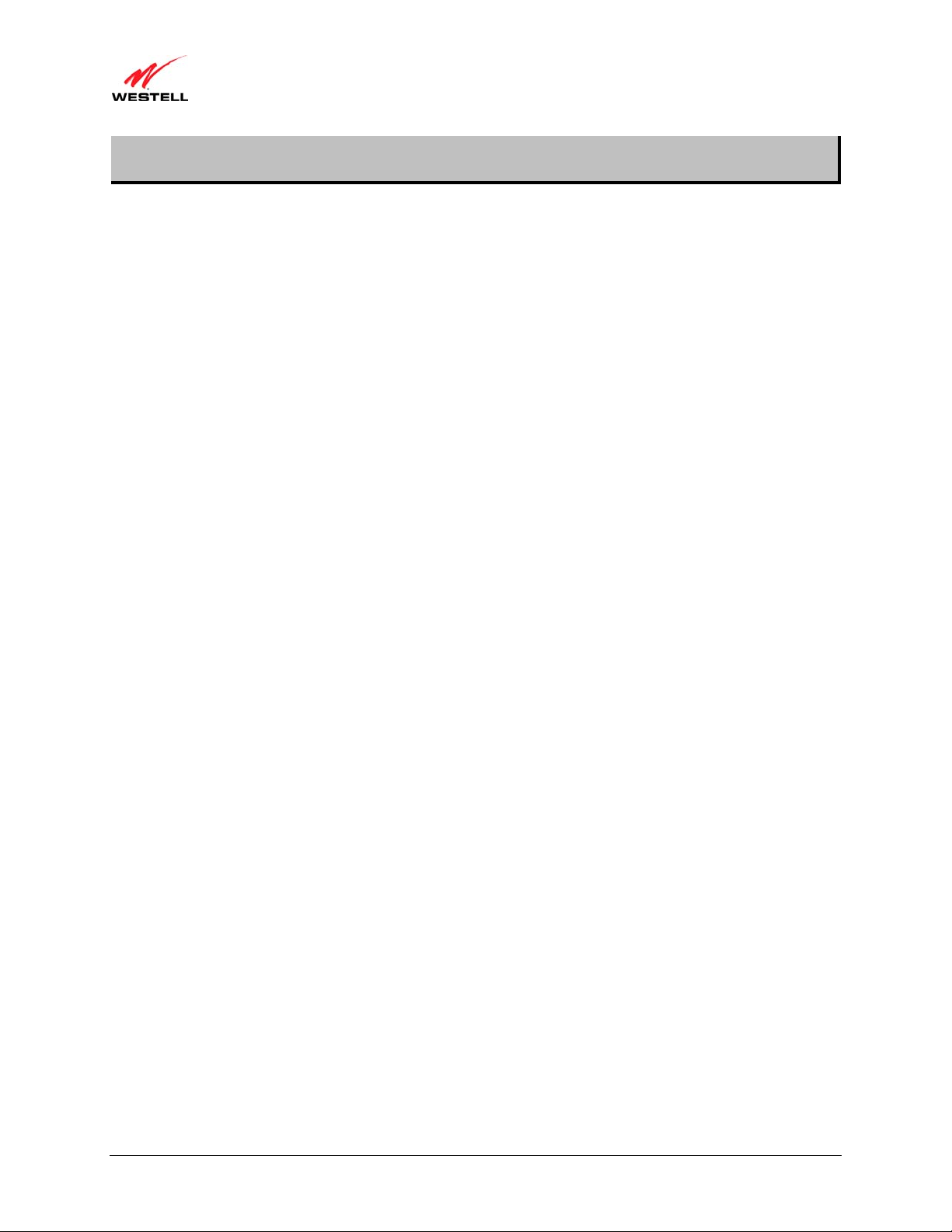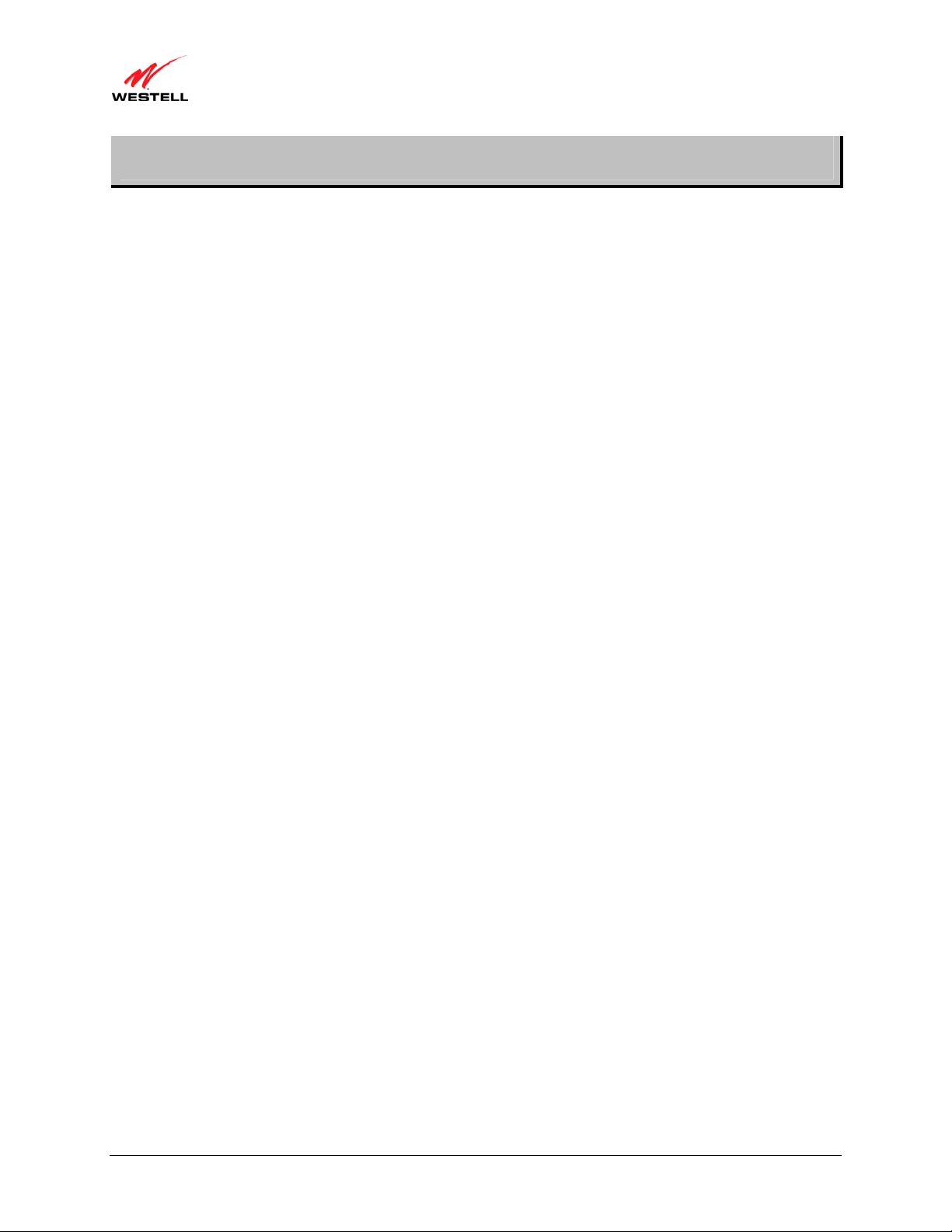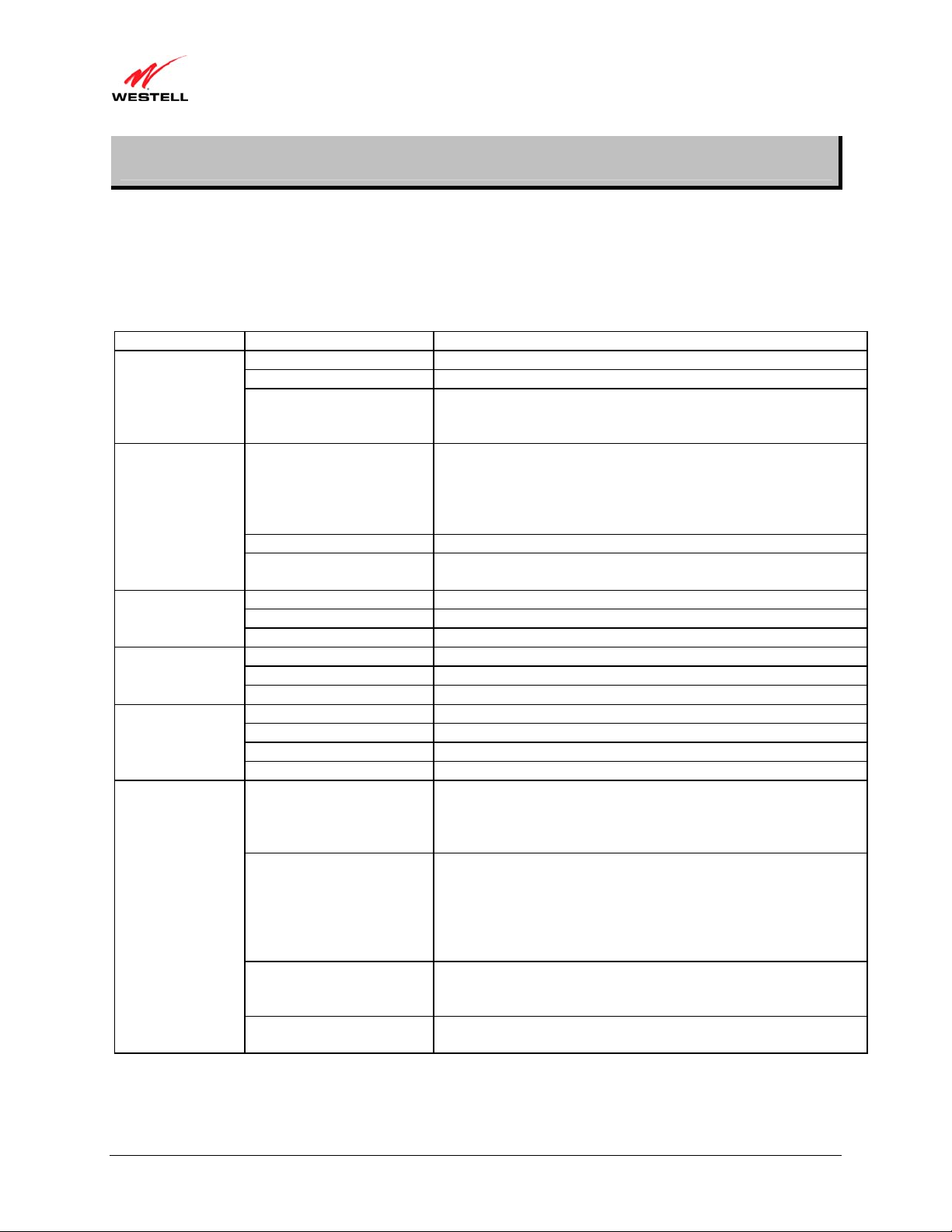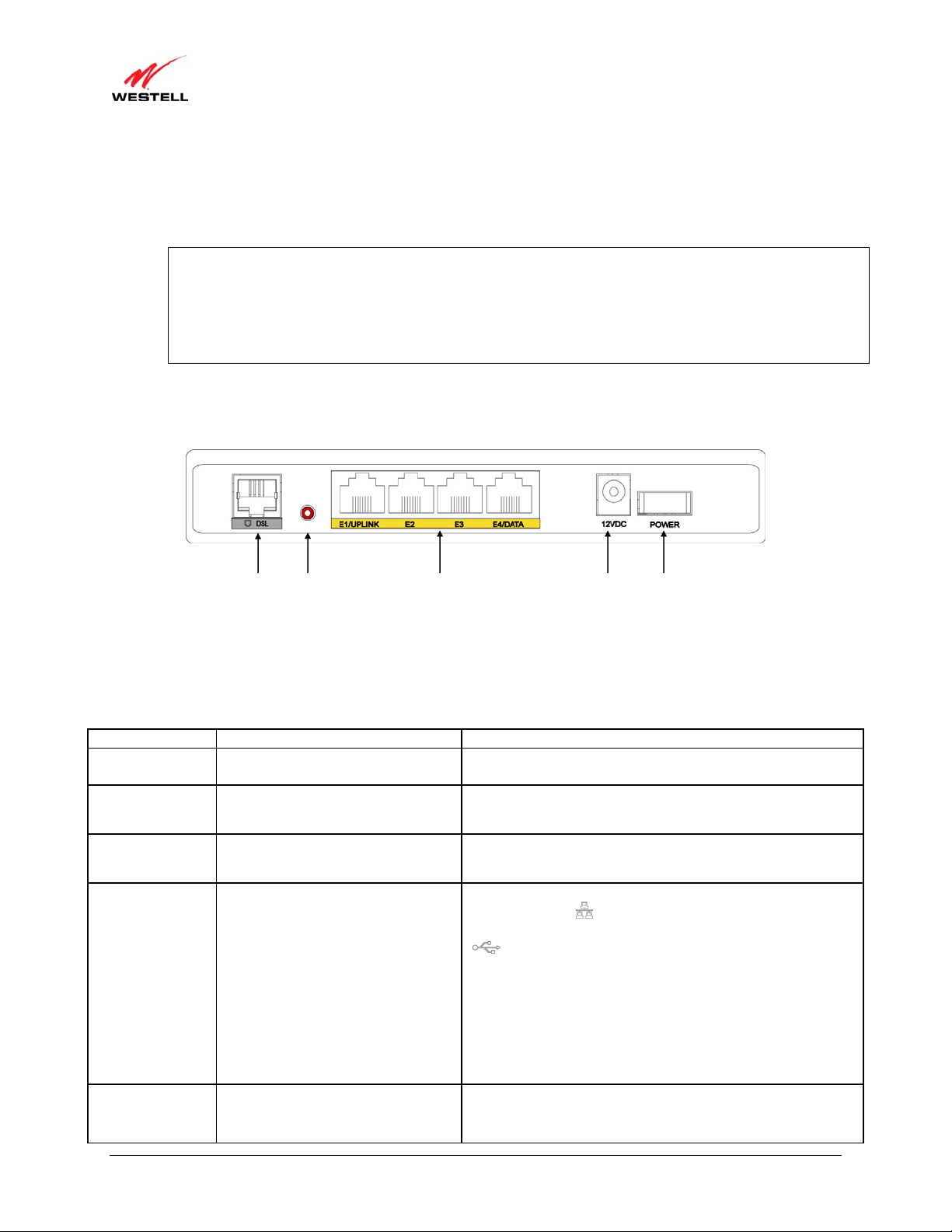030-300629 Rev. A 6 February 2011
User Guide VersaLink Wireless Gateway (Model 7550)
3. REGULATORY INFORMATION
3.1 FCC Compliance Note
This equipment has been tested and found to comply with the limits for a Class B digital device, pursuant to Part 15
of the Federal Communication Commission (FCC) Rules. These limits are designed to provide reasonable protection
against harmful in terference in a resi dential in stallation. This equipm ent generates, uses, and can ra diate ra dio
frequency energy, and if not installed and used in accordance with th e instructions, may cause harmful interference
to radio communications. However, there is no guarantee that interference will not occur in a particular installation.
If t his e quipment does ca use ha rmful i nterference t o radio or t elevision rece ption, which ca n be determined by
turning the equipment OFF and ON, th e user is en couraged to try to correct th e interference by one or more of the
following measures:
•Reorient or relocate the receiving antenna.
•Increase the separation between the equipment and the receiver.
•Connect the equipment to a different circuit from that to which the receiver is connected.
•Consult the dealer or an experienced radio/TV technician for help.
•This device complies with part 15 of the FCC Rules. Operation is subject to the following two conditions:
(1) this device m ay not ca use harmful interfe rence, a nd (2) t his de vice m ust accept any inte rference
received, including interference that may cause undesired operation.
WARNING: While this device is in operation, a separation distance of at least 20 cm (8 inches) must be maintained
between the radiating antenna and users exposed to the transmitter in order to meet the FCC RF exposure guidelines.
Making changes to the antenna or the device is not permitted. Doing so may result in the installed system exceeding
RF exposure requirements. This device must not be co-located or operated in conjunction with any other antenna or
radio transmitter. Installers and end users must follow the installation instructions provided in this guide.
Modifications made to the product, unless expressly approved, could void the users’ rights to operate the
equipment.
PART 68 – COMPLIANCE REGISTRATION
This equipment complies with Part 68 of the FCC rules and the requirements adopted by the ACTA. On the base
unit of this equipment is a label that contains, among other information, a product identifier in the format US:
5KPDL01B755. If requested, this number must be provided to the telephone company.
The REN is used to determine the number of devices that may be connected to a telephone line. Excessive RENs on
a telephone line may result in the devices not ringing in response to an incoming call. In most but not all areas, the
sum of RENs should not exceed five (5.0). To be certain of the number of devices that may be connected to a line,
as determined by the total RENs, contact the local telephone company. For products approved after July 23, 2001,
the REN for this product is part of the product identifier that has the format US: 5KPDL01B755. The digits
represented by 01 are the REN without a decimal point (e.g., 03 is a REN of 0.3). For earlier products, the REN is
separately shown on the label.
If your equipment causes harm to the telephone network, the telephone company may discontinue your service
temporarily. If possible, they will notify you in advance. But if advance notice is not practical, you will be notified
as soon as possible. You will be informed of your right to file a complaint with the FCC. Your telephone company
may make changes in its facilities, equipment, operations or procedures that could affect the proper functioning of
your equipment. If they do, you will be notified in advance to give you an opportunity to maintain uninterrupted
telephone service.