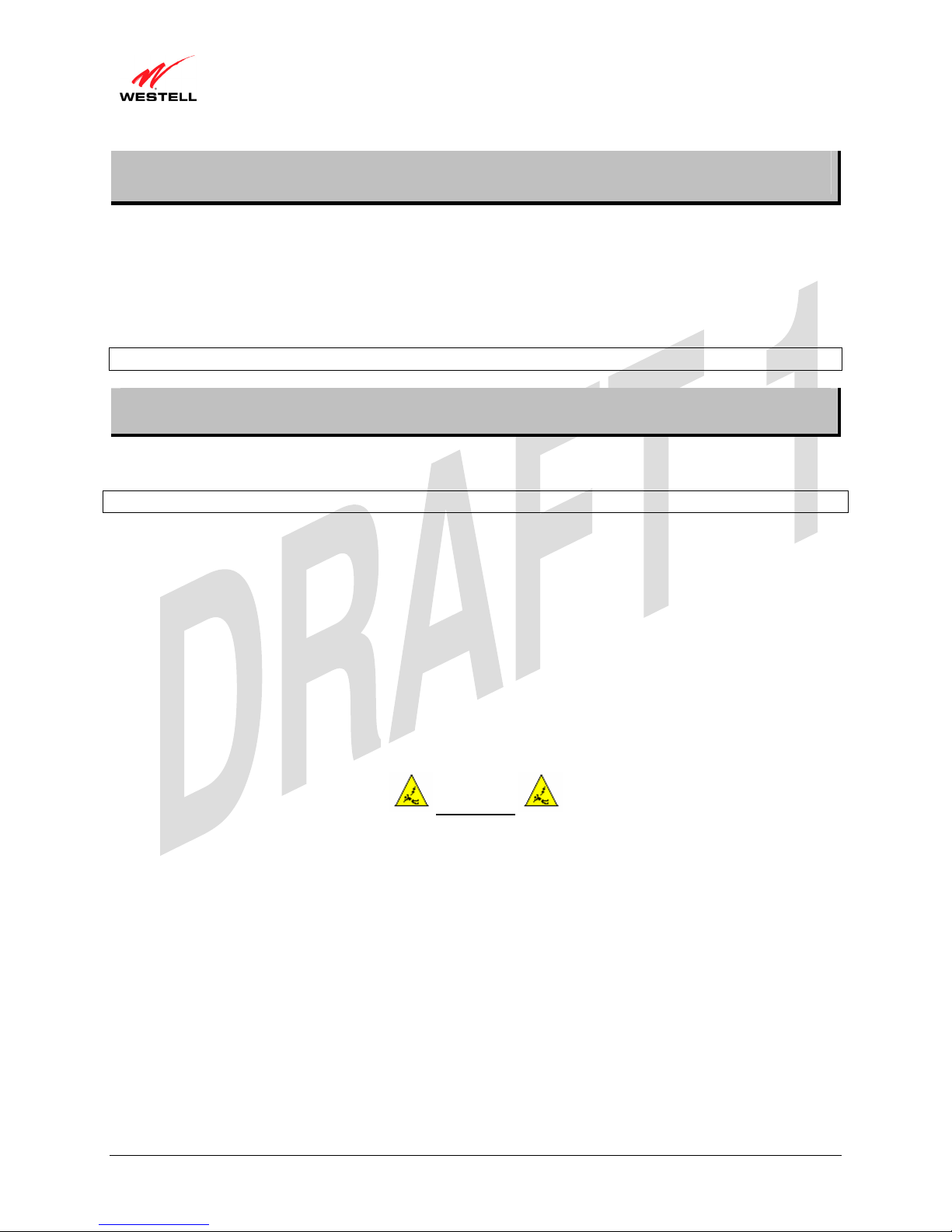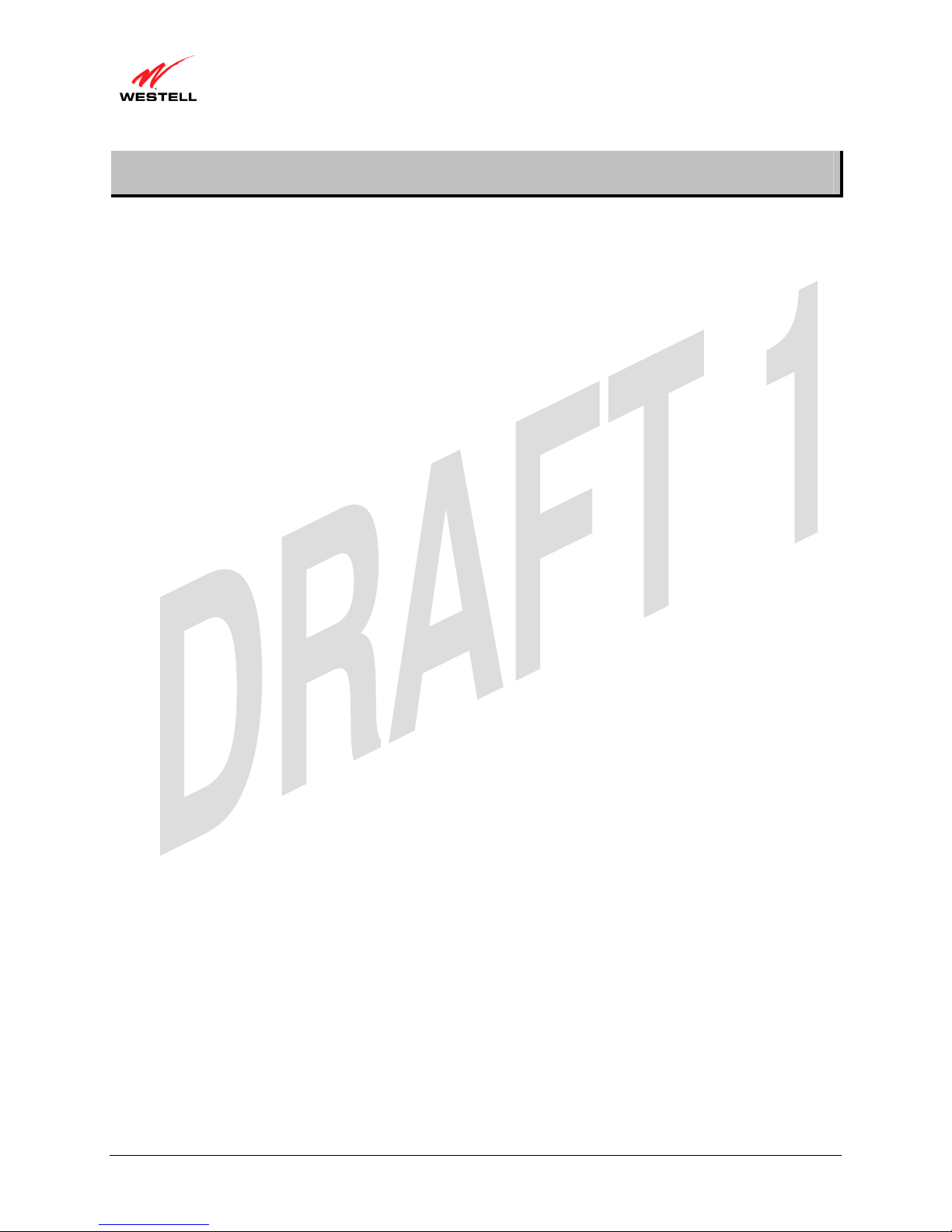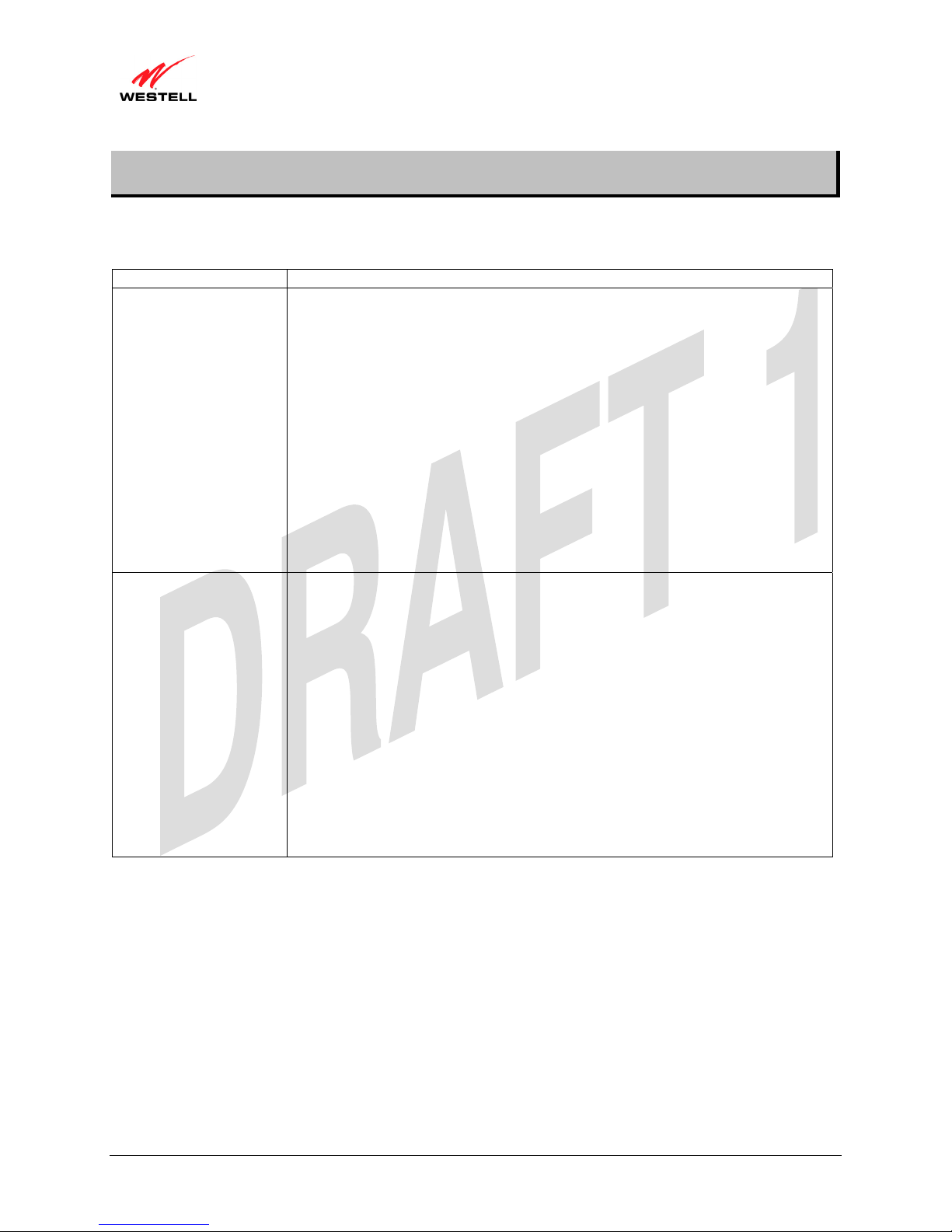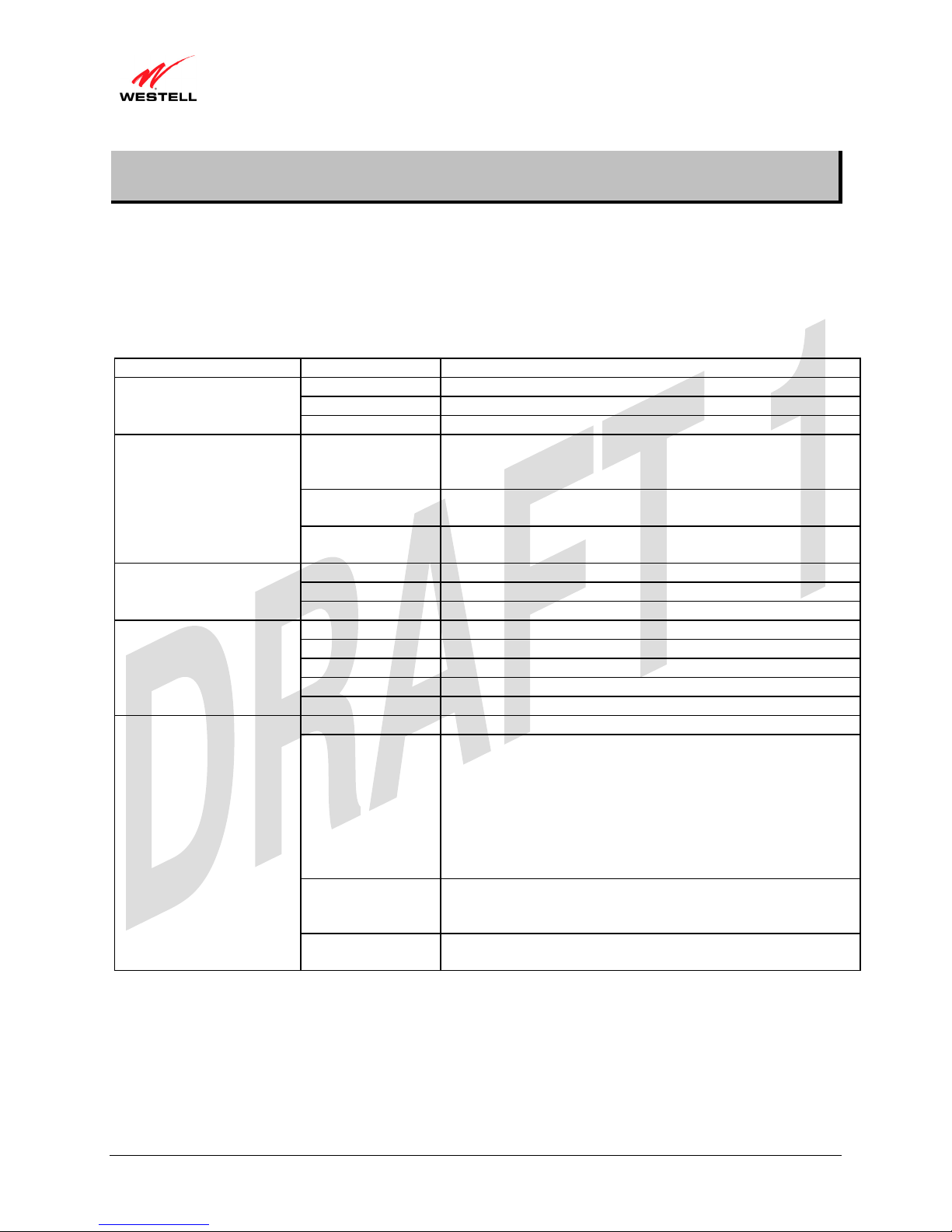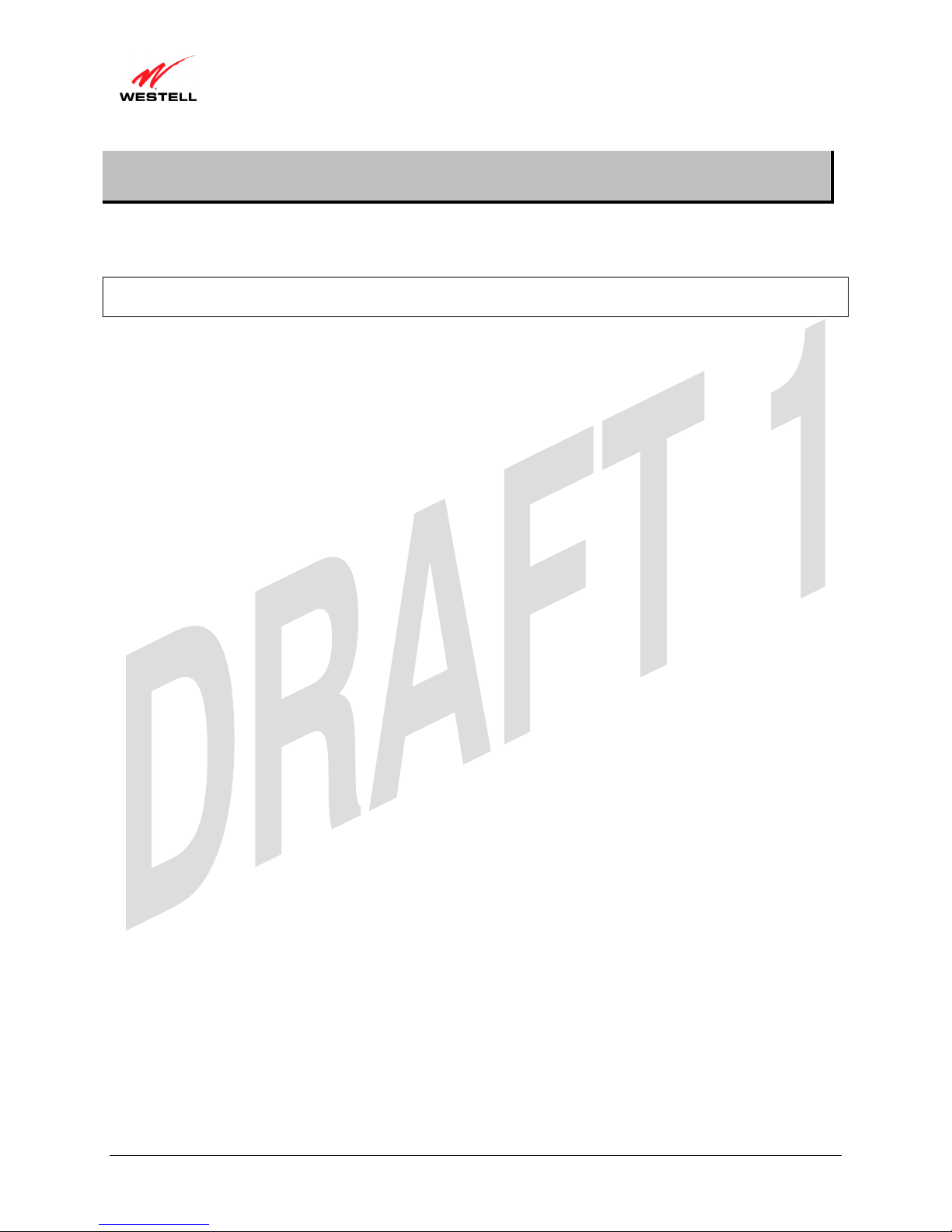UltraLine II VDSL – Draft 1
030-300237 Rev. A
8/8/06
030-300237 Rev. A 2 August 2006
User Guide UltraLine II VDSL Gateway (Model 826010)
TABLE OF CONTENTS
1. PRODUCT DESCRIPTION ..................................................................................................................................4
2. SAFETY INSTRUCTIONS ...................................................................................................................................4
3. REGULATORY INFORMATION ........................................................................................................................5
3.1 FCC Compliance Note...............................................................................................................................5
3.2 Canada Certification Notice.......................................................................................................................6
4. NETWORKING REQUIREMENTS .....................................................................................................................7
5. HARDWARE FEATURES....................................................................................................................................8
5.1 LED Indicators...........................................................................................................................................8
5.2 Cable Connectors and Switch Locations....................................................................................................9
5.3 Connector Descriptions..............................................................................................................................9
6. INSTALLING THE HARDWARE......................................................................................................................10
6.1 Installation Requirements ........................................................................................................................10
6.2 Before you begin......................................................................................................................................10
6.3 Microfilters ..............................................................................................................................................10
6.4 Hardware Installations .............................................................................................................................11
6.4.1 Installation via Ethernet ...........................................................................................................................11
6.4.2 Connecting PCs via Wireless...................................................................................................................12
7. SETTING UP Macintosh OS X............................................................................................................................13
7.1 Opening the System Preference Screen ...................................................................................................13
7.2 Choosing the Network Preferences..........................................................................................................13
7.3 Creating a New Location .........................................................................................................................14
7.4 Naming the New Location .......................................................................................................................14
7.5 Selecting the Ethernet Configuration .......................................................................................................15
7.6 Checking the IP Connection ....................................................................................................................15
7.7 Accessing the Gateway’s User Interface..................................................................................................16
8. CONFIGURING YOUR GATEWAY FOR INTERNET CONNECTION .........................................................17
8.1 Accessing your VDSL Gateway ..............................................................................................................17
8.2 Confirming Your VDSL Sync .................................................................................................................18
8.3 Setting Up Your Connection Profile........................................................................................................19
8.4 Establishing a WAN Connection .............................................................................................................22
8.5 Disconnecting Your WAN Connection ...................................................................................................25
9. BASIC MODE .....................................................................................................................................................26
10. HOME ..................................................................................................................................................................27
10.1 Connection ...............................................................................................................................................27
10.2 Connection Summary...............................................................................................................................28
11. STATUS...............................................................................................................................................................29
11.1 About .......................................................................................................................................................29
11.2 LAN Devices ...........................................................................................................................................30
11.3 Wireless Stations......................................................................................................................................31
12. DIAGNOSTICS ...................................................................................................................................................32
13. RESTART ............................................................................................................................................................35
14. ADVANCED MODE...........................................................................................................................................37
15. CONFIGURATION .............................................................................................................................................38
15.1 Firewall Configuration.............................................................................................................................38