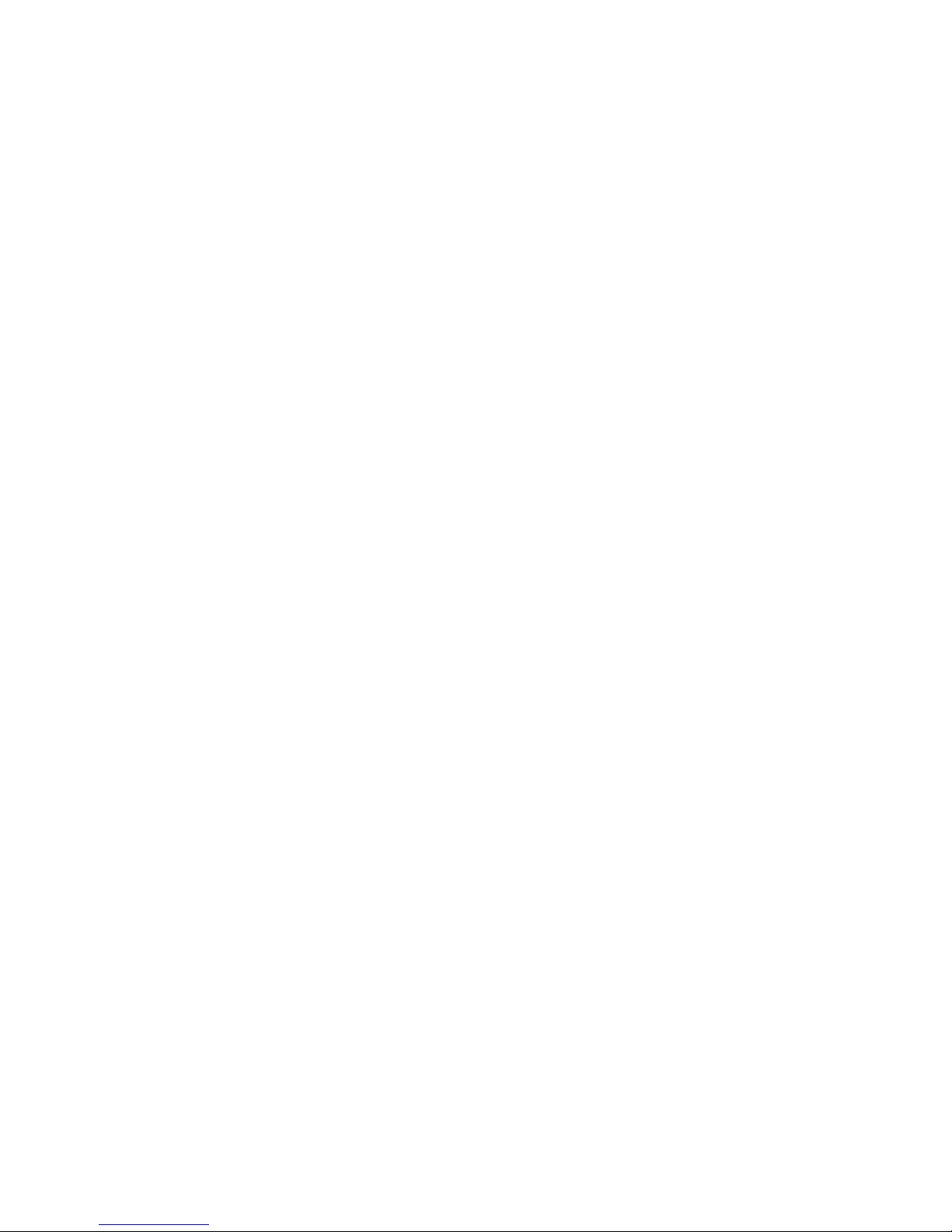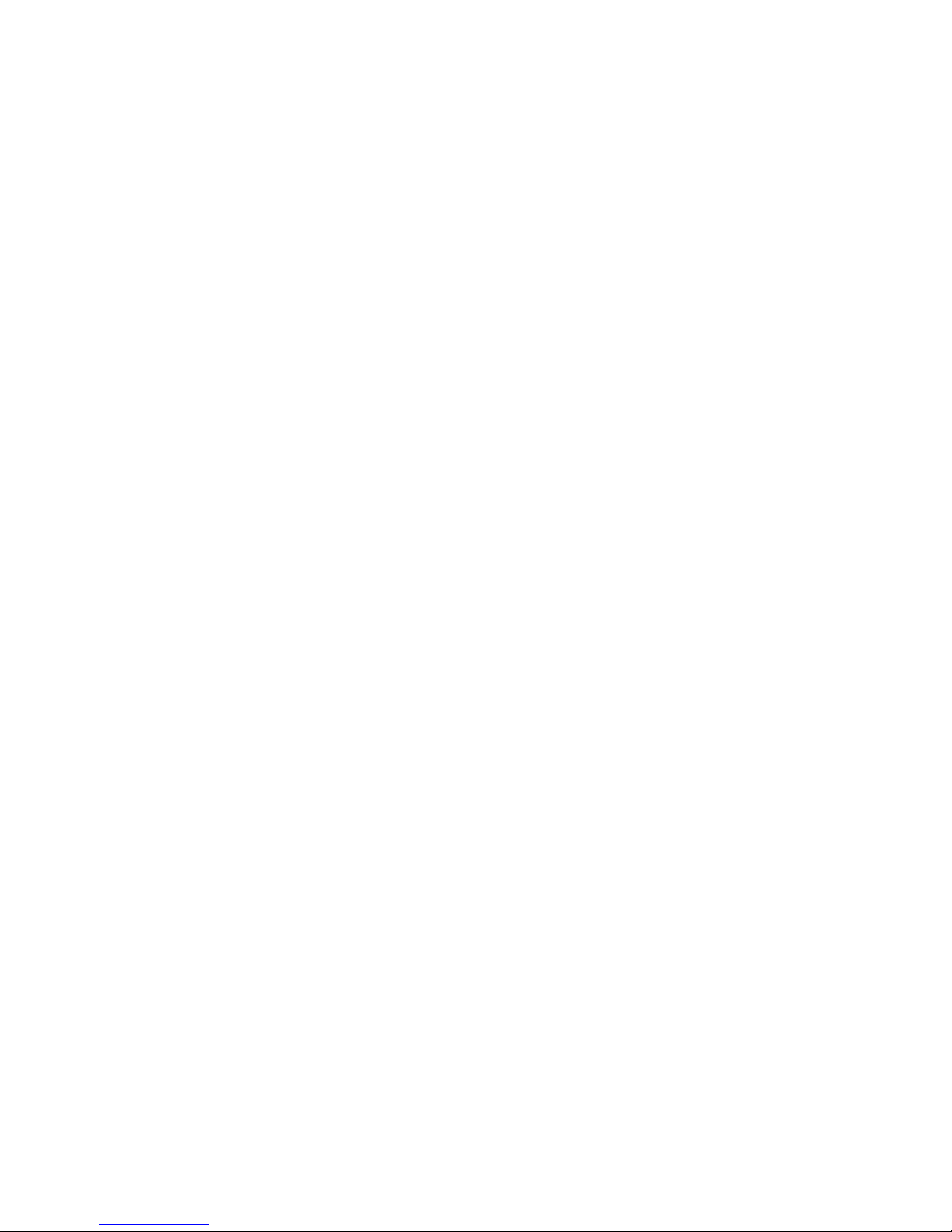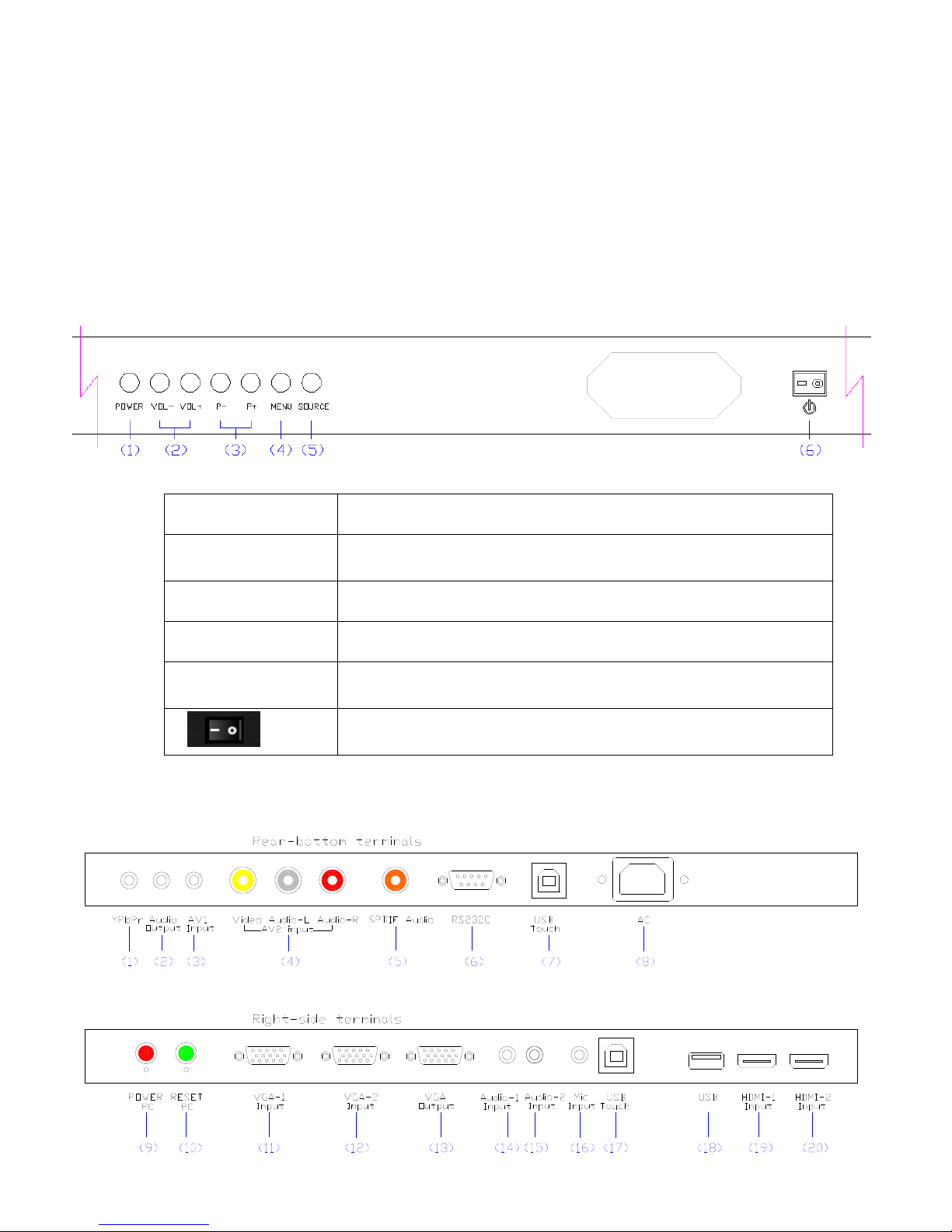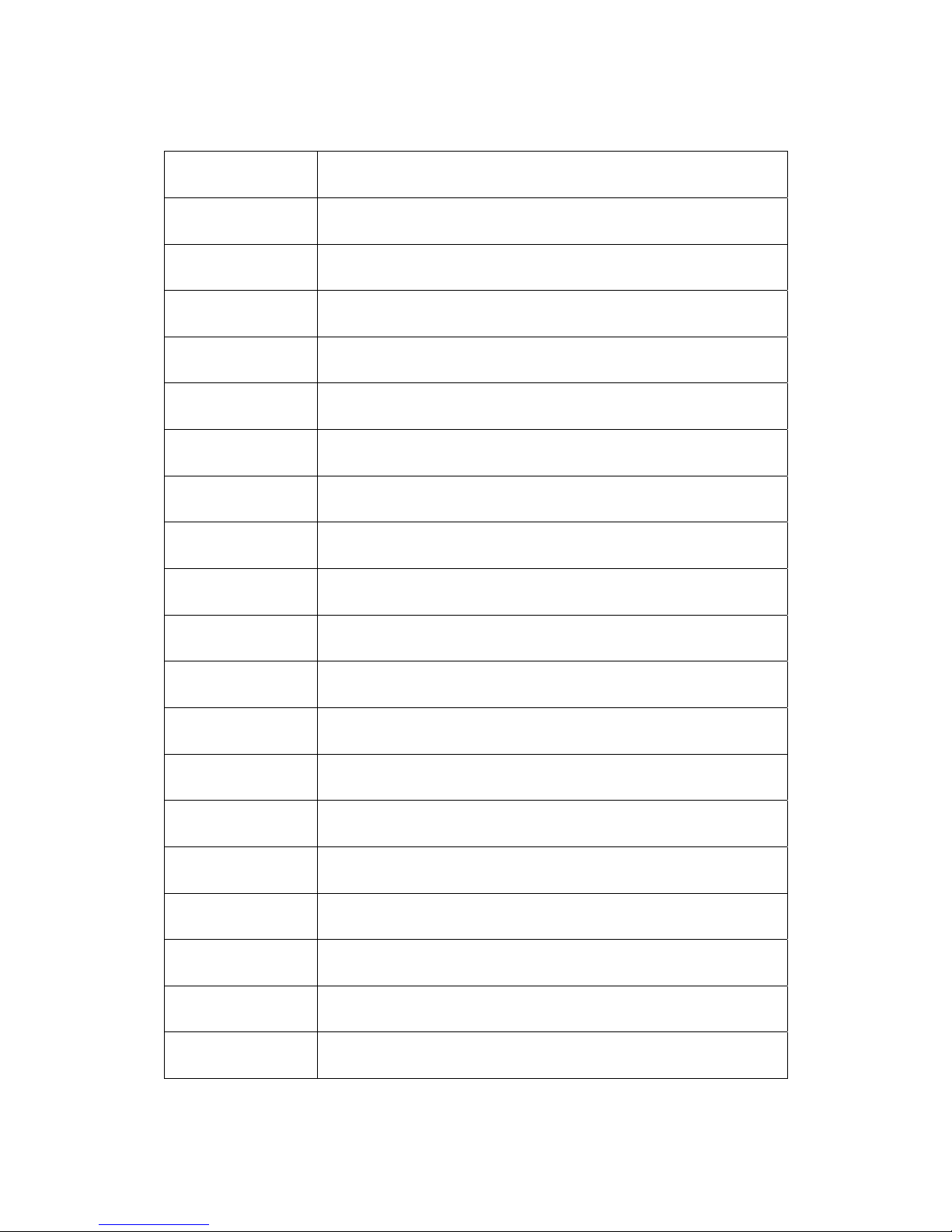Safety Warning
Before operating the unit, please read this manual thoroughly,
and retain it for future reference.
Placement
Do not place the unit on an unstable cart, stand, tripod, bracket, table, or shelf.
Do not expose the unit to direct sunlight and other sources of heat.
Do not place the unit near appliances that create magnetic fields.
Do not handle liquids near or on the unit.
Never spill liquid of any kind into the unit
Do not put heavy objects on top of the unit.
Power Supply
Check that the unit’s operating voltage is identical with your local power supply.
Please unplug power supply and aerial plug during a thunder (lightening) storm.
Please unplug power supply, when there is nobody at home or not using over a long period
of time.
Please protect power cord from any physical or mechanical damage.
Please use power cord provided, don't modify or lengthen it.
Please check and ensure AC source is grounded.
For 55/65/70/84 inch Display equipment: Fuse rating in inlet is 6.3A, 250 VAC.
LCD Screen
Never use any other tough or sharp object to replace with the original touch-write pen.
Unplug the power supply before cleaning.
Clean the screen with a soft dustless dry cloth.
Never use water or detergent to clean the unit.
For deep clean, contact an authorized service center.
Please don't display the high brightness image on the screen for a long time.
Observation Distance
The best distance between audience and screen is 5-7 times that of screen size diagonally.
The best watching angle between audience and screen is within 176 degrees.
Temperature
Do not place the unit near a radiator or heater.
If your unit is suddenly moved from a cold to a warm place, unplug the power cord for
at least two hours allowing the moisture that may have formed inside the unit to dry.
Normal operating temperature is 0~40℃, storage temperature is -20~60℃