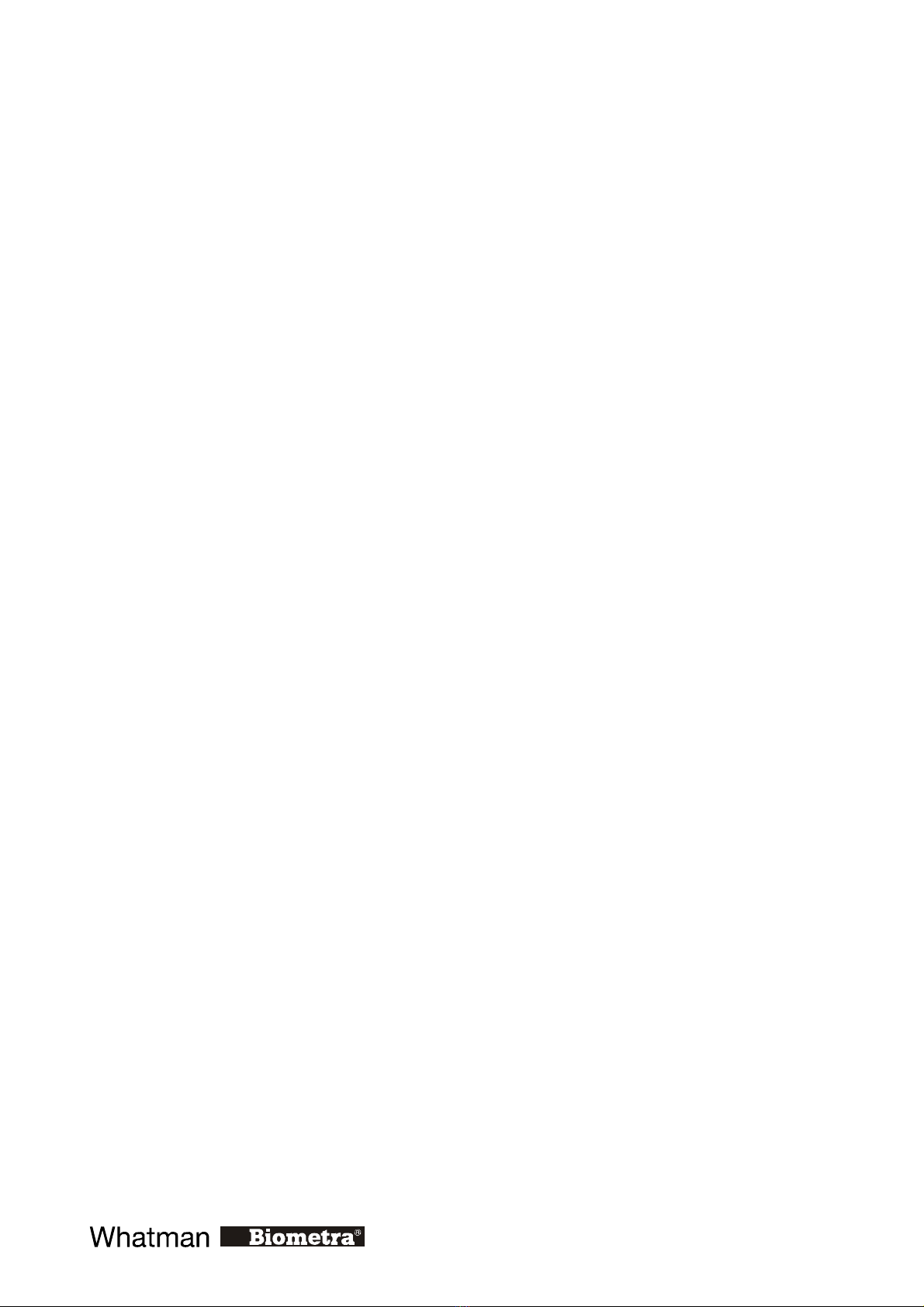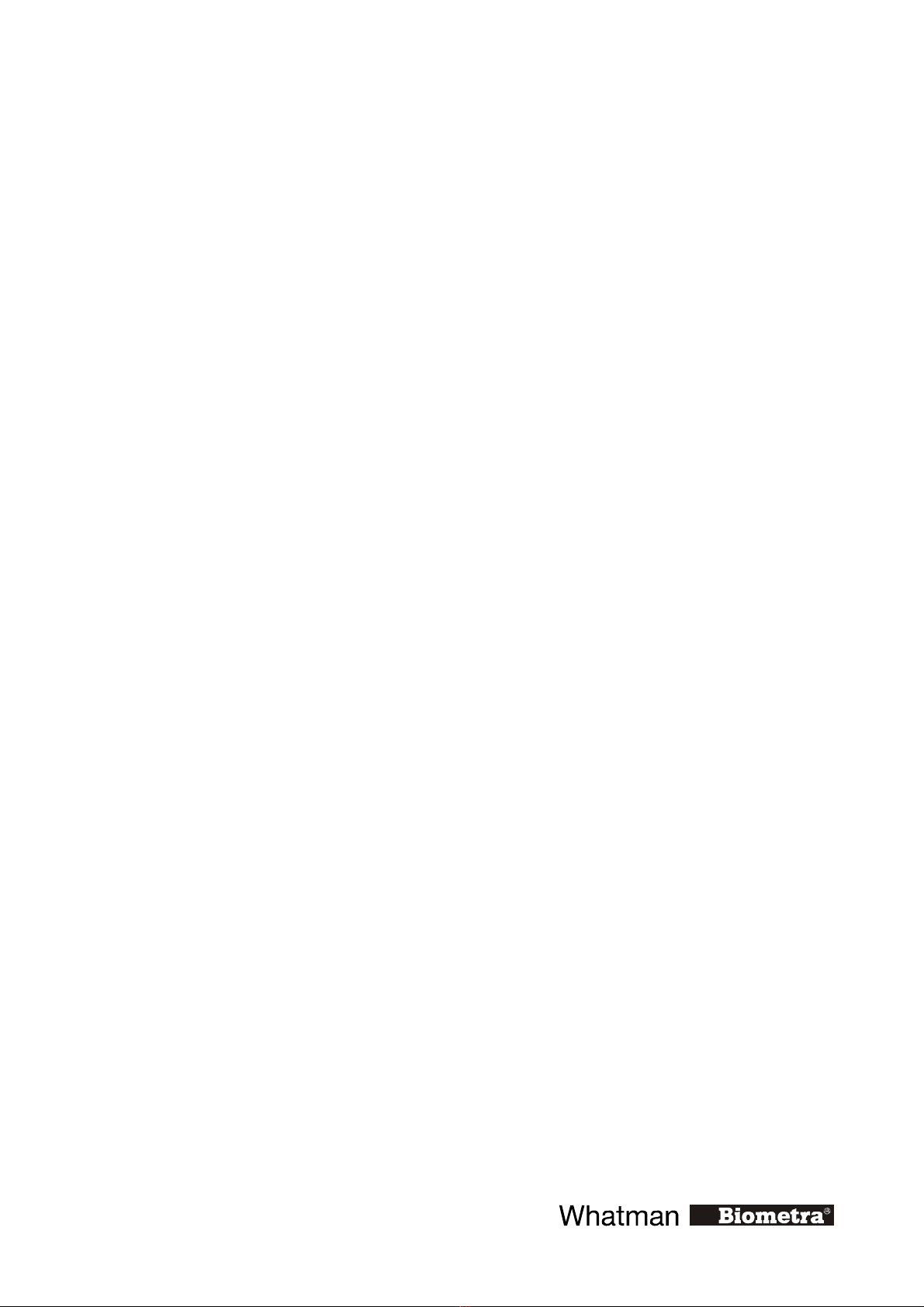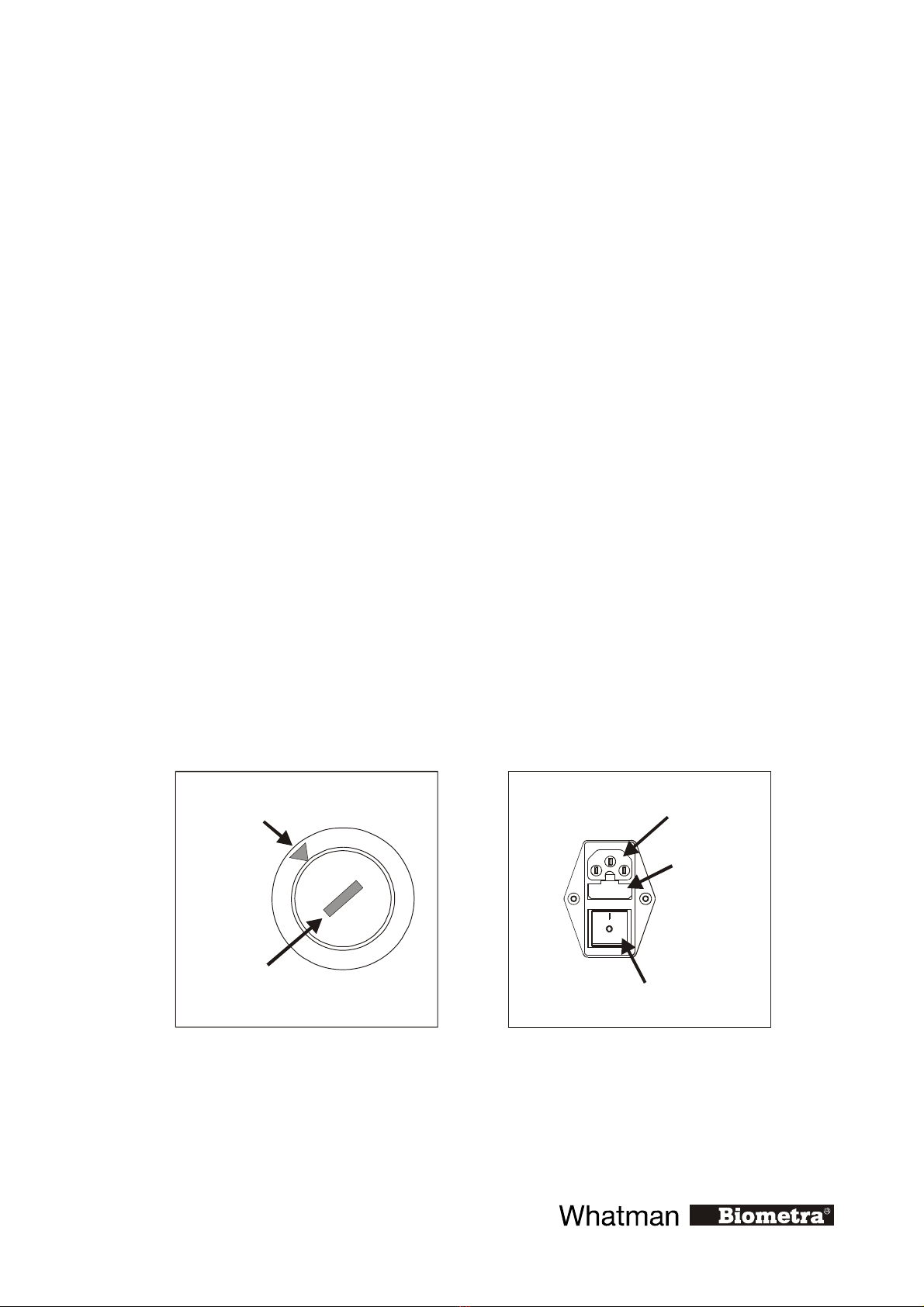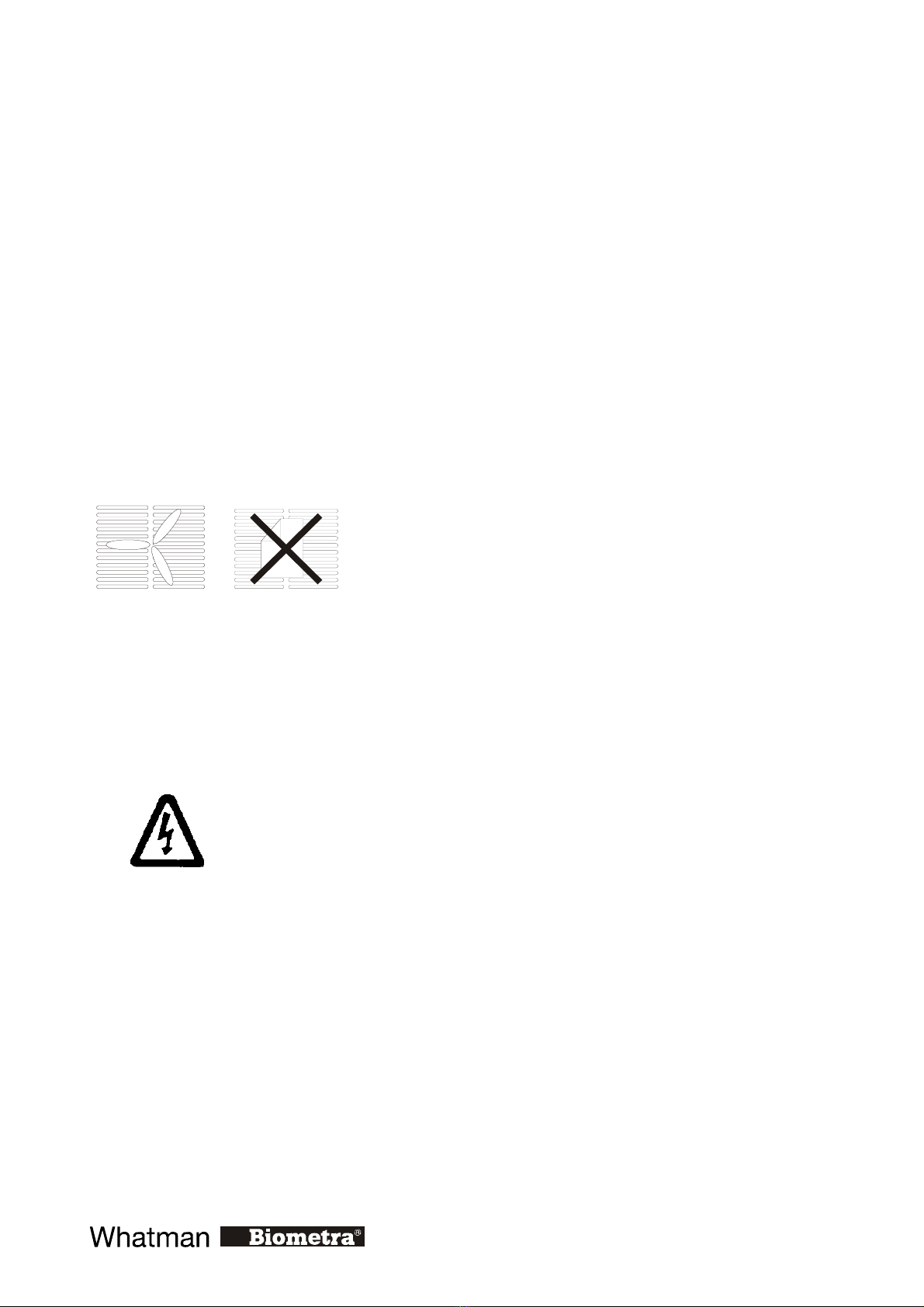Index___________________________________________________________________________ I
Introduction ...................................................................................................................................1
1.1 TProfessional Thermo block ...........................................................................................1
1.2 TProfessional Lid ............................................................................................................1
1.3 TProfessional User interface ...........................................................................................1
1.4 TProfessional Housing ....................................................................................................1
2Safety precautions .................................................................................................................2
3Installation .............................................................................................................................3
3.1 Content of delivery..........................................................................................................3
3.2 Operation Voltage ...........................................................................................................3
3.3 Setting up the TProfessional ...........................................................................................4
3.4 Initial self test (power on self test)..................................................................................4
4Getting familiar with the TProfessional..............................................................................5
4.1 TProfessional Thermocycler front view..........................................................................5
4.2 TPROFESSIONAL Thermocycler rear view .......................................................................5
4.3 Exchange of block module..............................................................................................6
4.4 The TProfessional control panel .....................................................................................6
4.5 High Performance Smart Lid (HPSL).............................................................................7
4.6 Releasing blocked lid wheel............................................................................................7
5The TProfessional User Interface ........................................................................................9
5.1 TProfessional Menu Buttons........................................................................................... 9
5.2 TProfessional Soft Keys..................................................................................................9
5.3 Log in Menu ..................................................................................................................10
5.4 Block Menu ...................................................................................................................10
5.5 System Menu.................................................................................................................11
5.6 Program Menu...............................................................................................................11
5.7 Navigation within software menus................................................................................12
6Login In ................................................................................................................................12
6.1 Log in existing User ......................................................................................................13
6.2 Create new user account................................................................................................14
6.3 Supervisor Log in .......................................................................................................... 15
6.4 Delete User....................................................................................................................16
7Create program ..................................................................................................................17
7.1 Set Block Type ..............................................................................................................17
7.2 Heated lid settings .........................................................................................................18
7.2.1 Set lid pre-heating mode .......................................................................................18
7.2.2 Set lid temperature ................................................................................................19
7.3 Enter step temperature and time....................................................................................19
7.4 Set loop..........................................................................................................................20
7.5 Cool below ambient temperature ..................................................................................21
7.6 Program Pause...............................................................................................................21
7.7 Save program.................................................................................................................21
8Set Gradient .........................................................................................................................24
9Edit programs......................................................................................................................25
9.1 Insert program step........................................................................................................25
9.2 Delete program step ......................................................................................................26
9.3 Copy program................................................................................................................28
9.4 Delete program..............................................................................................................29
9.5 Editing programs in the graphical mode .......................................................................30