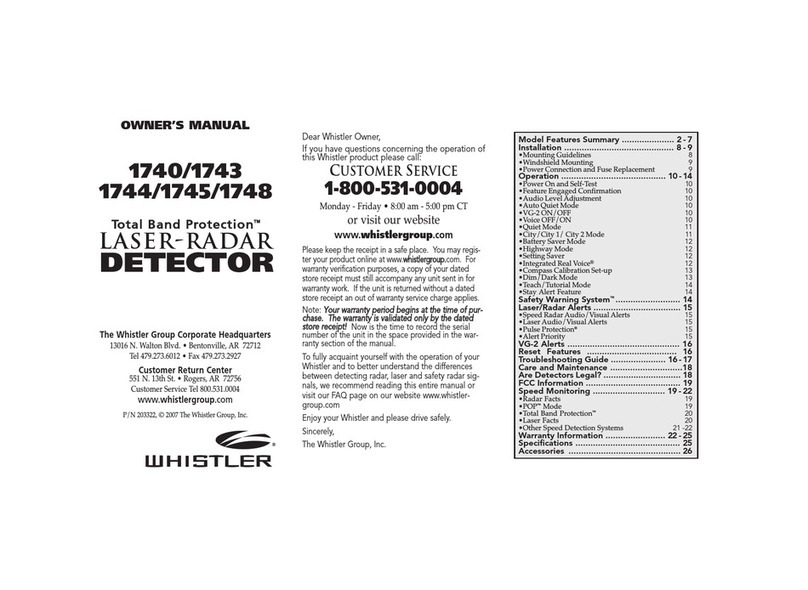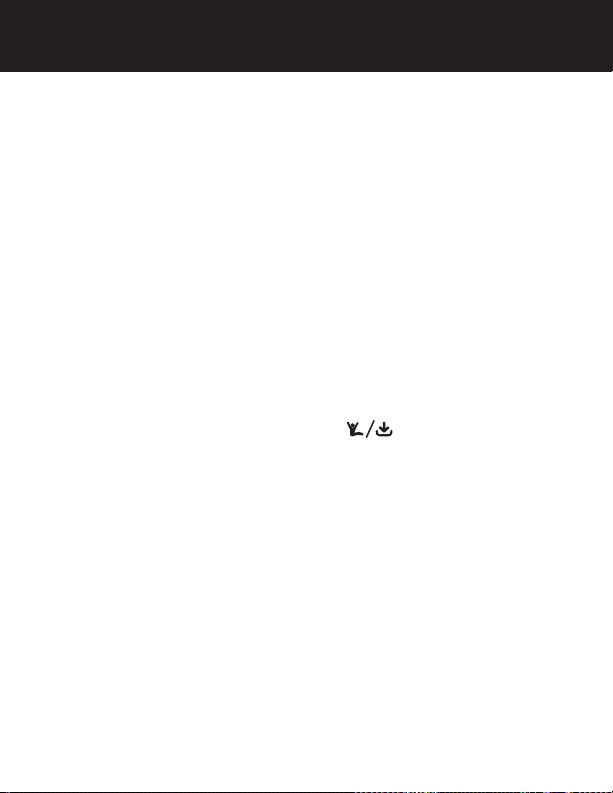7
TEST THE CAMERA / PAIRING
Test the Camera
Prior to attaching the license plate to your vehicle, follow the
steps below to ensure pairing between the backup camera and
monitor.
1. Slide the switch on the rear housing of the camera to the On
position.
2. With power applied to the monitor, the top right button will
illuminate to indicate the monitor is ON.
3. The top right button will blink briefly to indicate that it
is attempting to communicate with the camera. When
connected to the camera, the top right button will turn solid.
It may take a moment for the camera to begin sending the
video information. Allow time for the image to be displayed.
4. If no image appears, see Troubleshooting section of this user
guide. The image will time out in 60 seconds (unless user has
selected a different time out option) however, if you wish to
shut the image off manually, press anytime that video
is present to stop the video transmission and put the camera
back into the power conserve mode. (The top right button
will shut off when the timer expires)
5. The camera is equipped with 4 IR LEDs and a light sensor to
automatically illuminate during low light conditions. These IR
LED's are invisible to the human eye.
NOTE: If using a switched 12-volt DC Power port, it is not
necessary to power off the monitor.