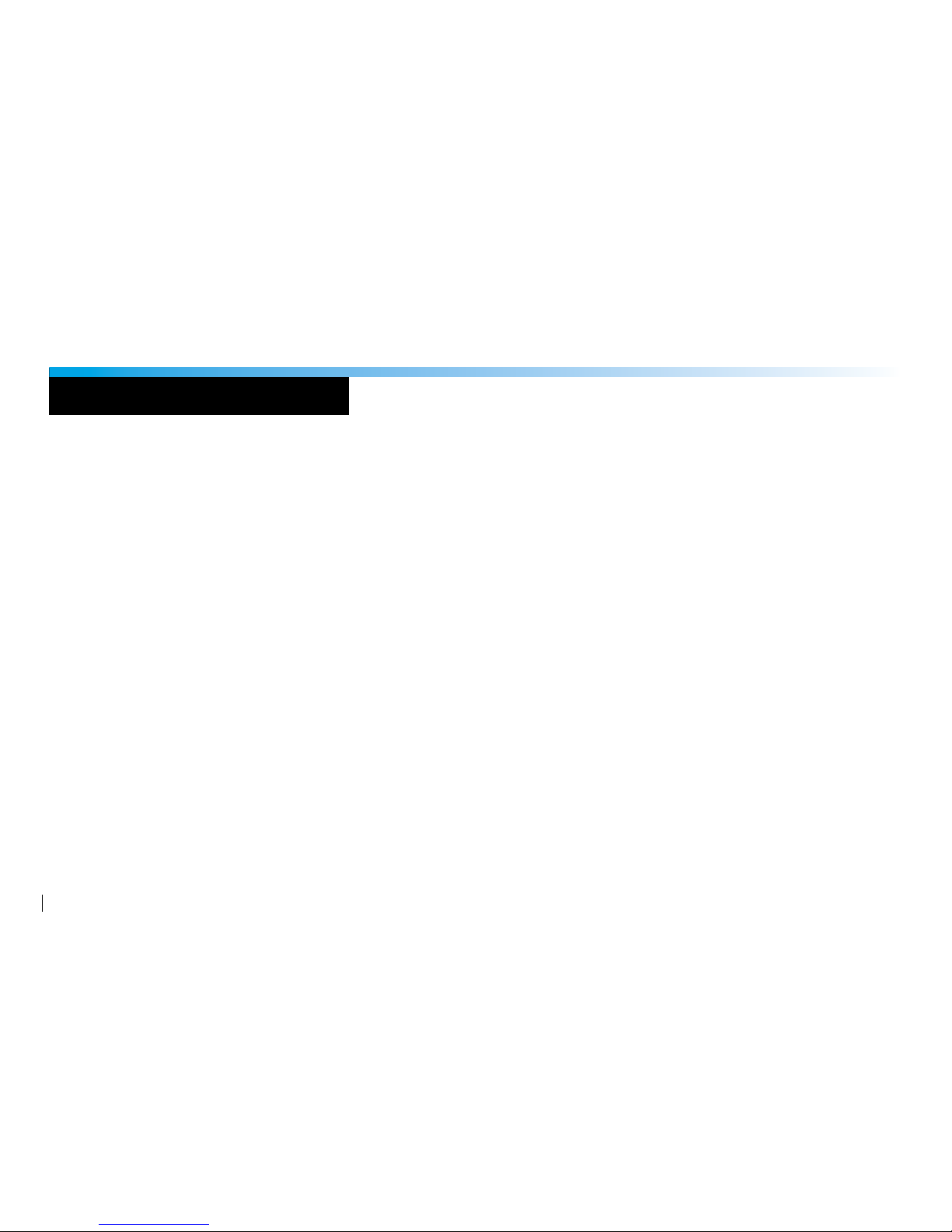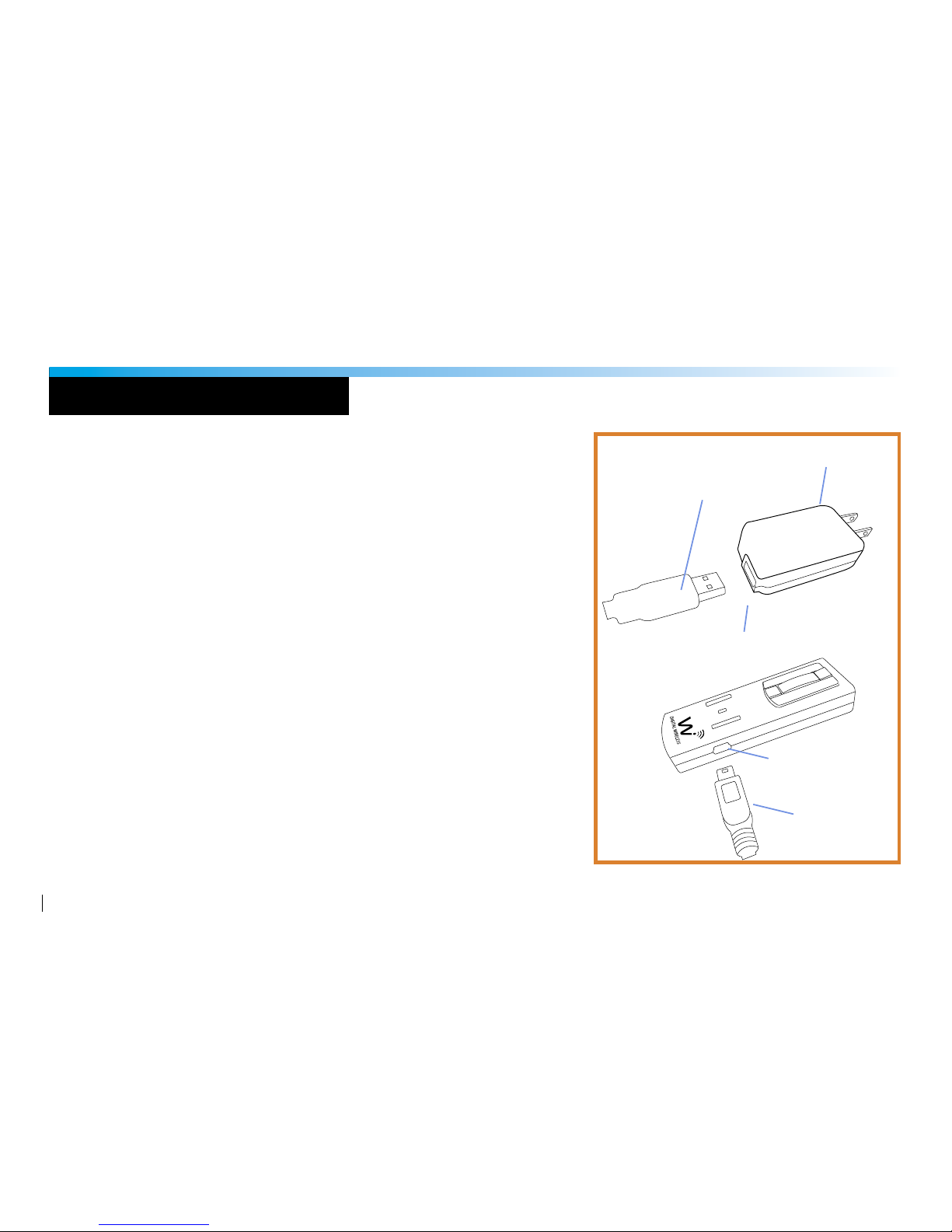3
TABLE OF CONTENTS
TECHNICAL SUPPORT 4
PACKING LIST 5
SYSTEM CHARGING & PAIRING 6
LAVALIER FITTING 8
TRANSMITTER MIC CONNECTION 10
TRANSMITTER PLACEMENT 11
RECEIVER CAMERA CONNECTION 12
RECEIVER SMART DEVICE CONNECTION 14
RECEIVER MIXER CONNECTION 16
AUDIO MONITORING 18
2-WAY WIRELESS USB AUDIO INTERFACE 20
MAC & PC USB SETUP 22
iPad, Surface & Tablet PC USB SETUP 26
WIRELESS USB AUDIO LISTENING 28
WIRELESS USB VoIP & PODCASTING 29
WI TRANSMITTER & RECEIVER FEATURES 30
BUTTON FUNCTIONS & LED INDICATORS 38
SYSTEM SPECIFICATIONS 42
LAVALIER SPECIFICATIONS 46
FCC NOTICE & RECYCLING INFO 48
WARRANTY 50
------------------------------------------------------------------------------------------
------------------------------------------------------------------------------------------
------------------------------------------------------------------------------------------
------------------------------------------------------------------------------------------
------------------------------------------------------------------------------------------
------------------------------------------------------------------------------------------
------------------------------------------------------------------------------------------
------------------------------------------------------------------------------------------
------------------------------------------------------------------------------------------
------------------------------------------------------------------------------------------
------------------------------------------------------------------------------------------
------------------------------------------------------------------------------------------
------------------------------------------------------------------------------------------
------------------------------------------------------------------------------------------
------------------------------------------------------------------------------------------
------------------------------------------------------------------------------------------
------------------------------------------------------------------------------------------
------------------------------------------------------------------------------------------
------------------------------------------------------------------------------------------
------------------------------------------------------------------------------------------
------------------------------------------------------------------------------------------