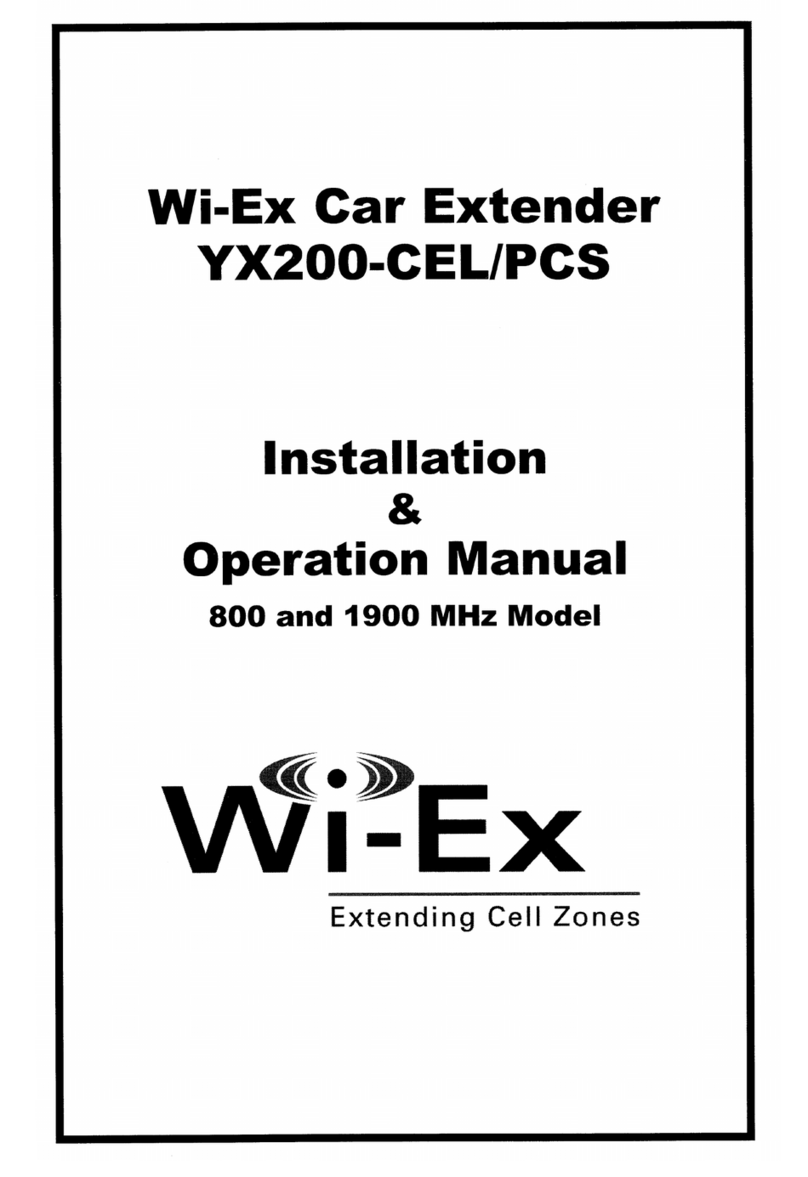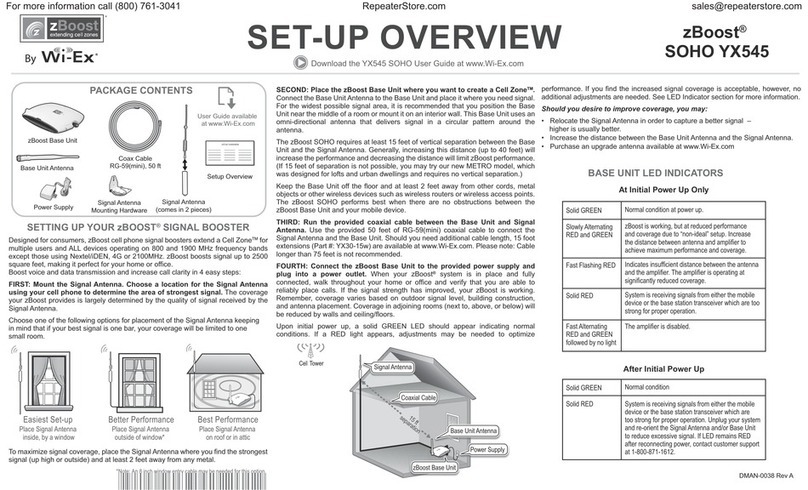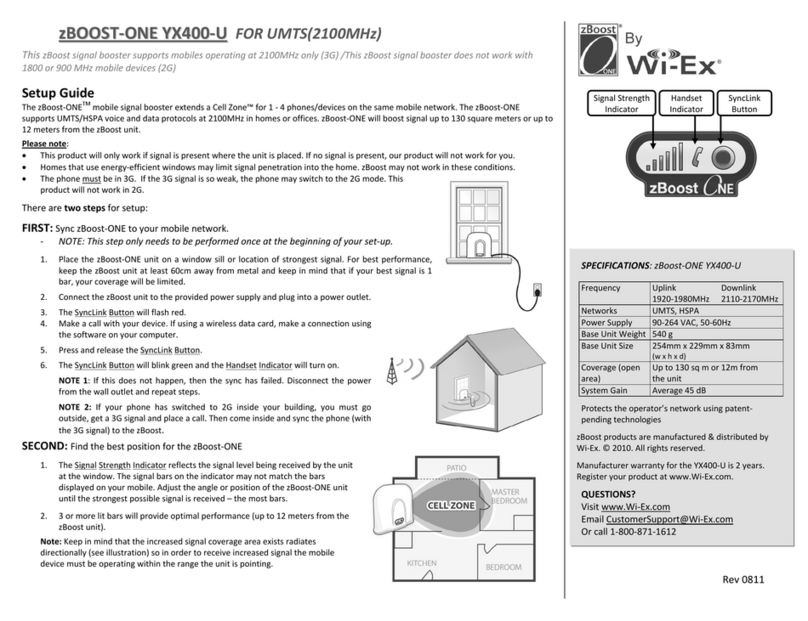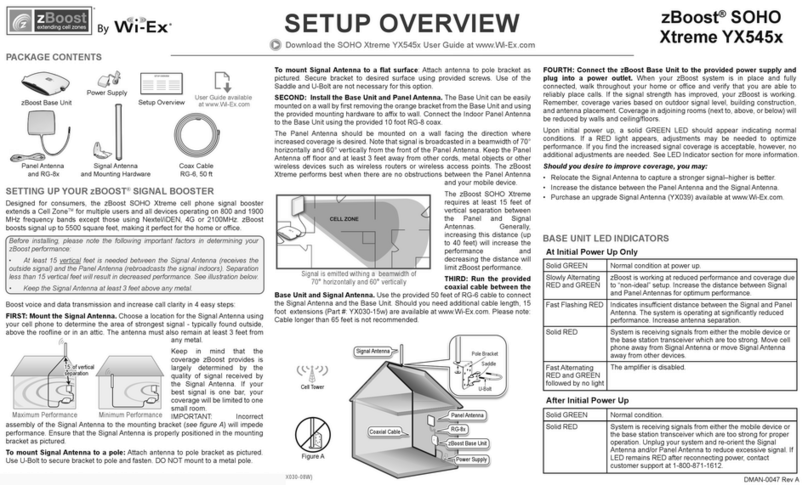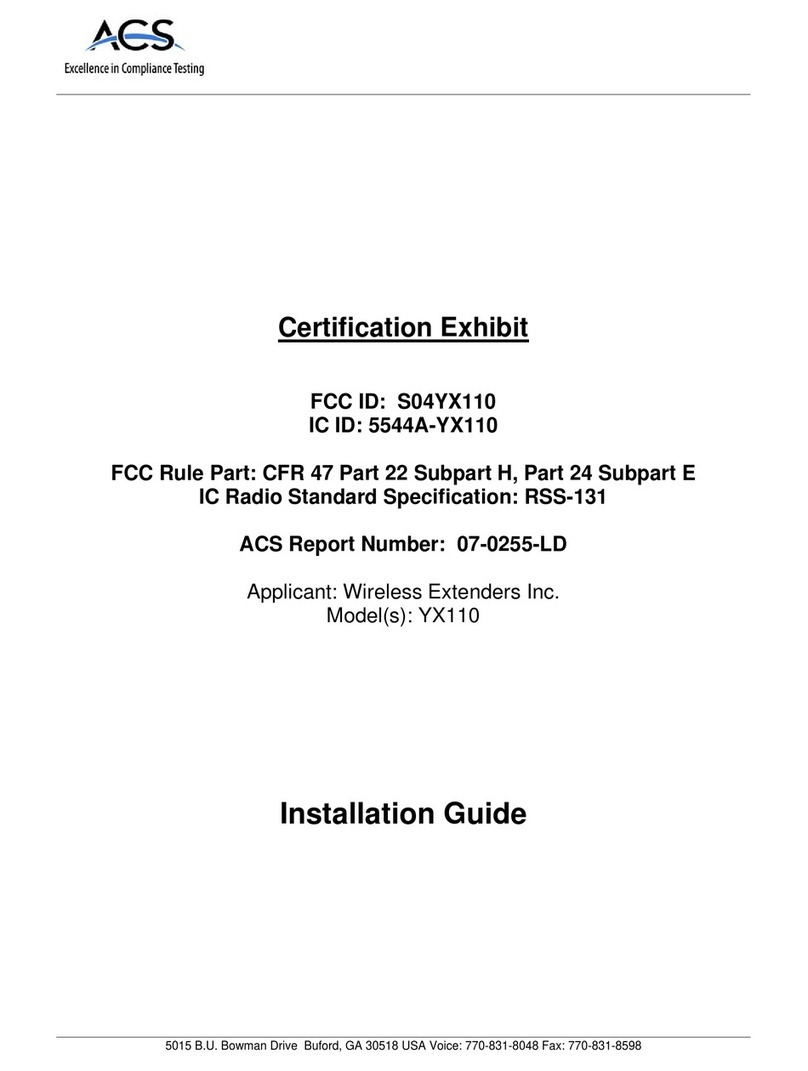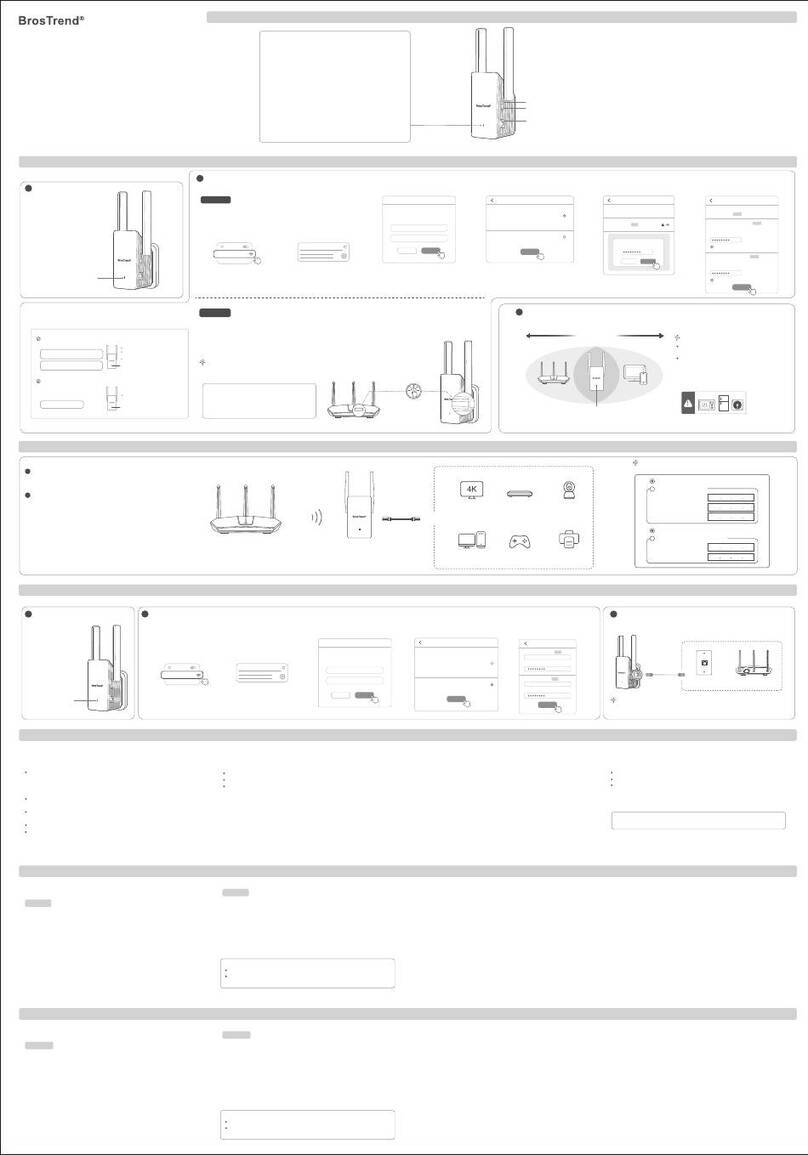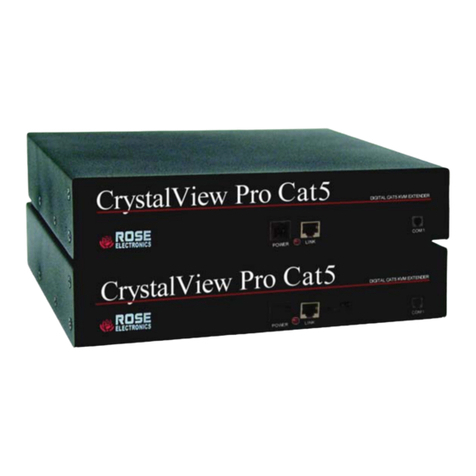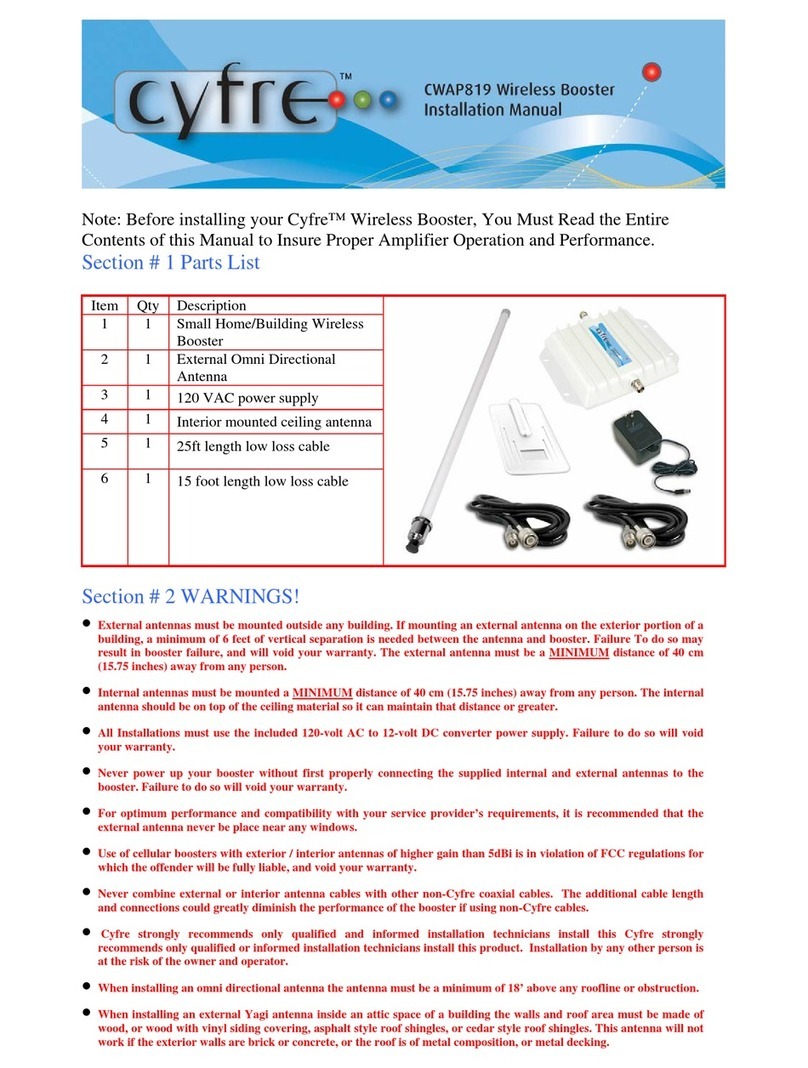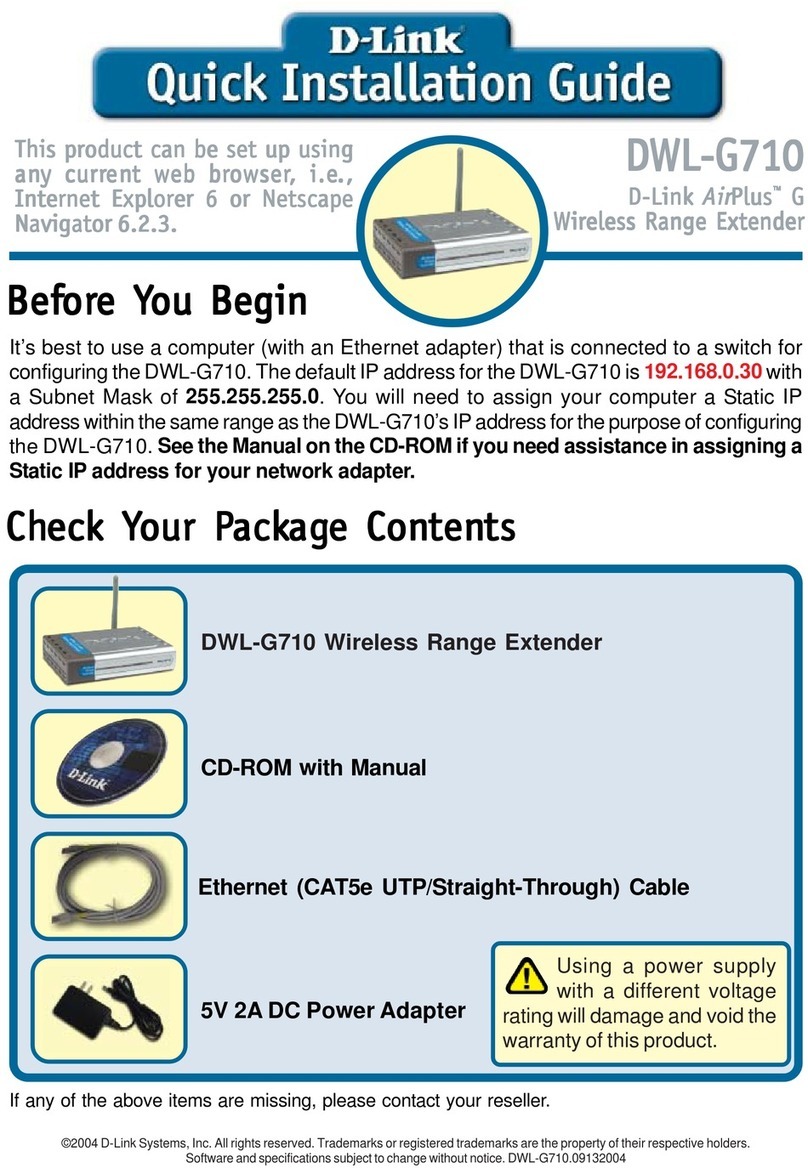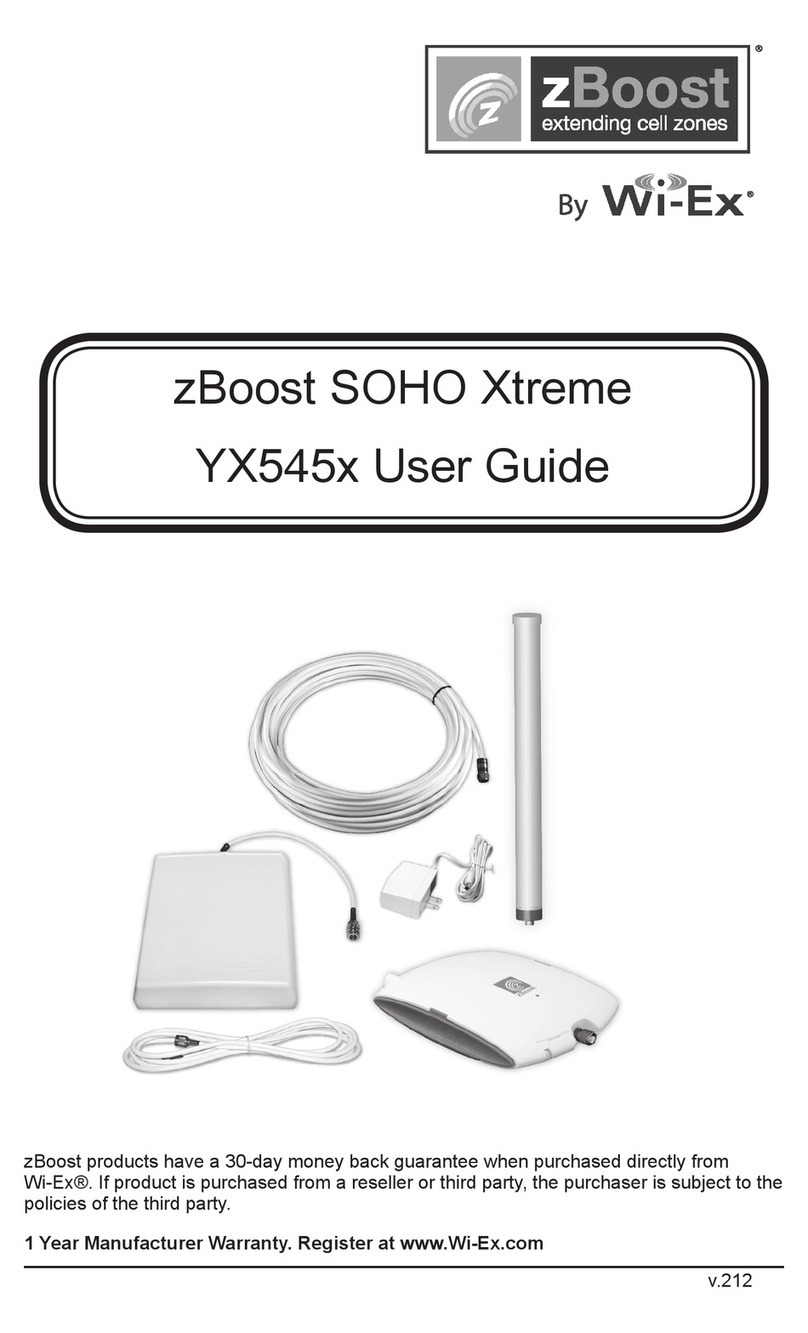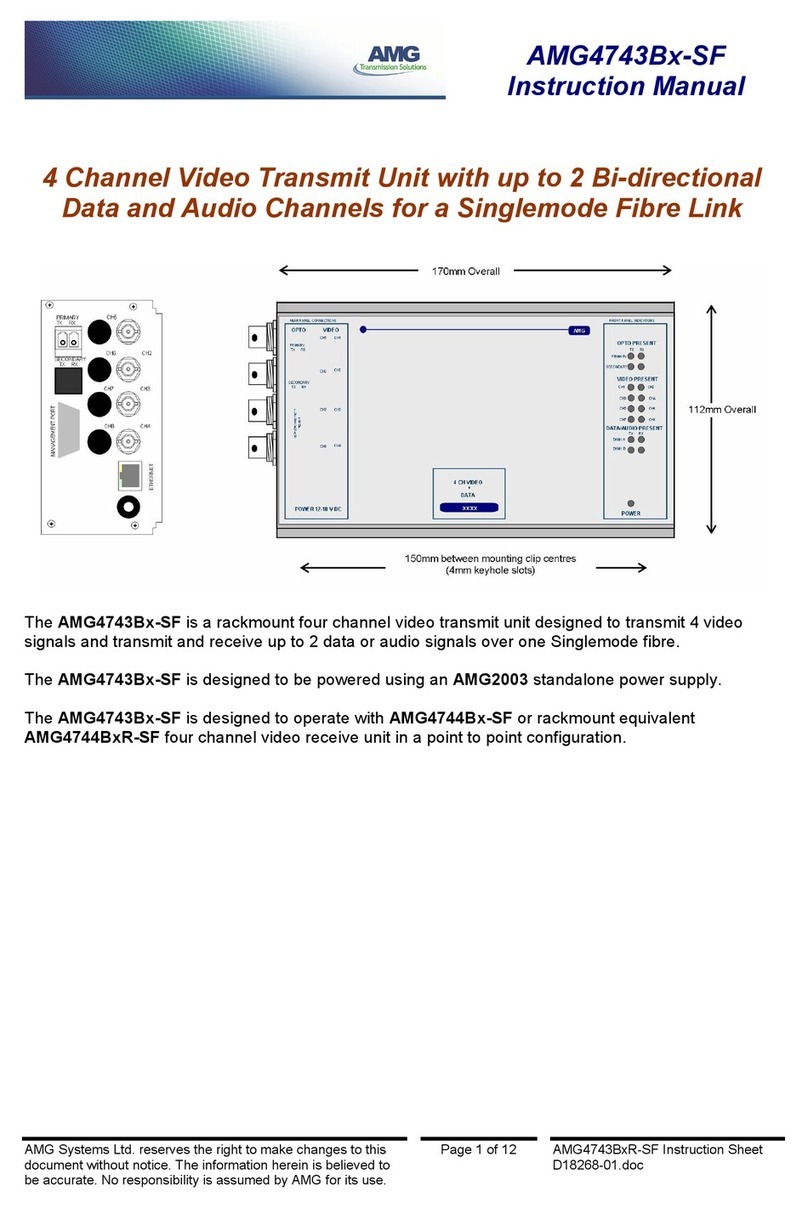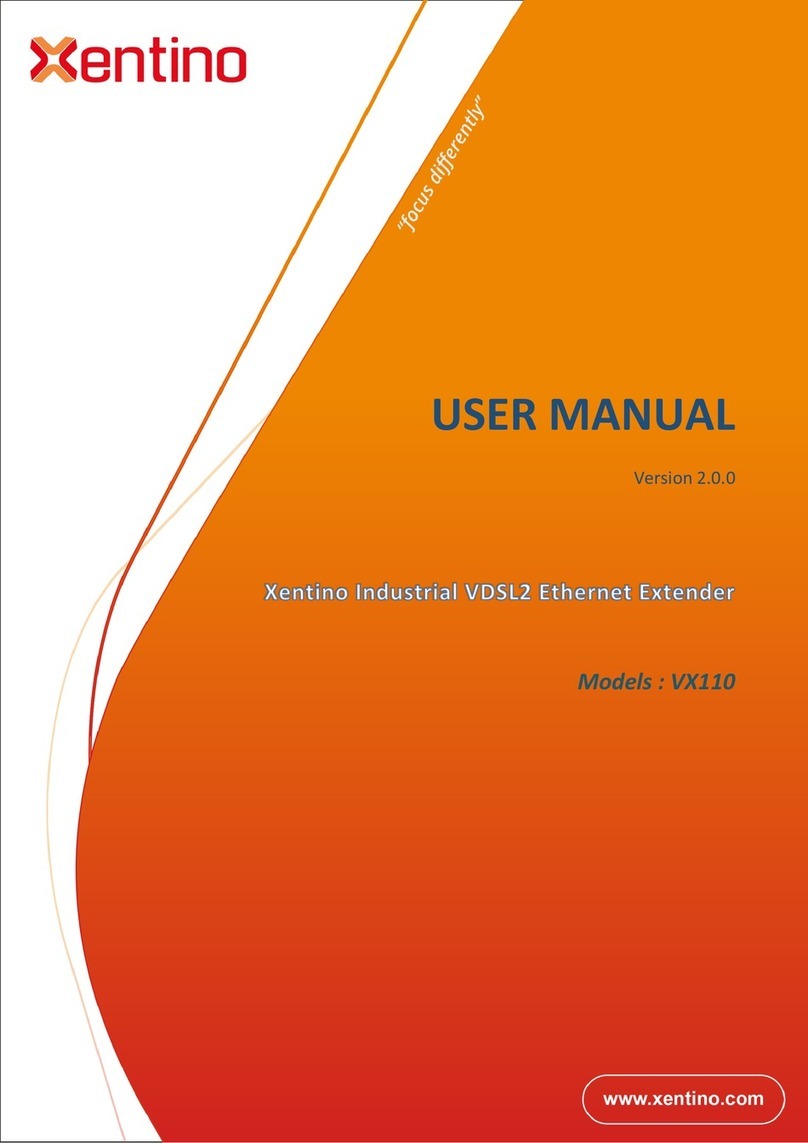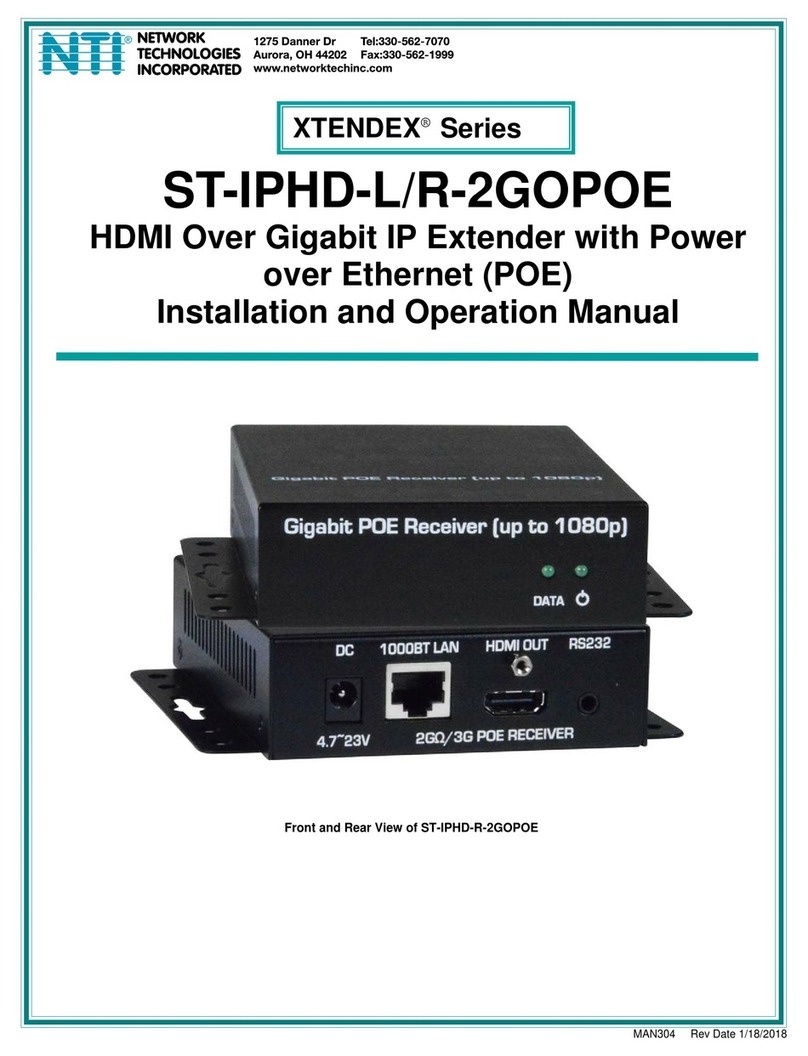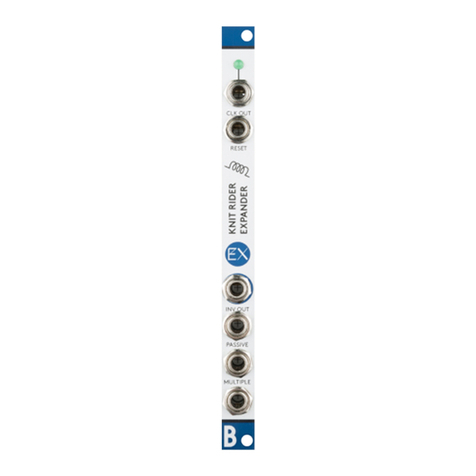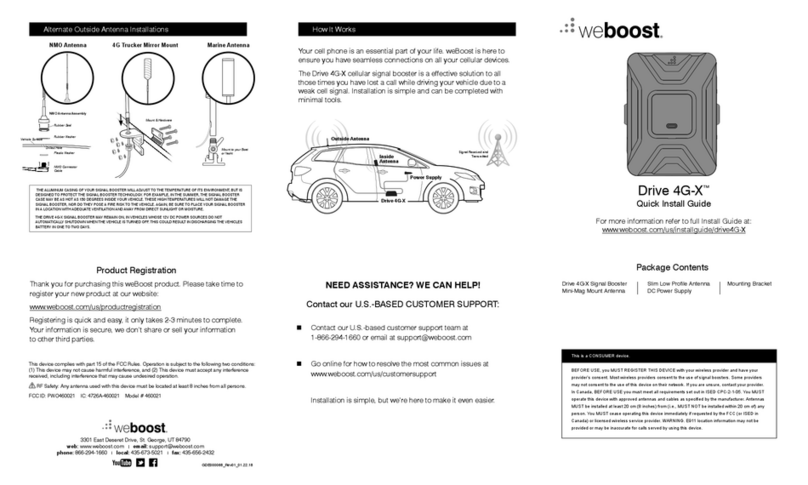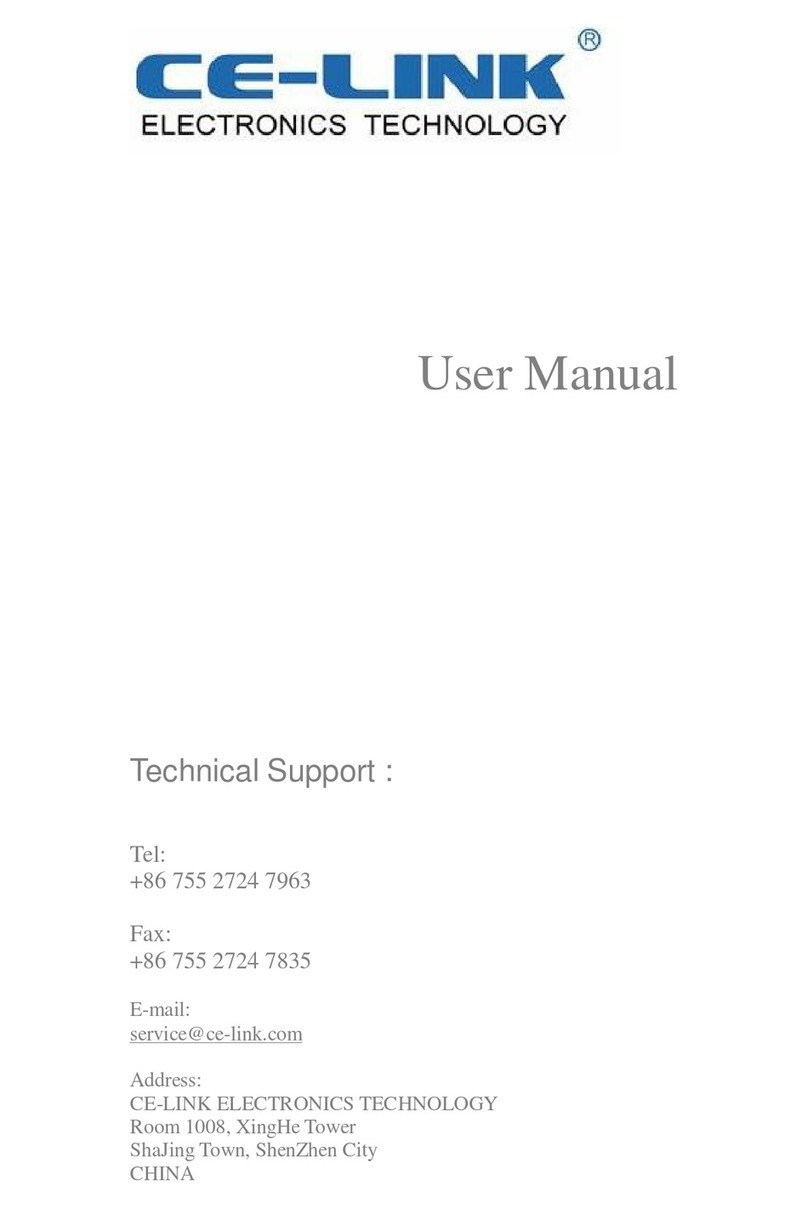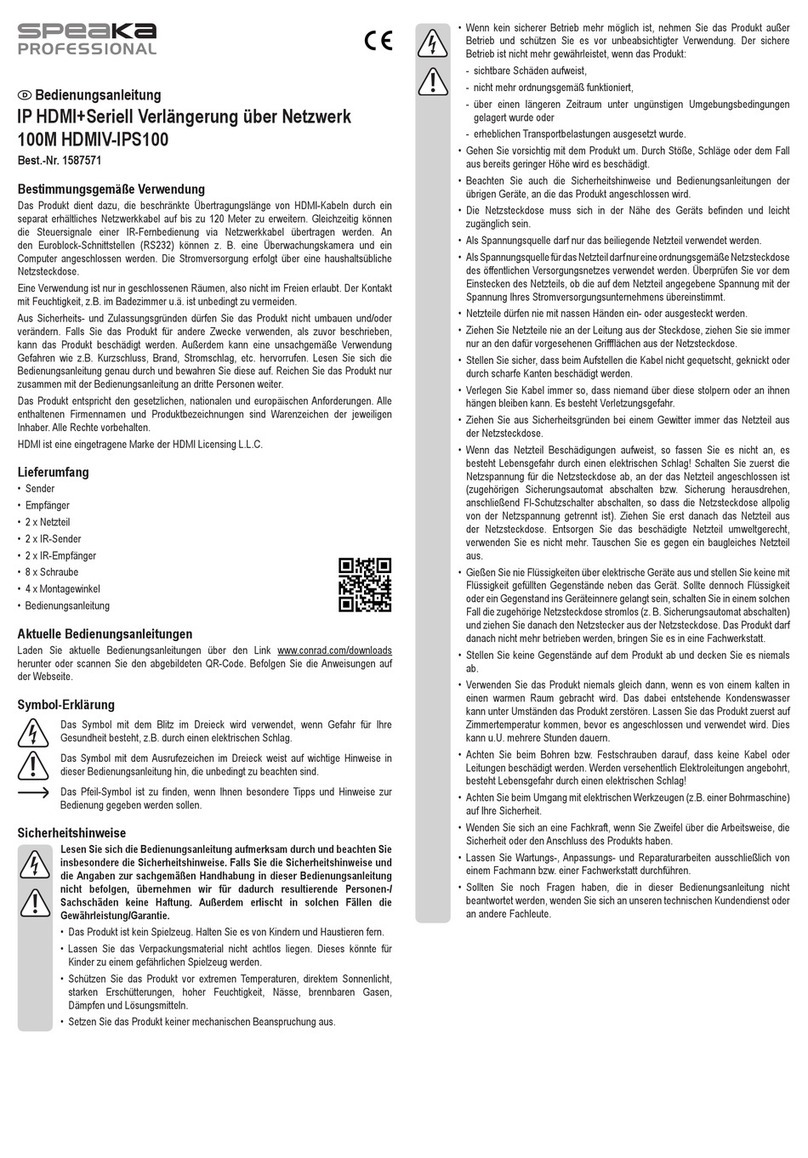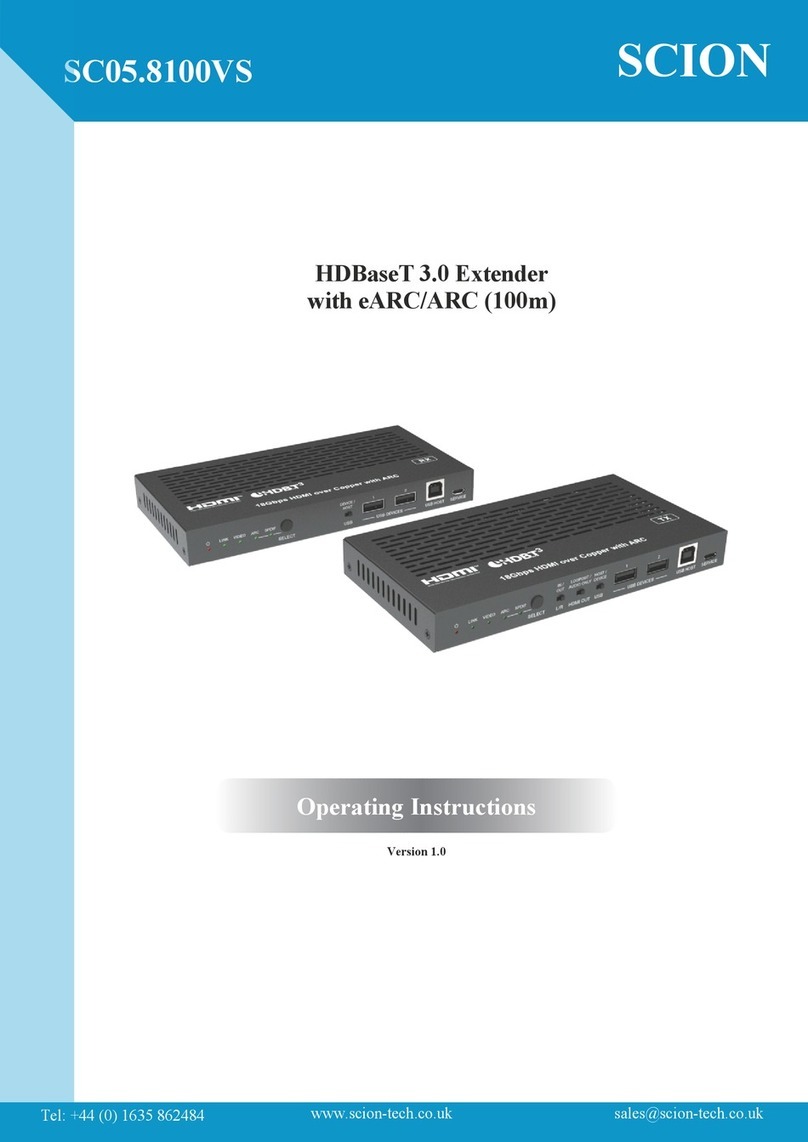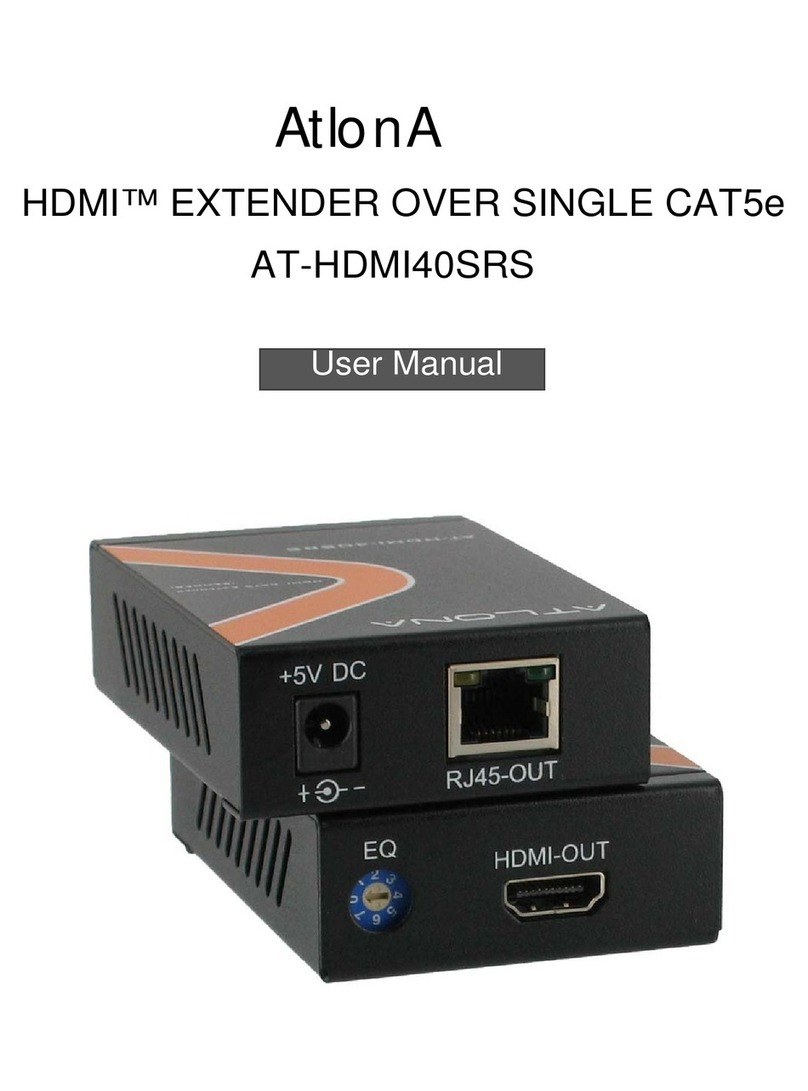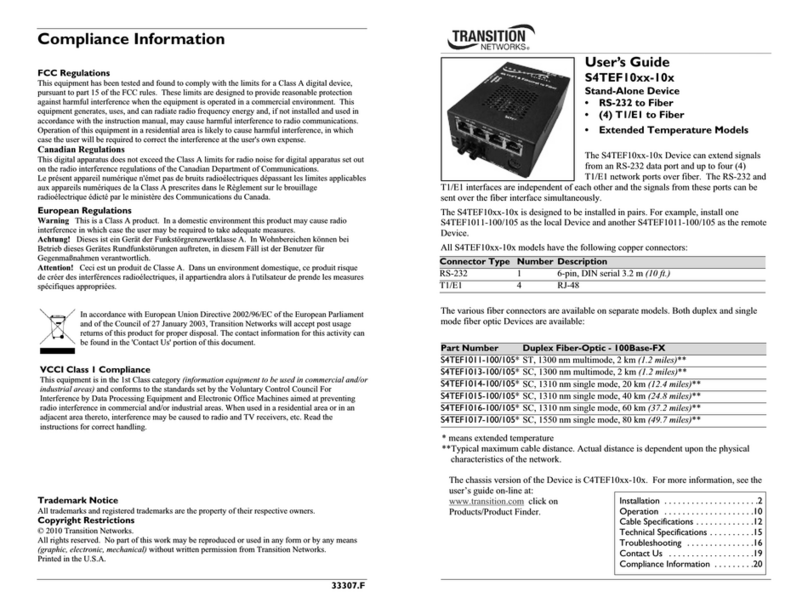Installaon Guide Model Number: YX240
Technical Support
For technical support, warranty issues or return authorizaon, contact Wi-Ex Support between the hours of 8:30 AM and 5:30 PM EST at 1-800-871-1612, email
[email protected] or
visit
www
.
Wi-Ex.com.
Be
fore
calling,
loca
te
the
serial
number
on
the
ampli
fier unit. The serial number is required for technical support or establish a return authorizaon.
FCC Informaon
FCC ID: SO4YX240-PCS-CEL
Warning: Changes or modificaons to this device not expressly approved by Wi-Ex could void the user’s authority to operate the equipment. Note: This equipment has been tested and
found to comply with the limits for a Class B digital device, pursuant to Part 15 of the FCC Rules. These limits are designed to provide reasonable protecon against harmful interference
in a residenal installaon. This equipment generates, uses, and can radiate radio frequency energy and, if not installed and used in accordance with the instrucons, may cause harmful
interference to radio communicaons. However, there is no guarantee that interference will not occur in a parcular installaon. If the equipment does cause harmful interference to
radio or television recepon, which can be determined by turning the equipment offand on, the user is encouraged to try to correct the interference by one or more of the following
measures:
• Reorient or relocate the receiving antenna
• Increase the separaon between the equipment and receiver
• Connect the equipment to an outlet on a circuit different from that to which the receiver is connected
• Consult the dealer or an experienced radio/TV technician for help
This equipment complies with FCC radiaon exposure limits set forth for an uncontrolled environment. This transmier must not be co-located or operang in conjuncon with any
other antenna or transmier. In accordance with FCC requirements of human exposure to radio frequency fields, the radiang element (antenna) shall be installed such that a minimum
separaon distance of 20cm (8in) is maintained from all persons.
Industry Canada Regulaons
Canada IC: 5544A-YX240PCSCEL
This Class B digital apparatus meets all requirements of the Canadian Interference Causing Equipment Regulaons. Operaon is subject to the following two condions: (1) this device
may not cause harmful interference, and (2) this device must accept any interference received, including interference that may cause undesired operaon.
The term “IC:” before the radio cerficaon number only signifies that Industry Canada technical specificaons were met.
RF Exposure:
The manufacturer’s rated output power of this equipment is for single carrier operaon. For situaons when mulple carrier signals are present, the rang would have to be reduced
by 3.5 dB, especially where the output is re-radiated and can cause interference to adjacent band users. This power reducon is to be by means of input power or gain reducon and
not by an aenuator at the output of the device.
Please note: This unit has been approved for use in Canada under RSS 131, however, consent for the use of this device to improve cellular or PCS coverage, must be obtained through
your cellular or PCS provider, prior to placing the unit in operaon. Please refer to the Industry Canada document CPC 2-1-05, Secon 6.1 available or viewable at:
hp://www.ic.gc.ca/epic/site/smt-gst.nsf/en/sf08942e.html
Cet appareillage numérique de la classe [B] répond à toutes les exigences de l’interférence canadienne causant des règlements d’équipement. L’opéraon est sujee aux deux
condions suivantes: (1) ce disposif peut ne pas causer l’interférence nocive, et (2) ce disposif doit accepter n’importe quelle interférence reçue, y compris l’interférence qui peut
causer l’opéraon peu désirée.
Le fabricant nominale de la puissance de sore de ce matériel est simple transporteur. Pour les situaons lorsque plusieurs signaux porteurs sont présents, l’évaluaon devrait être
réduite de 3.5 dB, en parculier lorsque le signal de sore est ré-émise et peut provoquer des interférences adjacentes à la bande ulisateurs.
Ce pouvoir est de la réducon par le biais de la sore d’alimentaon ou la réducon de gain et non par un aénuateur à la sore du disposif.
WARRANTY INFORMATION:
Wi-Ex warrants every Wi-Ex product to be free from defects in material and workmanship under normal use for the warranty period of 1 year.
Register your zBoost Product at www.Wi-Ex.com
Who Is Covered?
You must have proof of purchase to receive warranty service. A sales receipt or other documentaon showing the product purchased and the purchase date is
considered proof of purchase. This limited warranty extends only to the original consumer purchaser or any person receiving the product as a gifrom the
original consumer purchaser and to no other purchaser or transferee. This warranty does NOT extend to commercial users.
What is Covered?
Warranty coverage begins the day you purchase the product. For one year from the original date, the Wi-Ex Cell Phone Signal Booster will be repaired or replaced
with a new, repaired, refurbished or comparable product (whichever is deemed necessary by Wi-Ex) if it becomes defecve or inoperave. The exchange will be
made without charge to you for parts and labor. You will be responsible for the cost of shipping to the locaon designated by Wi-Ex. If Wi-Ex cannot reasonably
repair or replace the unit then Wi-Ex may, at its sole discreon, refund the price you paid for the product. All products, including replacement products, are
covered only for the original warranty period. When the warranty on the original product expires, the warranty on the replacement product also expires.
What is Excluded?
Your warranty does NOT cover:
• Labor charges for set up of the unit.
• Product replacement because of misuse, accident, lightning damage, unauthorized repair or other cause not within the control of Wi-Ex.
• Incidental or consequenal damages resulng from the product. Some states do not allow the exclusion of incidental or consequenal damages, so the above
exclusion may not apply to you.
• Any modificaons or other changes to the product, including but not limited to soware or hardware modificaons other than as expressly authorized by Wi-Ex
will void this warranty.
• Product that has been modified or adapted to enable it to operate in any country other than the country for which it was designed, manufactured, approved
and/or authorized, or repair of products damaged by these modificaons.
Make sure you keep…
Please keep your sales receipt or other document showing proof of purchase. Aach it to this Setup Overview and keep both nearby. Also, keep the original box
and packing material in case you need to return your product.
To get warranty service…
Warranty service will be provided by Wi-Ex. If you believe you need service for your unit, contact Wi-Ex at 1-800-871-1612 or support@wi-ex.com. A
representave will go through a diagnosc checklist with you. If it is determined that the product needs to be returned for service or exchanged, you will receive
a return merchandise authorizaon (RMA) number. The representave will give you complete shipping details. Do not return products to Wi-Ex without a Return
Authorizaon Number (RMA).
To get out of warranty service…
T
o
obtain
out
of
warr
anty
service,
cont
act
Wi-Ex
at
1-800-871-1612
or
[email protected] f
or
informa
on on the possibility of any costs for repair or replacement of out-of-warranty products.
For
ques
ons
or
assis
tance,
cont
act
Wi-Ex
customer
service
at
1-800-871-1612
or
email
[email protected]The zBoost zForce YX240 User Guide and addional product informaon is available at www.Wi-Ex.com
CUSTOMER SERVICE