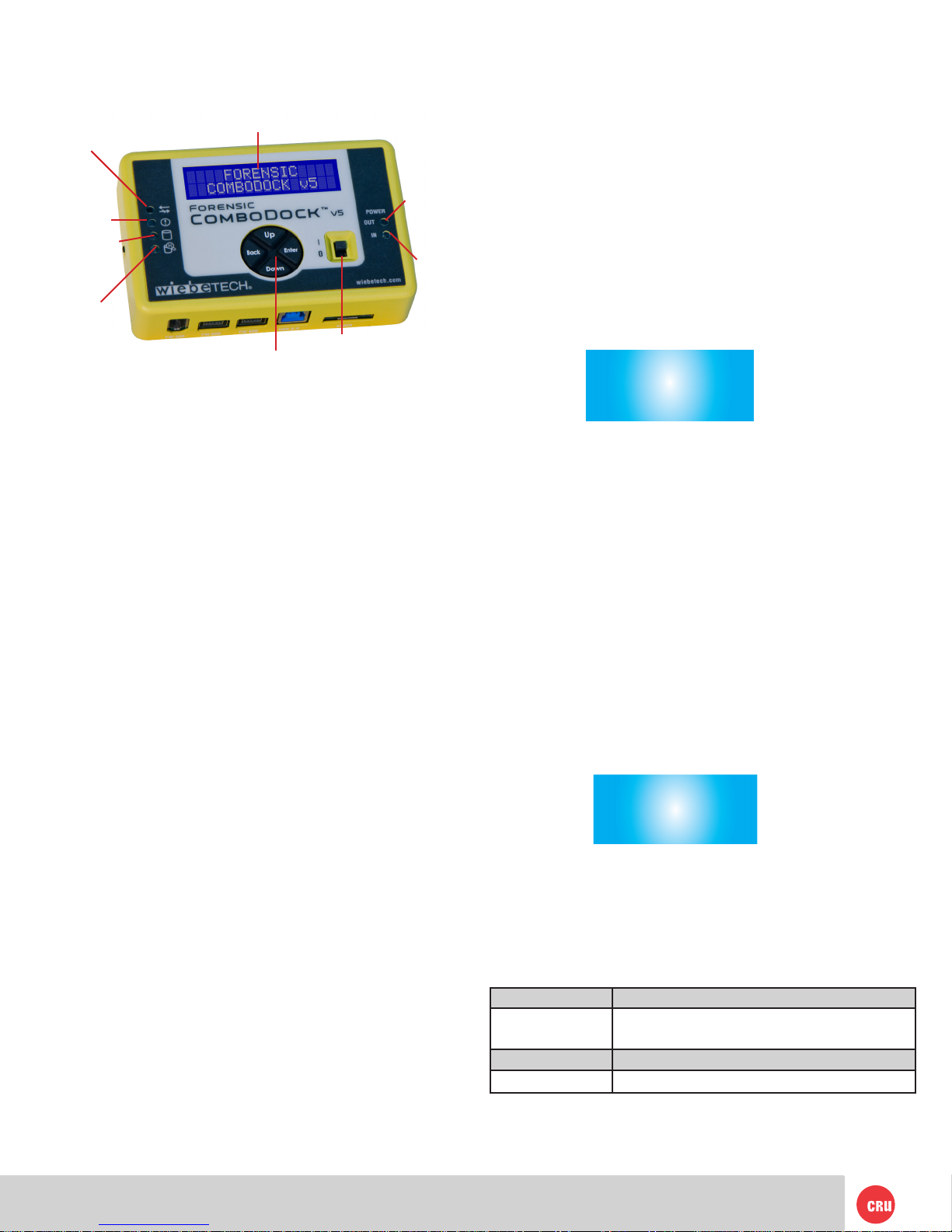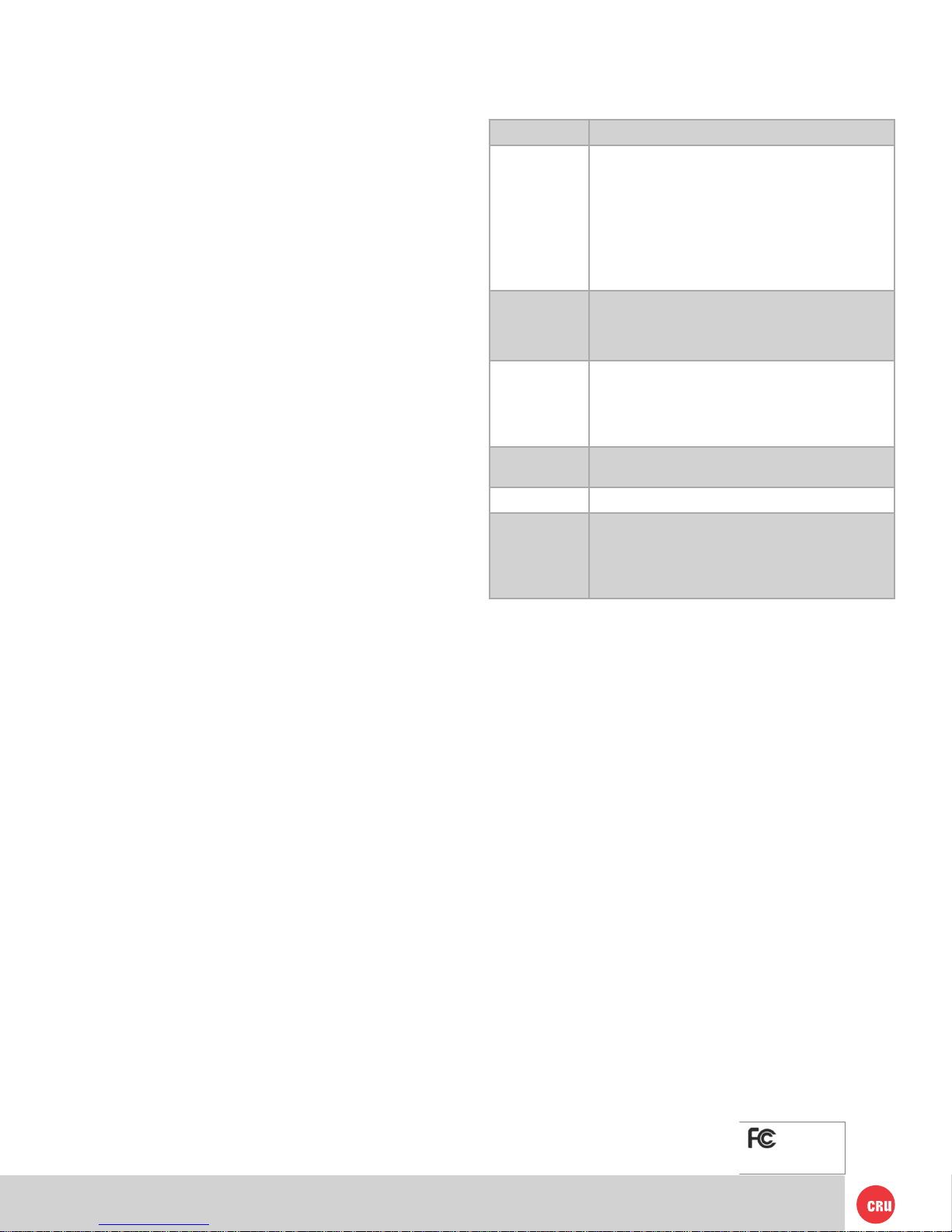PMS711 2cyan
85magenta
76yellow
10.25.12
CRU Mark
Page 5
3.5.2 Set HPA Size
From this screen, you can set a new size for HPA (Host
Protected Area). Each drive can only have one such
area. Use the navigation buttons to select its size. The
disk capacity available to a computer will be reduced
by this amount. A value of zero means no HPA. Values
exceeding available capacity are not accepted.
• From the “View Drive Info” screen, press the UP or
DOWN buttons to get to the “Create HPA/DCO”
screen. Press ENTER.
• Press UP or DOWN to toggle between “Set HPA
size” and “Set DCO size” screens. When “Set HPA
Size” displays, press ENTER.
• A notication will appear on the screen that
continuing will end any data transfer. If this is OK,
press ENTER.
• Use the UP, DOWN, BACK and ENTER buttons to
enter the size of the HPA that you want. Press
ENTER.
• Forensic ComboDock will ask you to conrm. If not
sure, Press BACK. If sure, press ENTER.
• Forensic ComboDock will then create the HPA.
When complete, you will be notied to cycle
power on the unit.
After Forensic ComboDock is turned off and back on, the
HPA exists on the connected drive.
4. USB Mode Switch
There are two USB modes on Forensic ComboDock.
• USB 3.0 Mode: Use this mode when Forensic
ComboDock is connected to a USB 3.0 port on your
computer with a USB 3.0 cable (such as the cable
included with the product). If Forensic ComboDock
is used with a USB 2.0 port or cable and it is switched
to USB Normal mode, the dock will not function
correctly.
• USB 2.0 Mode: This mode ensures that Forensic
ComboDock is backwards-compatible with USB 2.0.
in this mode you can use any cable or USB port
type, but it will operate at USB 2.0 speed. USB
Admin mode should also be used when using CRU
applications (such as Forensic Software Utility) to
update the dock.
Technical Specs
© 2012, 2014 CRU Acquisition Group, LLC. ALL RIGHTS RESERVED
This User Manual contains proprietary content of CRU Acquisition Group, LLC (“CRU”) which is protected by
copyright, trademark, and other intellectual property rights.
Use of this User Manual is governed by a license granted exclusively by CRU (the “License”). Thus, except as
otherwise expressly permitted by that License, no part of this User Manual may be reproduced (by photocopy-
ing or otherwise), transmitted, stored (in a database, retrieval system, or otherwise), or otherwise used through
any means without the prior express written permission of CRU.
Use of the full Forensic ComboDock v5 product is subject to all of the terms and conditions of this User Manual
and the above referenced License.
CRU ™ , WiebeTech®, etc. (collectively, the “Trademarks”) are trademarks owned by CRU and are protected
under trademark law. This User Manual does not grant any user of this document any right to use any of the
Trademarks.
Product Warranty and Limitation of Liability:
Product Warranty
CRU warrants this product to be free of signicant defects in material and workmanship for a period of 3 years
from the original date of purchase. CRU’s warranty is nontransferable and is limited to the original purchaser.
Limitation of Liability
The warranties set forth in this agreement replace all other warranties. CRU expressly disclaims all other
warranties, including but not limited to, the implied warranties of merchantability and tness for a particular
purpose and non-infringement of third-party rights with respect to the documentation and hardware. No CRU
dealer, agent, or employee is authorized to make any modication, extension, or addition to this warranty. In
no event will CRU or its suppliers be liable for any costs of procurement of substitute products or services,
lost prots, loss of information or data, computer malfunction, or any other special, indirect, consequential, or
incidental damages arising in any way out of the sale of, use of, or inability to use any CRU product or service,
even if CRU has been advised of the possibility of such damages. In no case shall CRU’s liability exceed the
actual money paid for the products at issue. CRU reserves the right to make modications and additions to this
product without notice or taking on additional liability.
FCC Compliance Statement: “This device complies with Part 15 of the FCC rules. Operation is subject to the
following two conditions: (1) This device may not cause harmful interference, and (2) this device must accept
any interference received, including interference that may cause undesired operation.”
This equipment has been tested and found to comply with the limits for a Class A digital device, pursuant to
Part 15 of the FCC Rules. These limits are designed to provide reasonable protection against harmful interfer-
ence when the equipment is operated in a commercial environment. This equipment generates, uses, and
can radiate radio frequency energy and, if not installed and used in accordance with the instruction manual,
may cause harmful interference to radio communications. Operation of this equipment in a residential area
is likely to cause harmful interference in which case the user will be required to correct the interference at
this own expense.
In the event that you experience Radio Frequency Interference, you should take the following steps to resolve
the problem:
1) Ensure that the case of your attached drive is grounded.
2) Use a data cable with RFI reducing ferrites on each end.
Tested to comply
with FCC standards
FOR OFFICE OR COMMERCIAL USE
3) Use a power supply with an RFI reducing ferrite approximately
5 inches from the DC plug.
4) Reorient or relocate the receiving antenna.
Product name Forensic ComboDock v5
Drive Types
Supported:
• PATA/IDE 3.5”
• SATA 3G
• Hitachi 1.8” drives (with PATA Adapter 18-HIT-ZIF)
• Toshiba 1.8” drives (with PATA Adapter 18-TOSH)
• MacBook Air 2010 (with SATA Adapter MBA2010)
• MSATA (with SATA Adapter mSATA)
• PCIe PATA (with PATA Adapter mPCIe)
• PCIe SATA (with PATA Adapter mPCIe)
• PCIe USB (with PATA Adapter mPCIe)
Host (I/O) Ports FireWire 400: up to 400 Mbps
(1) pair of FireWire 800: up to 800 Mbps
(1) USB 3.0: up to 5 Gbps
(1) eSATA: up to 3 Gbps
Operating
system
compatibility
Windows XP or later
Windows Server 2003 or later
Mac OS X
Linux distributions that support the desired
connection
LEDs 6: Drive access, HPA/DCO detected, error, power
input status, power output status, write-block status
Warranty: 3 Years
Support Your investment in CRU products is backed up by our
free technical support for the lifetime of the product. If
you need to contact us for any reason, please visit
cru-inc.com/support or call us at 1-800-260-9800 or
+1-360-816-1800.