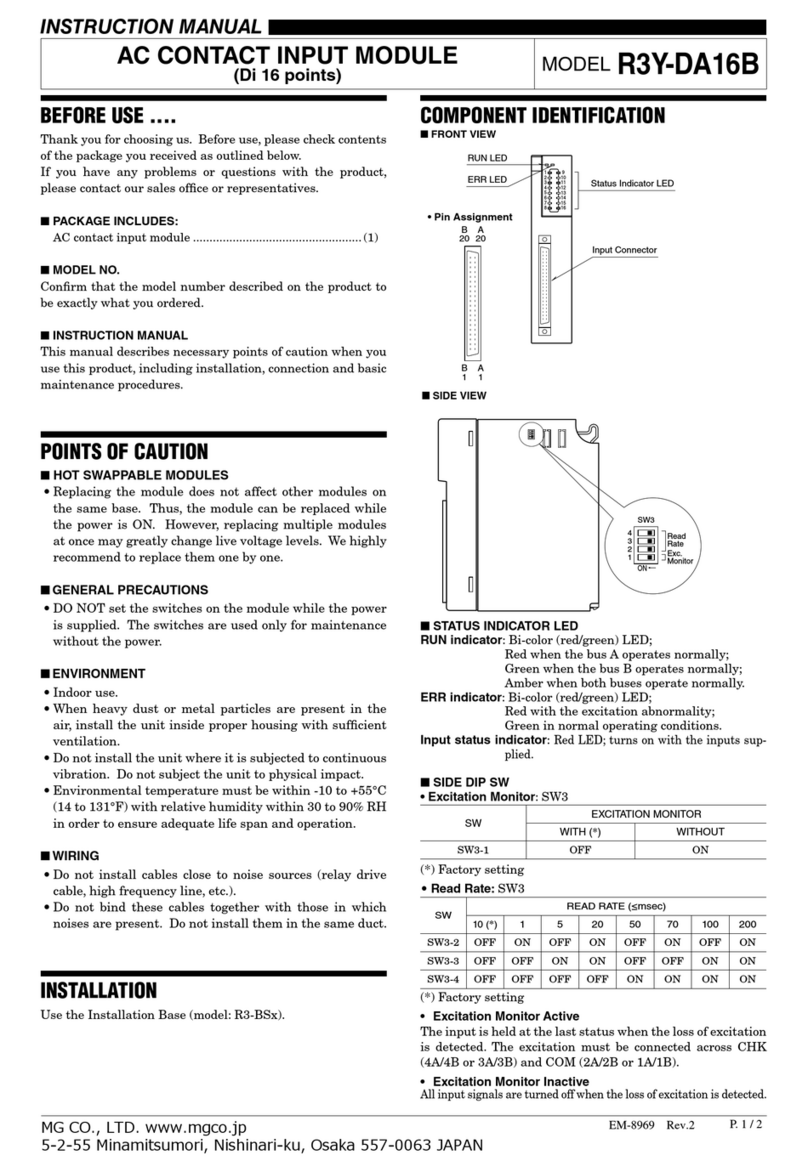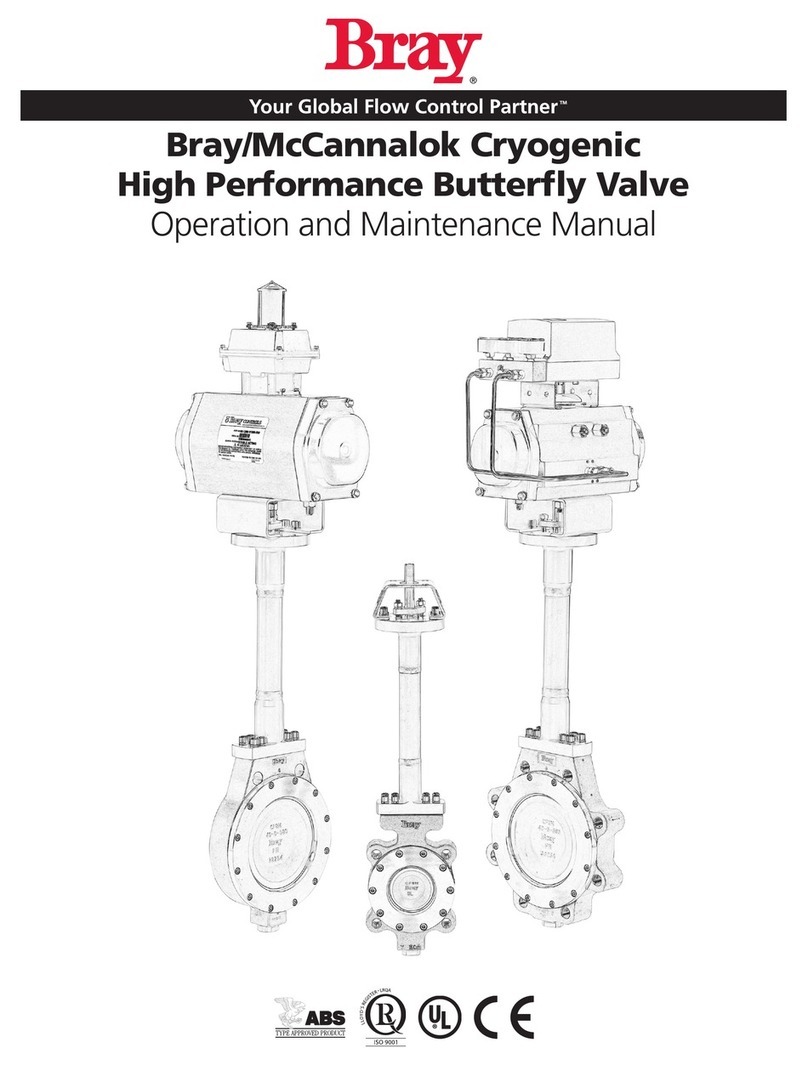WifiTrax Model Science WFD-60 User manual

WifiTrax Model Science www.wifitrax.com WifiTrax Model Science www.wifitrax.com
WifiTrax www.wifitrax.com
WFD-60 Getting Started Guide
This document is online at http://www.wifitrax.com/appNotes/quickStart/WFD-
60-Quick-Start.pdf. Please consult the full WFD-60 manual for much more detail
at http://www.wifitrax.com/manuals/WFD-60/WFD-60-Manual.pdf
Package Contents
1 x WFD-60 Module in Static Shielding Bag, mounting kit, this document.
WFD-60 Wi-Fi/DCC Interface Module
Figure 1. WFD-60 Connections
This product is not a toy. Keep away from children. It is not suitable for use by persons
under 14 years of age.
Warning: This product contains chemicals known to the state of California to cause
cancer, birth defects or other reproductive harm.

WifiTrax Model Science www.wifitrax.com WifiTrax Model Science www.wifitrax.com
What does WFD-60 Wi-Fi/DCC Interface Module do?
Figure 2 WFD-60 in Operation
The WFD-60 may be mounted on your layout to act as a WiThrottle
Server and allows you to connect using a phone or tablet with a suitable
app using WiThrottle protocol such as IOS WiThrottle and Android
Engine Driver or the TCS UWT-100, and control trains on your layout that
are fitted with WifiTrax Wi-Fi DCC interface modules such as WDMI-27
or others. WFD-60 also provides a DCC input to which a DCC command
station may be connected. WFD-60 is thus a WiThrottle and DCC
gateway.
•WFD-60 must connect to your home network and will scan to
discover WifiTrax Modules e.g. WDMI-27, WDMI-37 etc.
•WFD-60 delivers this as a roster to connected WiThrottle devices –
Android Engine Driver, Apple WiThrottle, TCS UWT-100.
•Select from these to drive your train.
(14)When you want to drive a different loco, simply select another from
the roster. Please Note: your WFD-60 will not scan for new
locomotives while you are driving. This is to provide best response
over the Wi-Fi network when driving trains.
Consult the Engine Driver website for more information:
https://enginedriver.mstevetodd.com/
Please note that Engine Driver, has many features that may vary according to the version
that you install. WifiTrax has no control over the features of Engine Driver, but has tested
carefully its operation with our product. If you have trouble working with Engine Driver
and our module, please email us your problem rather than using the Engine Driver
support. The author of Engine Driver is not likely to know details about WifiTrax
check our website
Getting More out of your WFD-60
Access the WFD-60 Manual at http://www.wifitrax.com/manuals/WFD-
60/WFD-60-Manual.pdf
This quick start guide only addresses the WiThrottle gateway. Find out
from the manual how you can use the WFD-60 as a DCC Gateway.
More Information
Other resources:
http://www.wifitrax.com/appNotes/howToArticles.html
WifiTrax products are made in Australia using globally-sourced components and
services. Check our website for warranty information.

WifiTrax Model Science www.wifitrax.com WifiTrax Model Science www.wifitrax.com
(11)The Throttle screen should appear –ready to select a loco and drive.
Tap the Select button.
(12)On the Select/Release Loco screen, check the “Roster” option and
select the loco that you wish to drive. You cannot select locos by
DCC address using the WFD-60.
(13)The Throttle screen appears again for your selected loco. Try the
function buttons and throttle slider to make sure your loco
responds.
If you have been using an app on your phone to drive trains, via a
computer running JMRI, you can now bypass JMRI and connect your
phone directly to the WFD-60.
WFD-60 is also a DCC Gateway –check the full manual to find out how to
use this.
You don’t need to install JMRI to use the WFD-60
Installation Instructions
(1) The module is intended to receive power either from the “Track
DCC/Power” terminals or a 12-18V mains adapter connected to the
“Alternative Power” in Figure 1. Use the “Power Source” switch to
select the source of power.
(2) If you intend to use the DCC gateway capability, you must connect
your DCC command station to the “Track DCC/Power” terminals, but
you can still use a power adapter to supply power.
(3) Mount the unit suitably on your layout baseboard or fascia. Be sure
that no part of the unit is touching any metal parts.
(4) The WFD-60 can only scan and detect locos and accessories on your
home net, therefore, the following instructions guide you in
installing the module onto your home net before use.

WifiTrax Model Science www.wifitrax.com WifiTrax Model Science www.wifitrax.com
Choosing and Installing your App
App Name
Author
Get From:
System
Advanced
Features
WiThrottle
Brett
Hoffman
Apple Store
Apple IOS
Via web
page.
Engine
Driver
Steve
Todd
Google Play Store
Android
Via web
page.
Train
Throttle
Drew
Hoffman
Microsoft Store
Windows 10
No, Use
browser
Table 1 Recommended Apps that work with the WFD-60
You need to install an app on your phone, tablet or computer to use the
WFD-60, Table 1 lists some recommended apps. Make your choice from
Table 1 then make sure you are connected to the internet, visit the app
store for your device manufacturer:
Microsoft
Windows
Store:
Apple
App
Store:
Google
Play
Store:
Search for the app by name then download and install the app.
Getting Started with WiThrottle on Apple IOS
There is a much more detailed description in the manual:
http://www.wifitrax.com/manuals/WFD-60/WFD-60-Manual.pdf
(1) Before opening the app, make sure your WFD-60 is properly
connected, power is supplied and a locomotive is powered up
nearby with a suitable WifiTrax Wi-Fi/DCC module such as WDMI-27
in a battery powered loco, with the module installed on your home
network.
You should also disable WiThrottle Gateway and Rail Mesh Scanning
on the module installed in your locomotive.
(5) The WFD-60 must be on your home net, so open a web browser
such as Google Chrome and type the value 192.168.7.1 in the URL
bar, followed by the Enter key.
(6) You should see the WFD-60 Web Pages that allow the module to be
configured.
(7) Tap the Home Net option to display the Home Net page. Type your
home network SSID and password and tap Install.
(8) Now go back to the Settings app on your phone or tablet and
reconnect to your home network.
(9) Open the Engine Driver app on your Android phone or tablet, go
through its setup accepting all the defaults and allowing the
privileges it requests.
(10)After setup, you should see the “Connect to Server” page with your
WFD-60 listed as a “Discovered Server”. The WFD-60 acts as a
WiThrottle server. Tap on it to connect. If for some reason it is not
discovered, you must type the IP Address of the WFD-60 unit and
the port value of 12090 in the port textbox, then tap the “Connect”
button. See the full manual for help with IP addresses.

WifiTrax Model Science www.wifitrax.com WifiTrax Model Science www.wifitrax.com
Getting Started with Engine Driver on Android
(1) Before opening the app, make sure your WFD-60 is properly
connected, power is supplied and a locomotive is powered up
nearby with a suitable WifiTrax Wi-Fi/DCC module such as WDMI-27
in a battery powered loco, with the module installed on your home
network. You should also disable WiThrottle Gateway and Rail Mesh
Scanning on the WDMI-27 or other module installed in your
locomotive.
(2) Press the Home button and tap the settings icon on your Android
phone or tablet:
(3) Find the Wi-Fi option. On Android 7, you tap Connections on the left,
then Wi-Fi on the right.
(4) You see a list of available Wi-Fi Connections on the right. Look for
one like wftrx_WFD60_1_XXXXXXXX_7, where XXXXXXXX is the serial
number of your unit that appears on its label. Tap on that –no
password is required –and wait for it to connect.
(2) Tap the Settings icon on your iPhone or iPad, etc.
(3) Tap Wi-Fi on the left-hand menu. Under CHOOSE A NETWORK on the
right, the list should include one like
wftrx_WDMI60_1_XXXXXXXX_7, where XXXXXXXX is the serial
number of your unit that appears on its label. Tap that Wi-Fi
Network.
(4) No password is required and after a few moments you should see
that it has connected.
(5) The WFD-60 must be on your home net, so open a web browser
such as Safari and type the value 192.168.7.1 in the URL bar,
followed by the Enter key.
(6) You should see the WFD-60 Web Pages that allow the module to be
configured.

WifiTrax Model Science www.wifitrax.com WifiTrax Model Science www.wifitrax.com
(7) Tap the Home Net option to display the Home Net page. Type your
home network SSID and password and tap Install.
(8) Now go back to the Settings app on your iPhone or iPad and
reconnect to your home network.
(9) Open the WiThrottle app. This app has some tabs at the bottom to
select screens:
You should see the connection screen headed by Select Server. If
not, tap the Settings tab at the bottom right, then Server
Configuration at the middle left, then Current Server at the top right.
(10)The WFD-60 is a WiThrottle Server. It should appear in the
AVAILABLE WITHROTTLE SERVERS section, identified by its serial
number SNXXXXXXXX. If it is visible, tap it and continue at (12).
(11)If for some reason it does not appear, Set Server Manually. You will
have to determine which IP Address has been assigned to the WFD-
60 module by your home router. Please consult the full manual.
(12)Now tap the Address tab at the bottom to show the Address screen.
Tap Roster at the top-left, select a locomotive to drive and tap Set.
Note: You may have to wait a few minutes before all your locos
appear in the roster.
(13)Tap the Throttle tab at the bottom-left of the screen and you can
begin driving.
(14)To drive a different locomotive, simple go back to the Address page
and select a different loco from the roster. Please Note: your WFD-
60 will not scan for new locomotives while you are driving. This is to
provide best response over the Wi-Fi network when driving trains.
Please note that WiThrottle, has many features that may vary according to the version
that you install. WifiTrax has no control over the features of WiThrottle, but has tested
carefully its operation with our product. If you have trouble working with WiThrottle and
our module, please email us your problem rather than using the WiThrottle support.
WiThrottle support people do not know details of WifiTrax products, so please do not
Other manuals for WFD-60
2
Table of contents
Other WifiTrax Model Science Control Unit manuals
Popular Control Unit manuals by other brands
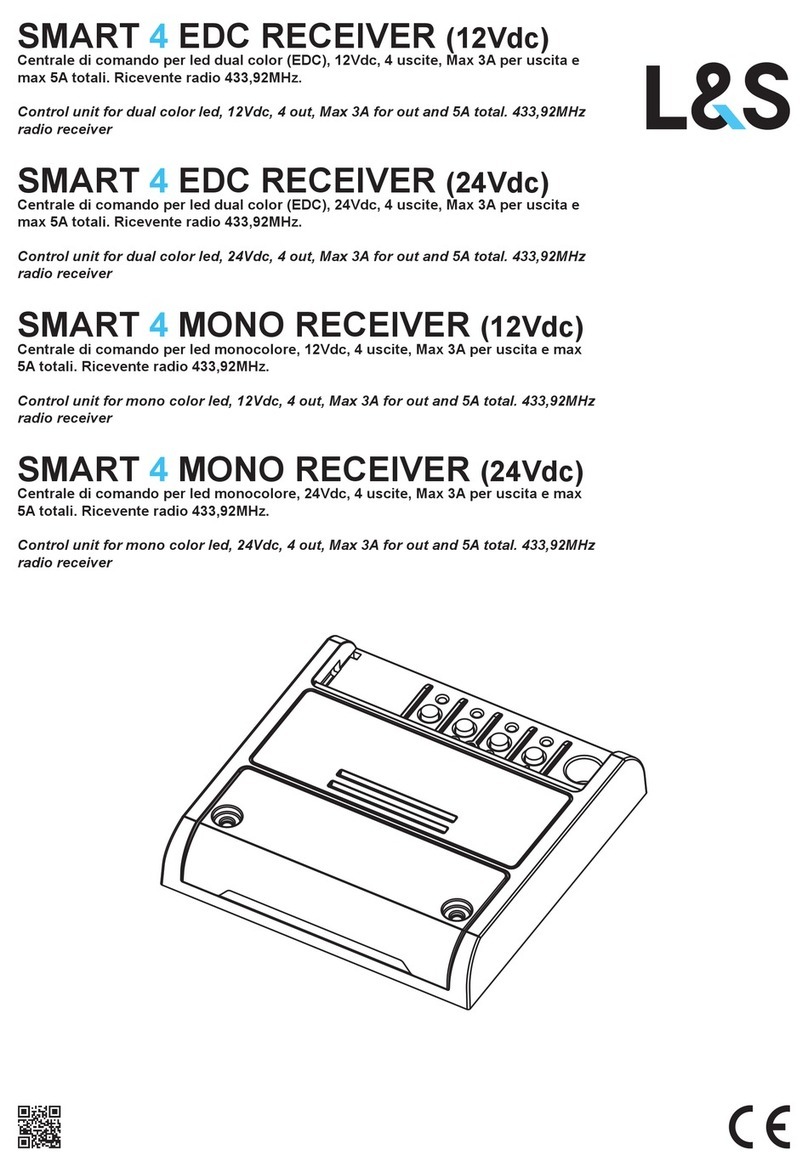
L&S
L&S SMART 4 quick start guide
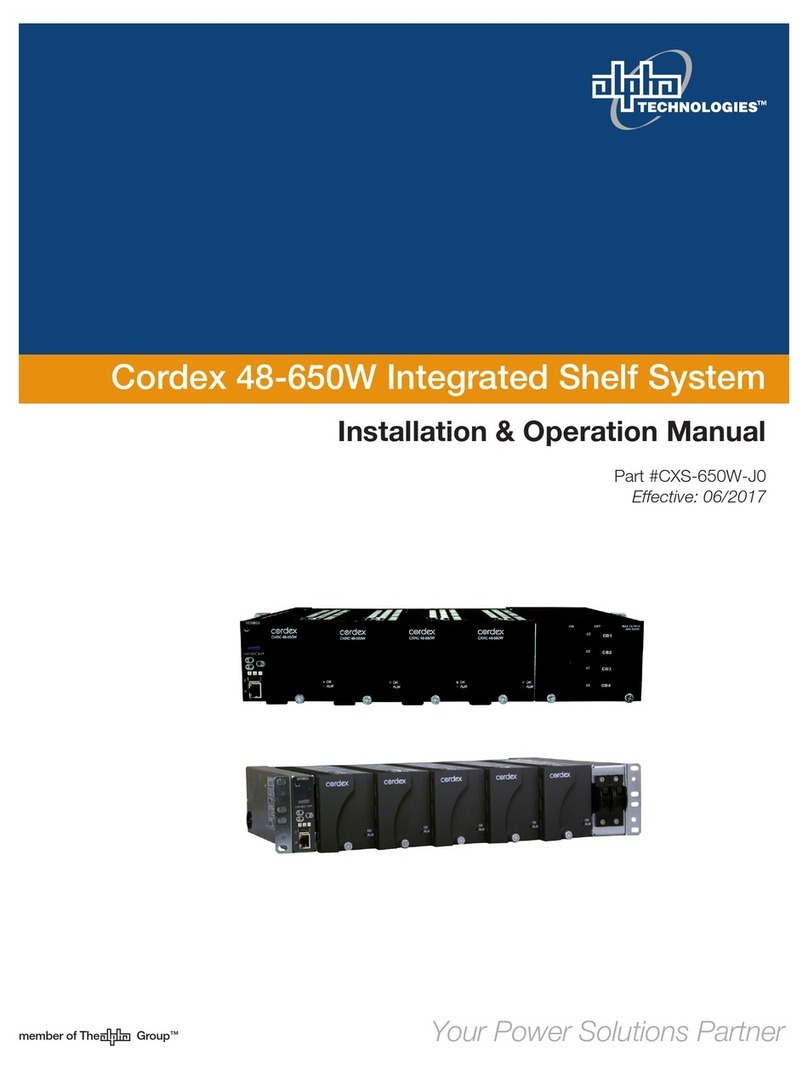
Alpha Technologies
Alpha Technologies Cordex 030-728 Installation & operation manual
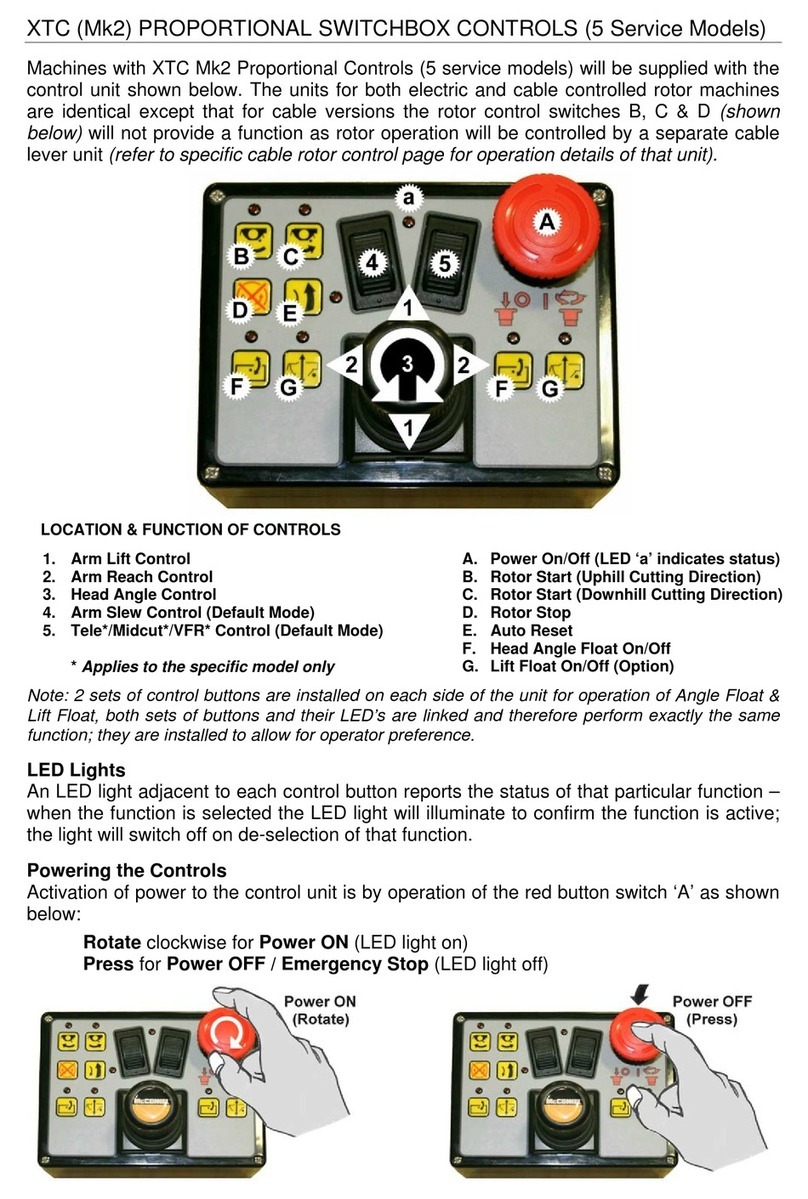
McConnel
McConnel 5 Service XTC Mk2 PROPORTIONAL SWITCHBOX... quick start guide

EUCHNER
EUCHNER MBM-PN MLI Series operating instructions

Frequency Central
Frequency Central System X Filter Build documentation

CLA-VAL
CLA-VAL 90-01 Installation operation & maintenance