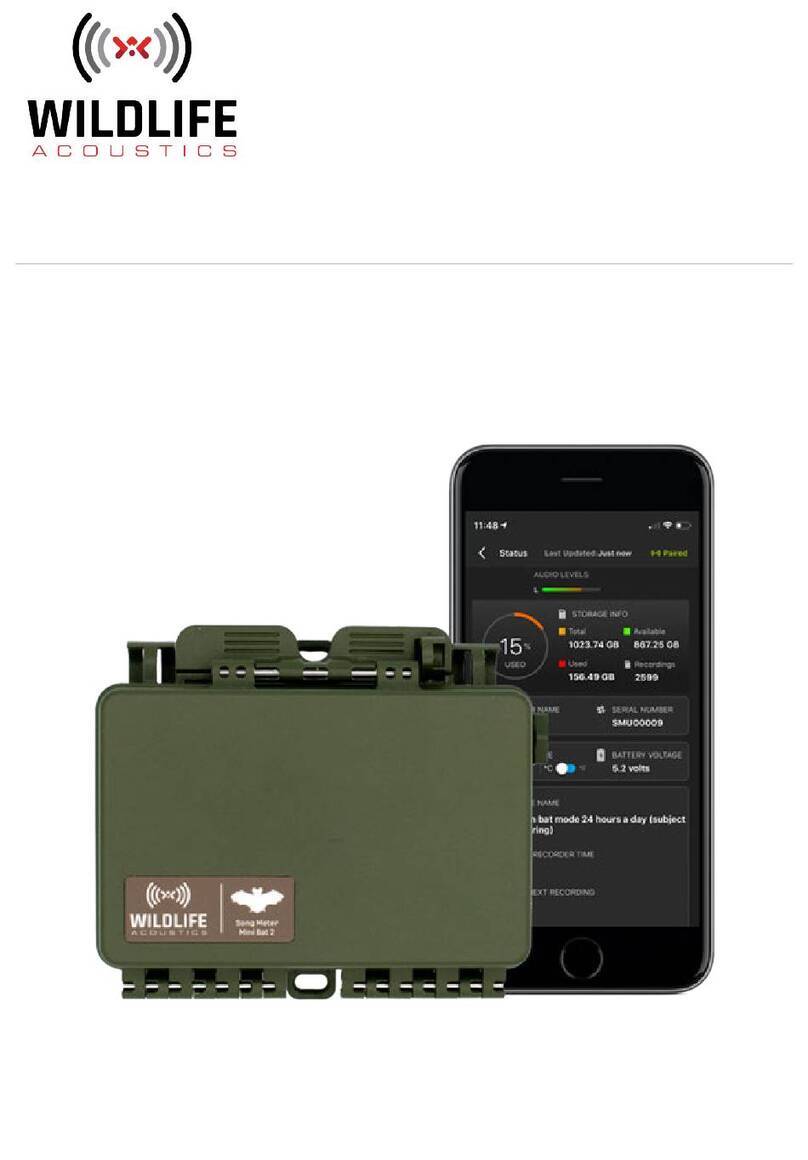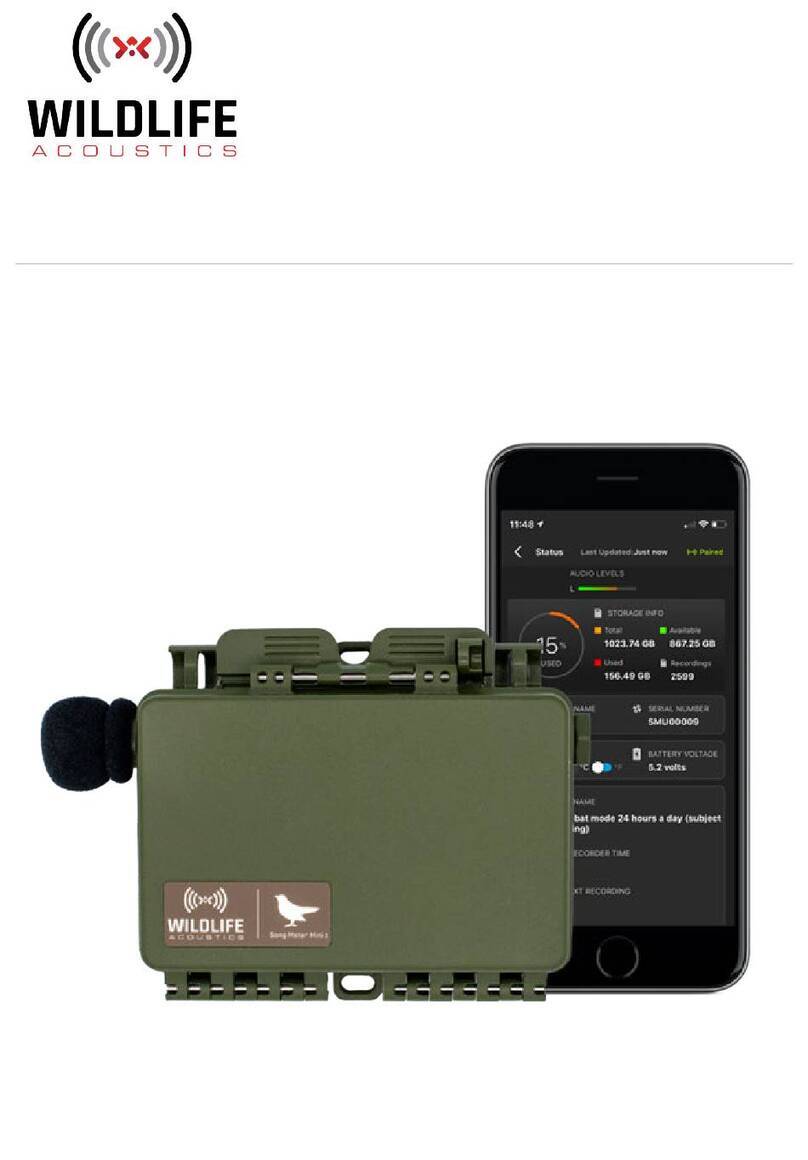Table of Contents
1. Song Meter Mini 2 Quickstart Guide ................................................................................... 3
2. Introduction ..................................................................................................................... 4
2.1. About the Song Meter Mini 2 ................................................................................... 4
2.2. Changes from the Song Meter Mini to the Song Meter Mini 2 ................................. 4
2.3. Baery Configuration Versions .............................................................................. 6
2.4. Useful Resources ................................................................................................... 7
3. Song Meter Mini 2 Hardware ............................................................................................ 8
3.1. External Features ................................................................................................... 8
3.2. Internal Features ................................................................................................... 11
3.3. Installing a Second Microphone ............................................................................ 16
3.4. Upgrading the Recorder’s Firmware .................................................................... 17
3.5. Loading a Configuration File from an SD Card ....................................................... 18
3.6. Exporting Configuration and Diagnostic Files to an SD Card from the Main
Panel ........................................................................................................................... 19
4. Song Meter Configurator App .......................................................................................... 21
4.1. About the App ........................................................................................................ 21
4.2. Recorders Screen ................................................................................................ 23
4.3. Configuration Editor Screen ................................................................................. 31
4.4. Configuration Library Screen .............................................................................. 49
4.5. App Information Screen ...................................................................................... 55
4.6. Understanding Schedules .................................................................................... 56
5. Recording Files ............................................................................................................... 63
5.1. Transferring Recording Files to a Computer ......................................................... 63
5.2. WAV Files .............................................................................................................. 63
5.3. Metadata .............................................................................................................. 63
6. Analysis Software ........................................................................................................... 65
6.1. Kaleidoscope Pro .................................................................................................. 65
6.2. Third-Party Software ........................................................................................... 67
7. Maintanance ................................................................................................................... 68
7.1. Deployment Checklist ........................................................................................... 68
7.2. Waterproofing ..................................................................................................... 68
7.3. Mounting .............................................................................................................. 68
7.4. Security ............................................................................................................... 69
8. Troubleshooting ............................................................................................................. 70
8.1. Recorder Not Turning On ...................................................................................... 70
8.2. Recorder Not Updating Status ............................................................................. 70
8.3. Unable to Pair App with Recorder ......................................................................... 71
8.4. SD Card Error Messages ...................................................................................... 72
9. Specifications ................................................................................................................. 75
9.1. Physical Specifications .......................................................................................... 75
9.2. Audio and Microphones ........................................................................................ 75
9.3. Baeries .............................................................................................................. 76
9.4. SD Cards .............................................................................................................. 78
10. Warranty and Disclosures ............................................................................................. 79
Song Meter Mini 2 User Guide
2