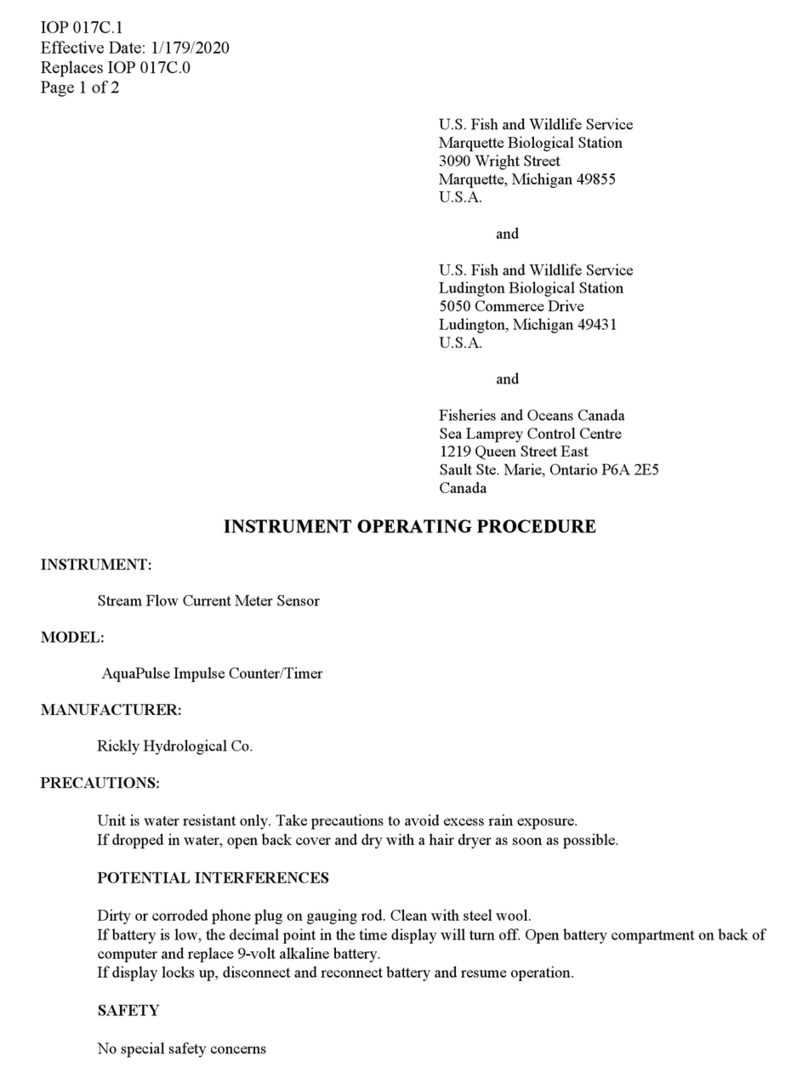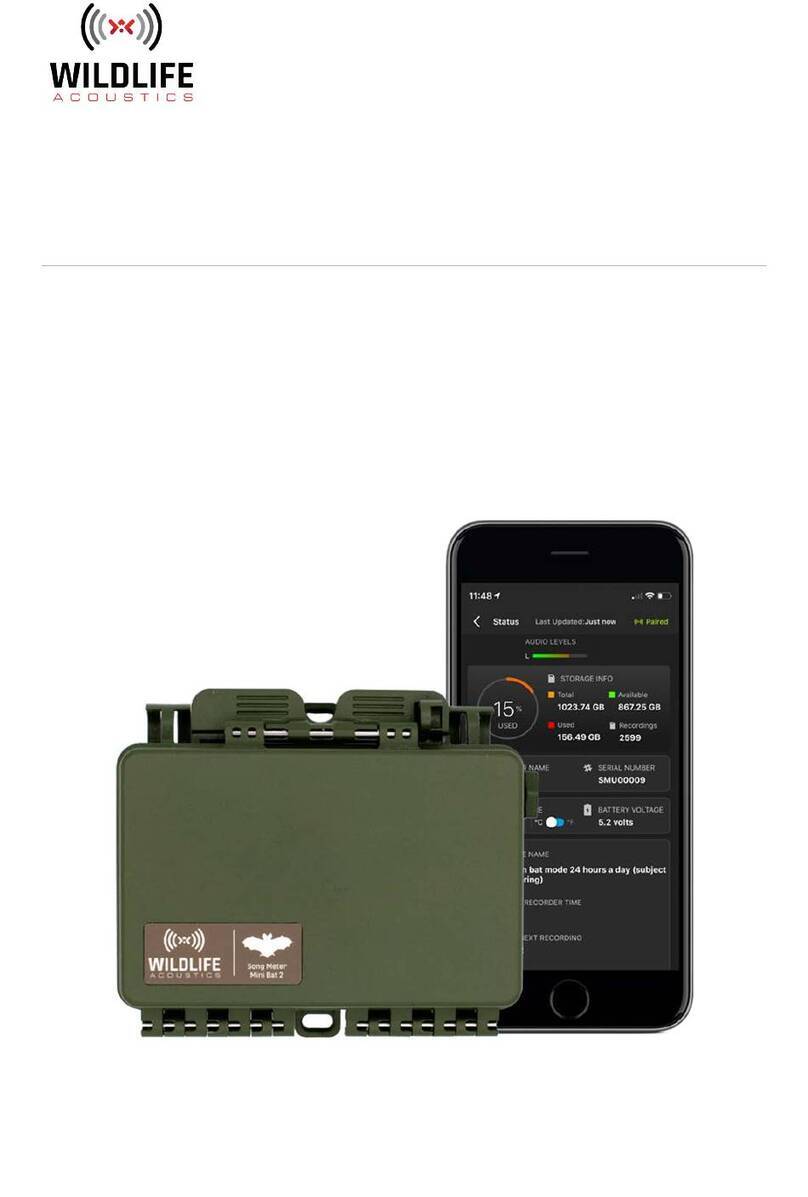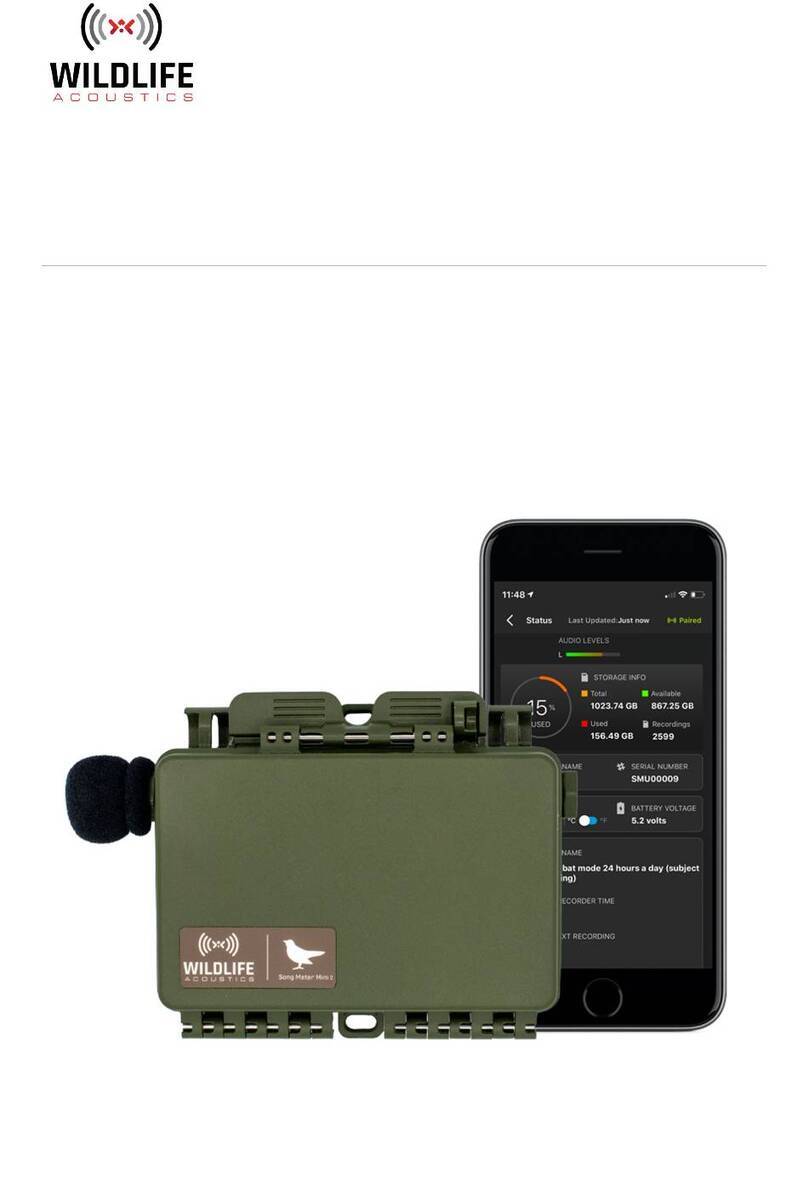IOP 007E.2
Effective Date: 2/02/2018
Page 4 of 8
Down Arrow - Use to navigate through menus, to navigate through box
options at the bottom of the Run screen and to decrease numerical inputs.
Enter - Press to confirm selections, including alpha/numeric key
selections.
Up Arrow - Use to navigate through menus, to navigate through box
options along the bottom of the Run screen and to increase numerical
inputs.
Cal Calibrate - Press and hold for 3 seconds to calibrate. Opens Calibrate
menu from the Run screen.
Menu Menu - Press to enter the System Setup menu from the Run screen.
F. System Setup
Press the Menu key to access the System Setup menu. Use the up and down arrow keys
to scroll through setup options.
1. Audio – Disable audio by highlighting Audio and pressing enter. When
disabled, there will not be an ‘X’ in the box next to Audio.
2. Contrast – To adjust the display Contrast, use the up or down arrow keys to
highlight Contrast, then press enter. Next, use the up or down arrow keys to
adjust the contrast. The up arrow key will darken the contrast and the down
arrow key will lighten the contrast. After adjusting the contrast, press enter to
save and exit the Contrast adjustment function.
3. ISE Sensor Type – Use the up or down arrow keys to highlight ISE Sensor
Type, then press enter to open a submenu. Highlight the sensor type (pH, model
#1001) and press enter to confirm. The enabled sensor type will have an ‘X’ in
the box next to it. Use the down arrow key to highlight the ESC – Exit box, then
press enter to save changes and to close the sensor submenu.
4. ISE Units – Highlight ISE Units and press enter to open a submenu that allows
you to select the ISE units to be displayed on the Run screen. An enabled ISE
unit will have an ‘X’ in the box next to it. Highlight pH and press enter to enable
it. Highlight pH mV and press enter to enable it. pH mV is the sensor’s electrical
measurement signal before being converted into pH units. pH mVs can help you
determine if you are performing a good calibration and the condition of the pH
electrode. Highlight the ESC-Exit box along the bottom of the display and press
enter to save any changes and to close the ISE Units submenu.
5. Auto Stable – Auto Stable utilizes preset values to indicate when a reading is
stable. The preset values are adjustable in the System Setup menu. The user can
input a % change (0.0 to 9.9%) in measurement reading over ‘x’ amount of time
in seconds (3 - 19). The auto stable criteria is applied to the pH measurement or
the ORP mV reading depending on which sensor is enabled in the ISE Sensor
menu. When Auto Stable is enabled, an AS symbol will display next to the
reading on the Run screen and blink during stabilization. When the ISE reading
stabilizes based on the Auto Stable settings, the AS symbol will display steadily
and the instrument will beep twice if Audio is turned on. To enable Auto Stable,
highlight ISE Auto Stable, then press enter to open the submenu. Next, use the
up or down arrow keys to highlight the % change or seconds (secs) input field,
then press enter to make the highlighted field adjustable. Use the up or down
arrow keys to adjust the selected value, then press enter to confirm changes.